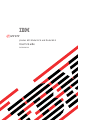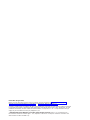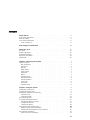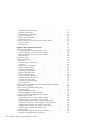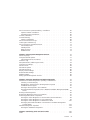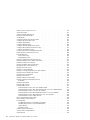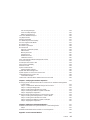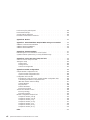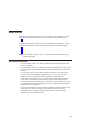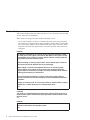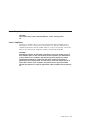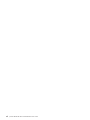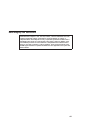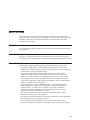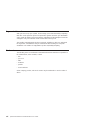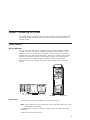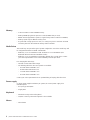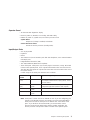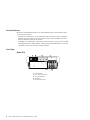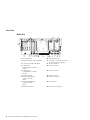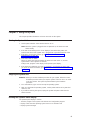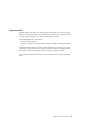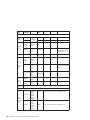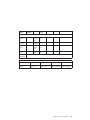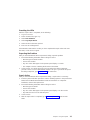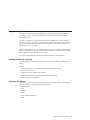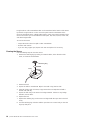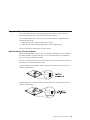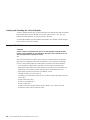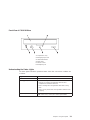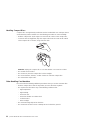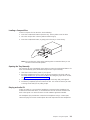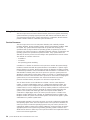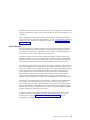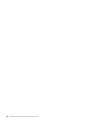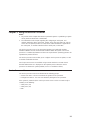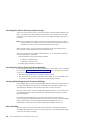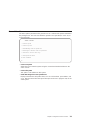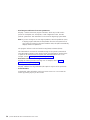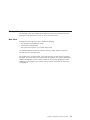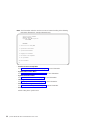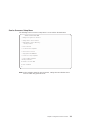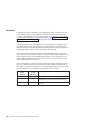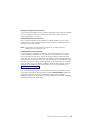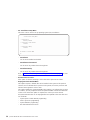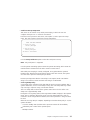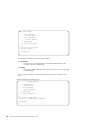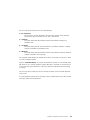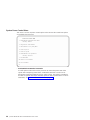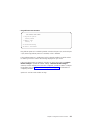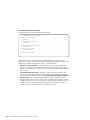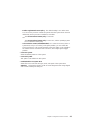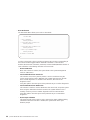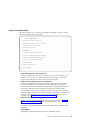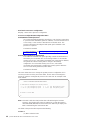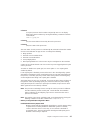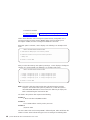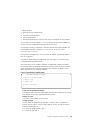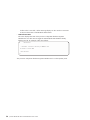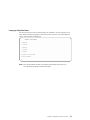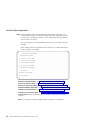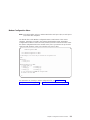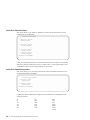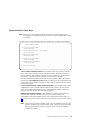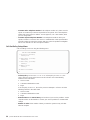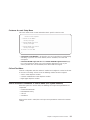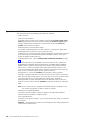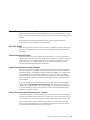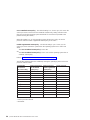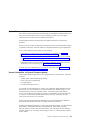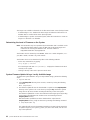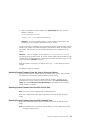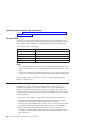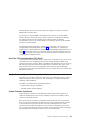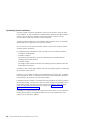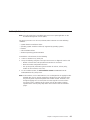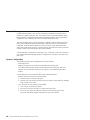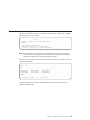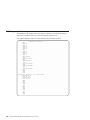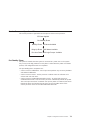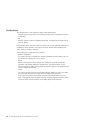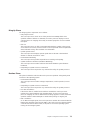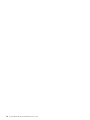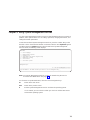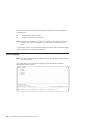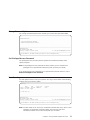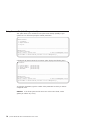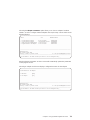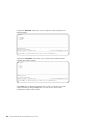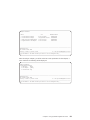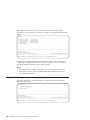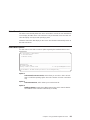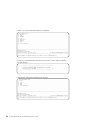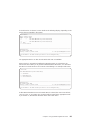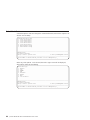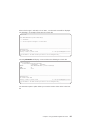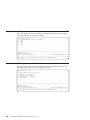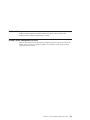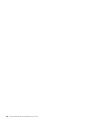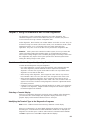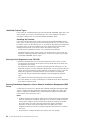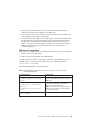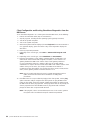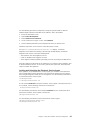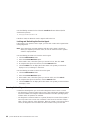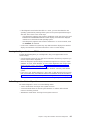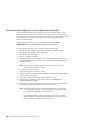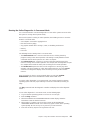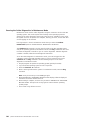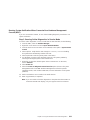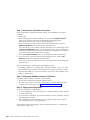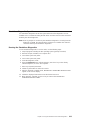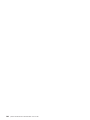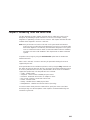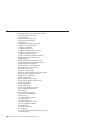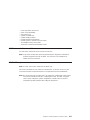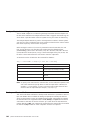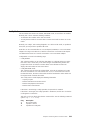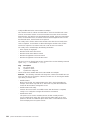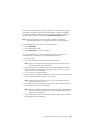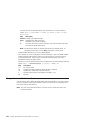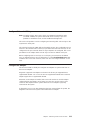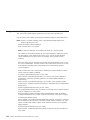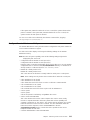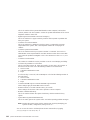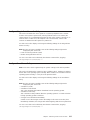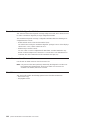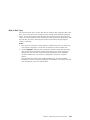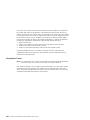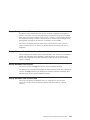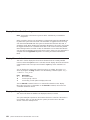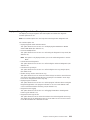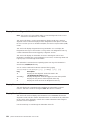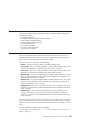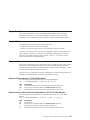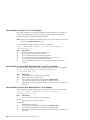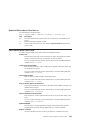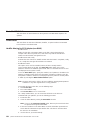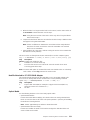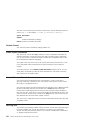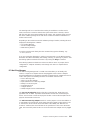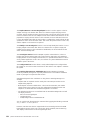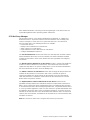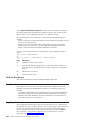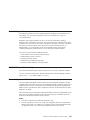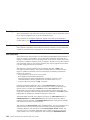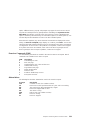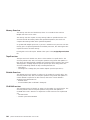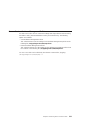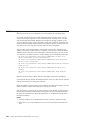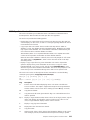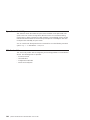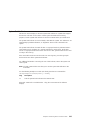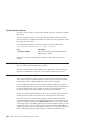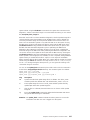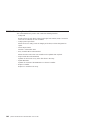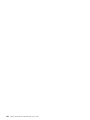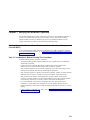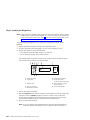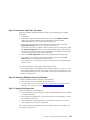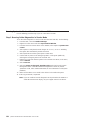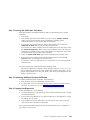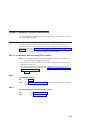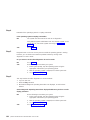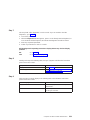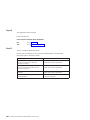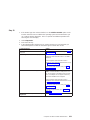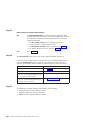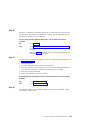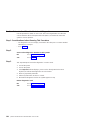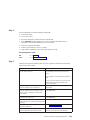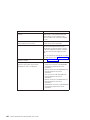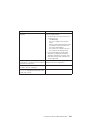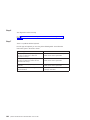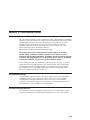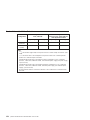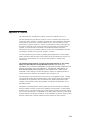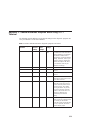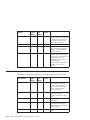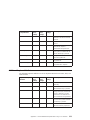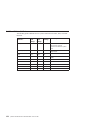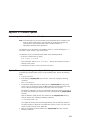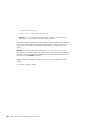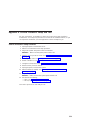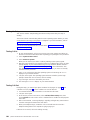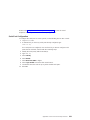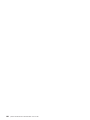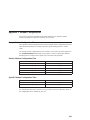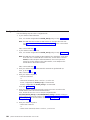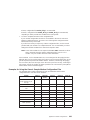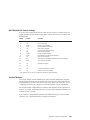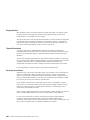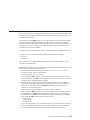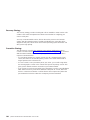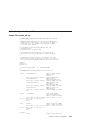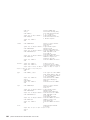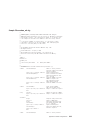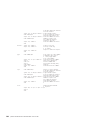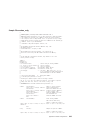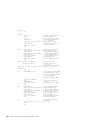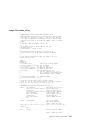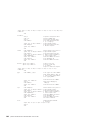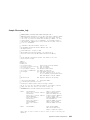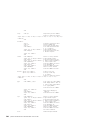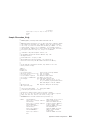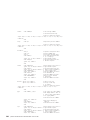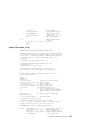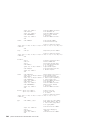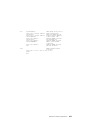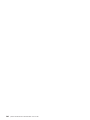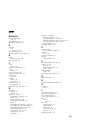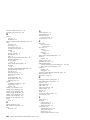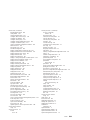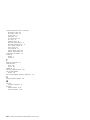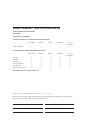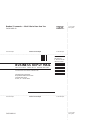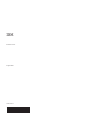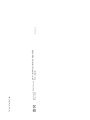pSeries 630 Model 6C4 and Model 6E4
User’s Guide
SA38-0606-00
ERserver
IBM


pSeries 630 Model 6C4 and Model 6E4
User’s Guide
SA38-0606-00
ER ser ver
IBM

First Edition (August 2002)
Before using this information and the product it supports, read the information in “Safety Notices” on page ix,
Appendix A, “Environmental Notices” on page 169, and Appendix B, “Notices” on page 171.
A reader’s comment form is provided at the back of this publication. If the form has been removed, address comments
to Information Development, Department H6DS-905-6C006, 11501 Burnet Road, Austin, Texas 78758-3493. To send
comments electronically, use this commercial internet address: [email protected]. Any information that you
supply may be used without incurring any obligation to you.
© International Business Machines Corporation, 2002. All rights reserved. Note to U.S. Government Users --
Documentation related to restricted rights -- Use, duplication or disclosure is subject to restrictions set forth is GSA
ADP Schedule Contract with IBM Corp.

Contents
Safety Notices ........................ix
Rack Safety Instructions .....................ix
Electrical Safety ........................x
Laser Safety Information .....................xi
Laser Compliance ......................xi
Data Integrity and Verification ..................xiii
About This Book.......................xv
ISO 9000..........................xv
Online Publications ......................xv
Related Publications ......................xv
Ergonomic Information .....................xvi
Trademarks .........................xvi
Chapter 1. Introducing the System .................1
System Features .......................1
Bus Architecture.......................1
Processors ........................1
Memory .........................2
Media Drives ........................2
Power supply........................2
Keyboard .........................2
Mouse ..........................2
Operator Panel .......................3
Input/Output Ports ......................3
Security Features ......................4
Front View.........................4
Rear View.........................6
Operator Panel .......................8
Chapter 2. Using the System ...................9
Starting the System Unit .....................9
Stopping the System Unit.....................9
Reading the Operator Panel Display .................9
Operator Panel.......................10
Component LEDs ......................11
Using the Keyboards ......................16
Using the Three-Button Mouse ..................17
Handling the Mouse Correctly ..................17
Caring for the Mouse.....................17
Cleaning the Mouse .....................18
Using the 3.5-Inch Diskette Drive..................1919
Write-Protecting 3.5-Inch Diskettes ................19
Loading and Unloading the 3.5-Inch Diskette .............20
Using the CD-ROM Drive ....................20
Front View of CD-ROM Drive ..................21
iii

Understanding the Status Lights .................21
Handling Compact Discs ...................22
Other Handling Considerations .................22
Loading a Compact Disc ...................23
Opening the Tray Manually...................23
Playing an Audio CD .....................23
Using the Service Processor and Service Director Features .........24
Service Processor......................24
Service Director ......................25
Chapter 3. Using the Service Processor...............27
Service Processor Menus ....................27
Accessing the Service Processor Menus Locally............28
Accessing the Service Processor Menus Remotely ...........28
Saving and Restoring Service Processor Settings ...........28
Menu Inactivity .......................28
General User Menu ......................29
Privileged User Menus .....................31
Main Menu ........................31
Service Processor Setup Menu .................33
Passwords ........................34
System Power Control Menu ..................40
System Information Menu ...................45
Language Selection Menu ...................51
Call-In/Call-Out Setup Menu ..................52
Modem Configuration Menu ..................53
Serial Port Selection Menu ...................54
Serial Port Speed Setup Menu .................54
Telephone Number Setup Menu .................55
Call-Out Policy Setup Menu ..................56
Customer Account Setup Menu .................57
Call-out Test Menu .....................57
Service Processor Parameters in Service Mode (Full System Partition) .....57
System Power-On Methods ...................58
Service Processor Reboot/Restart Recovery ..............59
Boot (IPL) Speed ......................59
Failure During Boot Process ..................59
Failure During Normal System Operation ..............59
Service Processor Reboot/Restart Policy Controls ...........59
System Firmware Updates ....................61
General Information on System Firmware Updates ...........61
Determining the Level of Firmware on the System ...........62
System Firmware Update Using a Locally Available Image ........62
Updating System Firmware From the Service Processor Menus ......63
Updating System Firmware from the AIX Service Aids ..........63
Updating System Firmware from the AIX Command Line .........63
Updating System Firmware from a NIM Server ............64
Recovery Mode ......................64
Configuring and Deconfiguring Processors or Memory...........64
Run-Time CPU Deconfiguration (CPU Gard) .............65
iv pSeries 630 Model 6C4 and Model 6E4 User’s Guide

Service Processor System Monitoring - Surveillance ...........65
System Firmware Surveillance..................65
Operating System Surveillance .................66
Call-Out (Call-Home) ......................67
Console Mirroring .......................68
System Configuration ....................68
Service Processor Error Logs ...................69
LCD Progress Indicator Log ...................70
Service Processor Operational Phases ................71
Pre-Standby Phase .....................71
Standby Phase.......................72
Bring-Up Phase ......................73
Runtime Phase.......................73
Chapter 4. Using System Management Services............75
Select Language .......................76
Change Password Options ....................77
Set Privileged-Access Password .................77
View Error Log ........................77
Setup Remote IPL (Initial Program Load) ...............78
Change SCSI Settings .....................82
Select Console........................83
Select Boot Options ......................83
Select Boot Devices ......................86
Display Current Settings.....................88
Restore Default Settings ....................88
Multiboot Startup .......................89
Exiting System Management Services ................89
Chapter 5. Using the Standalone and Online Diagnostics ........91
Standalone and Online Diagnostics Operating Considerations ........91
Selecting a Console Display ..................91
Identifying the Terminal Type to the Diagnostics Programs ........91
Undefined Terminal Types ...................92
Running Online Diagnostics from CD-ROM .............92
Running Standalone Diagnostics from a Network Installation Management (NIM)
Server .........................92
Running Online Diagnostics ...................96
Running the Diagnostics from a TTY Terminal .............97
Online Diagnostics Mode of Operation ................97
Running the Online Diagnostics in Service Mode (Service Mode IPL).....98
Running the Online Diagnostics in Concurrent Mode ..........99
Running the Online Diagnostics in Maintenance Mode .........100
Running System Verification When Connected to a Hardware Management
Console (HMC) .....................101
Standalone Diagnostic Operation .................103
Running the Standalone Diagnostics ...............103
Chapter 6. Introducing Tasks and Service Aids............105
Tasks ..........................106
Contents v

Add Resource to Resource List ..................107
AIX Shell Prompt ......................107
Analyze Adapter Internal Log...................108
Backup and Restore Media ...................108
Certify Media ........................109
Change Hardware Vital Product Data ................112
Configure Dials and LPF Keys ..................113
Configure ISA Adapter .....................113
Configure Reboot Policy ....................114
Configure Remote Maintenance Policy ...............115
Configure Ring Indicate Power-On Policy...............117
Configure Surveillance Policy...................117
Create Customized Configuration Diskette ..............118
Delete Resource from Resource List ................118
Disk Maintenance ......................118
Disk to Disk Copy .....................119
Display/Alter Sector .....................120
Display Configuration and Resource List ...............121
Display Firmware Device Node Information ..............121
Display Hardware Error Report ..................121
Display Hardware Vital Product Data ................121
Display Machine Check Error Log .................122
Display Microcode Level ....................122
Display or Change Bootlist ...................122
Display or Change Diagnostic Run-Time Options ............123
Display Previous Diagnostic Results ................124
Display Resource Attributes ...................124
Display Service Hints .....................124
Display Software Product Data ..................125
Display System Environmental Sensors ...............125
Examples ........................126
Display Test Patterns .....................127
Display USB Devices .....................127
Download Microcode .....................127
Download Microcode to PCI SCSI RAID Adapter ...........127
Download Microcode to Disk Drive Attached to a PCI SCSI RAID Adapter 127
Download Microcode to a PCI FC-AL Adapter ............128
Download Microcode to DVD-RAM Attached to a PCI SCSI Adapter.....128
Download Microcode to Disk Attached to PCI SCSI Adapter .......128
Download Microcode to Other Devices ..............129
Fibre Channel RAID Service Aids .................129
Flash SK-NET FDDI Firmware ..................130
Format Media........................130
Hardfile Attached to SCSI Adapter (non-RAID) ............130
Hardfile Attached to PCI SCSI RAID Adapter ............131
Optical Media .......................131
Diskette Format ......................132
Gather System Information ...................132
Generic Microcode Download ..................132
Hot-Plug Task........................132
vi pSeries 630 Model 6C4 and Model 6E4 User’s Guide

PCI Hot Plug Manager....................133
SCSI Hot Swap Manager ...................135
RAID Hot Plug Devices ...................136
Local Area Network Analyzer...................136
Log Repair Action ......................136
Periodic Diagnostics .....................137
PCI RAID Physical Disk Identify..................137
Process Supplemental Media ..................137
Run Diagnostics .......................138
Run Error Log Analysis ....................138
Run Exercisers .......................138
Exerciser Commands (CMD)..................139
Abbreviations .......................139
Memory Exerciser .....................140
Tape Exerciser ......................140
Diskette Exerciser .....................140
CD-ROM Exerciser .....................140
Save or Restore Hardware Management Policies ............141
SCSI Bus Analyzer ......................142
SCSD Tape Drive Service Aid ..................143
Spare Sector Availability ....................144
SSA Service Aid .......................144
System Fault Indicator .....................145
System Identify Indicator ...................146
Update Disk-Based Diagnostics ..................146
Update System or Service Processor Flash ..............146
7135 RAIDiant Array Service Aid .................148
Command Examples ....................149
7318 Serial Communications Network Server Service Aid .........149
Chapter 7. Verifying the Hardware Operation ............151
Running System Verification When Not Connected to an Hardware Management
Console (HMC) ......................151
Step 1. Considerations Before Running This Procedure .........151
Step 2. Loading the Diagnostics.................152
Step 3. Running the Verification Procedure .............153
Step 4. Performing Additional System Verification ...........153
Step 5. Stopping the Diagnostics ................153
Running System Verification When Connected to an HMC .........154
Step 1. Running Online Diagnostics in Service Mode..........154
Step 2. Running the Verification Procedure .............155
Step 3. Performing Additional System Verification ...........155
Step 4. Stopping the Diagnostics ................155
Chapter 8. Hardware Problem Determination ............157
Problem Determination Using the Standalone or Online Diagnostics......157
Step 2 .........................157
Problem Determination When Unable to Load Diagnostics .........164
Appendix A. Environmental Notices................169
Contents vii

Product Recycling and Disposal..................169
Environmental Design .....................169
Acoustical Noise Emissions ...................169
Declared Acoustical Noise Emissions ................170
Appendix B. Notices .....................171
Appendix C. General Attributes Required When Using a TTY Terminal ...173
Additional Communication Attributes ................174
Additional Keyboard Attributes ..................175
Additional Printer Attributes ...................176
Appendix D. Firmware Updates .................177
Determining the Level of Firmware on the System............177
System Firmware Update Using a Locally Available Image .........177
Appendix E. Service Processor Setup and Test ...........179
Service Processor Setup Checklist.................179
Testing the Setup ......................180
Testing Call-In ......................180
Testing Call-Out ......................180
Serial Port Configuration ...................181
Appendix F. Modem Configurations................183
Sample Modem Configuration Files ................183
Generic Modem Configuration Files ...............183
Specific Modem Configuration Files ...............183
Configuration File Selection ...................184
Examples for Using the Generic Sample Modem Configuration Files ....185
Customizing the Modem Configuration Files.............186
IBM 7852-400 DIP Switch Settings................187
Xon/Xoff Modems .....................187
Ring Detection ......................188
Terminal Emulators .....................188
Recovery Procedures ....................188
Transfer of a Modem Session ..................189
Recovery Strategy .....................190
Prevention Strategy .....................190
Modem Configuration Sample Files ................191
Sample File modem_m0.cfg ..................191
Sample File modem_m1.cfg ..................193
Sample File modem_z.cfg...................195
Sample File modem_z0.cfg ..................197
Sample File modem_f.cfg ...................199
Sample File modem_f0.cfg ..................201
Sample File modem_f1.cfg ..................203
Index ..........................207
viii pSeries 630 Model 6C4 and Model 6E4 User’s Guide

Safety Notices
A
danger
notice indicates the presence of a hazard that has the potential of causing
death or serious personal injury. Danger notices appear on the following pages:
v x
A
caution
notice indicates the presence of a hazard that has the potential of causing
moderate or minor personal injury. Caution notices appear on the following pages:
v x
v xi
v 20
Note: For a translation of these notices, see
System Unit Safety Information
, order
number SA23-2652.
Rack Safety Instructions
v Do not install this unit in a rack where the internal rack ambient temperatures will
exceed 40 degrees C.
v Do not install this unit in a rack where the air flow is compromised. Any side, front or
back of the unit used for air flow through the unit must not be in direct contact with
the rack.
v Care should be taken to ensure that a hazardous condition is not created due to
uneven mechanical loading when installing this unit in a rack. If the rack has a
stabilizer it must be firmly attached before installing or removing this unit.
v Consideration should be given to the connection of the equipment to the supply
circuit so that overloading of circuits does not compromise the supply wiring or
overcurrent protection. To provide the correct power connection to the rack, refer to
the rating labels located on the equipment in the rack to determine the total power
requirement for the supply circuit.
v An electrical outlet that is not correctly wired could place hazardous voltage on the
metal parts of the system or the devices that attach to the system. It is the
responsibility of the customer to ensure that the outlet is correctly wired and
grounded to prevent an electrical shock.
ix

Electrical Safety
Observe the following safety instructions any time you are connecting or disconnecting
devices attached to the workstation.
When using or servicing your system keep the following in mind:
v The ac power interface connector is considered the main power disconnect device.
v This system has redundant power supply capabilities, meaning that it has the ability
to have two power supplies running simultaneously in the same system unit. When
instructed to disconnect the power source, ensure that all power cables have been
unplugged.
DANGER
An electrical outlet that is not correctly wired could place hazardous voltage
on metal parts of the system or the devices that attach to the system. It is the
responsibility of the customer to ensure that the outlet is correctly wired and
grounded to prevent an electrical shock.
Before installing or removing signal cables, ensure that the power cables for
the system unit and all attached devices are unplugged.
When adding or removing any additional devices to or from the system,
ensure that the power cables for those devices are unplugged before the
signal cables are connected. If possible, disconnect all power cables from the
existing system before you add a device.
Use one hand, when possible, to connect or disconnect signal cables to
prevent a possible shock from touching two surfaces with different electrical
potentials.
During an electrical storm, do not connect cables for display stations, printers,
telephones, or station protectors for communications lines.
D05
CAUTION:
This product is equipped with a three-wire power cable and plug for the user’s
safety. Use this power cable with a properly grounded electrical outlet to avoid
electrical shock.
C01
DANGER
To prevent electrical shock hazard, disconnect all power cables from the
electrical outlet before relocating the system.
D01
x pSeries 630 Model 6C4 and Model 6E4 User’s Guide

Laser Safety Information
CAUTION:
This product may contain a CD-ROM which is a class 1 laser product.
C29
Laser Compliance
All lasers are certified in the U.S. to conform to the requirements of DHHS 21 CFR
Subchapter J for class 1 laser products. Outside the U.S., they are certified to be in
compliance with the IEC 825 (first edition 1984) as a class 1 laser product. Consult the
label on each part for laser certification numbers and approval information.
CAUTION:
All IBM laser modules are designed so that there is never any human access to
laser radiation above a class 1 level during normal operation, user maintenance,
or prescribed service conditions. Data processing environments can contain
equipment transmitting on system links with laser modules that operate at
greater than class 1 power levels. For this reason, never look into the end of an
optical fiber cable or open receptacle. Only trained service personnel should
perform the inspection or repair of optical fiber cable assemblies and receptacles.
C25
Safety Notices xi

xii pSeries 630 Model 6C4 and Model 6E4 User’s Guide

Data Integrity and Verification
IBM computer systems contain mechanisms designed to reduce the possibility of
undetected data corruption or loss. This risk, however, cannot be eliminated. Users who
experience unplanned outages, system failures, power fluctuations or outages, or
component failures must verify the accuracy of operations performed and data saved or
transmitted by the system at or near the time of the outage or failure. In addition, users
must establish procedures to ensure that there is independent data verification before
relying on such data in sensitive or critical operations. Users should periodically check
the IBM support websites for updated information and fixes applicable to the system and
related software.
xiii

xiv pSeries 630 Model 6C4 and Model 6E4 User’s Guide

About This Book
This book provides information about the pSeries 630 Model 6C4 and Model 6E4,
specifically how to use the system, use diagnostics and service aids, and verify system
operation. In this book, the pSeries 630 Model 6C4 and Model 6E4 are hereafter
referred to as the ″system.″
ISO 9000
ISO 9000 registered quality systems were used in the development and manufacturing
of this product.
Online Publications
IBM Eserver pSeries publications are available online. To access the online books,
visit our Web site at: http://www.ibm.com/servers/eserver/pseries/library/hardware_docs/
Related Publications
The following publications provide additional information about your system unit:
v The
pSeries 630 Model 6C4 and Model 6E4 Installation Guide
, order number
SA38-0605, contains information on how to set up and cable the system, install and
remove options, and verify system operation.
v The
pSeries 630 Model 6C4 and Model 6E4 Service Guide
, order number
SA38-0604, contains reference information, maintenance analysis procedures
(MAPs), error codes, removal and replacement procedures, and a parts catalog.
v The
RS/6000
Eserver
pSeries Diagnostic Information for Multiple Bus Systems
,
order number SA38-0509, contains diagnostic information, service request numbers
(SRNs), and failing function codes (FFCs).
v The
RS/6000
Eserver
pSeries Adapters, Devices, and Cable Information for
Multiple Bus Systems
, order number SA38-0516, contains information about
adapters, devices, and cables for your system. This manual is intended to
supplement the service information found in the
RS/6000
Eserver
pSeries
Diagnostic Information for Multiple Bus Systems
.
v The
Site and Hardware Planning Guide
, order number SA38-0508, contains
information to help you plan your installation.
v The
System Unit Safety Information
, order number SA23-2652, contains translations
of safety information used throughout this book.
v The
PCI Adapter Placement Reference
, order number SA38-0538, contains
information regarding slot restrictions for adapters that can be used in this system.
xv

Ergonomic Information
After you have set up your system, we encourage you to visit the Healthy Computing
Web site. Good ergonomic practice is important to get the most from your workstation
and to avoid discomfort. This means that the equipment and the workplace should be
arranged to suit your individual needs and the kind of work you do.
The Healthy Computing Web site gives ergonomic guidelines to help you understand
the ergonomic considerations that you should know when working at a computer
workstation. The address is: http://www.us.pc.ibm.com/healthycomputing
Trademarks
The following terms are trademarks of International Business Machines Corporation in
the United States, other countries, or both:
v AIX
v Eserver
v IBM
v PowerPC
v pSeries
v Service Director
Other company, product, and service names may be trademarks or service marks of
others.
xvi pSeries 630 Model 6C4 and Model 6E4 User’s Guide

Chapter 1. Introducing the System
This chapter provides information about the system features of the pSeries 630 Model
6C4 and Model 6E4. The Model 6C4 is a rack mount system and the Model 6E4 is a
deskside system.
System Features
Bus Architecture
Four PCI slots are available. Slots numbered 3 and 4 are 64-bit capable at 133 MHz,
3.3 volts. Use these slots with PCI adapters that demand high performance. Slots
numbered 1 and 2 are 64-bit capable at 66 MHz, 3.3 volts. Use these slots with PCI
adapters that do not demand high performance. All slots are capable of running either
64-bit or 32-bit adapters. However, a 32-bit adapter operates in a 32-bit mode and
shows no performance advantage while running in a 64-bit slot. The following
illustration shows the PCI Adapter Slot locations when viewing from the rear of the
system.
Processors
v One and two-way cards with POWER4 1.0 GHz microprocessors.
Note: Only a single 1-way card is allowed per server at one time; therefore, a 3-way
configuration is unavailable.
v An upgrade from a 1-way (FC 5131) to a 2-way (FC 5132) is available by feature
conversion.
v 32 MB L3 cache per-processor card
1

Memory
v 1 GB to 32 GB ECC DDR SDRAM memory
v Memory DIMMs plug into the processor cards (8 DIMM slots per card).
v DIMMs must be populated in quads (a single memory feature contains four DIMMs).
v Memory quads may be different memory sizes.
v A system with a single processor card (1- or 2-way) may have a maximum of 16 GB
of memory based on the maximum memory feature available.
Media Drives
Two media bays are part of the typical system configuration. One of the media bays will
be configured with either CD-ROM or DVD-RAM.
v Media bay 1 can accommodate an IDE CD-ROM or a SCSI DVD-RAM. (The
DVD-RAM will read CD-ROM installation media.)
v Media bay 2 can accommodate a DVD-RAM, diskette drive, or tape drive. Contact
your sales representative to check the availablility of 8 mm tape drives.
Four hot-plug disk-drive bays:
v 18.2 GB to 293.6 GB of disk storage
v The following disk drive sizes and speeds are available:
– 18.2 GB Ultra3 10K RPM 1 inch
– 36.4GB Ultra3 10K RPM 1 inch
– 73.4 GB Ultra3 10K RPM 1 inch
– 36.4 GB Ultra3 15K RPM 1 inch
Contact your sales representative for an updated listing of hot-plug disk-drive sizes.
Power supply
Up to two power supplies maximum per system; the second power supply is for
redundant power.
v AC input type 120V/240V
v Single phase
Keyboard
v Standard: 101-key enhanced keyboard
v 101/102 or 106-key enhanced keyboard is also available
Mouse
v Three-button
2 pSeries 630 Model 6C4 and Model 6E4 User’s Guide
Page is loading ...
Page is loading ...
Page is loading ...
Page is loading ...
Page is loading ...
Page is loading ...
Page is loading ...
Page is loading ...
Page is loading ...
Page is loading ...
Page is loading ...
Page is loading ...
Page is loading ...
Page is loading ...
Page is loading ...
Page is loading ...
Page is loading ...
Page is loading ...
Page is loading ...
Page is loading ...
Page is loading ...
Page is loading ...
Page is loading ...
Page is loading ...
Page is loading ...
Page is loading ...
Page is loading ...
Page is loading ...
Page is loading ...
Page is loading ...
Page is loading ...
Page is loading ...
Page is loading ...
Page is loading ...
Page is loading ...
Page is loading ...
Page is loading ...
Page is loading ...
Page is loading ...
Page is loading ...
Page is loading ...
Page is loading ...
Page is loading ...
Page is loading ...
Page is loading ...
Page is loading ...
Page is loading ...
Page is loading ...
Page is loading ...
Page is loading ...
Page is loading ...
Page is loading ...
Page is loading ...
Page is loading ...
Page is loading ...
Page is loading ...
Page is loading ...
Page is loading ...
Page is loading ...
Page is loading ...
Page is loading ...
Page is loading ...
Page is loading ...
Page is loading ...
Page is loading ...
Page is loading ...
Page is loading ...
Page is loading ...
Page is loading ...
Page is loading ...
Page is loading ...
Page is loading ...
Page is loading ...
Page is loading ...
Page is loading ...
Page is loading ...
Page is loading ...
Page is loading ...
Page is loading ...
Page is loading ...
Page is loading ...
Page is loading ...
Page is loading ...
Page is loading ...
Page is loading ...
Page is loading ...
Page is loading ...
Page is loading ...
Page is loading ...
Page is loading ...
Page is loading ...
Page is loading ...
Page is loading ...
Page is loading ...
Page is loading ...
Page is loading ...
Page is loading ...
Page is loading ...
Page is loading ...
Page is loading ...
Page is loading ...
Page is loading ...
Page is loading ...
Page is loading ...
Page is loading ...
Page is loading ...
Page is loading ...
Page is loading ...
Page is loading ...
Page is loading ...
Page is loading ...
Page is loading ...
Page is loading ...
Page is loading ...
Page is loading ...
Page is loading ...
Page is loading ...
Page is loading ...
Page is loading ...
Page is loading ...
Page is loading ...
Page is loading ...
Page is loading ...
Page is loading ...
Page is loading ...
Page is loading ...
Page is loading ...
Page is loading ...
Page is loading ...
Page is loading ...
Page is loading ...
Page is loading ...
Page is loading ...
Page is loading ...
Page is loading ...
Page is loading ...
Page is loading ...
Page is loading ...
Page is loading ...
Page is loading ...
Page is loading ...
Page is loading ...
Page is loading ...
Page is loading ...
Page is loading ...
Page is loading ...
Page is loading ...
Page is loading ...
Page is loading ...
Page is loading ...
Page is loading ...
Page is loading ...
Page is loading ...
Page is loading ...
Page is loading ...
Page is loading ...
Page is loading ...
Page is loading ...
Page is loading ...
Page is loading ...
Page is loading ...
Page is loading ...
Page is loading ...
Page is loading ...
Page is loading ...
Page is loading ...
Page is loading ...
Page is loading ...
Page is loading ...
Page is loading ...
Page is loading ...
Page is loading ...
Page is loading ...
Page is loading ...
Page is loading ...
Page is loading ...
Page is loading ...
Page is loading ...
Page is loading ...
Page is loading ...
Page is loading ...
Page is loading ...
Page is loading ...
Page is loading ...
Page is loading ...
Page is loading ...
Page is loading ...
Page is loading ...
Page is loading ...
Page is loading ...
Page is loading ...
Page is loading ...
Page is loading ...
Page is loading ...
Page is loading ...
Page is loading ...
Page is loading ...
Page is loading ...
Page is loading ...
Page is loading ...
Page is loading ...
Page is loading ...
Page is loading ...
Page is loading ...
Page is loading ...
Page is loading ...
Page is loading ...
Page is loading ...
Page is loading ...
Page is loading ...
Page is loading ...
Page is loading ...
Page is loading ...
-
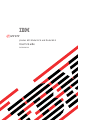 1
1
-
 2
2
-
 3
3
-
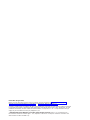 4
4
-
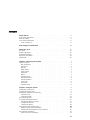 5
5
-
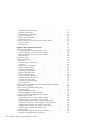 6
6
-
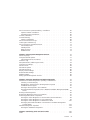 7
7
-
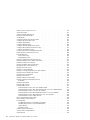 8
8
-
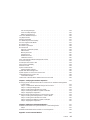 9
9
-
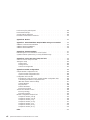 10
10
-
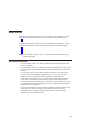 11
11
-
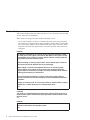 12
12
-
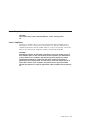 13
13
-
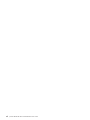 14
14
-
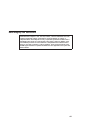 15
15
-
 16
16
-
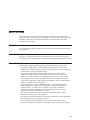 17
17
-
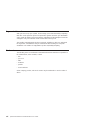 18
18
-
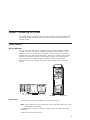 19
19
-
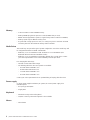 20
20
-
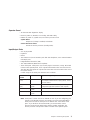 21
21
-
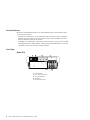 22
22
-
 23
23
-
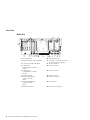 24
24
-
 25
25
-
 26
26
-
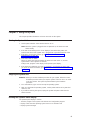 27
27
-
 28
28
-
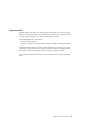 29
29
-
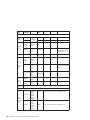 30
30
-
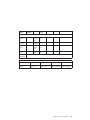 31
31
-
 32
32
-
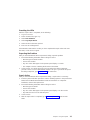 33
33
-
 34
34
-
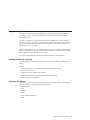 35
35
-
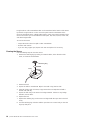 36
36
-
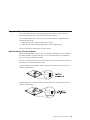 37
37
-
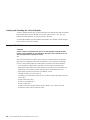 38
38
-
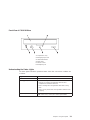 39
39
-
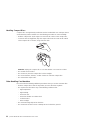 40
40
-
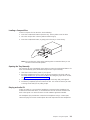 41
41
-
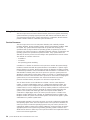 42
42
-
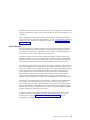 43
43
-
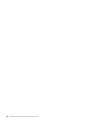 44
44
-
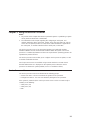 45
45
-
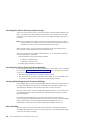 46
46
-
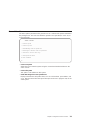 47
47
-
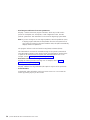 48
48
-
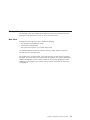 49
49
-
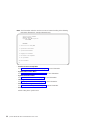 50
50
-
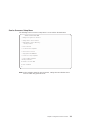 51
51
-
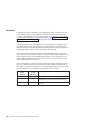 52
52
-
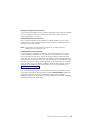 53
53
-
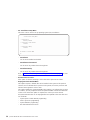 54
54
-
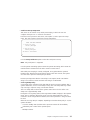 55
55
-
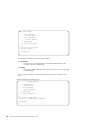 56
56
-
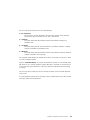 57
57
-
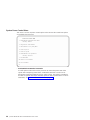 58
58
-
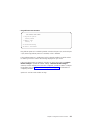 59
59
-
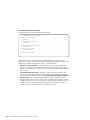 60
60
-
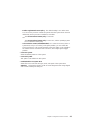 61
61
-
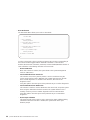 62
62
-
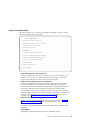 63
63
-
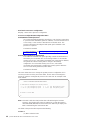 64
64
-
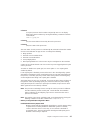 65
65
-
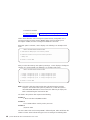 66
66
-
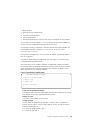 67
67
-
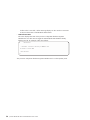 68
68
-
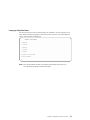 69
69
-
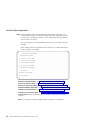 70
70
-
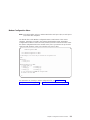 71
71
-
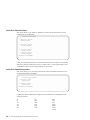 72
72
-
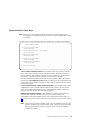 73
73
-
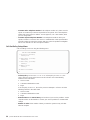 74
74
-
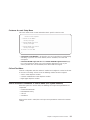 75
75
-
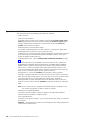 76
76
-
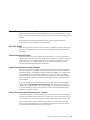 77
77
-
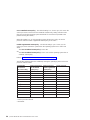 78
78
-
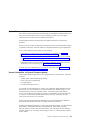 79
79
-
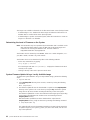 80
80
-
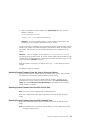 81
81
-
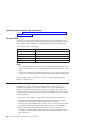 82
82
-
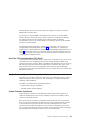 83
83
-
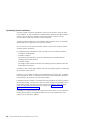 84
84
-
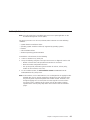 85
85
-
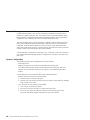 86
86
-
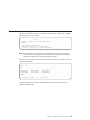 87
87
-
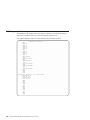 88
88
-
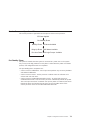 89
89
-
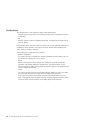 90
90
-
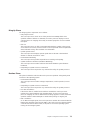 91
91
-
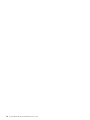 92
92
-
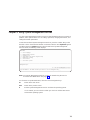 93
93
-
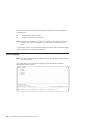 94
94
-
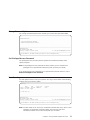 95
95
-
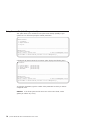 96
96
-
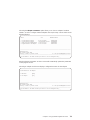 97
97
-
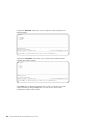 98
98
-
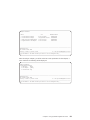 99
99
-
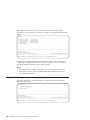 100
100
-
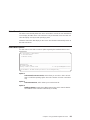 101
101
-
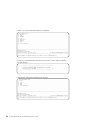 102
102
-
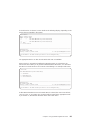 103
103
-
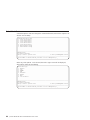 104
104
-
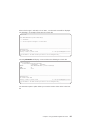 105
105
-
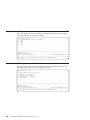 106
106
-
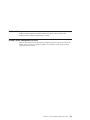 107
107
-
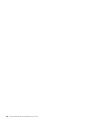 108
108
-
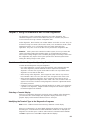 109
109
-
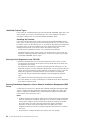 110
110
-
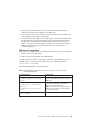 111
111
-
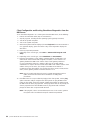 112
112
-
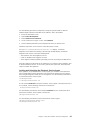 113
113
-
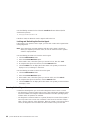 114
114
-
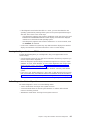 115
115
-
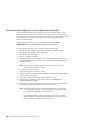 116
116
-
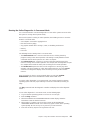 117
117
-
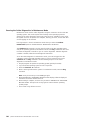 118
118
-
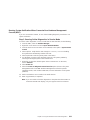 119
119
-
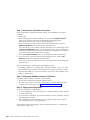 120
120
-
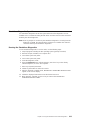 121
121
-
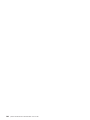 122
122
-
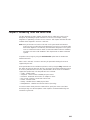 123
123
-
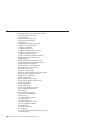 124
124
-
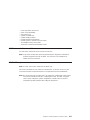 125
125
-
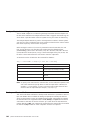 126
126
-
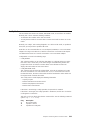 127
127
-
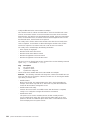 128
128
-
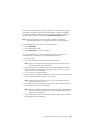 129
129
-
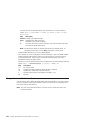 130
130
-
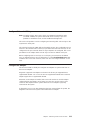 131
131
-
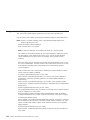 132
132
-
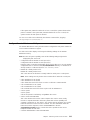 133
133
-
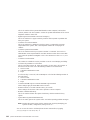 134
134
-
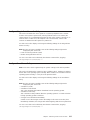 135
135
-
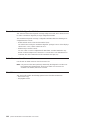 136
136
-
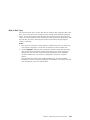 137
137
-
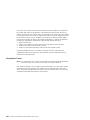 138
138
-
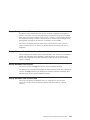 139
139
-
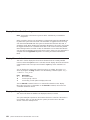 140
140
-
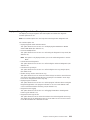 141
141
-
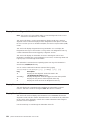 142
142
-
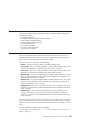 143
143
-
 144
144
-
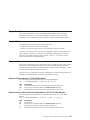 145
145
-
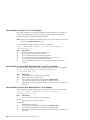 146
146
-
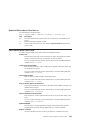 147
147
-
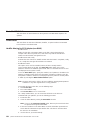 148
148
-
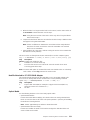 149
149
-
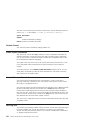 150
150
-
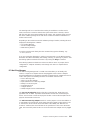 151
151
-
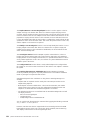 152
152
-
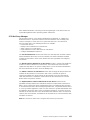 153
153
-
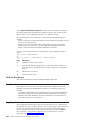 154
154
-
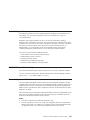 155
155
-
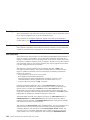 156
156
-
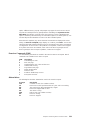 157
157
-
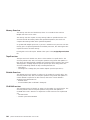 158
158
-
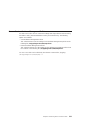 159
159
-
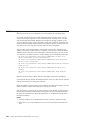 160
160
-
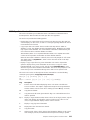 161
161
-
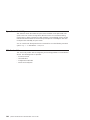 162
162
-
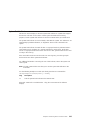 163
163
-
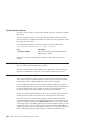 164
164
-
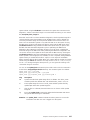 165
165
-
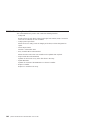 166
166
-
 167
167
-
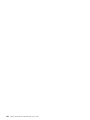 168
168
-
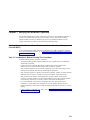 169
169
-
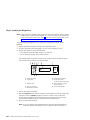 170
170
-
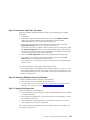 171
171
-
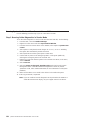 172
172
-
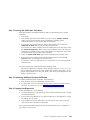 173
173
-
 174
174
-
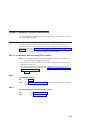 175
175
-
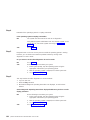 176
176
-
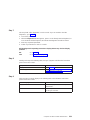 177
177
-
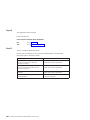 178
178
-
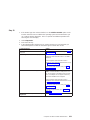 179
179
-
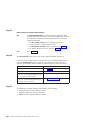 180
180
-
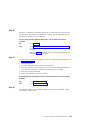 181
181
-
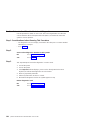 182
182
-
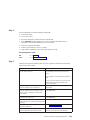 183
183
-
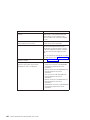 184
184
-
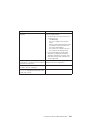 185
185
-
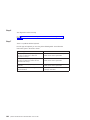 186
186
-
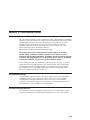 187
187
-
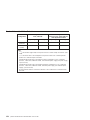 188
188
-
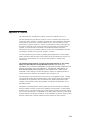 189
189
-
 190
190
-
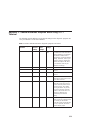 191
191
-
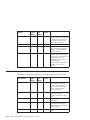 192
192
-
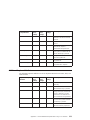 193
193
-
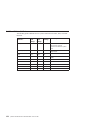 194
194
-
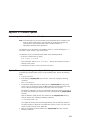 195
195
-
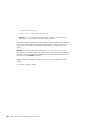 196
196
-
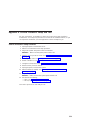 197
197
-
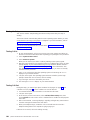 198
198
-
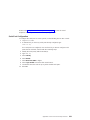 199
199
-
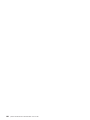 200
200
-
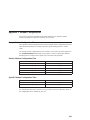 201
201
-
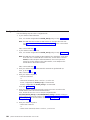 202
202
-
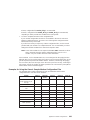 203
203
-
 204
204
-
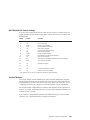 205
205
-
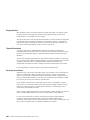 206
206
-
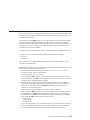 207
207
-
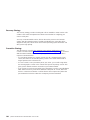 208
208
-
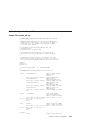 209
209
-
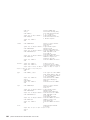 210
210
-
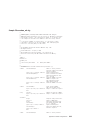 211
211
-
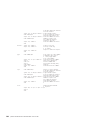 212
212
-
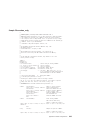 213
213
-
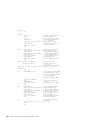 214
214
-
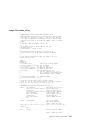 215
215
-
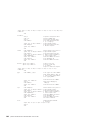 216
216
-
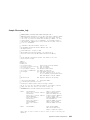 217
217
-
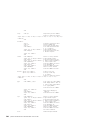 218
218
-
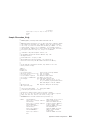 219
219
-
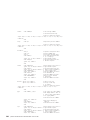 220
220
-
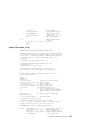 221
221
-
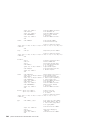 222
222
-
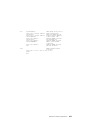 223
223
-
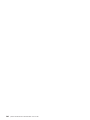 224
224
-
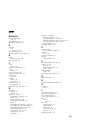 225
225
-
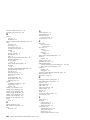 226
226
-
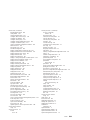 227
227
-
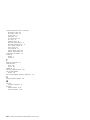 228
228
-
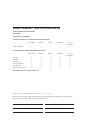 229
229
-
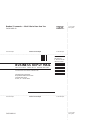 230
230
-
 231
231
-
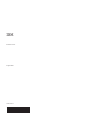 232
232
-
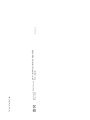 233
233
IBM @Server pSeries 630 6E4 User manual
- Type
- User manual
- This manual is also suitable for
Ask a question and I''ll find the answer in the document
Finding information in a document is now easier with AI
Related papers
-
IBM @Server pSeries 630 6C4 Installation guide
-
IBM RS/6000 User manual
-
IBM RS/6000 44P Series 270 User manual
-
IBM RS/6000 7025 F50 Series User manual
-
IBM SSA 32H3816 User manual
-
IBM p Series 680 Model S85 User manual
-
IBM P5 570 User manual
-
IBM 6.00E+01 User manual
-
IBM DU3 User manual
-
IBM 9114-275 - IntelliStation POWER 275 User manual
Other documents
-
Bull Power6 - AIX Diagnostic and Service guide
-
Bull Escala PL220T and PL220R Service guide
-
Bull AIX Diagnostics and Service guide
-
Bull Power 5 Reference information
-
Bull AIX 4.3 - Problem Solving Guide and Reference
-
Bull AIX 5L Version 5.3 Installation guide
-
Bull Escala PL820R Service guide
-
Bull 32X SCSI-2 CD-ROM Drive Installation guide
-
Bull Escala PL820R User guide
-
Bull Escala PL240T and PL240R Service guide