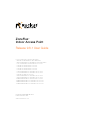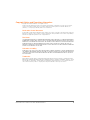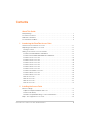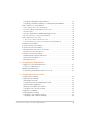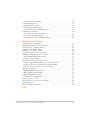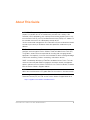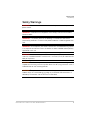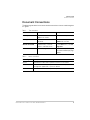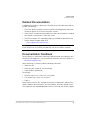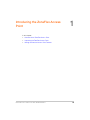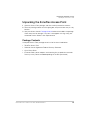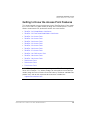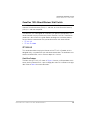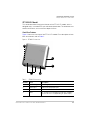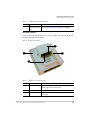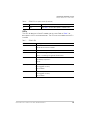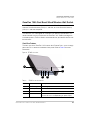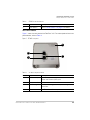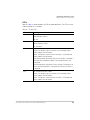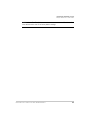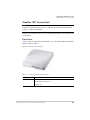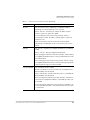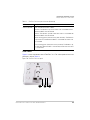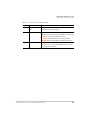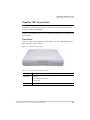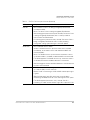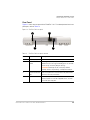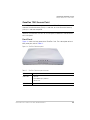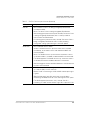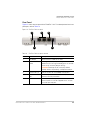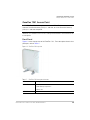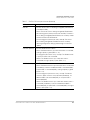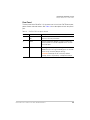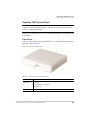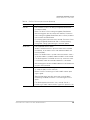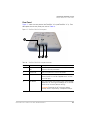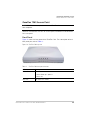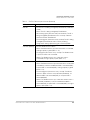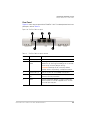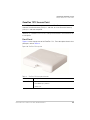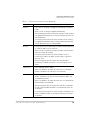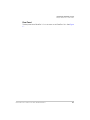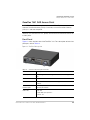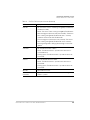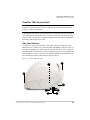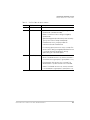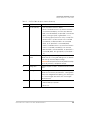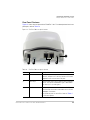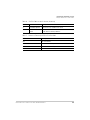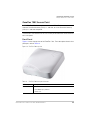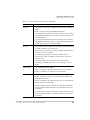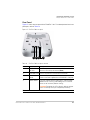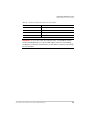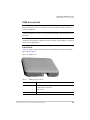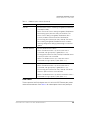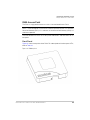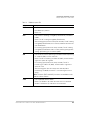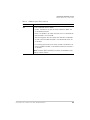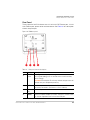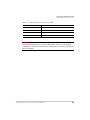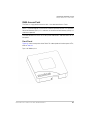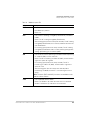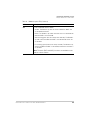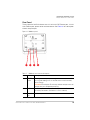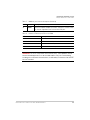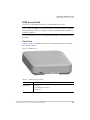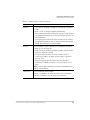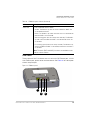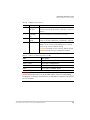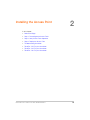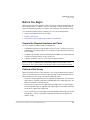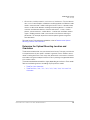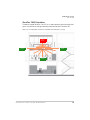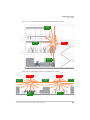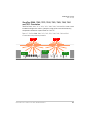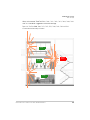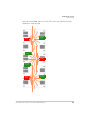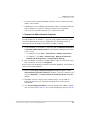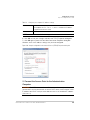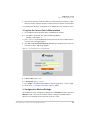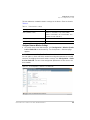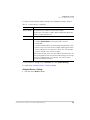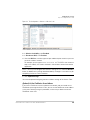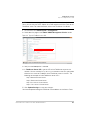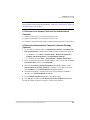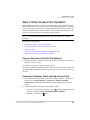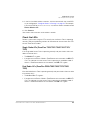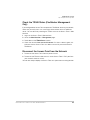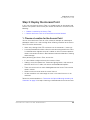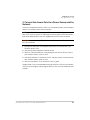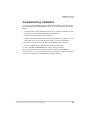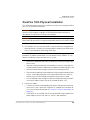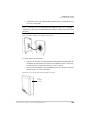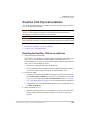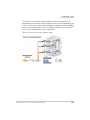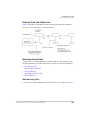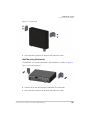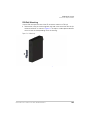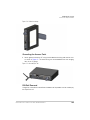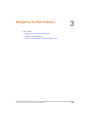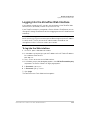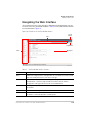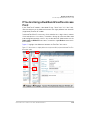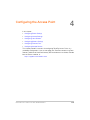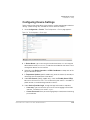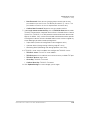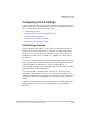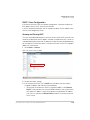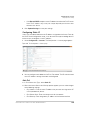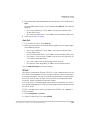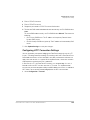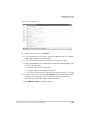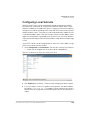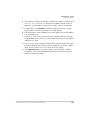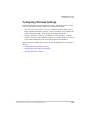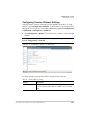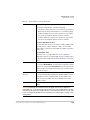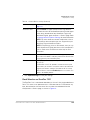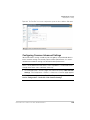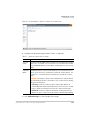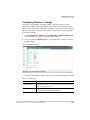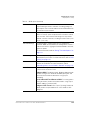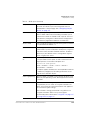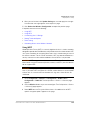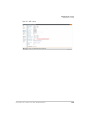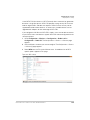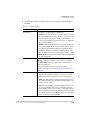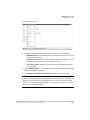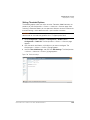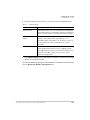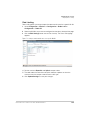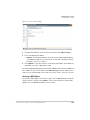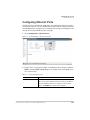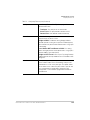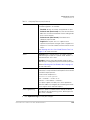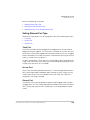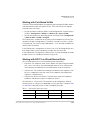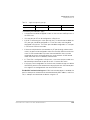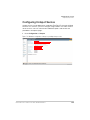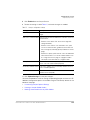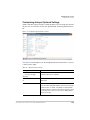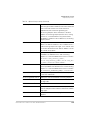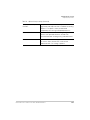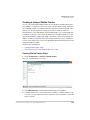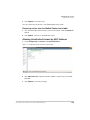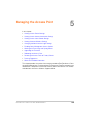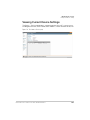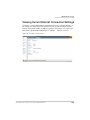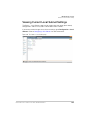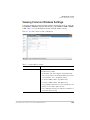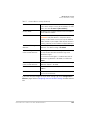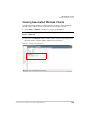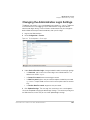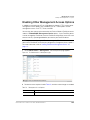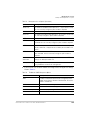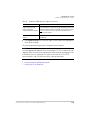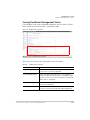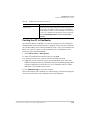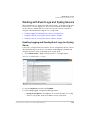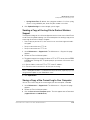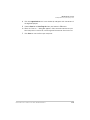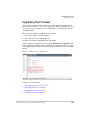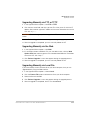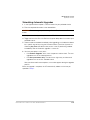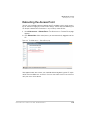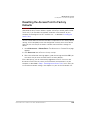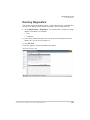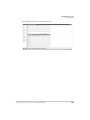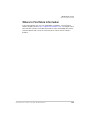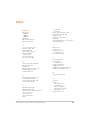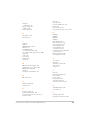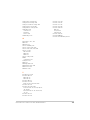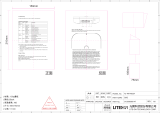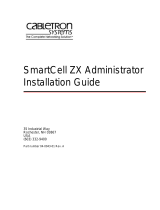Ruckus Wireless ZoneFlex 7341 User manual
- Category
- WLAN access points
- Type
- User manual

ZoneFlex
TM
Indoor Access Point
Release 9.8.1 User Guide
For the following indoor ZoneFlex AP models:
- 7025 802.11n Wired/Wireless Wi-Fi Wall Switch
- 7055 Dual Band 802.11n Wired/Wireless Wi-Fi Wall Switch
- 7321 2.4/5GHz 802.11n Smart Wi-Fi Access Point
- 7341 802.11n Smart Wi-Fi Access Point
- 7343 802.11n Smart Wi-Fi Access Point
- 7351 802.11n Smart Wi-Fi Access Point
- 7352 802.11n Smart Wi-Fi Access Point
- 7363 Dual Band 802.11n Smart Wi-Fi Access Point
- 7372 Dual Band 802.11n Smart Wi-Fi Access Point
- 7441 802.11n DAS Access Point
- 7962 Dual Band 802.11n Smart Wi-Fi Access Point
- 7982 Dual Band 802.11n Smart Wi-Fi Access Point
- R300 Dual Band 802.11n Smart Wi-Fi Access Point
- R500 Dual Band 802.11ac Smart Wi-Fi Access Point
- R600 Dual Band 802.11ac Smart Wi-Fi Access Point
- R700 Dual Band 802.11ac Smart Wi-Fi Access Point
Part Number 800-70601-001 Rev C
Published October 2014
www.ruckuswireless.com

ZoneFlex Indoor Access Point 9.8.1 User Guide, 800-70601-001 Rev C 2
Copyright Notice and Proprietary Information
Copyright 2014. Ruckus Wireless, Inc. All rights reserved.
No part of this documentation may be used, reproduced, transmitted, or translated, in any form or by any means,
electronic, mechanical, manual, optical, or otherwise, without prior written permission of Ruckus Wireless, Inc.
(“Ruckus”), or as expressly provided by under license from Ruckus.
Destination Control Statement
Technical data contained in this publication may be subject to the export control laws of the United States of America.
Disclosure to nationals of other countries contrary to United States law is prohibited. It is the reader’s responsibility to
determine the applicable regulations and to comply with them.
Disclaimer
THIS DOCUMENTATION AND ALL INFORMATION CONTAINED HEREIN (“MATERIAL”) IS PROVIDED FOR GENERAL
INFORMATION PURPOSES ONLY. RUCKUS AND ITS LICENSORS MAKE NO WARRANTY OF ANY KIND, EXPRESS
OR IMPLIED, WITH REGARD TO THE MATERIAL, INCLUDING, BUT NOT LIMITED TO, THE IMPLIED WARRANTIES
OF MERCHANTABILITY, NON-INFRINGEMENT AND FITNESS FOR A PARTICULAR PURPOSE, OR THAT THE
MATERIAL IS ERROR-FREE, ACCURATE OR RELIABLE. RUCKUS RESERVES THE RIGHT TO MAKE CHANGES OR
UPDATES TO THE MATERIAL AT ANY TIME.
Limitation of Liability
IN NO EVENT SHALL RUCKUS BE LIABLE FOR ANY DIRECT, INDIRECT, INCIDENTAL, SPECIAL OR CONSEQUEN-
TIAL DAMAGES, OR DAMAGES FOR LOSS OF PROFITS, REVENUE, DATA OR USE, INCURRED BY YOU OR ANY
THIRD PARTY, WHETHER IN AN ACTION IN CONTRACT OR TORT, ARISING FROM YOUR ACCESS TO, OR USE
OF, THE MATERIAL.
Trademarks
Ruckus Wireless, Ruckus, Bark Logo, BeamFlex, ChannelFly, Ruckus Pervasive Performance, SmartCell, ZoneFlex,
Dynamic PSK, FlexMaster, MediaFlex, MetroFlex, Simply Better Wireless, SmartCast, SmartMesh, SmartSec, Speed-
Flex, ZoneDirector, ZoneSwitch, and ZonePlanner are trademarks of Ruckus Wireless, Inc. in the United States and
other countries. All other product or company names may be trademarks of their respective owners.

ZoneFlex Indoor Access Point 9.8.1 User Guide, 800-70601-001 Rev C 3
Contents
About This Guide
Safety Warnings . . . . . . . . . . . . . . . . . . . . . . . . . . . . . . . . . . . . . . . . . . . . . . . . . . . . . . . . 7
Document Conventions . . . . . . . . . . . . . . . . . . . . . . . . . . . . . . . . . . . . . . . . . . . . . . . . . . 8
Related Documentation . . . . . . . . . . . . . . . . . . . . . . . . . . . . . . . . . . . . . . . . . . . . . . . . . . 9
Documentation Feedback . . . . . . . . . . . . . . . . . . . . . . . . . . . . . . . . . . . . . . . . . . . . . . . . . 9
1 Introducing the ZoneFlex Access Point
Overview of the ZoneFlex Access Point. . . . . . . . . . . . . . . . . . . . . . . . . . . . . . . . . . . . . . 11
Unpacking the ZoneFlex Access Point . . . . . . . . . . . . . . . . . . . . . . . . . . . . . . . . . . . . . . 12
Package Contents . . . . . . . . . . . . . . . . . . . . . . . . . . . . . . . . . . . . . . . . . . . . . . . . . . . . 12
Getting to Know the Access Point Features . . . . . . . . . . . . . . . . . . . . . . . . . . . . . . . . . . 13
ZoneFlex 7025 Wired/Wireless Wall Switch . . . . . . . . . . . . . . . . . . . . . . . . . . . . . . . . . 14
ZoneFlex 7055 Dual Band Wired/Wireless Wall Switch. . . . . . . . . . . . . . . . . . . . . . . . . 21
ZoneFlex 7321 Access Point . . . . . . . . . . . . . . . . . . . . . . . . . . . . . . . . . . . . . . . . . . . . 26
ZoneFlex 7341 Access Point . . . . . . . . . . . . . . . . . . . . . . . . . . . . . . . . . . . . . . . . . . . . 30
ZoneFlex 7343 Access Point . . . . . . . . . . . . . . . . . . . . . . . . . . . . . . . . . . . . . . . . . . . . 33
ZoneFlex 7351 Access Point . . . . . . . . . . . . . . . . . . . . . . . . . . . . . . . . . . . . . . . . . . . . 36
ZoneFlex 7352 Access Point . . . . . . . . . . . . . . . . . . . . . . . . . . . . . . . . . . . . . . . . . . . . 39
ZoneFlex 7363 Access Point . . . . . . . . . . . . . . . . . . . . . . . . . . . . . . . . . . . . . . . . . . . . 42
ZoneFlex 7372 Access Point . . . . . . . . . . . . . . . . . . . . . . . . . . . . . . . . . . . . . . . . . . . . 45
ZoneFlex 7441 DAS Access Point . . . . . . . . . . . . . . . . . . . . . . . . . . . . . . . . . . . . . . . . 48
ZoneFlex 7962 Access Point . . . . . . . . . . . . . . . . . . . . . . . . . . . . . . . . . . . . . . . . . . . . 50
ZoneFlex 7982 Access Point . . . . . . . . . . . . . . . . . . . . . . . . . . . . . . . . . . . . . . . . . . . . 55
R300 Access Point . . . . . . . . . . . . . . . . . . . . . . . . . . . . . . . . . . . . . . . . . . . . . . . . . . . 59
R500 Access Point . . . . . . . . . . . . . . . . . . . . . . . . . . . . . . . . . . . . . . . . . . . . . . . . . . . 62
R600 Access Point . . . . . . . . . . . . . . . . . . . . . . . . . . . . . . . . . . . . . . . . . . . . . . . . . . . 67
R700 Access Point . . . . . . . . . . . . . . . . . . . . . . . . . . . . . . . . . . . . . . . . . . . . . . . . . . . 72
2 Installing the Access Point
Before You Begin . . . . . . . . . . . . . . . . . . . . . . . . . . . . . . . . . . . . . . . . . . . . . . . . . . . . . . 77
Prepare the Required Hardware and Tools. . . . . . . . . . . . . . . . . . . . . . . . . . . . . . . . . . 77
Perform a Site Survey . . . . . . . . . . . . . . . . . . . . . . . . . . . . . . . . . . . . . . . . . . . . . . . . . 77
Determine the Optimal Mounting Location and Orientation. . . . . . . . . . . . . . . . . . . . . . 78
Step 1: Preconfigure the Access Point . . . . . . . . . . . . . . . . . . . . . . . . . . . . . . . . . . . . . . 84
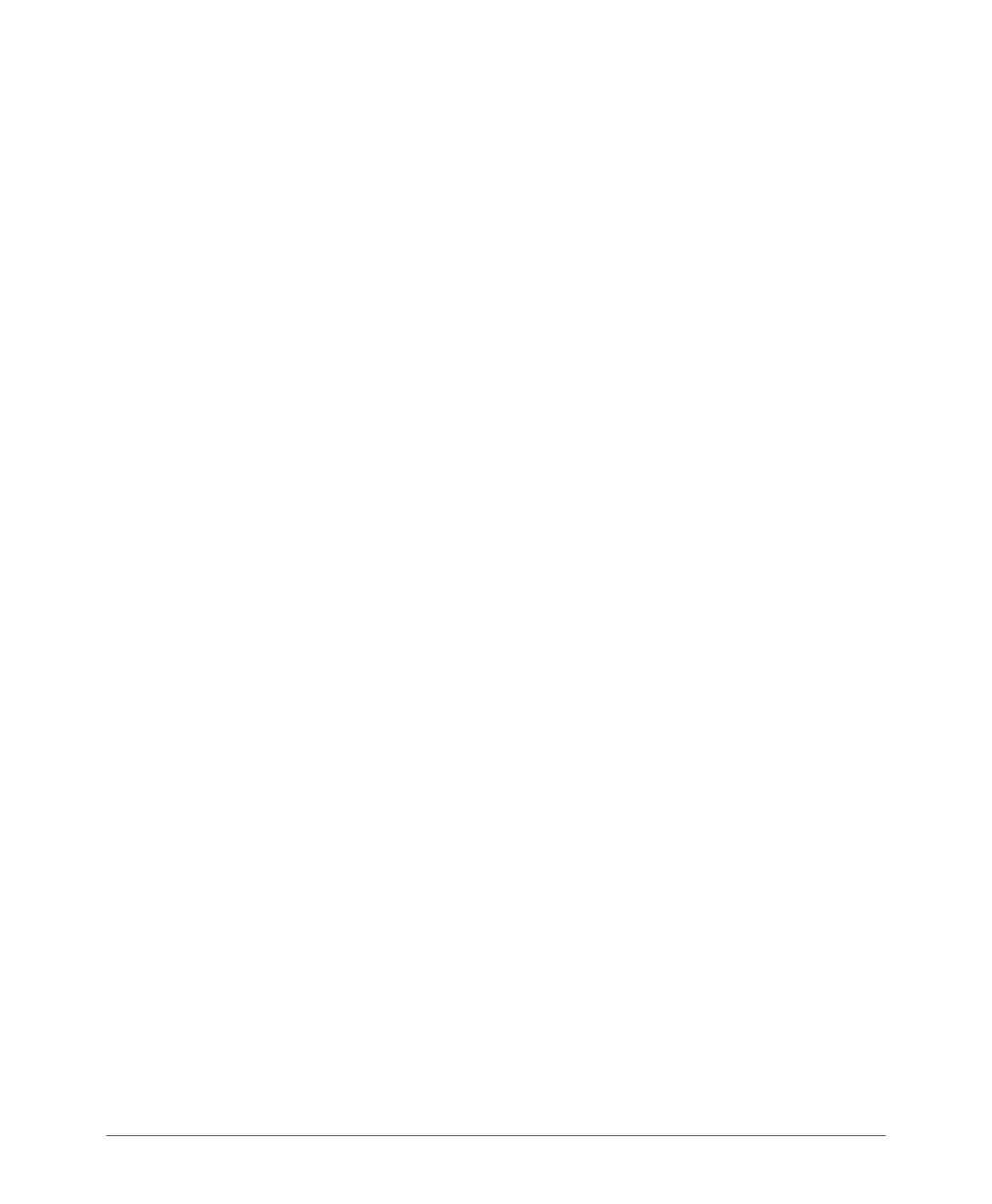
ZoneFlex Indoor Access Point 9.8.1 User Guide, 800-70601-001 Rev C 4
Configuring for Management by ZoneDirector . . . . . . . . . . . . . . . . . . . . . . . . . . . . . . . 84
Configuring for Standalone Operation or for Management by FlexMaster . . . . . . . . . . . 84
Step 2: Verify Access Point Operation. . . . . . . . . . . . . . . . . . . . . . . . . . . . . . . . . . . . . . . 93
Connect the Access Point to the Network . . . . . . . . . . . . . . . . . . . . . . . . . . . . . . . . . . 93
Associate a Wireless Client with the Access Point . . . . . . . . . . . . . . . . . . . . . . . . . . . . 93
Check the LEDs . . . . . . . . . . . . . . . . . . . . . . . . . . . . . . . . . . . . . . . . . . . . . . . . . . . . . . 94
Check the TR069 Status (FlexMaster Management Only). . . . . . . . . . . . . . . . . . . . . . . 95
Disconnect the Access Point from the Network . . . . . . . . . . . . . . . . . . . . . . . . . . . . . . 95
Step 3: Deploy the Access Point. . . . . . . . . . . . . . . . . . . . . . . . . . . . . . . . . . . . . . . . . . . 96
1. Choose a Location for the Access Point. . . . . . . . . . . . . . . . . . . . . . . . . . . . . . . . . . 96
2. Connect the Access Point to a Power Source and the Network. . . . . . . . . . . . . . . . 97
Troubleshooting Installation. . . . . . . . . . . . . . . . . . . . . . . . . . . . . . . . . . . . . . . . . . . . . . . 98
ZoneFlex 7055 Physical Installation. . . . . . . . . . . . . . . . . . . . . . . . . . . . . . . . . . . . . . . . . 99
ZoneFlex 7025 Physical Installation. . . . . . . . . . . . . . . . . . . . . . . . . . . . . . . . . . . . . . . . 101
Mounting the ZoneFlex 7025 to an outlet box . . . . . . . . . . . . . . . . . . . . . . . . . . . . . . 101
Using the 110 Punch down Block . . . . . . . . . . . . . . . . . . . . . . . . . . . . . . . . . . . . . . . 102
ZoneFlex 7441 Physical Installation. . . . . . . . . . . . . . . . . . . . . . . . . . . . . . . . . . . . . . . . 104
Distributed Antenna System Deployment . . . . . . . . . . . . . . . . . . . . . . . . . . . . . . . . . . 104
Antenna Gain and Cable Loss . . . . . . . . . . . . . . . . . . . . . . . . . . . . . . . . . . . . . . . . . . 106
Mounting Instructions. . . . . . . . . . . . . . . . . . . . . . . . . . . . . . . . . . . . . . . . . . . . . . . . . 106
3 Navigating the Web Interface
Logging Into the ZoneFlex Web Interface . . . . . . . . . . . . . . . . . . . . . . . . . . . . . . . . . . . 111
To log into the Web interface . . . . . . . . . . . . . . . . . . . . . . . . . . . . . . . . . . . . . . . . . . . 111
Navigating the Web Interface . . . . . . . . . . . . . . . . . . . . . . . . . . . . . . . . . . . . . . . . . . . . 112
If You Are Using a Dual Band ZoneFlex Access Point . . . . . . . . . . . . . . . . . . . . . . . . . . 113
4 Configuring the Access Point
Configuring Device Settings . . . . . . . . . . . . . . . . . . . . . . . . . . . . . . . . . . . . . . . . . . . . . 115
Configuring Internet Settings . . . . . . . . . . . . . . . . . . . . . . . . . . . . . . . . . . . . . . . . . . . . . 117
VLAN Settings Overview . . . . . . . . . . . . . . . . . . . . . . . . . . . . . . . . . . . . . . . . . . . . . . 117
Configuring NTP Server and Management VLAN . . . . . . . . . . . . . . . . . . . . . . . . . . . . 118
Default IP Addressing Behavior . . . . . . . . . . . . . . . . . . . . . . . . . . . . . . . . . . . . . . . . . 118
Obtaining and Assigning an IP Address . . . . . . . . . . . . . . . . . . . . . . . . . . . . . . . . . . . 118
Configuring L2TP Connection Settings. . . . . . . . . . . . . . . . . . . . . . . . . . . . . . . . . . . . 122
Configuring Local Subnets . . . . . . . . . . . . . . . . . . . . . . . . . . . . . . . . . . . . . . . . . . . . . . 124
Configuring Wireless Settings . . . . . . . . . . . . . . . . . . . . . . . . . . . . . . . . . . . . . . . . . . . . 126
Configuring Common Wireless Settings . . . . . . . . . . . . . . . . . . . . . . . . . . . . . . . . . . . 127
Configuring Common Advanced Settings. . . . . . . . . . . . . . . . . . . . . . . . . . . . . . . . . . 130

ZoneFlex Indoor Access Point 9.8.1 User Guide, 800-70601-001 Rev C 5
Configuring Wireless # Settings . . . . . . . . . . . . . . . . . . . . . . . . . . . . . . . . . . . . . . . . . 132
Configuring Ethernet Ports . . . . . . . . . . . . . . . . . . . . . . . . . . . . . . . . . . . . . . . . . . . . . . 147
Setting Ethernet Port Type . . . . . . . . . . . . . . . . . . . . . . . . . . . . . . . . . . . . . . . . . . . . . 150
Working with Port-Based VLANs . . . . . . . . . . . . . . . . . . . . . . . . . . . . . . . . . . . . . . . . 151
Working with 802.1X on Wired Ethernet Ports . . . . . . . . . . . . . . . . . . . . . . . . . . . . . . 151
Configuring Hotspot Service . . . . . . . . . . . . . . . . . . . . . . . . . . . . . . . . . . . . . . . . . . . . . 153
Customizing Hotspot Optional Settings . . . . . . . . . . . . . . . . . . . . . . . . . . . . . . . . . . . 155
Creating a Hotspot Walled Garden. . . . . . . . . . . . . . . . . . . . . . . . . . . . . . . . . . . . . . . 158
Allowing Unrestricted Access by MAC Address . . . . . . . . . . . . . . . . . . . . . . . . . . . . . 159
5 Managing the Access Point
Viewing Current Device Settings . . . . . . . . . . . . . . . . . . . . . . . . . . . . . . . . . . . . . . . . . . 161
Viewing Current Internet Connection Settings . . . . . . . . . . . . . . . . . . . . . . . . . . . . . . . . 162
Viewing Current Local Subnet Settings . . . . . . . . . . . . . . . . . . . . . . . . . . . . . . . . . . . . . 163
Viewing Common Wireless Settings . . . . . . . . . . . . . . . . . . . . . . . . . . . . . . . . . . . . . . . 164
Viewing Associated Wireless Clients . . . . . . . . . . . . . . . . . . . . . . . . . . . . . . . . . . . . . . . 166
Changing the Administrative Login Settings . . . . . . . . . . . . . . . . . . . . . . . . . . . . . . . . . 167
Enabling Other Management Access Options . . . . . . . . . . . . . . . . . . . . . . . . . . . . . . . . 168
Viewing FlexMaster Management Status . . . . . . . . . . . . . . . . . . . . . . . . . . . . . . . . . . 171
Pointing the AP to FlexMaster . . . . . . . . . . . . . . . . . . . . . . . . . . . . . . . . . . . . . . . . . . 172
Working with Event Logs and Syslog Servers . . . . . . . . . . . . . . . . . . . . . . . . . . . . . . . . 173
Enabling Logging and Sending Event Logs to a Syslog Server . . . . . . . . . . . . . . . . . . 173
Sending a Copy of the Log File to Ruckus Wireless Support . . . . . . . . . . . . . . . . . . . 174
Saving a Copy of the Current Log to Your Computer . . . . . . . . . . . . . . . . . . . . . . . . . 174
Upgrading the Firmware . . . . . . . . . . . . . . . . . . . . . . . . . . . . . . . . . . . . . . . . . . . . . . . . 176
Upgrading Manually via FTP or TFTP . . . . . . . . . . . . . . . . . . . . . . . . . . . . . . . . . . . . . 177
Upgrading Manually via the Web . . . . . . . . . . . . . . . . . . . . . . . . . . . . . . . . . . . . . . . . 177
Upgrading Manually via Local File. . . . . . . . . . . . . . . . . . . . . . . . . . . . . . . . . . . . . . . . 177
Scheduling Automatic Upgrades . . . . . . . . . . . . . . . . . . . . . . . . . . . . . . . . . . . . . . . . 178
Rebooting the Access Point . . . . . . . . . . . . . . . . . . . . . . . . . . . . . . . . . . . . . . . . . . . . . 179
Resetting the Access Point to Factory Defaults . . . . . . . . . . . . . . . . . . . . . . . . . . . . . . . 180
Running Diagnostics . . . . . . . . . . . . . . . . . . . . . . . . . . . . . . . . . . . . . . . . . . . . . . . . . . . 181
Where to Find More Information . . . . . . . . . . . . . . . . . . . . . . . . . . . . . . . . . . . . . . . . . . 183
Index

ZoneFlex Indoor Access Point 9.8.1 User Guide, 800-70601-001 Rev C 6
About This Guide
NOTE The AP may send a query to Ruckus containing the AP’s serial number. The
purpose is to enable your AP to autonomously connect with a wireless LAN
controller (vSCG) operated by your choice of cloud service provider. Ruckus may
transmit back to the AP the Fully Qualified Domain Name (FQDN) or IP address of
the controller that the AP will subsequently attempt to join.
You also understand and agree that this information may be transferred and stored
outside of your country of residence where data protection standards may be
different.
This ZoneFlex Indoor Access Point 9.8.1 User Guide describes how to install,
configure, and manage the Ruckus Wireless ZoneFlex Indoor Access Point (AP).
This guide is written for those responsible for installing and managing network
equipment. Consequently, it assumes that the reader has basic working knowledge
of local area networking, wireless networking, and wireless devices.
SNMP is enabled by default on all ZoneFlex standalone Access Points. For infor-
mation on how to disable SNMP management and other network management
options, refer to the Ruckus Wireless ZoneFlex Access Point User Guides, available
from the Ruckus Wireless Support website.
NOTE If release notes are shipped with your product and the information there
differs from the information in this guide, follow the instructions in the release notes.
Most user guides and release notes are available in Adobe Acrobat Reader Portable
Document Format (PDF) or HTML on the Ruckus Wireless Support Web site at
https://support.ruckuswireless.com/documents.

About This Guide
Safety Warnings
ZoneFlex Indoor Access Point 9.8.1 User Guide, 800-70601-001 Rev C 7
Safety Warnings
WARNING! Read the installation instructions before you connect the system to its
power source.
WARNING! Installation of this equipment must comply with local and national
electrical codes.
WARNING! This product relies on the building’s installation for short-circuit
(overcurrent) protection. Ensure that the protective device is rated not greater than:
20A.
WARNING! Do not operate your wireless device near unshielded blasting caps or
in an explosive environment unless the device has been modified to be especially
qualified for such use.
WARNING! In order to comply with FCC radio frequency (RF) exposure limits,
antennas should be located at a minimum of 7.9 inches (20 cm) or more from the
body of all persons.
CAUTION! The fasteners you use to mount an access point on a ceiling must be
capable of maintaining a minimum pullout force of 20 lbs (9 kg) and must use all 4
indented holes on the mounting bracket.
CAUTION! This product and all interconnected equipment must be installed
indoors within the same building, including the associated LAN connections as
defined by Environment A of the IEEE 802.af Standard.

About This Guide
Document Conventions
ZoneFlex Indoor Access Point 9.8.1 User Guide, 800-70601-001 Rev C 8
Document Conventions
The following two tables list the text and notice conventions that are used throughout
this guide.
Table 1. Text conventions
Convention Description Example
monospace Represents information as it
appears on screen
[Device name]>
monospace bold
Represents information that
you enter
[Device name]> set
ipaddr 10.0.0.12
default font bold
Keyboard keys, software
buttons, and field names
On the Start menu, click All
Programs.
italics
Screen or page names Click Advanced Settings.
The
Advanced Settings page
appears.
Table 2. Notice conventions
Notice Type Description
NOTE
Information that describes important features or instructions
CAUTION!
Information that alerts you to potential loss of data or potential
damage to an application, system, or device
WARNING!
Information that alerts you to potential personal injury

About This Guide
Related Documentation
ZoneFlex Indoor Access Point 9.8.1 User Guide, 800-70601-001 Rev C 9
Related Documentation
In addition to this Reference Guide, each ZoneFlex access point documentation set
includes the following:
• Quick Start Guide: Provides essential installation and configuration information
to help you get the AP up and running within minutes.
• Release Notes: Provide information about the current software release, including
new features, enhancements, and known issues.
• The Ruckus Wireless AP and bridge guides are available for download on the
Ruckus Wireless Support Web site at
http://support.ruckuswireless.com.
NOTE If you are managing your ZoneFlex Access Points using ZoneDirector, refer
to the ZoneDirector User Guide (available from the Ruckus Wireless website).
Documentation Feedback
Ruckus Wireless is interested in improving its documentation and welcomes your
comments and suggestions. You can email your comments to Ruckus Wireless at:
When contacting us, please include the following information:
• Document title
• Document part number (on the cover page)
• Page number (if appropriate)
For example:
• ZoneFlex Indoor Access Point 9.8.1 User Guide
• Part number: 800-70601-001 Revision C
• Page 12
Please note that we can only respond to comments and questions about Ruckus
Wireless product documentation at this email address. Questions related to tech-
nical support or sales should be directed in the first instance to your network supplier.

Introducing the ZoneFlex Access Point
Overview of the ZoneFlex Access Point
ZoneFlex Indoor Access Point 9.8.1 User Guide, 800-70601-001 Rev C 11
Overview of the ZoneFlex Access Point
Congratulations on your purchase of the Ruckus Wireless ZoneFlex Access Point!
ZoneFlex Access Points are the industry’s most easy to use, yet robust and feature-
rich Wi-Fi Access Points designed to bring power and simplicity together for large-
scale indoor deployments.
Your ZoneFlex Access Point uses BeamFlex™, a patented antenna technology from
Ruckus Wireless that allows wireless signals to navigate around interference, extend
wireless signal range, and increase speeds and capacity for wireless networks. The
BeamFlex antenna system consists of an array of high-gain directional antenna
elements that allow ZoneFlex Access Points to find quality signal paths in a changing
environment, and sustain the baseline performance required for supporting data,
audio and video applications.
Your ZoneFlex Access Point can be deployed in standalone mode or as part of the
ZoneFlex Smart WLAN system, in which it can be managed by either FlexMaster or
ZoneDirector WLAN controller.
NOTE For more information on the ZoneFlex system (including FlexMaster and
ZoneDirector), BeamFlex, and other Ruckus Wireless technologies, visit
www.ruckuswireless.com.

Introducing the ZoneFlex Access Point
Unpacking the ZoneFlex Access Point
ZoneFlex Indoor Access Point 9.8.1 User Guide, 800-70601-001 Rev C 12
Unpacking the ZoneFlex Access Point
1 Open the Access Point package, and then carefully remove the contents.
2 Return all packing materials to the shipping box, and put the box away in a dry
location.
3 Verify that all items listed in Package Contents below are included in the package.
Check each item for damage. If any item is damaged or missing, notify your
authorized Ruckus Wireless sales representative.
Package Contents
A complete Access Point package contains all of the items listed below:
• ZoneFlex Access Point
• Software License Agreement/Product Warranty Statement
• Quick Setup Guide
• (Ethernet cables, power adapters and mounting kits are optional accessories
that may or may not be included depending on the SKU purchased)

Introducing the ZoneFlex Access Point
Getting to Know the Access Point Features
ZoneFlex Indoor Access Point 9.8.1 User Guide, 800-70601-001 Rev C 13
Getting to Know the Access Point Features
This section identifies the physical features of each ZoneFlex Access Point model
that is discussed in this guide. Before you begin the installation process, Ruckus
Wireless recommends that you become familiar with these features.
• ZoneFlex 7025 Wired/Wireless Wall Switch
• ZoneFlex 7055 Dual Band Wired/Wireless Wall Switch
• ZoneFlex 7321 Access Point
• ZoneFlex 7341 Access Point
• ZoneFlex 7343 Access Point
• ZoneFlex 7351 Access Point
• ZoneFlex 7352 Access Point
• ZoneFlex 7363 Access Point
• ZoneFlex 7372 Access Point
• ZoneFlex 7441 DAS Access Point
• ZoneFlex 7962 Access Point
• ZoneFlex 7982 Access Point
• R300 Access Point
• R500 Access Point
• R700 Access Point
NOTE This User Guide does not include information on ZoneFlex Outdoor Access
Points or the ZoneFlex 7731 Wireless Bridge. For information on those ZoneFlex
models (along with Ruckus Wireless SmartCell Gateway, FlexMaster and MediaFlex
product lines), refer to their respective documentation available from
support.ruckuswireless.com.

Introducing the ZoneFlex Access Point
Getting to Know the Access Point Features
ZoneFlex Indoor Access Point 9.8.1 User Guide, 800-70601-001 Rev C 14
ZoneFlex 7025 Wired/Wireless Wall Switch
NOTE The ZoneFlex 7025 requires a minimum of ZoneFlex firmware version 9.1
and later, SmartCell Gateway (SCG) 1.1 and later, or virtual SmartCell Gateway
(vSCG) 2.5 and later to operate.
The ZoneFlex 7025 is designed for installation in an electrical junction box. This
section identifies the physical features of each ZoneFlex 7025 Wi-Fi Wall Switch
model that is discussed in this guide. Before you begin the installation process,
Ruckus Wireless recommends that you become familiar with these features.
• ZF7025-US
• ZF7025-EU Model
ZF7025-US
This section describes the physical features of the ZF7025-US model, which is
designed to fit in a standard US-style wall electrical outlet box. The outlet box must
conform to NEMA-WD6, with a minimum depth of 1.4 inches.
Front View Features
The front view of ZF7025-US, shown in Figure 1, features a LAN port door which
covers the four Ethernet Ports, a pass through port and a DC in socket on the right
side. Refer to Table 3 for more information.

Introducing the ZoneFlex Access Point
Getting to Know the Access Point Features
ZoneFlex Indoor Access Point 9.8.1 User Guide, 800-70601-001 Rev C 15
Figure 1. ZF7025-US front view
Table 3. ZF7025-US front view
Number Name Description
1 Pass Through port Pass through port.
2 Power Input Optional 48V DC power input.
3 LAN1-LAN3 Three 10/100 RJ-45 Ethernet Ports.
4 LAN4 One 10/100 RJ-45 LAN port with PoE out. Supports
802.3af PSE Class 0/2 (depending on power input).
5 Reset Buttons (left
side)
Refer to
“Reset Buttons” on page 20 for details.
1
2
3
4
5

Introducing the ZoneFlex Access Point
Getting to Know the Access Point Features
ZoneFlex Indoor Access Point 9.8.1 User Guide, 800-70601-001 Rev C 16
Rear Panel Features
Figure 2 shows the rear panel of the ZF7025-US model. For a description of each
rear panel element, refer to Table 4.
Figure 2. ZF7025-US rear panel
Table 4. ZF7025-US rear panel features
Number Name Description
1 PoE In LAN 5/Uplink Uplink LAN port that supports 802.3af and 802.3at
Power over Ethernet (PoE) input.
2 Punch down Block 110 punchdown block.
3 Pass Through Port RJ-45 pass through port for the pass through
connection.
4 LEDs See
Table 7 for LED descriptions and behaviors.
1
3
4
2

Introducing the ZoneFlex Access Point
Getting to Know the Access Point Features
ZoneFlex Indoor Access Point 9.8.1 User Guide, 800-70601-001 Rev C 17
ZF7025-EU Model
This section describes the physical features of the ZF7025-EU model, which is
designed to fit in a standard EU-style wall electrical outlet box. The outlet box must
conform to BS 4662, with a minimum depth of 35mm.
Front View Features
Figure 3 shows the front view of the ZF7025-EU model. For a description of each
front view element, refer to Ta b l e 5 .
Figure 3. ZF7025-EU front view
Table 5. ZF7025-EU front view
Number Name Description
1 Pass Through port Pass through port.
2 Power Input Optional 48V DC power input.
3 LAN1-LAN3 Three 10/100 RJ-45 Ethernet Ports.
4 LAN4 One 10/100 RJ-45 LAN port with PoE out. Supports
802.3af PSE Class 0/2 (depending on power input).
2
3
4
1
5

Introducing the ZoneFlex Access Point
Getting to Know the Access Point Features
ZoneFlex Indoor Access Point 9.8.1 User Guide, 800-70601-001 Rev C 18
Rear View Features
Figure 4 shows the rear panel of the ZF7025-EU model. For a description of each
rear panel element, refer to Table 6.
Figure 4. ZF7025-EU rear panel
5 Reset Buttons (left
side)
Refer to “Reset Buttons” on page 20 for details.
Table 6. ZF7025-EU rear panel features
Number Name Description
1 PoE In LAN 5/Uplink Uplink LAN port that supports 802.3af and 802.3at
Power over Ethernet (PoE) input.
2 Punch down Block 110 punchdown block.
3 Pass Through Port Uplink RJ-45 pass through port for the pass through
connection.
Table 5. ZF7025-EU front view (Continued)
Number Name Description
2
1
3
4

Introducing the ZoneFlex Access Point
Getting to Know the Access Point Features
ZoneFlex Indoor Access Point 9.8.1 User Guide, 800-70601-001 Rev C 19
LEDs
The LEDs for both the US and EU models are the same. Refer to Ta b l e 7 for
descriptions of LEDs and their behaviors. The LEDs are not visible once the AP is
installed.
4 LEDs See Ta ble 7 for LED descriptions and behaviors.
Table 7. ZF7025 LEDs
LED Meaning
WLAN Green: WLAN service is available.
Off: No WLAN service available.
OPT Not used in this model.
DIR Green: AP is being managed by ZoneDirector.
Off: AP is not being managed by ZoneDirector.
Power Green: On.
Red: Bootup in process.
Off: Off.
LAN5/Uplink Green: Link up.
Flashing green: Activity.
Off: Link down.
LAN1 - LAN4 Green: Link up.
Flashing green: Activity.
Off: Link down.
Table 6. ZF7025-EU rear panel features (Continued)
Number Name Description

Introducing the ZoneFlex Access Point
Getting to Know the Access Point Features
ZoneFlex Indoor Access Point 9.8.1 User Guide, 800-70601-001 Rev C 20
Reset Buttons
Two reset buttons on the left side of the AP are used to reboot or factory reset the AP.
Figure 5. Reset buttons
Press and release the Soft Reset button to reboot the AP. Press and hold the Hard
Reset button for three seconds or more to reset the AP to factory defaults.
Page is loading ...
Page is loading ...
Page is loading ...
Page is loading ...
Page is loading ...
Page is loading ...
Page is loading ...
Page is loading ...
Page is loading ...
Page is loading ...
Page is loading ...
Page is loading ...
Page is loading ...
Page is loading ...
Page is loading ...
Page is loading ...
Page is loading ...
Page is loading ...
Page is loading ...
Page is loading ...
Page is loading ...
Page is loading ...
Page is loading ...
Page is loading ...
Page is loading ...
Page is loading ...
Page is loading ...
Page is loading ...
Page is loading ...
Page is loading ...
Page is loading ...
Page is loading ...
Page is loading ...
Page is loading ...
Page is loading ...
Page is loading ...
Page is loading ...
Page is loading ...
Page is loading ...
Page is loading ...
Page is loading ...
Page is loading ...
Page is loading ...
Page is loading ...
Page is loading ...
Page is loading ...
Page is loading ...
Page is loading ...
Page is loading ...
Page is loading ...
Page is loading ...
Page is loading ...
Page is loading ...
Page is loading ...
Page is loading ...
Page is loading ...
Page is loading ...
Page is loading ...
Page is loading ...
Page is loading ...
Page is loading ...
Page is loading ...
Page is loading ...
Page is loading ...
Page is loading ...
Page is loading ...
Page is loading ...
Page is loading ...
Page is loading ...
Page is loading ...
Page is loading ...
Page is loading ...
Page is loading ...
Page is loading ...
Page is loading ...
Page is loading ...
Page is loading ...
Page is loading ...
Page is loading ...
Page is loading ...
Page is loading ...
Page is loading ...
Page is loading ...
Page is loading ...
Page is loading ...
Page is loading ...
Page is loading ...
Page is loading ...
Page is loading ...
Page is loading ...
Page is loading ...
Page is loading ...
Page is loading ...
Page is loading ...
Page is loading ...
Page is loading ...
Page is loading ...
Page is loading ...
Page is loading ...
Page is loading ...
Page is loading ...
Page is loading ...
Page is loading ...
Page is loading ...
Page is loading ...
Page is loading ...
Page is loading ...
Page is loading ...
Page is loading ...
Page is loading ...
Page is loading ...
Page is loading ...
Page is loading ...
Page is loading ...
Page is loading ...
Page is loading ...
Page is loading ...
Page is loading ...
Page is loading ...
Page is loading ...
Page is loading ...
Page is loading ...
Page is loading ...
Page is loading ...
Page is loading ...
Page is loading ...
Page is loading ...
Page is loading ...
Page is loading ...
Page is loading ...
Page is loading ...
Page is loading ...
Page is loading ...
Page is loading ...
Page is loading ...
Page is loading ...
Page is loading ...
Page is loading ...
Page is loading ...
Page is loading ...
Page is loading ...
Page is loading ...
Page is loading ...
Page is loading ...
Page is loading ...
Page is loading ...
Page is loading ...
Page is loading ...
Page is loading ...
Page is loading ...
Page is loading ...
Page is loading ...
Page is loading ...
Page is loading ...
Page is loading ...
Page is loading ...
Page is loading ...
Page is loading ...
Page is loading ...
Page is loading ...
Page is loading ...
Page is loading ...
Page is loading ...
Page is loading ...
Page is loading ...
Page is loading ...
Page is loading ...
-
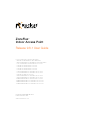 1
1
-
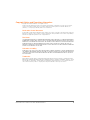 2
2
-
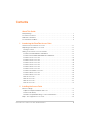 3
3
-
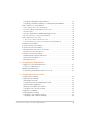 4
4
-
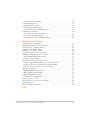 5
5
-
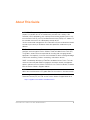 6
6
-
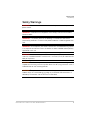 7
7
-
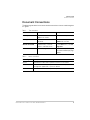 8
8
-
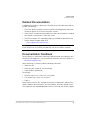 9
9
-
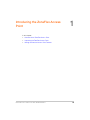 10
10
-
 11
11
-
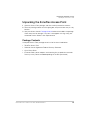 12
12
-
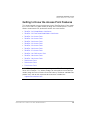 13
13
-
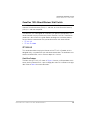 14
14
-
 15
15
-
 16
16
-
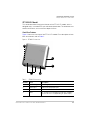 17
17
-
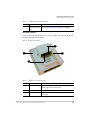 18
18
-
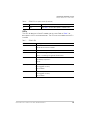 19
19
-
 20
20
-
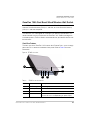 21
21
-
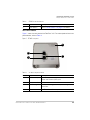 22
22
-
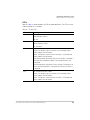 23
23
-
 24
24
-
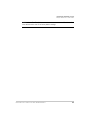 25
25
-
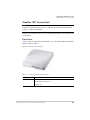 26
26
-
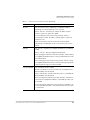 27
27
-
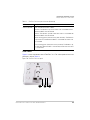 28
28
-
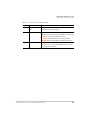 29
29
-
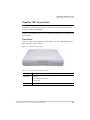 30
30
-
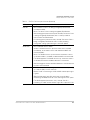 31
31
-
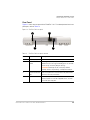 32
32
-
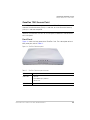 33
33
-
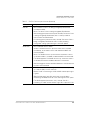 34
34
-
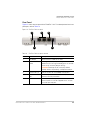 35
35
-
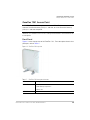 36
36
-
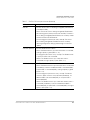 37
37
-
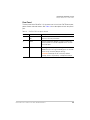 38
38
-
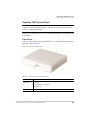 39
39
-
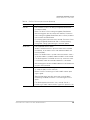 40
40
-
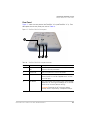 41
41
-
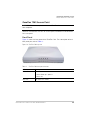 42
42
-
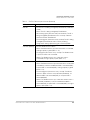 43
43
-
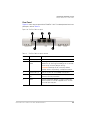 44
44
-
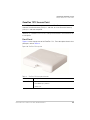 45
45
-
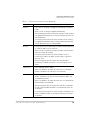 46
46
-
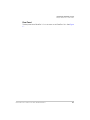 47
47
-
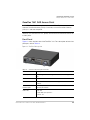 48
48
-
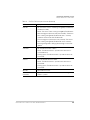 49
49
-
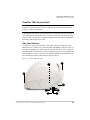 50
50
-
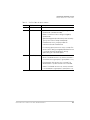 51
51
-
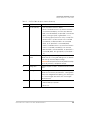 52
52
-
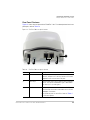 53
53
-
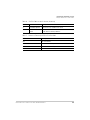 54
54
-
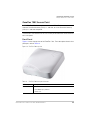 55
55
-
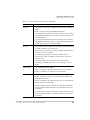 56
56
-
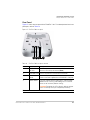 57
57
-
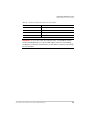 58
58
-
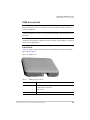 59
59
-
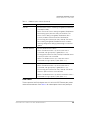 60
60
-
 61
61
-
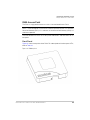 62
62
-
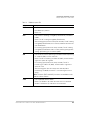 63
63
-
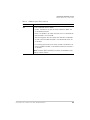 64
64
-
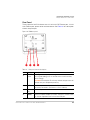 65
65
-
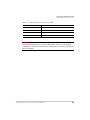 66
66
-
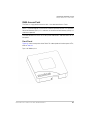 67
67
-
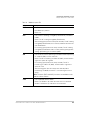 68
68
-
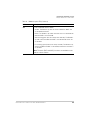 69
69
-
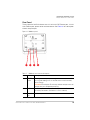 70
70
-
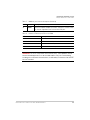 71
71
-
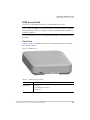 72
72
-
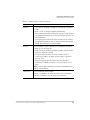 73
73
-
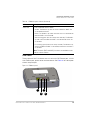 74
74
-
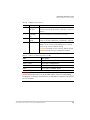 75
75
-
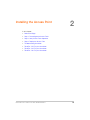 76
76
-
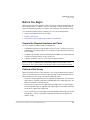 77
77
-
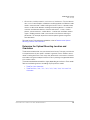 78
78
-
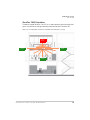 79
79
-
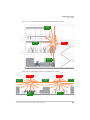 80
80
-
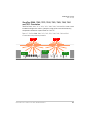 81
81
-
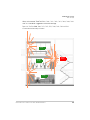 82
82
-
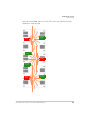 83
83
-
 84
84
-
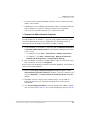 85
85
-
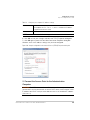 86
86
-
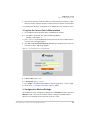 87
87
-
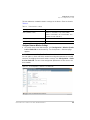 88
88
-
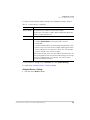 89
89
-
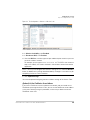 90
90
-
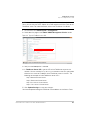 91
91
-
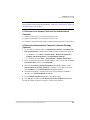 92
92
-
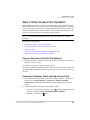 93
93
-
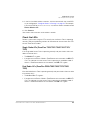 94
94
-
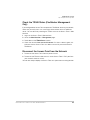 95
95
-
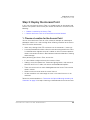 96
96
-
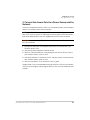 97
97
-
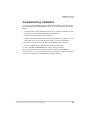 98
98
-
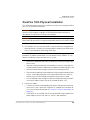 99
99
-
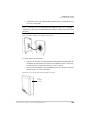 100
100
-
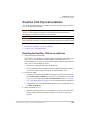 101
101
-
 102
102
-
 103
103
-
 104
104
-
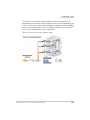 105
105
-
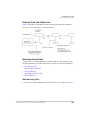 106
106
-
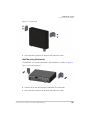 107
107
-
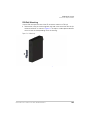 108
108
-
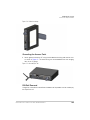 109
109
-
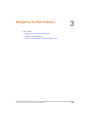 110
110
-
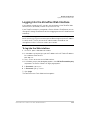 111
111
-
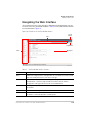 112
112
-
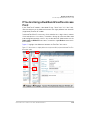 113
113
-
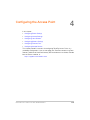 114
114
-
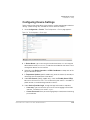 115
115
-
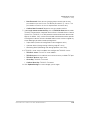 116
116
-
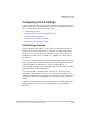 117
117
-
 118
118
-
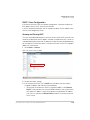 119
119
-
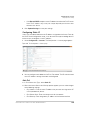 120
120
-
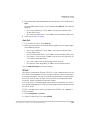 121
121
-
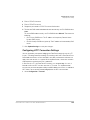 122
122
-
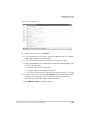 123
123
-
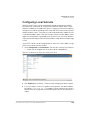 124
124
-
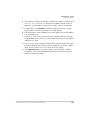 125
125
-
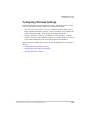 126
126
-
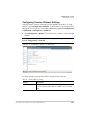 127
127
-
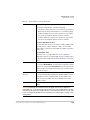 128
128
-
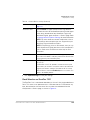 129
129
-
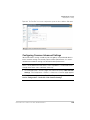 130
130
-
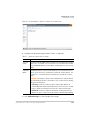 131
131
-
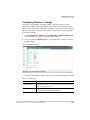 132
132
-
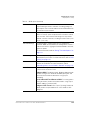 133
133
-
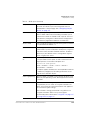 134
134
-
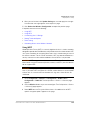 135
135
-
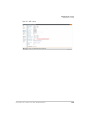 136
136
-
 137
137
-
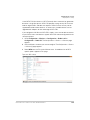 138
138
-
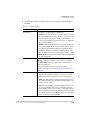 139
139
-
 140
140
-
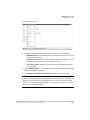 141
141
-
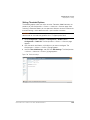 142
142
-
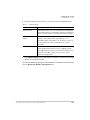 143
143
-
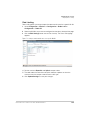 144
144
-
 145
145
-
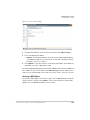 146
146
-
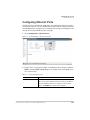 147
147
-
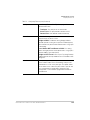 148
148
-
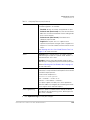 149
149
-
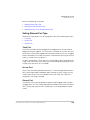 150
150
-
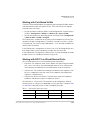 151
151
-
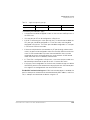 152
152
-
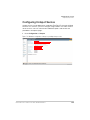 153
153
-
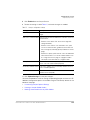 154
154
-
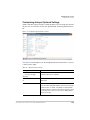 155
155
-
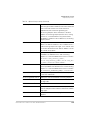 156
156
-
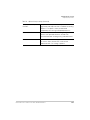 157
157
-
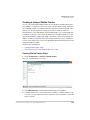 158
158
-
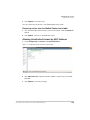 159
159
-
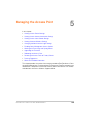 160
160
-
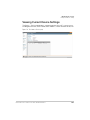 161
161
-
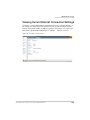 162
162
-
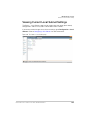 163
163
-
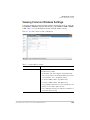 164
164
-
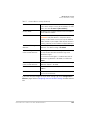 165
165
-
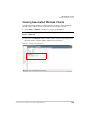 166
166
-
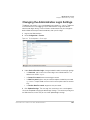 167
167
-
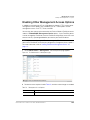 168
168
-
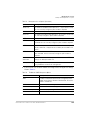 169
169
-
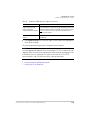 170
170
-
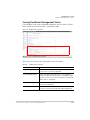 171
171
-
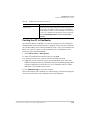 172
172
-
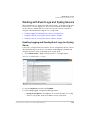 173
173
-
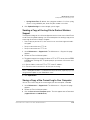 174
174
-
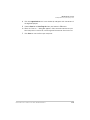 175
175
-
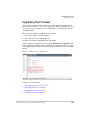 176
176
-
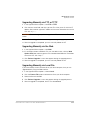 177
177
-
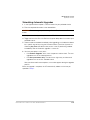 178
178
-
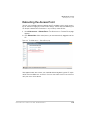 179
179
-
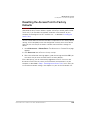 180
180
-
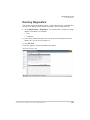 181
181
-
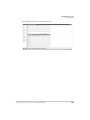 182
182
-
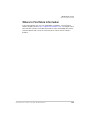 183
183
-
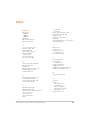 184
184
-
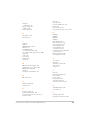 185
185
-
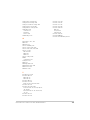 186
186
-
 187
187
Ruckus Wireless ZoneFlex 7341 User manual
- Category
- WLAN access points
- Type
- User manual
Ask a question and I''ll find the answer in the document
Finding information in a document is now easier with AI
Related papers
-
Ruckus Wireless ZoneFlex 7962 User manual
-
Ruckus Wireless U2M-OC36600802 User manual
-
Ruckus Wireless ZoneDirector 5000 User manual
-
Ruckus Wireless ZoneFlex 2741 802.11g User guide
-
Ruckus Wireless ZoneDirector 1200 User manual
-
Ruckus Wireless ZoneFlex 2741 User manual
-
 Ruckus Wireless VF2811 Quick Setup Manual
Ruckus Wireless VF2811 Quick Setup Manual
-
Ruckus Wireless ZoneFlex 7762 User guide
-
 Ruckus Wireless ZoneFlex 7762-T Installation guide
Ruckus Wireless ZoneFlex 7762-T Installation guide
-
Ruckus Wireless ZoneFlex 7352 User manual
Other documents
-
Allnet ALL02860ND User guide
-
Allnet ALL-WAP02850N User guide
-
Linksys LAPAC2600C Owner's manual
-
Linksys LAPAC2600C User guide
-
 Ruckus ZoneDirector 1200 Wireless Controller User manual
Ruckus ZoneDirector 1200 Wireless Controller User manual
-
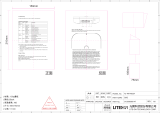 LITE ON LITE-ON WPX8324 LED WiFi Router Owner's manual
LITE ON LITE-ON WPX8324 LED WiFi Router Owner's manual
-
 UTEPO UTP1-SW16-TP300 User manual
UTEPO UTP1-SW16-TP300 User manual
-
 UTEPO UTP1-SW24-TP420 User manual
UTEPO UTP1-SW24-TP420 User manual
-
Dahua EAP6230-W Quick start guide
-
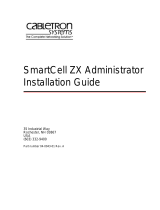 Cabletron Systems SmartCell ZX Administrator Installation guide
Cabletron Systems SmartCell ZX Administrator Installation guide