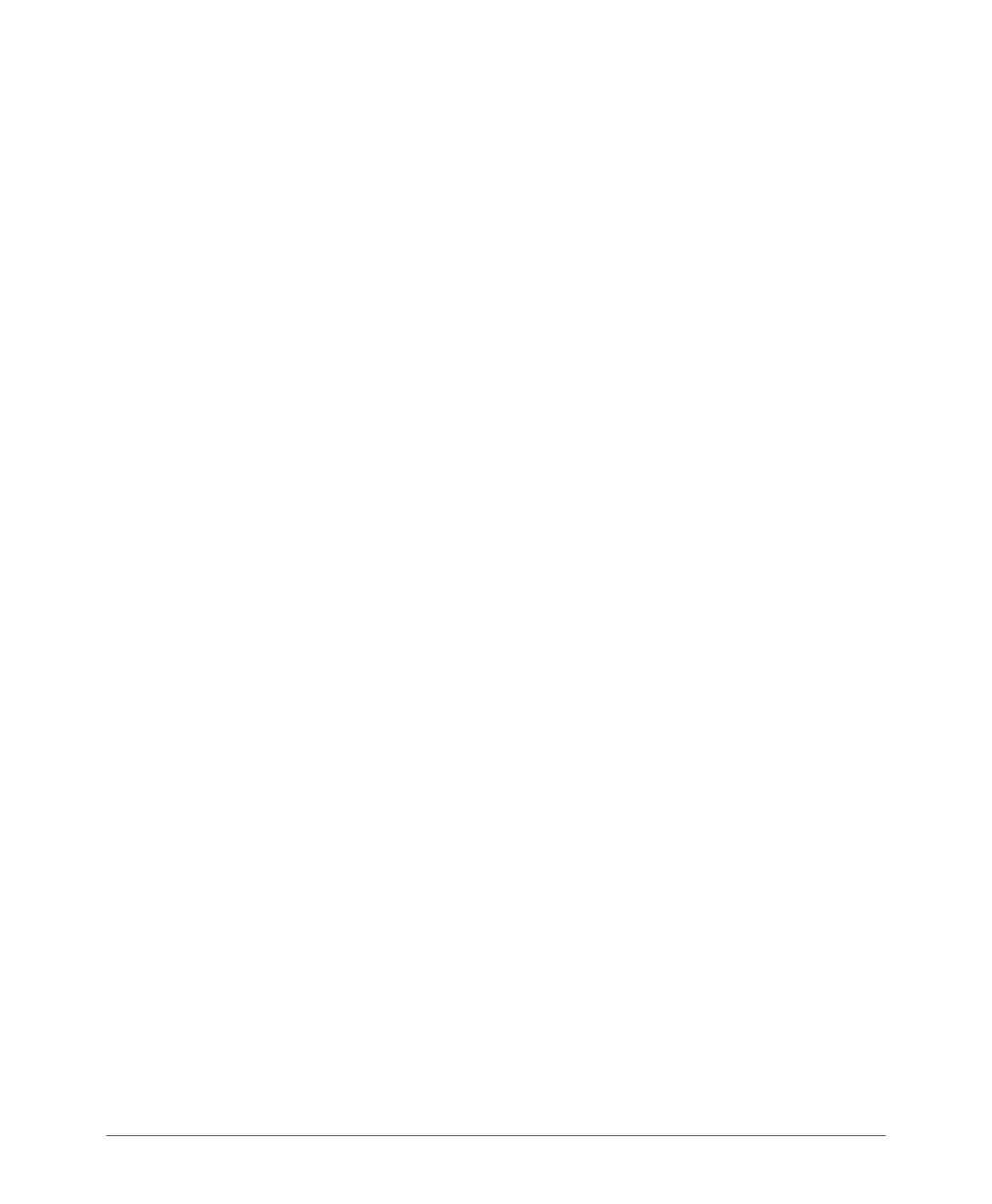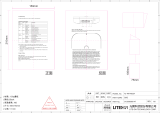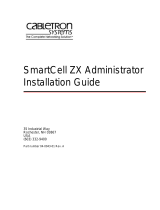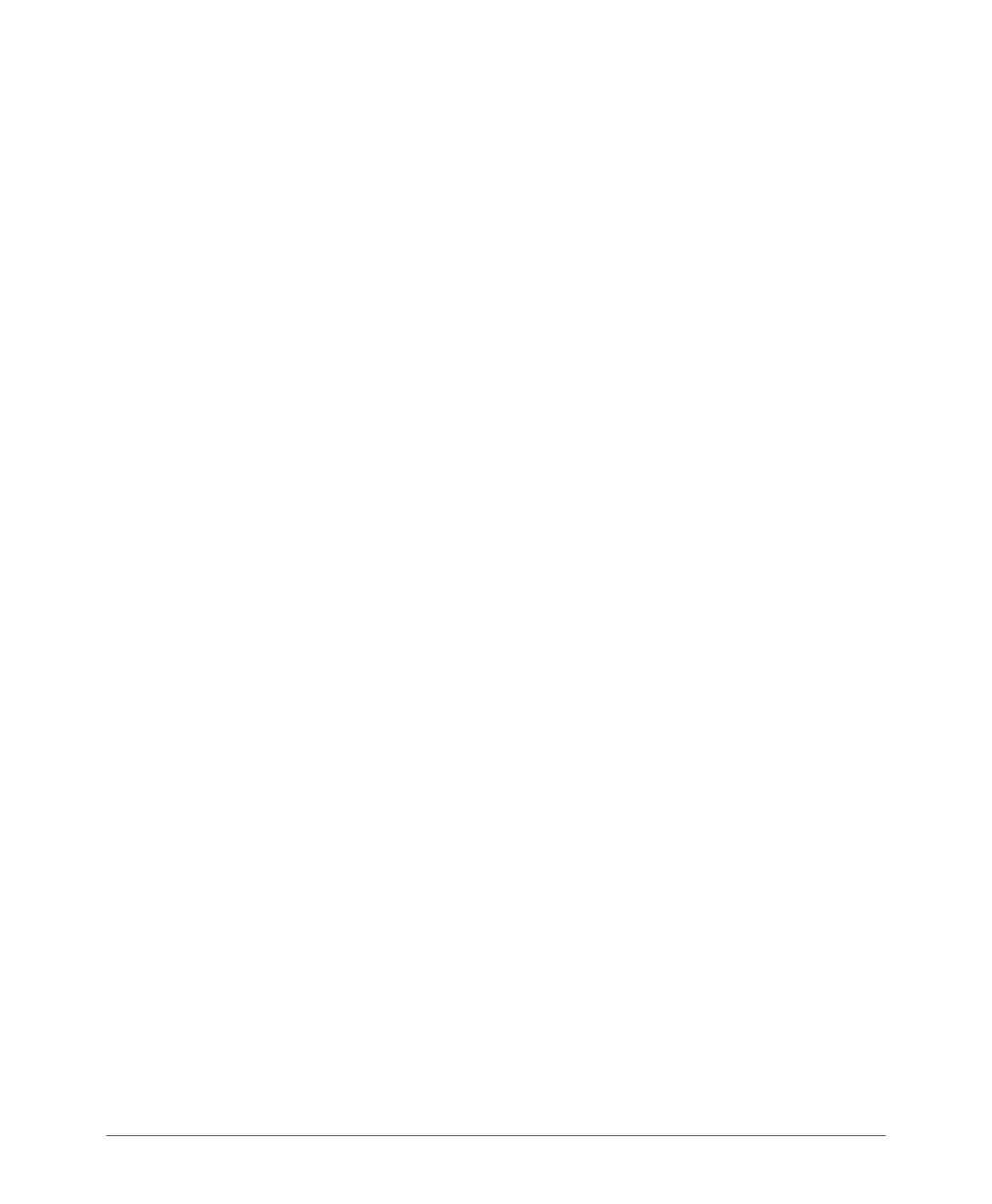
ZoneFlex Indoor Access Point 9.8.1 User Guide, 800-70601-001 Rev C 4
Configuring for Management by ZoneDirector . . . . . . . . . . . . . . . . . . . . . . . . . . . . . . . 84
Configuring for Standalone Operation or for Management by FlexMaster . . . . . . . . . . . 84
Step 2: Verify Access Point Operation. . . . . . . . . . . . . . . . . . . . . . . . . . . . . . . . . . . . . . . 93
Connect the Access Point to the Network . . . . . . . . . . . . . . . . . . . . . . . . . . . . . . . . . . 93
Associate a Wireless Client with the Access Point . . . . . . . . . . . . . . . . . . . . . . . . . . . . 93
Check the LEDs . . . . . . . . . . . . . . . . . . . . . . . . . . . . . . . . . . . . . . . . . . . . . . . . . . . . . . 94
Check the TR069 Status (FlexMaster Management Only). . . . . . . . . . . . . . . . . . . . . . . 95
Disconnect the Access Point from the Network . . . . . . . . . . . . . . . . . . . . . . . . . . . . . . 95
Step 3: Deploy the Access Point. . . . . . . . . . . . . . . . . . . . . . . . . . . . . . . . . . . . . . . . . . . 96
1. Choose a Location for the Access Point. . . . . . . . . . . . . . . . . . . . . . . . . . . . . . . . . . 96
2. Connect the Access Point to a Power Source and the Network. . . . . . . . . . . . . . . . 97
Troubleshooting Installation. . . . . . . . . . . . . . . . . . . . . . . . . . . . . . . . . . . . . . . . . . . . . . . 98
ZoneFlex 7055 Physical Installation. . . . . . . . . . . . . . . . . . . . . . . . . . . . . . . . . . . . . . . . . 99
ZoneFlex 7025 Physical Installation. . . . . . . . . . . . . . . . . . . . . . . . . . . . . . . . . . . . . . . . 101
Mounting the ZoneFlex 7025 to an outlet box . . . . . . . . . . . . . . . . . . . . . . . . . . . . . . 101
Using the 110 Punch down Block . . . . . . . . . . . . . . . . . . . . . . . . . . . . . . . . . . . . . . . 102
ZoneFlex 7441 Physical Installation. . . . . . . . . . . . . . . . . . . . . . . . . . . . . . . . . . . . . . . . 104
Distributed Antenna System Deployment . . . . . . . . . . . . . . . . . . . . . . . . . . . . . . . . . . 104
Antenna Gain and Cable Loss . . . . . . . . . . . . . . . . . . . . . . . . . . . . . . . . . . . . . . . . . . 106
Mounting Instructions. . . . . . . . . . . . . . . . . . . . . . . . . . . . . . . . . . . . . . . . . . . . . . . . . 106
3 Navigating the Web Interface
Logging Into the ZoneFlex Web Interface . . . . . . . . . . . . . . . . . . . . . . . . . . . . . . . . . . . 111
To log into the Web interface . . . . . . . . . . . . . . . . . . . . . . . . . . . . . . . . . . . . . . . . . . . 111
Navigating the Web Interface . . . . . . . . . . . . . . . . . . . . . . . . . . . . . . . . . . . . . . . . . . . . 112
If You Are Using a Dual Band ZoneFlex Access Point . . . . . . . . . . . . . . . . . . . . . . . . . . 113
4 Configuring the Access Point
Configuring Device Settings . . . . . . . . . . . . . . . . . . . . . . . . . . . . . . . . . . . . . . . . . . . . . 115
Configuring Internet Settings . . . . . . . . . . . . . . . . . . . . . . . . . . . . . . . . . . . . . . . . . . . . . 117
VLAN Settings Overview . . . . . . . . . . . . . . . . . . . . . . . . . . . . . . . . . . . . . . . . . . . . . . 117
Configuring NTP Server and Management VLAN . . . . . . . . . . . . . . . . . . . . . . . . . . . . 118
Default IP Addressing Behavior . . . . . . . . . . . . . . . . . . . . . . . . . . . . . . . . . . . . . . . . . 118
Obtaining and Assigning an IP Address . . . . . . . . . . . . . . . . . . . . . . . . . . . . . . . . . . . 118
Configuring L2TP Connection Settings. . . . . . . . . . . . . . . . . . . . . . . . . . . . . . . . . . . . 122
Configuring Local Subnets . . . . . . . . . . . . . . . . . . . . . . . . . . . . . . . . . . . . . . . . . . . . . . 124
Configuring Wireless Settings . . . . . . . . . . . . . . . . . . . . . . . . . . . . . . . . . . . . . . . . . . . . 126
Configuring Common Wireless Settings . . . . . . . . . . . . . . . . . . . . . . . . . . . . . . . . . . . 127
Configuring Common Advanced Settings. . . . . . . . . . . . . . . . . . . . . . . . . . . . . . . . . . 130