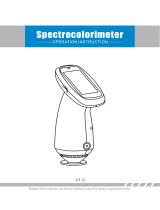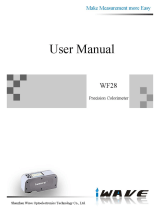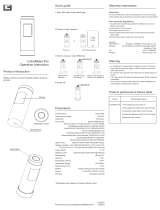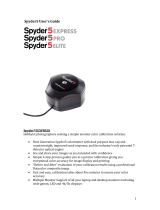Linshang LS172 is an advanced colorimeter designed to provide accurate and reliable color measurements. With its 3.5-inch IPS color display and capacity touch panel, it offers an intuitive and user-friendly interface. The instrument integrates multiple color charts and can quickly match measured colors to the closest color code with a matching accuracy rate exceeding 90%. It also features a color difference comparison function, allowing users to set color difference thresholds and select from various color difference formulas for rapid QC testing.
Linshang LS172 is an advanced colorimeter designed to provide accurate and reliable color measurements. With its 3.5-inch IPS color display and capacity touch panel, it offers an intuitive and user-friendly interface. The instrument integrates multiple color charts and can quickly match measured colors to the closest color code with a matching accuracy rate exceeding 90%. It also features a color difference comparison function, allowing users to set color difference thresholds and select from various color difference formulas for rapid QC testing.











-
 1
1
-
 2
2
-
 3
3
-
 4
4
-
 5
5
-
 6
6
-
 7
7
-
 8
8
-
 9
9
-
 10
10
-
 11
11
Linshang LS172 is an advanced colorimeter designed to provide accurate and reliable color measurements. With its 3.5-inch IPS color display and capacity touch panel, it offers an intuitive and user-friendly interface. The instrument integrates multiple color charts and can quickly match measured colors to the closest color code with a matching accuracy rate exceeding 90%. It also features a color difference comparison function, allowing users to set color difference thresholds and select from various color difference formulas for rapid QC testing.
Ask a question and I''ll find the answer in the document
Finding information in a document is now easier with AI
Related papers
Other documents
-
 3nh Technology NR200 User manual
3nh Technology NR200 User manual
-
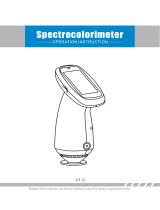 3nh Technology PS2080 User manual
3nh Technology PS2080 User manual
-
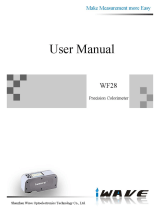 iWave WF28 User manual
iWave WF28 User manual
-
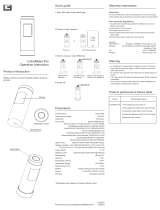 CHN Spec ColorMeter User manual
CHN Spec ColorMeter User manual
-
ADJ Novastar MCTRL-300 User manual
-
MIMAKI Profile Master 3 User guide
-
MIMAKI Profile Master 3 User guide
-
Omega SC-919 Owner's manual
-
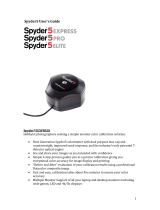 ColorVision Spyder 5 Express User manual
ColorVision Spyder 5 Express User manual
-
LaCie blue eye pro User manual