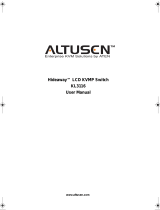Page is loading ...

User Manual
UC-100KMA
Read this guide thoroughly and follow the installation and operation
procedures carefully in order to prevent any damage to the units and/or
any devices that connect to them.
This package contains:
M1 UC-100KMA PS/2 Keyboard & Mouse to USB Adapter
M1 User Manual
If anything is damaged or missing, contact your dealer.
© Copyright 2003-2005 ATEN® International Co., Ltd.
Manual Part No. PAPE-1220-300G
Printed in Taiwan 06/2005
All brand names and trademarks are the registered property of their respective owners.
2005-06-09

Note: This equipment has been tested and found to comply
with the limits for a Class B digital device, pursuant to Part
15 of the FCC Rules. These limits are designed to provide
reasonable protection against harmful interference in a
residential installation. This equipment generates, uses and
can radiate radio frequency energy, and if not installed and
used in accordance with the instruction manual, may cause
interference to radio communications. However, there is no
guarantee that interference will not occur in a particular
installation. If this equipment does cause harmful
interference to radio or television reception, which can be
determined by turning the equipment off and on, the user is
encouraged to try to correct the interference by one or more
of the following measures:
Reorient or relocate the receiving antenna;
Increase the separation between the equipment and
receiver;
Connect the equipment into an outlet on a circuit different
from that which the receiver is connected;
Consult the dealer or an experienced radio/television
technician for help.
2005-06-09

Overview
Universal Serial Bus (USB) port technology has emerged in
response to the proliferation of external peripheral devices
(keyboards, mice, scanners, digital cameras, removable drives,
etc.), that are increasingly being connected to the latest
generation of PCs. The USB is much faster than conventional
bus ports (i.e., serial, parallel, PS/2), and since it does not
require any IRQs, the problem of IRQ conflict is eliminated,
allowing many more devices to be attached to the system.
The UC-100KMA is a PS/2-to-USB Keyboard and Mouse
interface converter. It allows PS/2 type keyboards and mice to
connect to USB enabled PCs, notebooks, laptops, or handheld
computing devices via the USB bus instead of using
conventional bus technology.
An advantage of this for notebooks, for example, is that now an
external mouse and keyboard can be connected up at the
same time without causing conflict.
Note: Since most computers only have one or two USB
ports,USB hubs are often used to provide additional
ports so that numerous USB peripheral devices can be
connected up at the same time.
The UC-100KMA improves on previous designs by including
easy to use Hotkeys for selecting your computer’s operating
system and keyboard language input.
For further convenience - especially to users of notebooks,
laptops, and handhelds - the UC-100KMA Adapter derives its
operating power from the Universal Serial Bus itself, so no
bulky external power supply needs to be taken along. And
because it is a USB Specification compliant device, the
UC-100KMA supports energy-saving suspend and resume
operations.
- 1 -
2005-06-09

Features
MTwo PS/2 Devices (Keyboard and Mouse) to USB Interface
Converter
MSupports PS/2 Mouse and Microsoft IntelliMouse
MHotkey selection for OS and keyboard language
MSupports:
Windows: 98SE / 2000 / Me / XP;
Apple(OS 8.6 or higher): G3 / G4 / iMac systems;
Sun Blade Servers (Sun Solaris 8): 2000 / 100;
Linux
M Built in Mouse Wake Up Function
M USB 1.1 Specification Compliant
M Easy Installation - No Software Required
M Bus Powered - External Power Adapter Not Required
M Compatible with KVM Devices
SYSTEM Requirements
MOS:
Windows: 98SE / 2000 / Me / XP or
Apple(OS 8.6 or higher): G3 / G4 / iMac systems or
Sun Blade Servers (Sun Solaris 8): 2000 / 100 or
Linux
M USB Host Controller installed on the system.
- 2 -
2005-06-09

Top View
1. Mouse and Keyboard Ports
The cables from the PS/2 Mouse and PS/2 Keyboard plug in
here. The ports are marked with an icon to indicate which is
which.
2. Mouse and Keyboard LEDs
The LED lights when its corresponding peripheral (mouse or
keyboard) is connected to the UC-100KMA. It flashes when
its corresponding peripheral is transmitting data packets.
3. USB A Type Connector
This connector plugs into the computer’s USB port, or into a
USB Hub that is connected back to the computer.
- 3 -
3.
2.
1.
2005-06-09

Installation
Connecting Up
1. Plug the PS/2 Mouse and PS/2 Keyboard into the
appropriate connectors on the UC-100KMA adapter. The
ports are marked with an icon to indicate which is which.
2. Plug the UC-100KMA’s USB plug into the computer’s USB
port, or into a USB Hub that is connected back to the
computer.
3. Power On the computer.
- 4 -
1. Before you begin, make sure that power to all the
devices you will be connecting up have been
turned off. You must unplug the power cords of
any computers that have the Keyboard Power On
function. Otherwise, the UC-100KMA will receive
power from the computer.
2. To prevent damage to your equipment, make sure
that all devices you will be connecting up are
properly grounded.
2005-06-09

Operating Platform
Considerations:
Windows 98SE:
1. The first time you start up, Windows detects the
UC100KMA’s presence. Follow along with the Installation
Wizard to install the appropriate driver for it.
2. There is no need to restart Windows once the driver has
been installed.
Windows 2000:
1. The first time you start up, Windows detects the
UC100KMA’s presence and automatically installs the
appropriate driver for it.
2. Once the driver has been installed you must restart
Windows in order for it to take effect.
Windows ME / XP:
1. The first time you start up, Windows detects the
UC100KMA’s presence and automatically installs the
appropriate driver for it.
2. There is no need to restart Windows once the driver has
been installed.
- 5 -
2005-06-09

Red Hat Linux:
USB keyboard and mouse drivers have to be installed on the
system before Red Hat Linux will work with the the
UC-100KMA. If the drivers aren’t already installed, do the
following to install them:
1. With the computer powered off, plug a USB keyboard and
mouse into its USB ports.
2. Power on the computer.
After the system installs the drivers, you can use the
UC-100KMA at any time.
MAC:
The Mac can have both a UC100KMA attached keyboard and
mouse and a Mac keyboard and mouse connected to the
computer at the same time.
Sun:
The first time the Sun is run with the UC100KMA, it cannot
have a Sun keyboard and mouse connected at the same time.
After the first time, it can have a Sun keyboard and mouse
attached at the same time.
- 6 -
2005-06-09

Hotkey Settings
Hotkeys are used to select the keyboard layout, reset the USB,
select the operating platform that the UC-100KMA works under,
and obtain system setting information.
Note: 1. Use the Hotkeys to specify your OS and keyboard
language layout the first time your run your computer
with the UC-100KMA (see the table, on p. 8).
2. After changing the keyboard language layout, you
must restart your system in order for the change to
take effect.
Hotkey Entry Method
The Hotkey entry method is as follows:
1. Press and hold either Ctrl key
2. Press and release the F12 Function key
3. Press and release the appropriate invocation keys (see the
table, on p. 8).
4. Release the Ctrl key
- 7 -
2005-06-09

Hotkey Summary Table
The following table shows the Hotkeys and their functions:
Hotkey Function
Ctrl + F12, F1 Selects the PC Compatible (Windows, Linux,
etc. operating platform
Ctrl + F12, F2 Selects the Mac operating platform
Ctrl + F12, F3 Selects the Sun operating platform
Ctrl + F12, 3, 3 Selects the American English keyboard layout
Ctrl + F12, 0, 8 Selects the French keyboard layout
Ctrl + F12, 1, 5 Selects the Japanese keyboard layout
Ctrl + F12, 2, 5 Selects the Spanish keyboard layout
Ctrl + F12, F5 USB reset
Ctrl + F12, F4 Provides system setting information
Note: Be sure that a text editor is running before using the
system setting information hotkey.
- 8 -
2005-06-09

System Information
Invoking the system setting information hotkey returns a code
that looks similar to the example, below:
O 03 L 33
Where O represents the Operating Platform, and L represents
the keyboard language. The codes for the operating platform
and keyboard language are provided in the table on page 8.
Sun Wake Up Function
Normal use of either the mouse or keyboard on Sun systems
should intiate the wake up function. If the system fails to
respond, press the POWER key ([Ctrl] [4]).
If the system still fails to respond Click the left and right mouse
buttons at the same time or press [Esc].
Windows Wake Up Function
When the UC-100KMA is connected to a KVM switch,
sometimes Windows does not wake up from suspend mode
when it receives keyboard or mouse input. If this occurs, you
should disable suspend mode.
USB Reset
After hot plugging USB devices, if you find that the keyboard
and mouse stop responding, there are two methods that can be
used to reset them:
MUnplug and replug the USB cable
MPress the USB Reset Hotkey combination (see p. 8).
- 9 -
2005-06-09

Keyboard Emulation Mappings
Sun Keyboard:
The PS/2 (101/104) key keyboard can emulate the functions of
the Sun keyboard when the Control key (Ctrl) is used in
conjunction with other keys. The corresponding functions are
shown in the table below.
Note: When using Control Key ([Ctrl]) combinatons, press and
release the Control key, then press and release the
activation key.
PS/2 Keyboard Sun Keyboard
[Ctrl] [T] Stop
[Ctrl] [F2] Again
[Ctrl] [F3] Props
[Ctrl] [F4] Undo
[Ctrl] [F5] Front
[Ctrl] [F6] Copy
[Ctrl] [F7] Open
[Ctrl] [F8] Paste
[Ctrl] [F9] Find
[Ctrl] [F10] Cut
[Ctrl] [1]
[Ctrl] [2]
[Ctrl] [3]
[Ctrl] [4]
[Ctrl] [H] Help
-
+
- 10 -
2005-06-09

Mac Keyboard:
The keyboard emulation mappings from the Mac keyboard to
the PS/2 keyboards (101 key and 104 key), are listed in the
table below.
Note: When using key combinatons, press and release the first
key (Ctrl or Alt), then press and release the activation
key.
PS/2 Mac Keyboard
[Shift] Shift
[Ctrl] Ctrl
[Win]
[Ctrl] [1]
[Ctrl] [2]
[Ctrl] [3]
[Ctrl] [4]
[Alt] L Alt/Option
[Prt_Sc] F13
[Scroll Lock] F14
[Desktop Menu] =
[Enter] Return
[Back Space] Delete
[Ins] Help
[Ctrl] [Win] F15
- 11 -
2005-06-09

Appendix
Specifications
Function Specification
Connectors USB 1 Type A Plug
PS/2 1 Keyboard; 1 Mouse
Cable Length 30cm
OS Platforms Windows98/98SE/2000/Me/XP; Apple G3/G4/iMac
systems w/OS 8.6 or higher; Sun Blade servers
2000/100 (Sun Solaris 8); and Linux
Transfer Rate 12 Mbps
USB Specs USB 1.1 compatible
Power Mode Bus powered
Power Consumption 500mW
Operating Temperature 0 - 50o C
Storage Temperature -20 - 60o C
Humidity 0 - 80% RH Noncondensing
Housing Plastic
Weight 80g
Dimensions (L x W x H) 8.2 x 5.5 x 2.3 cm
- 12 -
2005-06-09

Limited Warranty
IN NO EVENT SHALL THE DIRECT VENDOR’S LIABILITY EXCEED
THE PRICE PAID FOR THE PRODUCT FROM THE DIRECT,
INDIRECT, SPECIAL, INCIDENTAL OR CONSEQUENTIAL
DAMAGES RESULTING FROM THE USE OF THE PRODUCT, DISK
OR ITS DOCUMENTATION.
The direct vendor makes no warranty or representation, expressed,
implied, or statutory with respect to the contents or use of this
documentation, and specially disclaims its quality, performance,
merchantability, or fitness for any particular purpose.
The direct vendor also reserves the right to revise or update the device
or documentation without obligation to notify any individual or entity of
such revisions, or update. For further inquires please contact your
direct vendor.
- 13 -
2005-06-09

Notes:
- 14 -
2005-06-09
/