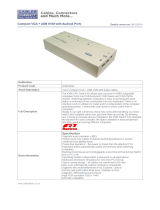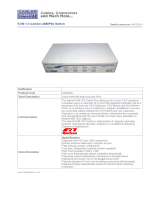Page is loading ...

User Manual
Master View USB 2.0 KVME
Switch
CS-1772
CS-1774

CS-1772 / CS-1774 User Manual
ii
EMC Information
FEDERAL COMMUNICATIONS COMMISSION INTERFERENCE
STATEMENT: This equipment has been tested and found to comply with the
limits for a Class A digital device, pursuant to Part 15 of the FCC Rules.
These limits are designed to provide reasonable protection against harmful
interference when the equipment is operated in a commercial environment.
This equipment generates, uses, and can radiate radio frequency energy and, if
not installed and used in accordance with the instruction manual, may cause
harmful interference to radio communications. Operation of this equipment in
a residential area is likely to cause harmful interference in which case the user
will be required to correct the interference at his own expense.
The device complies with Part 15 of the FCC Rules. Operation is subject to
the following two conditions: (1) this device may not cause harmful interfer-
ence, and (2) this device must accept any interference received, including
interference that may cause undesired operation.
FCC Caution: Any changes or modifications not expressly approved by the
party responsible for compliance could void the user's authority to operate this
equipment.
CE Warning: This is a class A product. In a domestic environment this prod-
uct may cause radio interference in which case the user may be required to
take adequate measures.
KCC Statement
유선 제품용 / A 급 기기 ( 업무용 방송 통신 기기 )
이 기기는 업무용 (A 급 ) 전자파적합기기로서 판매자 또는 사용자는 이
점을 주의하시기 바라며 , 가정 외의 지역에서 사용하는 것을 목적으로
합니다 .
RoHS
This product is RoHS compliant.

CS-1772 / CS-1774 User Manual
iii
SJ/T 11364-2006
The following contains information that relates to China.

CS-1772 / CS-1774 User Manual
iv
User Information
Online Registration
Be sure to register your product at our online support center:
Telephone Support
For telephone support, call this number:
User Notice
All information, documentation, and specifications contained in this manual
are subject to change without prior notification by the manufacturer. The
manufacturer makes no representations or warranties, either expressed or
implied, with respect to the contents hereof and specifically disclaims any
warranties as to merchantability or fitness for any particular purpose. Any of
the manufacturer's software described in this manual is sold or licensed as is.
Should the programs prove defective following their purchase, the buyer (and
not the manufacturer, its distributor, or its dealer), assumes the entire cost of all
necessary servicing, repair and any incidental or consequential damages
resulting from any defect in the software.
The manufacturer of this system is not responsible for any radio and/or TV
interference caused by unauthorized modifications to this device. It is the
responsibility of the user to correct such interference.
The manufacturer is not responsible for any damage incurred in the operation
of this system if the correct operational voltage setting was not selected prior
to operation. PLEASE VERIFY THAT THE VOLTAGE SETTING IS
CORRECT BEFORE USE.
International http://eservice.aten.com
International 886-2-8692-6959
China 86-10-5255-0110
Japan 81-3-5615-5811
Korea 82-2-467-6789
North America 1-888-999-ATEN ext 4988
United Kingdom 44-8-4481-58923

CS-1772 / CS-1774 User Manual
v
Safety Instructions
General
This product is for indoor use only.
Read all of these instructions. Save them for future reference.
Follow all warnings and instructions marked on the device.
Do not place the device on any unstable surface (cart, stand, table, etc.). If
the device falls, serious damage will result.
Do not use the device near water.
Do not place the device near, or over, radiators or heat registers.
The device cabinet is provided with slots and openings to allow for
adequate ventilation. To ensure reliable operation, and to protect against
overheating, these openings must never be blocked or covered.
The device should never be placed on a soft surface (bed, sofa, rug, etc.) as
this will block its ventilation openings. Likewise, the device should not be
placed in a built in enclosure unless adequate ventilation has been
provided.
Never spill liquid of any kind on the device.
Unplug the device from the wall outlet before cleaning. Do not use liquid
or aerosol cleaners. Use a damp cloth for cleaning.
The device should be operated from the type of power source indicated on
the marking label. If you are not sure of the type of power available,
consult your dealer or local power company.
The device is equipped with a 3-wire grounding type plug. This is a safety
feature. If you are unable to insert the plug into the outlet, contact your
electrician to replace your obsolete outlet. Do not attempt to defeat the
purpose of the grounding-type plug. Always follow your local/national
wiring codes.
Do not allow anything to rest on the power cord or cables. Route the
power cord and cables so that they cannot be stepped on or tripped over.

CS-1772 / CS-1774 User Manual
vi
If an extension cord is used with this device make sure that the total of the
ampere ratings of all products used on this cord does not exceed the
extension cord ampere rating. Make sure that the total of all products
plugged into the wall outlet does not exceed 15 amperes.
To help protect your system from sudden, transient increases and
decreases in electrical power, use a surge suppressor, line conditioner, or
un-interruptible power supply (UPS).
Position system cables and power cables carefully; Be sure that nothing
rests on any cables.
When connecting or disconnecting power to hot-pluggable power
supplies, observe the following guidelines:
Install the power supply before connecting the power cable to the
power supply.
Unplug the power cable before removing the power supply.
If the system has multiple sources of power, disconnect power from the
system by unplugging all power cables from the power supplies.
Never push objects of any kind into or through cabinet slots. They may
touch dangerous voltage points or short out parts resulting in a risk of fire
or electrical shock.
Do not attempt to service the device yourself. Refer all servicing to
qualified service personnel.
If the following conditions occur, unplug the device from the wall outlet
and bring it to qualified service personnel for repair.
The power cord or plug has become damaged or frayed.
Liquid has been spilled into the device.
The device has been exposed to rain or water.
The device has been dropped, or the cabinet has been damaged.
The device exhibits a distinct change in performance, indicating a need
for service.
The device does not operate normally when the operating instructions
are followed.
Only adjust those controls that are covered in the operating instructions.
Improper adjustment of other controls may result in damage that will
require extensive work by a qualified technician to repair.

CS-1772 / CS-1774 User Manual
vii
Rack Mounting
Before working on the rack, make sure that the stabilizers are secured to
the rack, extended to the floor, and that the full weight of the rack rests on
the floor. Install front and side stabilizers on a single rack or front
stabilizers for joined multiple racks before working on the rack.
Always load the rack from the bottom up, and load the heaviest item in the
rack first.
Make sure that the rack is level and stable before extending a device from
the rack.
Use caution when pressing the device rail release latches and sliding a
device into or out of a rack; the slide rails can pinch your fingers.
After a device is inserted into the rack, carefully extend the rail into a
locking position, and then slide the device into the rack.
Do not overload the AC supply branch circuit that provides power to the
rack. The total rack load should not exceed 80 percent of the branch circuit
rating.
Ensure that proper airflow is provided to devices in the rack.
Do not step on or stand on any device when servicing other devices in a
rack.
© Copyright 2005 – 2015 ATEN
®
International Co., Ltd.
Manual Part No. PAPE-0244-100G
Date: 04/2015
ATEN and the ATEN logo are registered trademarks of ATEN International Co., Ltd. All rights reserved.
All other brand names and trademarks are the registered property of their respective owners.

CS-1772 / CS-1774 User Manual
viii
Package Contents
Basic Package
The complete Master View USB 2.0 KVME CS-1772 / CS-1774 package
consists of:
1 CS-1772 or CS-1774 KVM Switch
2 Custom KVM Cable Sets (CS-1772)
4 Custom KVM Cable Sets (CS-1774)
1 Firmware Upgrade Cable
1 Power Adapter
1 User Instructions*
Check to make sure that all the components are present and that nothing got
damaged in shipping. If you encounter a problem, contact your dealer.
Read this manual thoroughly and follow the installation and operation
procedures carefully to prevent any damage to the unit, and/or any of the
devices connected to it.
* Features may have been added to this product since the manual was written.
Visit our website to download the latest version of this manual.

CS-1772 / CS-1774 User Manual
ix
Contents
EMC Information. . . . . . . . . . . . . . . . . . . . . . . . . . . . . . . . . . . . . . . . . . . . . ii
RoHS. . . . . . . . . . . . . . . . . . . . . . . . . . . . . . . . . . . . . . . . . . . . . . . . . . . . . . ii
SJ/T 11364-2006. . . . . . . . . . . . . . . . . . . . . . . . . . . . . . . . . . . . . . . . . . . . .iii
User Information . . . . . . . . . . . . . . . . . . . . . . . . . . . . . . . . . . . . . . . . . . . . iv
Online Registration . . . . . . . . . . . . . . . . . . . . . . . . . . . . . . . . . . . . . . . iv
Telephone Support . . . . . . . . . . . . . . . . . . . . . . . . . . . . . . . . . . . . . . . iv
User Notice . . . . . . . . . . . . . . . . . . . . . . . . . . . . . . . . . . . . . . . . . . . . . iv
Safety Instructions. . . . . . . . . . . . . . . . . . . . . . . . . . . . . . . . . . . . . . . . . . . . v
General . . . . . . . . . . . . . . . . . . . . . . . . . . . . . . . . . . . . . . . . . . . . . . . . .v
Rack Mounting . . . . . . . . . . . . . . . . . . . . . . . . . . . . . . . . . . . . . . . . . . vii
Package Contents. . . . . . . . . . . . . . . . . . . . . . . . . . . . . . . . . . . . . . . . . . .viii
Basic Package. . . . . . . . . . . . . . . . . . . . . . . . . . . . . . . . . . . . . . . . . . .viii
About this Manual . . . . . . . . . . . . . . . . . . . . . . . . . . . . . . . . . . . . . . . . . . . xi
Conventions . . . . . . . . . . . . . . . . . . . . . . . . . . . . . . . . . . . . . . . . . . . . . . . xii
Getting Help . . . . . . . . . . . . . . . . . . . . . . . . . . . . . . . . . . . . . . . . . . . . . . . xii
Chapter 1.
Introduction
Overview. . . . . . . . . . . . . . . . . . . . . . . . . . . . . . . . . . . . . . . . . . . . . . . . . . .1
Features . . . . . . . . . . . . . . . . . . . . . . . . . . . . . . . . . . . . . . . . . . . . . . . . . . .2
Hardware Requirements. . . . . . . . . . . . . . . . . . . . . . . . . . . . . . . . . . . . . . .3
Console . . . . . . . . . . . . . . . . . . . . . . . . . . . . . . . . . . . . . . . . . . . . . . . . .3
Computers. . . . . . . . . . . . . . . . . . . . . . . . . . . . . . . . . . . . . . . . . . . . . . .3
Cables. . . . . . . . . . . . . . . . . . . . . . . . . . . . . . . . . . . . . . . . . . . . . . . . . .3
Chapter 2.
Hardware Setup
CS-1772 / CS-1774 Front View. . . . . . . . . . . . . . . . . . . . . . . . . . . . . . . . . .5
CS-1772 / CS-1774 Rear View. . . . . . . . . . . . . . . . . . . . . . . . . . . . . . . . . .7
Cable Connection . . . . . . . . . . . . . . . . . . . . . . . . . . . . . . . . . . . . . . . . . . . .9
Port Numbering. . . . . . . . . . . . . . . . . . . . . . . . . . . . . . . . . . . . . . . . . . . . .11
Powering Off and Restarting. . . . . . . . . . . . . . . . . . . . . . . . . . . . . . . . . . .11
Hot Plugging . . . . . . . . . . . . . . . . . . . . . . . . . . . . . . . . . . . . . . . . . . . . . . .11
Alternative Manual Port Selection Settings. . . . . . . . . . . . . . . . . . . . . . . .12
Chapter 3.
Operation
Manual Port Switching . . . . . . . . . . . . . . . . . . . . . . . . . . . . . . . . . . . . . . .13
Hotkey Port Switching. . . . . . . . . . . . . . . . . . . . . . . . . . . . . . . . . . . . . . . .13
Cycling Through the Ports. . . . . . . . . . . . . . . . . . . . . . . . . . . . . . . . . .14
Going Directly to a Port. . . . . . . . . . . . . . . . . . . . . . . . . . . . . . . . . . . .15
Auto Scanning. . . . . . . . . . . . . . . . . . . . . . . . . . . . . . . . . . . . . . . . . . .16

CS-1772 / CS-1774 User Manual
x
Chapter 4.
Hotkey Setting Mode
Invoking Hotkey Setting Mode . . . . . . . . . . . . . . . . . . . . . . . . . . . . . . . . . 17
Alternate HSM Invocation Keys . . . . . . . . . . . . . . . . . . . . . . . . . . . . . . . . 18
Alternate Port Switching Keys . . . . . . . . . . . . . . . . . . . . . . . . . . . . . . . . . 18
Keyboard Operating Platform. . . . . . . . . . . . . . . . . . . . . . . . . . . . . . . . . . 19
List Hotkey Settings . . . . . . . . . . . . . . . . . . . . . . . . . . . . . . . . . . . . . . . . . 20
USB Reset . . . . . . . . . . . . . . . . . . . . . . . . . . . . . . . . . . . . . . . . . . . . . . . . 20
Hotkey Beeper Control . . . . . . . . . . . . . . . . . . . . . . . . . . . . . . . . . . . . . . . 20
Alternative Manual Port Selection Settings. . . . . . . . . . . . . . . . . . . . . . . .20
Disable Port Switching Keys. . . . . . . . . . . . . . . . . . . . . . . . . . . . . . . . . . . 21
Restore Default Settings. . . . . . . . . . . . . . . . . . . . . . . . . . . . . . . . . . . . . . 21
Invoke Firmware Upgrade Mode . . . . . . . . . . . . . . . . . . . . . . . . . . . . . . . 21
HSM Summary Table . . . . . . . . . . . . . . . . . . . . . . . . . . . . . . . . . . . . . . . . 22
Chapter 5.
Keyboard Emulation
Mac Keyboard. . . . . . . . . . . . . . . . . . . . . . . . . . . . . . . . . . . . . . . . . . . . . . 23
Sun Keyboard. . . . . . . . . . . . . . . . . . . . . . . . . . . . . . . . . . . . . . . . . . . . . . 24
Chapter 6.
The Firmware Upgrade Utility
Before You Begin . . . . . . . . . . . . . . . . . . . . . . . . . . . . . . . . . . . . . . . . . . . 25
Starting the Upgrade. . . . . . . . . . . . . . . . . . . . . . . . . . . . . . . . . . . . . . . . . 26
Upgrade Succeeded. . . . . . . . . . . . . . . . . . . . . . . . . . . . . . . . . . . . . . . . . 29
Upgrade Failed. . . . . . . . . . . . . . . . . . . . . . . . . . . . . . . . . . . . . . . . . . . . .29
Appendix
Specifications . . . . . . . . . . . . . . . . . . . . . . . . . . . . . . . . . . . . . . . . . . . . . . 31
Hotkey Default Settings . . . . . . . . . . . . . . . . . . . . . . . . . . . . . . . . . . . . . . 32
Troubleshooting . . . . . . . . . . . . . . . . . . . . . . . . . . . . . . . . . . . . . . . . . . . . 33

CS-1772 / CS-1774 User Manual
xi
About this Manual
This User Manual is provided to help you get the most from your CS-1772 /
CS-1774 system. It covers all aspects of installation, configuration and
operation. An overview of the information found in the manual is provided
below.
Chapter 1, Introduction, introduces you to the CS-1772 / CS-1774 system.
Its purpose, features and benefits are presented, and its front and back panel
components are described.
Chapter 2, Hardware Setup, describes how to set up your installation.
Chapter 3, Operation, explains the port switching procedures.
Chapter 4, Hotkey Setting Mode, details all of the concepts and
procedures involved in setting up the Hotkey environment of your CS-1772 /
CS-1774 installation.
Chapter 5, Keyboard Emulation, provides tables that list the PC to Mac
and PC to Sun keyboard emulation mappings.
Chapter 6, The Firmware Upgrade Utility, explains how to use this
utility to upgrade the CS-1772 / CS-1774's firmware with the latest available
versions.
An Appendix, provides specifications and other technical information
regarding the CS-1772 / CS-1774.

CS-1772 / CS-1774 User Manual
xii
Conventions
This manual uses the following conventions:
Getting Help
If you need to contact ATEN technical support with a problem, visit or website
at www.aten.com.
Monospaced Indicates text that you should key in.
[ ] Indicates keys you should press. For example, [Enter] means to
press the Enter key. If keys need to be chorded, they appear
together in the same bracket with a plus sign between them:
[Ctrl+Alt].
1. Numbered lists represent procedures with sequential steps.
♦ Bullet lists provide information, but do not involve sequential steps.
→ Indicates selecting the option (on a menu or dialog box, for
example), that comes next. For example, Start
→ Run means to
open the Start menu, and then select Run.
Indicates critical information.

1
Chapter 1
Introduction
Overview
The Master View CS-1772 and CS-1774 represent a revolutionary new
direction in KVM (Keyboard, Video, Mouse) Switches. These two (CS-1772)
and four (CS-1774) port USB KVM Switches incorporate a two port USB Hub
and an ethernet hub all in the same compact unit. This eliminates the need to
purchase separate hubs or standalone peripheral sharers such as print servers,
modem splitters, etc.
As KVM switches, the CS-1772 and CS-1774 allow users to access two or four
computers from a single USB keyboard, USB mouse, and monitor console.
They improve on previous designs by using the fast, reliable, USB bus to
transferring keyboard and mouse data to the computers, while the integrated
two-port USB hub permits any of the computers to access any peripherals
connected to it on a `one computer at a time' basis.
Recognizing the importance of sound in the computing environment, the CS-
1772 / CS-1774 is also audio enabled. A single microphone can provide audio
input to any of the computers, and you can listen to the audio output of any
computer (on a one-at-a-time basis) on a single set of speakers.
The CS-1772 / CS-1774's asynchronous switching feature allows independent
switching of the KVM, USB hub, and audio focus. If you wish, you can give
one computer the KVM console focus, another the USB hub focus, while a
third has the audio focus. You can work on a spreadsheet on one computer, for
example, while you print from a second computer at the same time.
Setup is fast and easy; you simply plug cables into their appropriate ports.
There is no software to configure, no installation routines, and no
incompatibility problems. Since the CS-1772 / CS-1774 intercepts keyboard
input directly, it works on multiple operating platforms (PC compatible, Mac,
Sun, etc.). There are two convenient methods to access the computers: pressing
push button port selection switches located on the unit's front panel; and
entering hotkey combinations from the keyboard.
Since a single console manages all of the computers, the CS-1772 / CS-1774
installation: 1) eliminates the expense of having to purchase separate
components for each computer; 2) saves all the space those extra components
would take up; 3) saves on energy costs; and 4) eliminates the inconvenience
and wasted effort involved in constantly moving from one computer to another.

CS-1772 / CS-1774 User Manual
2
Features
Multifunction USB KVM switch integrates a USB hub, ethernet hub, and
audio
One console controls 2 (CS-1772) or 4 (CS-1774) computers and USB
peripherals connected to two USB 2.0 ports
Independent (asynchronous) switching of KVM, USB, and audio focus
USB ports
Easy installation - no software required - connecting cables to the PCs is
all it takes
Easy to operate - port selection via push button switches or hotkeys - auto
scanning to monitor computer operation
Power on detection - automatically switches to the first powered on port
Keyboard and mouse emulation - computers boot even when the console
focus is elsewhere
Supports Microsoft IntelliMouse and the scrolling wheel on most mice
Supports Logitech and Microsoft wireless keyboards and mice
Supports multimedia USB keyboards
Caps Lock, Num Lock, and Scroll Lock states are saved and restored when
switching
LED Display For Easy Status Monitoring
Auto Scan Mode for monitoring all computers
Complete keyboard emulation for error free booting
Hotkey operating platform selection
Superior video quality - up to 2048x1536; DDC2B
Upgradeable firmware
Auto-sensing, Plug-and-Play Ethernet/Fast Ethernet/Dual Speed hub built
in - per port MDI/MDIX - full/half duplex - IEEE802.3 and IEEE802.3μ
compatible
Hot pluggable - add or remove computers for maintenance without
powering down the switch
Compatible with multiple operating platforms (PC, Mac, and Sun)
Supports Windows 98SE / ME / 2000 / XP / Server 2003; Mac OS8.6 or
higher; Solaris; Linux

1. Introduction
3
Hardware Requirements
Console
A VGA, SVGA, or Multisync monitor capable of the highest resolution
that you will be using on any computer in the installation
A USB style keyboard
A USB style mouse
Computers
The following equipment must be installed on each computer that is to be
connected to the system:
A VGA, SVGA or Multisync port
A Type A USB port for the keyboard/mouse connector
A Type A USB port for the USB hub connector
Cables
Only Custom KVM cable sets specifically designed to work with this switch
may be used. Two (CS-1772), or four (CS-1774) 1.8m cable sets are provided
with this package.
Note: The quality of the display is affected by the quality and length of the
cable. If you need additional cable sets, contact your dealer to purchase
the correct ones for your switch.

CS-1772 / CS-1774 User Manual
4
This Page Intentionally Left Blank

5
Chapter 2
Hardware Setup
CS-1772 / CS-1774 Front View
(Continues on next page.)
1&2
4
3
1&2
43

CS-1772 / CS-1774 User Manual
6
No. Component Description
1 Port Selection
Switches
Pressing a switch brings the focus to the computer attached to
its corresponding port. See Manual Port Switching, page 13
for operation details.
2 Port LEDs The Port LEDs are built into the Port Selection Switches. The
upper ones are the KVM Port LEDs; the lower ones are the
USB LEDs:
KVM:
Lights DIM ORANGE to indicate that the
computer attached to its corresponding port is up
and running (On Line).
Changes to BRIGHT ORANGE to indicate that
the computer attached to its corresponding port is
the one that has the KVM focus (Selected).
Flashes to indicate that the computer attached to
its corresponding port is being accessed under
Auto Scan mode.
USB:
Lights DIM GREEN to indicate that there is a
USB cable connection to the computer attached
to its corresponding port. Does not light if there is
no USB connection to the computer.
Changes to BRIGHT GREEN to indicate that the
computer attached to its corresponding port is the
one that has access to the USB peripherals.
3 Ethernet
LEDs
The ethernet LEDs light to indicate the data transmission
status of their corresponding ports on the ethernet hub:
LAN Link
Off: No data connection to the computer attached
to its corresponding port.
On: Data connection to the computer attached to its
corresponding port is in effect.
Flashing: Data is being transmitted through the port.
10/
100Mbps
Off: Data transmission speed is 10Mbps.
On:
Data transmission speed is 100Mbps.
4 USB Hub
Section
USB peripherals (printers, scanners, etc.) can plug into either
port.

2. Hardware Setup
7
CS-1772 / CS-1774 Rear View
(Continues on next page.)
5
6
4
123
5
6
4
123

CS-1772 / CS-1774 User Manual
8
Note: The shape of these 15-pin connectors has been specifically modified so
that only KVM cables designed to work with this switch can plug in (see
the Cables section on page 3, for details). Do NOT attempt to use
ordinary 15 pin VGA connector cables to link these ports to the
computers.
No. Component Description
1 Ethernet Port
Section
The Cat5 LAN cable that connects to the computer's
ethernet port can plug into any available port.
2 Console Audio
Jacks
The cables from your microphone and speakers plug in
here. Each jack is color coded and marked with an
appropriate icon to indicate itself.
3 Firmware
Upgrade Port
The Firmware Upgrade Cable that transfers the firmware
upgrade data to the CS-1772 / CS-1774 plugs in here. See
page 25 for firmware upgrade details.
4 Power Jack The power adapter cable plugs into this jack.
5Console Port
Section
Your USB keyboard, USB mouse, and monitor plug in here.
6 CPU Port
Section
The cables that link the switch to your computers plug in
here. Each CPU port is comprised of a microphone jack,
speaker jack, and KVM data connector.
/