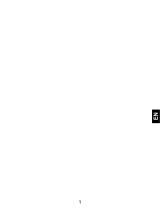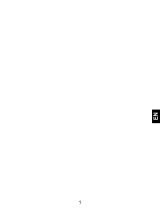Page is loading ...

1. Using this manual
Thank you for choosing Wolki mobile WS6 Pop-Up.
This device will provide you with high-quality mobile communication and entertainment based on exceptional technology
and high standards.
This manual has been specially designed to guide you through the functions of your device.
1.1 Read me first
●Before using your device,read the entire manual to ensure safe and proper use.
●The descriptions in this manual are based on the default settings of your device.
●The contents of this manual may differ from the product, or from software provided by service providers or carriers, and
are subject to change without prior notice.
●Available features and additional services may vary by device, software, or service provider.
●Formatting and delivery of this manual is based on smartphone operating system .
2.0 Insert the SIM card
Insert the SIM when you need a cellular service. Do not insert a memory card into the SIM slot.
2.1 Charge the battery
Before using the device for the first time or when the battery has been unused for an extended period, you must fully
charge the battery.
●Use only our approved chargers and cables. Unapproved chargers or cables may cause batteries to explode or damage
your device.

2.2 Insert a memory card
Your device accepts Memory cards with maximum capacities of 32GB.
3. Getting started
3.1 Turn on or off your device
Press and hold the Turn on/off key.
3.2 Use the touch screen
Your device’s touch screen lets you easily select items or perform functions. Learn basic actions for using the touch
screen.
3.3 Lock or unlock the touch screen and the keys
Your device will go in standby mode when you do not use it for a specified period. To turn on the screen, press the Turn
on/off key.
●to set standby time, select Settings →Display →Sleep.
3.4 Get to know the Home screen
From the Home screen, you can view your device’s status and access applications.
The Home screen has multiple panels. Scroll left or right to view the panels on the Home screen.
Move an item on the Home screen
Tap and hold an item, and then drag it to a new location.
Remove an item from the Home screen Tap and hold an item, and then remove it.

3.5 Access applications
Launch applications and take full advantage of features on your device. You can reorganize the application list to match
your preferences, or download applications from the Internet to enhance your device’s functionality.
3.6 Launch multiple applications
Your device allows you to multitask by running multiple applications at the same time. To launch multiple applications,
select another application to launch from the Home screen.
4. Communication
4.1 Calling
Make a call
1 In the application list, select Phone →Keypad, and then enter an area code and a phone number.
2 Select to make a voice call.
3 Select to end the call.
Answer a call
1 During an incoming call, Select drag your finger to outside of the large circle then select
To mute the ringtone, press the side key.
2 Select to end the call.

4.2 Messages
Learn to create and send text (SMS) or multimedia (MMS) messages, and view or manage messages that you have sent
or received.
Send a text message
1 In the application list, select Messages →
2 Add recipients:
●Enter phone numbers manually and separate them with a semicolon or a comma.
●Select phone numbers from your call, message, or contact lists by selecting
3 Select the text field and enter your message text.
5. Entertainment
5.1 Camera
Learn how to take and view photos and videos. You can take photos and record videos.
Take a photo
1 In the application list, select Camera. 2 Select to take a photo.
The photo is saved automatically.

5.2 Music player
Learn to listen to your favorite music .
Add music files to your device
● Download from the Internet.
● Download from a computer.
● Receive via BT.
● Copy to your memory card.
Play music
1 In the application list, select Music.
2 Select a music category → a music file.
6. Tools
6.1 Calculator
Learn to perform calculations with your device.
Perform a calculation
1 In the application list, select Calculator.
2 Use the keys on the screen to perform basic calculations.
6.2 other tools : Clock, Calendar.

FCC Warning:
Any Changes or modifications not expressly approved by the party responsible for compliance could void the user’s
authority to operate the equipment.
This device complies with part 15 of the FCC Rules. Operation is subject to the following two conditions: (1) This device
may not cause rhmaful interference, and (2) this device must accept any interference received, including interference that
may cause undesired operation.
Note: This equipment has been tested and found to comply with the limits for a Class B digital device, pursuant to part 15
of the FCC Rules. These limits are designed to provide reasonable protection against harmful interference in a residential
installation. This equipment generates, uses and can radiate radio frequency energy and, if not installed and used in
accordance with the instructions, may cause harmful interference to radio
communications. However, there is no guarantee that interference will not occur in a particular installation. If this
equipment does cause harmful interference to radio or television reception, which can be determined by turning the
equipment off and on, the user is encouraged to try to correct the interference by one or more of the following measures:
-Reorient or relocate the receiving antenna.
-Increase the separation between the equipment and receiver.
-Connect the equipment into an outlet on a circuit different from that to which the receiver is connected.
-Consult the dealer or an experienced radio/TV technician for help
Specific Absorption Rate (SAR) information
SAR tests are conducted using standard operating positions accepted by the FCC with the phone transmitting at its
highest certified power level in all tested frequency bands. Before a new model phone is available for sale to the public, it
must be tested and certified to the FCC that it does not exceed the exposure limit established by the FCC, Tests for each
phone are performed in positions and locations (e.g. at the ear and worn on the body)as required by the FCC.
For body worn operation, this model phone has been tested and meets the FCC RF exposure guidelines when used with
an accessory designated for this product or when used with an accessory that Contains no metal and that positions the
handset a minimum of 1.0 cm from the body. Non compliance with the above restrictions may result in violation of RF
exposure guidelines.

1. Uso del manual
Gracias por elegir el telefono movil Wolki WS6 Pop-Up.
Este dispositivo le proporcionara comunicaciones moviles de alta calidad y entretenimiento basado en tecnología de un
alto nivel.
Este manual ha sido diseñado especificamente para guiarlo a traves de las funciones de su dispositivo.
1.1 Leer primero
● Antes de utilizar el dispositivo, lea el manual completo para garantizar un uso seguro y correcto.
● Las descripciones de este manual se basan en la configuracion predeterminada de su dispositivo.
● El contenido de este manual pueden diferir del producto, o de software proporcionado por los proveedores de servicios
o portadores, y estan sujetos a cambios sin previo aviso.
● Las funciones disponibles y los servicios adicionales pueden variar segun el dispositivo, software o el proveedor de
servicios.
● formato y la entrega de este manual se basa en el sistema operativo Smart phone.
2.0 Inserte la tarjeta SIM
Inserte la tarjeta SIM cuando se necesita un servicio celular.
No inserte una tarjeta de memoria en la tarjeta SIM Slot.
2.1 Carga la bateria
Antes de utilizar el dispositivo por primera vez o cuando la batería no se ha utilizado durante un período prolongado, debe
cargar completamente la bateria.

● Utilice solo nuestros cargadores y cables aprobados. cargadores o cables no autorizados pueden hacer que la bateria
explote o dañe el dispositivo.
2.2 Inserte una tarjeta de memoria
El dispositivo admite tarjetas de memoria con capacidades maximas de 32 GB.
3. Primeros pasos
3.1 Encender o apagar el dispositivo
Mantenga pulsado el turno tecla de encendido / apagado.
3.2 Usar la pantalla tactil
pantalla tactil del dispositivo le permite seleccionar elementos o realizar funciones. Conozca las acciones basicas para
usar la pantalla tactil.
3.3 Bloquear o desbloquear la pantalla tactil y las teclas
El dispositivo irá en modo de espera cuando no se utiliza durante un periodo determinado. Para activar la pantalla, pulse
la tecla Encender / apagar.
● para ajustar el tiempo de espera, seleccione Ajustes → Pantalla → sueño.
3.4 Conocer la pantalla de inicio
En la pantalla principal, se puede ver el estado y el acceso de su dispositivo.
La pantalla de inicio tiene multiples paneles. Desplazarse hacia la izquierda o hacia la derecha para ver los paneles en la
pantalla principal.

Mover un elemento en la pantalla de inicio
Toque y mantenga presionado un elemento, y luego arrastrarlo a una nueva ubicacion.
Eliminar un elemento de la pantalla de inicio Toque y mantenga presionado un elemento, y luego retirarla.
3.5 Acceder a las aplicaciones
Lanzar aplicaciones y aprovechar al maximo las características del dispositivo. Puede reorganizar la lista de aplicaciones
para satisfacer sus preferencias, o descargar aplicaciones de Internet para mejorar la funcionalidad de su dispositivo.
3.6 Lanzamiento de multiples aplicaciones
El dispositivo permite realizar varias tareas al ejecutar varias aplicaciones al mismo tiempo. Para iniciar varias
aplicaciones, seleccione otra aplicacion para lanzar desde la pantalla de inicio.
4. Comunicacion
4.1 Llamadas
Haz una llamada
1 En la lista de aplicaciones, seleccione Teléfono → Teclado, y luego introduzca un código de area y un numero de
telefono.
2 Seleccione para hacer una llamada de voz.
3 Seleccione para finalizar la llamada.
Responder una llamada

1 Durante una llamada entrante, seleccione arrastre el dedo hacia el exterior del círculo grande a continuación,
seleccione
Para silenciar el tono de llamada, pulse la tecla lateral.
2 Seleccione para finalizar la llamada.
4.2 Mensajes
Aprender a crear y enviar mensajes de texto (SMS) o multimedia (MMS), y ver o administrar los mensajes que ha enviado
o recibido.
Enviar un mensaje de texto
1 En la lista de aplicaciones, seleccione Mensajes →
2 Añadir destinatarios:
● Introducir los números de telefono manualmente y separarlos con un punto y coma o una coma.
●Seleccione numeros de telefono de tus llamadas, mensajes o contactos.
3 Seleccione el campo de texto e increase el mensaje.
5. Entretenimiento

5.1 Camara
Aprende a tomar fotos y videos.
Tomar una foto
1 En la lista de aplicaciones, seleccione camara. 2 Seleccione para tomar foto.
La foto se guardara automaticamente.
5.2 Reproductor de Musica.
Escucha tu musica favorita .
Agregar musica.
● Descargar de Internet.
● Descargar de la computadora.
● Recibir via BT.
● Copiar a la memoria.
Reproducir musica
1 En la lista de aplicaciones , selecciona Musica.
2 Seleccionar categoria de musica → archivo musica.
6. Herramientas
6.1 Calculator
Aprende a usar la calculadora en tu telefono.

Realizar un calculo
1 En la lista de aplicaciones, seleccione Calculadora.
2 Use las teclas en pantalla para realizar sumas,restas,divisiones,etc
6.2 Otras herramientas : Reloj, Calendario.
Aviso de la FCC:
Los cambios o modificaciones no aprobados expresamente por la parte responsable del cumplimiento podrían anular la
autoridad del usuario para operar el equipo.
Este dispositivo cumple con la parte 15 de las normas FCC. El funcionamiento está sujeto a las dos condiciones
siguientes: (1) Este dispositivo no puede causar interferencias dañinas, y (2) este dispositivo debe aceptar cualquier
interferencia recibida, incluidas las interferencias que puedan provocar un funcionamiento no deseado.
Nota: Este equipo ha sido probado y cumple con los límites para un dispositivo digital de Clase B, conforme a la parte 15
de las normas FCC. Estos límites están diseñados para proporcionar una protección razonable contra interferencias
perjudiciales en una instalación residencial. Este equipo genera, utiliza y puede irradiar energía de radiofrecuencia y, si
no se instala y utiliza de acuerdo con las instrucciones, puede causar interferencias perjudiciales para las
comunicaciones de radio
Las comunicaciones. Sin embargo, no hay garantía de que no ocurrirá interferencia en una instalación en particular. Si
este equipo causa interferencias perjudiciales para la recepción de radio o televisión, lo cual puede determinarse
apagando y encendiendo el equipo, se recomienda al usuario que intente corregir la interferencia mediante una o más de
las siguientes medidas:
-Reoriente o cambie de lugar la antena receptora.
- Aumente la separación entre el equipo y el receptor.
-Conecte el equipo a una toma de un circuito diferente al que está conectado el receptor.
-Consulte al distribuidor o a un técnico experimentado para obtener ayuda.

La tasa de absorción específica (SAR) información
Las pruebas de SAR se realizan con posiciones de funcionamiento estándar aceptado por la FCC con el teléfono
transmite al máximo nivel certificado de potencia en todas las bandas de frecuencia probadas. Antes de que un nuevo
modelo de teléfono esté disponible para su venta al público, debe ser probado y certificado por la FCC que no supera el
valor límite de exposición establecido por la FCC para cada uno de los teléfonos, las pruebas se realizan sobre
determinadas posiciones y ubicaciones (por ejemplo, en el oído y sobre el cuerpo) como es requerido por la FCC.
Para el cuerpo, este modelo de teléfono ha sido probado y cumple con las directrices de exposición a RF de la FCC
cuando se utiliza con un accesorio designados para este producto o cuando se utiliza con un accesorio que no contenga
metal y que coloca el auricular a un mínimo de 1,0 cm del cuerpo. El incumplimiento de las restricciones anteriormente
mencionadas puede resultar en violación de las directrices de exposición a RF.
/