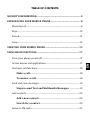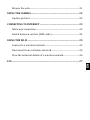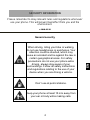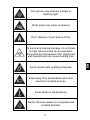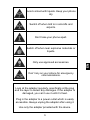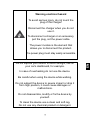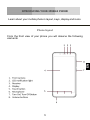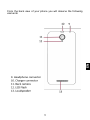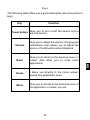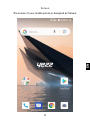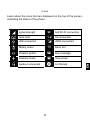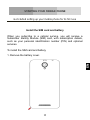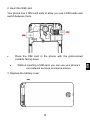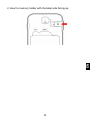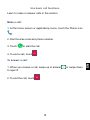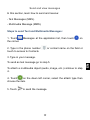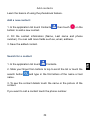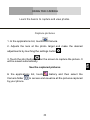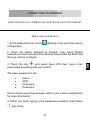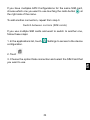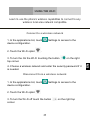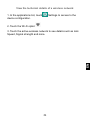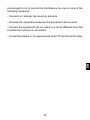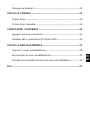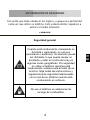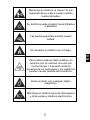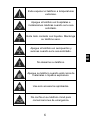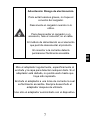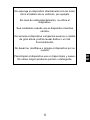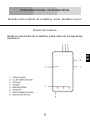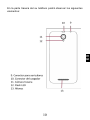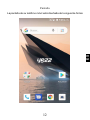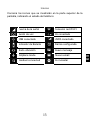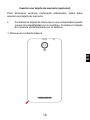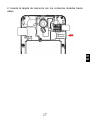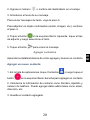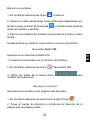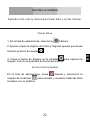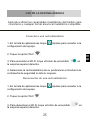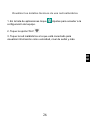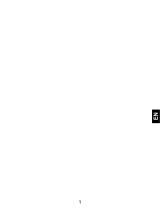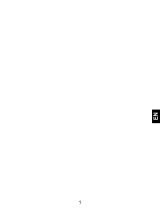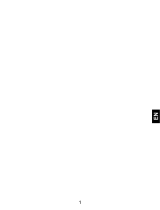EN
TABLE OF CONTENTS
SECURITY INFORMATION........................................................................ 4
INTRODUCING YOUR MOBILE PHONE ................................................. 8
Phone layout ...........................................................................................................8
Keys .......................................................................................................................... 10
Screen...................................................................................................................... 11
Icons......................................................................................................................... 12
STARTING YOUR MOBILE PHONE ....................................................... 13
USING BASIC FUNCTIONS ..................................................................... 17
Turn your phone on and off ......................................................................... 17
Access menus and applications .................................................................. 17
Use basic call functions................................................................................... 18
Make a call: ................................................................................................ 18
To answer a call: .................................................................................... 18
Send and view messages................................................................................ 19
Steps to send Text and Multimedia Messages:.................... 19
Add contacts ........................................................................................................ 20
Add a new contact:................................................................................ 20
Search for a contact.............................................................................. 20
Listen to FM radio ............................................................................................. 21

EN
Browse the web.................................................................................................. 21
USING THE CAMERA .............................................................................. 22
Capture pictures ................................................................................................ 22
CONNECTING TO INTERNET ................................................................ 23
Add a new connection ..................................................................................... 23
Switch between carriers (SIM cards) ...................................................... 24
USING THE WI-FI .................................................................................... 25
Connect to a wireless network ................................................................... 25
Disconnect from a wireless network ....................................................... 25
View the technical details of a wireless network............................... 26
FCC.............................................................................................................. 27

4
EN
SECURITY INFORMATION
Please remember to obey relevant rules and regulations whenever
use your phone. This will prevent bad effect from you and the
environment.
v.2018.03.28
General security
When driving, riding your bike or walking,
do not use headphones or earphones. Your
attention could be diverted, which may
cause an accident and be against the law in
certain geographical areas. For safety
precautions do not use your phone while
driving, always stay aware of your
surroundings. Follow all safety instructions
and regulations relating to the use of your
device when you are driving a vehicle.
Don’t use at petrol stations.
Keep your phone at least 15 mm away from
your ear or body while making calls.

5
EN
Your phone may produce a bright or
flashing light.
Small parts may cause a choking.
Don’t dispose of your phone in fire.
To avoid any hearing damage, do not listen
to high volume levels for an extended.
Excessive sound pressure from earphones
and headphones can cause hearing loss.
Avoid contact with anything magnetic.
Keep away from pacemakers and other
electronic medical devices.
Avoid extreme temperatures.
Switch off when asked to in hospitals and
medical facilities.

6
EN
Avoid contact with liquids. Keep your phone
dry.
Switch off when told to in aircrafts and
airports.
Don’t take your phone apart.
Switch off when near explosive materials or
liquids.
Only use approved accessories.
Don’t rely on your phone for emergency
communications.
Look at the adapter regularly, specifically at the plug
and the layer to detect any damages. If the adapter is
damaged, you can’t use it until it’s fixed.
Plug in the adapter to a power outlet which is easily
accessible. Always unplug the adapter after using it.
Use only the adapter provided with the device.

7
EN
Warning electrical hazard
To avoid serious injury, do not touch the
plug of the charger!
Disconnect the charger when you do not
use it.
To disconnect a charger or an accessory,
pull the plug, not the power cable.
The power module is the element that
allows you to disconnect the product.
The power plug must stay easily accessible.
Do not expose your device to direct sunlight, like on
your car’s dashboard, for example.
In case of overheating do not use the device.
Be careful when using the device while walking.
Do not subject the device to severe impact or drop it
from high position, it could cause damages or
malfunctions.
Do not disassemble, modify or fix the device by
yourself.
To clean the device use a clean and soft rag.
Do not use any chemical product or detergent.

8
EN
INTRODUCING YOUR MOBILE PHONE
Learn about your mobile phone’s layout, keys, display and icons.
Phone layout
From the front view of your phone you will observe the following
elements:

9
EN
From the back view of your phone you will observe the following
elements:

10
EN
Keys
The following table offers you a quick description about the phone’s
keys:
Key
Function
Power button
Allow you to turn on/off the device and to
lock the screen.
Volume
Allow you to adjust the volume of ringing and
notifications. Also allows you to adjust the
volume of multimedia content playback.
Back
Allow you to return to the previous menu or
screen. Also allow you to close some
applications.
Home
It takes you directly to the home screen,
leaving any application open.
Menu
Allow you to access to the functions menu of
the application or screen you are.

11
EN
Screen
The screen of your mobile phone is designed as follows:

12
EN
Icons
Learn about the icons that are displayed on the top of the screen,
indicating the status of the phone:
Signal strength
Red WI-FI connection
Voice mail
2G connected
USB connected
HSPA connected
Battery meter
Alarm set
Vibration profile
New message
Airplane mode
New email
Handset connected
Not Disturb

13
EN
STARTING YOUR MOBILE PHONE
Get started setting up your mobile phone for its first use
Install the SIM card and battery
When you subscribe to a cellular service, you will receive a
Subscriber Identity Module (SIM) card, with subscription details,
such as your personal identification number (PIN) and optional
services.
To install the SIM card and battery,
1. Remove the battery cover.

14
EN
2. Insert the SIM card.
Your phone has 2 SIM card slots to allow you use 2 SIM cards and
switch between them.
Place the SIM card in the phone with the gold-colored
contacts facing down.
Without inserting a SIM card, you can use your phone’s
non-network services and some menus.
3. Replace the battery cover.

15
EN
Insert a memory card (optional)
To store additional multimedia files, you must insert a memory card.
Formatting the memory card on a PC may cause
incompatibility with your phone. Format the memory card
only on the phone.
1. Remove the battery cover.

16
EN
2. Insert a memory holder with the label side facing up.

17
EN
USING BASIC FUNCTIONS
Learn how to perform basic operations of your mobile phone.
Turn your phone on and off
To turn your phone on,
1. Long press the power button.
2. Type in your PIN number and press OK (if it is needed).
To shut down your phone, go to step 1 above.
Access menus and applications
To get access to the Menu and Applications.
1. At the home screen, the slide up to pop up the list of
Applications Installed on your phone.
2. Swipe up and down to access other applications.
3. Touch any icon to enter to the application.
4. To exit the application, press Back or Home at the bottom of the
screen.

18
EN
Use basic call functions
Learn to make or answer calls in this section.
Make a call:
1. At the home screen or applications menu, touch the Phone icon
.
2. Dial the area code and phone number.
3. Touch to start the call.
4. To end a call, touch .
To answer a call:
1. When you receive a call, swipe up to answer or swipe down
to reject it .
2. To end the call, touch .

19
EN
Send and view messages
In this section, learn how to send and receive:
- Text Messages (SMS).
- Multimedia Message (MMS).
Steps to send Text and Multimedia Messages:
1. Touch Messages at the application list, then touch on
the corner.
2. Type in the phone number or contact name on the field or
touch to access to Contacts.
3. Type in your message.
To send as text message go to step 5.
To attach a multimedia object (audio, image, etc.) continue to step
4.
4. Touch on the down left corner, select the attach type then
choose the item.
5. Touch to send the message.

20
EN
Add contacts
Learn the basics of using the phonebook feature.
Add a new contact:
1. In the application list touch Contacts , then touch on the
bottom to add a new contact.
2. Fill the contact information (Name, Last name and phone
number). You can add more fields such as, email, address.
3. Save the added contact.
Search for a contact
1. In the application list touch Contacts.
2. Slide your finger from bottom to top to scroll the list or touch the
search button and type in the first letters of the name or last
name.
3. To see the contact details touch the name or the picture of the
contact.
If you want to call a contact touch the phone number.
Page is loading ...
Page is loading ...
Page is loading ...
Page is loading ...
Page is loading ...
Page is loading ...
Page is loading ...
Page is loading ...
Page is loading ...
Page is loading ...
Page is loading ...
Page is loading ...
Page is loading ...
Page is loading ...
Page is loading ...
Page is loading ...
Page is loading ...
Page is loading ...
Page is loading ...
Page is loading ...
Page is loading ...
Page is loading ...
Page is loading ...
Page is loading ...
Page is loading ...
Page is loading ...
Page is loading ...
Page is loading ...
Page is loading ...
Page is loading ...
Page is loading ...
Page is loading ...
Page is loading ...
Page is loading ...
Page is loading ...
Page is loading ...
-
 1
1
-
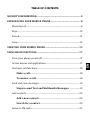 2
2
-
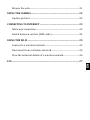 3
3
-
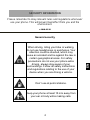 4
4
-
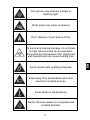 5
5
-
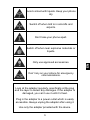 6
6
-
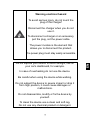 7
7
-
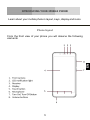 8
8
-
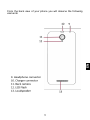 9
9
-
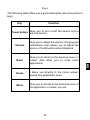 10
10
-
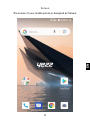 11
11
-
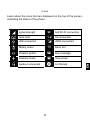 12
12
-
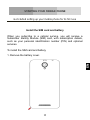 13
13
-
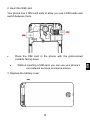 14
14
-
 15
15
-
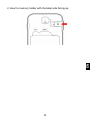 16
16
-
 17
17
-
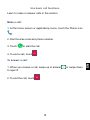 18
18
-
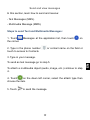 19
19
-
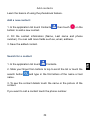 20
20
-
 21
21
-
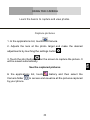 22
22
-
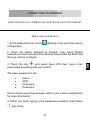 23
23
-
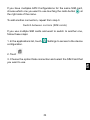 24
24
-
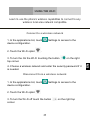 25
25
-
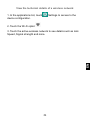 26
26
-
 27
27
-
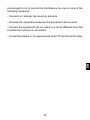 28
28
-
 29
29
-
 30
30
-
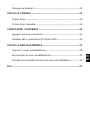 31
31
-
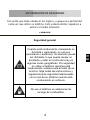 32
32
-
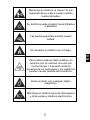 33
33
-
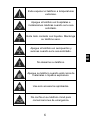 34
34
-
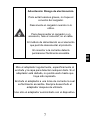 35
35
-
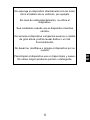 36
36
-
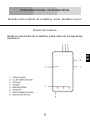 37
37
-
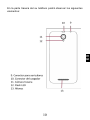 38
38
-
 39
39
-
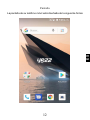 40
40
-
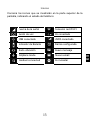 41
41
-
 42
42
-
 43
43
-
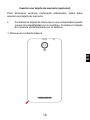 44
44
-
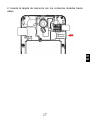 45
45
-
 46
46
-
 47
47
-
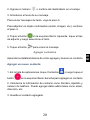 48
48
-
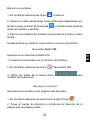 49
49
-
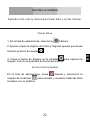 50
50
-
 51
51
-
 52
52
-
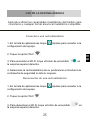 53
53
-
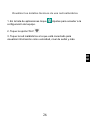 54
54
-
 55
55
-
 56
56
Ask a question and I''ll find the answer in the document
Finding information in a document is now easier with AI
in other languages
- español: Yezz Mobile 5E5 Guía del usuario
Related papers
-
Yezz Mobile Epic T User manual
-
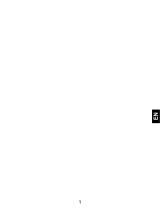 Yezz Mobile 5e Owner's manual
Yezz Mobile 5e Owner's manual
-
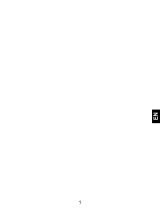 Yezz Mobile 4E4 Owner's manual
Yezz Mobile 4E4 Owner's manual
-
 Yezz Mobile 5M LTE User manual
Yezz Mobile 5M LTE User manual
-
 Yezz Mobile 5E LTE Owner's manual
Yezz Mobile 5E LTE Owner's manual
-
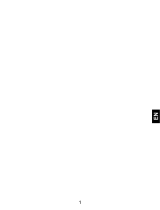 Yezz Mobile 5E4 User guide
Yezz Mobile 5E4 User guide
-
Yezz Mobile Epic T User manual
-
 Yezz Mobile 4.7T Owner's manual
Yezz Mobile 4.7T Owner's manual
-
 Yezz Mobile Andy A6M Owner's manual
Yezz Mobile Andy A6M Owner's manual
-
 Yezz Mobile 4E2 Owner's manual
Yezz Mobile 4E2 Owner's manual
Other documents
-
Yezz 5E4 User guide
-
Energizer P550S Owner's manual
-
 Life is good L40G User manual
Life is good L40G User manual
-
Alcatel One Touch Fierce XL - 5055W Owner's manual
-
LG LGE410G.ACMCPK User manual
-
LG Optimus L5 II E460 Blanco User manual
-
LG Optimus L5 II Vodafone User manual
-
LG VS VS840 Verizon Wireless User guide
-
LG LGE435G.AOLABK Owner's manual
-
LG LGE415G.ATFOBK Owner's manual