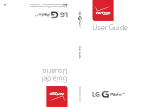Page is loading ...

Home » Worldwide Telecom » Worldwide Telecom WS6POP-UP Smart Phone User Manual
WS6POP-UP Smart Phone
User Manual
Contents
1 Using this manual
2 Insert the SIM card
3 Getting started
4 Communication
5 Entertainment
6 Tools
7 Specific Absorption Rate (SAR)
information
8 Documents / Resources
9 Related Posts
Using this manual
Thank you for choosing Wolki mobile WS6 Pop-Up.
This device will provide you with high-quality mobile communication and entertainment based on exceptional
technology and high standards.
This manual has been specially designed to guide you through the functions of your device.
Read me first
Before using your device, read the entire manual to ensure safe and proper use.
The descriptions in this manual are based on the default settings of your device.
The contents of this manual may differ from the product, or from software provided by service providers or
carriers, and are subject to change without prior notice.
Available features and additional services may vary by device, software, or service provider.
The formatting and delivery of this manual are based on the smartphone operating system.
Insert the SIM card
Worldwide Telecom WS6POP-UP Smart Phone User Manual
Manuals+ — User Manuals Simplified.

Insert the SIM when you need cellular service. Do not insert a memory card into the SIM slot.
Charge the battery
Before using the device for the first time or when the battery has been unused for an extended period, you must
fully charge the battery.
Use only our approved chargers and cables. Unapproved chargers or cables may cause batteries to explode
or damage your device.
Insert a memory card
Your device accepts Memory cards with maximum capacities of 32GB.
Getting started
Turn on or off your device
Press and hold the Turn on/off key.
Use the touch screen
Your device’s touch screen lets you easily select items or perform functions. Learn basic actions for using the
touch screen.
Lock or unlock the touch screen and the keys
Your device will go in standby mode when you do not use it for a specified period. To turn on the screen, press the
Turn on/off key.
to set standby time, select Settings →Display →Sleep.
Get to know the Home screen
From the Home screen, you can view your device’s status and access applications.
The Home screen has multiple panels. Scroll left or right to view the panels on the Home screen.
Move an item on the Home screen
Tap and hold an item, and then drag it to a new location.
Remove an item from the Home screen Tap and hold an item, and then remove it.
Access applications
Launch applications and take full advantage of features on your device. You can reorganize the application list to
match your preferences, or download applications from the Internet to enhance your device’s functionality.
Launch multiple applications
Your device allows you to multitask by running multiple applications at the same time. To launch multiple
applications, select another application to launch from the Home screen.
Communication
Calling
Make a call
1. In the application list, select Phone →Keypad, and then enter an area code and a phone number.
2. Select to make a voice call.

3. Select to end the call.
Answer a call
1. During an incoming call, Select drag your finger to the outside of the large circle then select
To mute the ringtone, press the side key.
2. Select to end the call.
Messages
Learn to create and send a text (SMS) or multimedia (MMS) messages, and view or manage messages that you
have sent or received.
Send a text message
1. In the application list, select Messages →
2. Add recipients:
• Enter phone numbers manually and separate them with a semicolon or a comma.
• Select phone numbers from your call, message, or contact lists by selecting
3. Select the text field and enter your message text.
Entertainment
Camera
Learn how to take and view photos and videos. You can take photos and record videos.
Take a photo
1. In the application list, select Camera. 2 Select to take a photo.
The photo is saved automatically.
Music player
Learn to listen to your favorite music.
Add music files to your device
Download from the Internet.
Download from a computer.
Receive via BT.
Copy to your memory card.
Play music
1. In the application list, select Music.
2. Select a music category → a music file.

Tools
Calculator
Learn to perform calculations with your device.
Perform a calculation
1. In the application list, select Calculator.
2. Use the keys on the screen to perform basic calculations.
other tools: Clock, Calendar.
FCC Warning:
Any Changes or modifications not expressly approved by the party responsible for compliance could void the
user’s authority to operate the equipment.
This device complies with part 15 of the FCC Rules. Operation is subject to the following two conditions: (1) This
device may not cause shameful interference, and (2) this device must accept any interference received, including
interference that may cause undesired operation.
Note: This equipment has been tested and found to comply with the limits for a Class B digital device, pursuant to
part 15 of the FCC Rules. These limits are designed to provide reasonable protection against harmful interference
in a residential installation. This equipment generates, uses and can radiate radio frequency energy and, if not
installed and used in accordance with the instructions, may cause harmful interference to radio communications.
However, there is no guarantee that interference will not occur in a particular installation. If this equipment does
cause harmful interference to radio or television reception, which can be determined by turning the equipment off
and on, the user is encouraged to try to correct the interference by one or more of the following measures:
Reorient or relocate the receiving antenna.
Increase the separation between the equipment and receiver.
Connect the equipment into an outlet on a circuit different from that to which the receiver is connected.
Consult the dealer or an experienced radio/TV technician for help
Specific Absorption Rate (SAR) information
SAR tests are conducted using standard operating positions accepted by the FCC with the phone transmitting at
its highest certified power level in all tested frequency bands. Before a new model phone is available for sale to
the public, it must be tested and certified to the FCC that it does not exceed the exposure limit established by the
FCC, Tests for each phone are performed in positions and locations (e.g. at the ear and worn on the body)as
required by the FCC.
For body-worn operation, this model phone has been tested and meets the FCC RF exposure guidelines when
used with an accessory designated for this product or when used with an accessory that contains no metal and
that positions the handset a minimum of 1.0 cm from the body. Noncompliance with the above restrictions may
result in a violation of RF exposure guidelines.
Documents / Resources
Worldwide Telecom WS6POP-UP Smart Phone [pdf] User Manual
WS6POP-UP, WS6POPUP, 2ARO3-WS6POP-UP, 2ARO3WS6POPUP, WS6POP-UP Smart Ph
one, WS6POP-UP, Smart Phone
Manuals+,
/