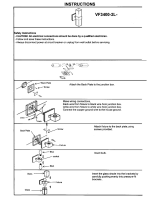Page is loading ...

USER
MANUAL
P-SERIES
P-6
P-6 POI

2
P-6 Series dimensions
This manual covers installation, use, and maintenance of the SGM P-6 Series.
A digital version is available at www.sgmlight.com, or upon request via [email protected].
P-6 SERIES
USER MANUAL REV. C
© 2018 SGM Light A/S
®
. The information in this document is subject to change without notice.
SGM and all afliated companies disclaim liability for any injury, damage, direct or indirect loss, consequential
or economic loss, or any other loss occasioned by the use of, inability to use, or reliance on the information
contained in this manual. The SGM logo, the SGM name, and all other trademarks in this document pertaining
to SGM services or SGM products are trademarks owned or licensed by SGM, its afliates, and subsidiaries.
This edition applies to rmware version 2.09 or later.
English edition
All dimensions in millimeters and inches. Drawing not to scale.
P-6
P-6 POI

3
Contents
Safety information .....................................................................................................................4
Overview .................................................................................................................................5
Preparing for installation ............................................................................................................6
Installing / rigging the P-6 Series .................................................................................................6
Tilt Lock ..................................................................................................................................7
Connecting AC power ................................................................................................................8
Conguring the device ...............................................................................................................8
Connecting to a DMX control device ............................................................................................9
Conguring the device for DMX control ......................................................................................10
Using standalone operation ......................................................................................................11
Setting a static color manually .................................................................................................11
Fixture properties ...................................................................................................................12
Control menu .........................................................................................................................13
RDM ......................................................................................................................................14
Troubleshooting .....................................................................................................................14
POI Permanent Outdoor Installation...........................................................................................15
Accessories ...........................................................................................................................18
Maintenance ...........................................................................................................................20
Fixtures and accessories .........................................................................................................21
Support hotline .......................................................................................................................21
Approvals and certications .....................................................................................................21
User Notes .............................................................................................................................22
User Notes .............................................................................................................................23

4
WARNING!
Read the following safety precautions carefully before unpacking, installing,
powering, or operating the device.
SGM luminaries are intended for professional use only. They are not suitable for household use.
Les luminaires SGM sont impropre à l’usage domestique. Uniquement à usage professionnel.
This product must be installed in accordance with the applicable installation code by a person familiar with
the construction and operation of the product and the hazards involved.
Ce produit doit être installé selon le code d’installation pertinent, par une personne qui connaît bien
le produit et son fonctionnement ainsi que les risques inhérent.
Safety information
• Do not open the device; there are no user-serviceable parts inside.
• Ensure that power is cut off when wiring the device to the AC mains supply.
• Ensure that the device is electrically connected to earth (ground).
• Do not apply power if the device or mains cable is in any way damaged.
• Do not immerse the xture in water or liquid.
DANGER! Risk of electric shock. Do not open the device.
• Install in a location that prevents accidental contact with the device.
• Install only in a well-ventilated space.
• Install at least 0.3 m (12 in.) away from objects to be illuminated.
• Install only in accordance with applicable building codes.
• Ensure a minimum clearance of 0.3 m (12 in.) around the cooling fans.
• Do not paint, cover, or modify the device, and do not lter or mask the light.
• Keep all ammable materials well away from the device.
• Allow the device to cool for 15 minutes after operation before touching it
CAUTION: Exterior surface temperature after 5 min. operation = 49 °C (120 °F). Steady state = 59 °C (138 °F).
WARNING! Take measures to prevent burns and re.
• Do not look directly at the light source from close range.
• Take precautions when working at height to prevent injury due to falls.
• For Permanent Outdoor Installations (POI), ensure that the xture is securely fastened to a load-bearing surface with suitable
corrosion-resistant hardware.
• For a temporary installation with clamps, ensure that the quarter-turn fasteners are turned fully and secured with a suitable
safety cable.
• For elevated installations, secure the xture with suitable safety cables and always comply with relevant load dimensioning,
safety standards and requirements.
• The standard safety wire cable must be approved for a safe working load (SWL) of 10 times the weight of the xture, and
it must have a minimum gauge of 4 mm.
WARNING! Take measures to prevent personal injury.

5
The P-6 / P-6 POI is an RGBW LED luminaire with high output, designed for multiple applications, including applications where
wireless operation is essential.
P-6 Series features:
• Powerful RGBW LED luminaire, with 24RGB x 24White LEDs divided in six individually controllable segments, weighing
around 12 kg.
• A wash light, a strobe light, a ood light, a pixel light, and a blinder with a non-fading continuous output.
• IP66-rating enable operation in all kinds of environmental settings and in temperatures from -40° C to 50° C.
• Fully adjustable CTC from 2,000K to 10,000K.
• Built-in wireless DMX and preset-able standalone programs.
• Fully RDM implemented.
• Different beam angles available via magnetic easy-t holographic lter frames (STD), or native lenses (POI).
• Integrated handle eases the transport, rigging, and positioning of the luminaire.
• Rubber feet meant for delicate surfaces, while at the same time prevent xture from sliding (POI n/a).
• Optional accessories, such as barndoors and lter frames.
• Corrosion classied C5-M (marine) for coastal and offshore areas with high salinity (POI only).
Overview
P-6 POI
B
A
A: 24xRGB + 24W LEDs
B: P-6 Tilt lock
C: Cooling fans
D: Control panel (POI n/a)
E: OLED Display (POI n/a)
F: Rubber feet (POI n/a)
G: GORE-TEX membrane
H: DMX in and out
I: Power in and out
J: Handle
K: Barndoors attachment points (x2)
L: Safety wire attachment point
M: Holes for Omega bracket / M-10 screws (x6)
N: P-6 POI Tilt lock (POI only)
O: LED indicator (POI only)
C
O
N
I
H
L
M
G
D
E
J
K
P 6
F
Parts identication and terminology
Figure 1: Parts identication and terminology

6
Unpacking
Unpack the device and inspect it to ensure that it has not been damaged during transport.
The P-6 / P-6 POI is shipped with:
• 1 x TRUE1 input power cable, 2m./78in. (standard only). In POI versions, it is supplied a power cable with bare ends.
• Two Omega brackets with 1/4-turn fasteners (standard only)
• 1 x Spanner with magnet (POI only)
• 6 x M-10 screws (POI Only)
• Safety information leaet
Location / application
The xture is IP66-rated and designed for both indoor and outdoor installations. This means that it is protected from:
• Dust, to the degree that dust cannot enter the device in sufcient quantities as to interfere with its operation.
• High pressure jets of water from any direction.
When selecting a location for the device, ensure that:
• It is situated away from public thoroughfares and protected from contact with people.
• It is not immersed in water or exposed to high-pressure water jets.
• It has adequate ventilation.
When using the xture for outdoor events, ensure that:
• For wireless DMX or standalone operation, the protective cover is securely mounted in any unused DMX connectors in
order to ensure the IP-rating (POI n/a).
• For cabled DMX operation, the DMX out of the last xture is terminated with a 120 Ohm resistor between pin 2 and 3
(according to the RS485 standard), and the DMX out is properly sealed, in accordance with the ingress protection (IP)
requirements. A maximum of 32 xtures can be connected to the same DMX link.
Transportation
Always use the supplied packaging or suitable ight case for transportation and storage.
Never carry the xture by connected cables or wires; use the handle.
Preparing for installation
All SGM luminaries have locking points in the base for installation and rigging. In both
standard and POI xtures, the distance between the points from center to center is
always 106 mm.
While the base of the standard xtures include 1/4 turn fasteners camlocks to mount the
omega brackets, the POI products come with M-10 nuts for M-10 screws.
The standard P-6 may be installed in any orientation and it might take up to three
omega brackets per xture. Always use the supplied omega brackets to rig the xture
and lock the bracket with the 1/4-turn fasteners.
PLEASE NOTE!!
The 1/4-turn fasteners are only locked when turned fully clockwise.
Depending on the structure, please use appropriate and secure methods for mounting the Omega brackets.
NOTE: In POI xtures, a customized bracket may have to be used to install the xtures. See more about “Installation and
rigging the P-6 POI” on page 16.
Installing / rigging the P-6 Series
106 mm
[ 4,2in ]
Ø 18 mm
[ 0,7in ]
Figure 2: P-6 Series locking points

7
WARNING! Always secure an elevated P-6 with a safety wire
Fasten a safety wire (not shown) between the load-bearing support structure and the safety wire attachment point on the device.
The safety cable (not included in the package) must:
• Bear at least 10 times the weight of the device (SWL).
• Have a minimum gauge of 4 mm.
• Have a maximum length (free fall) = 30 cm (12 in.).
CAUTION!!
• Always use a safety wire.
• Make sure the slack of the safety wire is at a minimum.
• Never use the handle for secondary attachment.
Rigging process using SGM Omega brackets
Start the rigging process by blocking the lower working area, and make sure the work is
performed from a stable platform.
1. Check that the clamp/bracket is undamaged and can bear at least 10 times the
weight of the xture. Check that the structure can bear at least 10 times the weight o f
all installed xtures, lamps, cables etc.
2. Bolt the clamp/bracket securely to the omega bracket with a M12/ ½” bolt (min. grade
8.8) and a lock nut.
3. Align the omega bracket(s) with two 1/4 turns of the P-6 base. For standard Ome-
ga Bracket, insert the fasteners into the P-6 base bracket, and turn both levers a
full1/4-turn clockwise to lock. When using the POI Omega Bracket, insert the included
M-10 screws through the bracket holes and tighten them with a M-10 key until they are
fully attached to the base.
4. Working from a stable platform, hang the xture on a truss or other structure. Tighten
the clamp/bracket.
5. Install a safety wire that can bear at least 10 times the weight of the xture. The safety
wire attachment point is designed to t a carabiner AISI316 grade.
6. Verify that there are no combustible materials, cables, or surfaces to be illuminated with-
in 0.3 m (12 in.) of the xture.
7. Check that there is no risk of the head/yoke colliding with other xtures or structures.
Holes for omega bracket
Omega bracket
Figure 3: Base with omega bracket
Figure 4: Safety wire attachment point
The P-6 can be tilted from 0° - 120°.
In standard versions, there is no need for any special tools to adjust the tilt angle.
Take the following steps for adjusting the tilt in standard P-6:
1. Loosen the both tilt screws (one on each side) by turning them counter-clockwise.
2. Adjust the tilt to the angle desired and hold it.
3. Lock the position by re-tightening both tilt lock screws clockwise.
If you feel resistance when tilting the xture, you might not have loosened the tilt lock screws wheels
enough.
CAUTION!!
If the xture has been operating, always allow it to cool for 15 minutes before handling.
Exterior surface temperature after 5 min. operation = 49 °C (120 °F). Steady state = 59 °C (138 °F).
Angle indicator
The P-6 comes with a scale function, which eases the adjustment to the tilt desired.
The angle indicator in the wheel shows the current angle of inclination.
NOTE: In POI versions, SGM provides a POI Spanner with a pig-nose key for tilt adjustment. Either use the large or the small
pig-nose key, depending on the type of xture. See page 16 to know more about the tilt lock in P-6 POI.
Tilt Lock
Pitch angle
indicator
Figure 5: Tilt lock

8
Connecting AC power
The P-6 Series can operate on any 100–277 V, 50/60 Hz AC mains power supply.
Connect a P-6 standard to AC power using the supplied cable with a powerCON TRUE1 connector,
or similar with a maximum of 20 A, to ensure the correct ingress protection (IP-rating).
The xture must be grounded/earthed and able to be isolated from AC power. The AC power supply
must incorporate a fuse or circuit breaker for fault protection.
The power cable color coding is given in gure 7:
• Connect the black wire to live
• Connect the white wire to neutral
• Connect the green/yellow wire to ground (earth)
For a temporary outdoor installation, the mains cable must be
tted with a grounded connector intended for exterior use. For
permanent installations, have a qualied electrician to wire the mains cable directly to a suitable branch circuit. The junction’s ingress
protection (IP) rating must be suitable for the location. Always use a junction box with a proper IP class suitable for the environment.
When installing standard type C circuit breakers there will be no limitations due to the xture in-rush current.
For assistance with alternative congurations, contact your SGM representative.
After connecting the P-6 to power, run the on-board test by selecting TEST → AUTOMATED TEST in the menu, to ensure that the
xture and each LED are functioning correctly. POI versions have to be tested through RDM.
PLEASE NOTE!
The protective caps must be securely mounted on any unu,sed DMX connectors, in order to maintain the ingress protection (IP-rating)
In POI versions, SGM supplies a power cable with bare ends. Connect the xture to power by mounting a power connector
to the bare ended mains cable. Please refer to page 17 for connecting AC power in POI xtures.
CAUTION!!
Do not connect the xture to an electrical dimmer system, as doing so may cause damage.
The fixture must be grounded/
earthed and be able to be isolated
from AC power. The AC power
supply must incorporate a fuse or
curcuit breaker for fault protection.
Color
Black
White
green/yellow
Conductor
live
neutral
ground (earth)
Symbol
or
L
N
Wire
Figure 6: P-6 Power cable
The fixture must be grounded/
earthed and be able to be isolated
from AC power. The AC power
supply must incorporate a fuse or
circuit breaker for fault protection.
Color
Black
White
green/yellow
Conductor
live
neutral
ground (earth)
Symbol
or
L
N
Wire
Figure 7: Connecting AC Power
Conguring the device
The P-6 can be set up by using the control panel and OLED multiline display on the xture’s head or through RDM.
Please note: In POI versions there is no display mounted in the xture. The adjustments are made through RDM.
See page 15 for more information.
The OLED display is the human interface of the xture, as it displays the current status and menu of the xture. The display panel
can be used to congure individual xture settings, check the xture’s wireless status, conrm the rmware version, and read error
messages. The complete list of the menu and all commands available are listed in “Control Menu” on page 13.
Before turning on the P-6, make sure the power in cable is properly connected. To turn off the device, simply disconnect power in
cable. When the xture is powered on, it boots and resets before displaying the currently selected operating mode and the DMX start
address. Navigate through the menus and options using the arrow buttons, and select items using the ENTER button.
DMX
8
ESC
ENTER
6CH MODE
(14)
Figure 8: OLED display and control panel

9
Using the display panel
• Press the ‘ENTER’ button to access the menu or make a selection.
• Press the arrow buttons to scroll up and down in the menus.
• Press the ‘ESC’ button to take a step back in the menu.
Display
A - Operational mode (quick color, stand-alone, or DMX mode).
B - DMX address.
C - External data indicator (if DMX control is active).
D - External data protocol (CRMX™ or DMX).
E - Next available DMX address depending on the xtures DMX footprint.
Please note: by default, the xture is set to be controlled in DMX mode.
Error Indicator
If any errors are detected, the message ‘ERR’ will be ashing in the display for easy detection.
To read the error message, select ENTER → INFO → ERRORS in the menu.
Shortcuts
• ESC + ENTER: Press ENTER to conrm factory defaults.
• ESC + UP: Display OFF.
• ESC + DOWN: Set up new DMX address; keep ESC and press ENTER to conrm.
• UP + DOWN arrows simultaneously = ip the display upside-down.
The P-6 Series is controllable using a DMX control device, and it can be connected using either a DMX cable, or via the xture’s
built-in CRMX wireless receiver system.
When using a cabled DMX system, connect the DMX-In cable to the input connector and DMX-Out cable to the output, both on
the rear of the xture’s base (chassis mounted male and female 5-pin XLR plugs). For outdoor installations, use only IP-rated XLR
connectors suitable for outdoor use.
In standard xtures, if using a wireless DMX system, remember to use the protective caps in any unused DMX connector in order to
maintain the xtures’ IP-rating. For POI versions, please refer to pages 16-17 to see how to connect DMX and AC power.
NOTE: SGM xtures provide a passive DMX Thru signal as DMX Out, instead of an active output signal.
Connecting a wireless transmitter
The P-6 is designed to look for wireless transmitters in ‘connect’ state, when this option is not yet enabled.
To connect the P-6 to a wireless transmitter:
• Log off the currently paired wireless transmitter - see below “Disconnecting a wireless transmitter”.
• Press the connect button on the wireless transmitter.
• Conrm that the xture has paired with the wireless transmitter.
Note: for POI versions, refer to page 17 to see how to connect to a wireless transmitter.
Disconnecting a wireless transmitter
To disconnect the xture from the currently paired wireless transmitter, go to SETTINGS → WIRELESS DMX → LOG OFF in the
menu.
Note: for POI versions, refer to page 17 to see how to disconnect from a wireless transmitter.
Signal priority
The P-6 can be paired to an active wireless transmitter simultaneously, when connected to a cabled DMX. The xture will prioritize
cabled DMX over wireless DMX.
The active input type is displayed under the wireless signal strength indicator. The signal strength can be also checked via RDM data
by using a external RDM device (e.g. the SGM A-4).
NOTE: In POI version with wireless, the DMX signal strength can only be checked through RDM.
Connecting to a DMX control device
Figure 9: Display view
DMX
8
6CH MODE
(14)
A B C D
E

10
About DMX
The P-6 Series can be controlled using signals sent by a DMX controller on a number of DMX channels.
DMX is the USITT DMX512-A standard, based on the RS-485 standard. The signal is sent as DMX data from a console (or a
controller) to the xtures via a shielded twisted pair cable designed for RS-485 devices.
The cables can be daisy chained between the xtures, and up to 32 xtures can be connected on the same DMX link. Up to 300 me-
ters (1000ft.) of cable is achievable with high quality DMX cables. In installations with standard xtures, remember that all DMX links
must be terminated in the last xture by connecting a DMX termination plug to the last xture´s 5 pin DMX out connector.
PLEASE NOTE:
• Standard microphone cable is not suitable for transmitting DMX.
• Up to 32 xtures can be linked to the same DMX chain. Additional xtures will overload the link.
• The last xture must always be tted with a DMX termination plug to the xture’s DMX out.
DMX Start address
The P-6 Series can be operated in different DMX modes. For any of the modes, the rst channel used to receive data from a DMX control
device is known as the DMX start address.
For independent control, each P-6 must be assigned its own DMX start address. For example, if the rst standard P-6 is set to 6ch
CTC DMX mode with a start DMX address of 113, the following P-6 in the DMX chain should then be set to a DMX address of 119. As
the rst xture uses all the rst 6 DMX channels, including channel 113, the next available channel is 119 (113+6=119 >> 119).
If two or more xtures of the same type have the same DMX address, they will behave identically. Incorrect settings will result in
unpredictable responses from the lighting controller. Address sharing can be useful for diagnostic purposes and symmetrical control.
NOTE!!
When using power link connection, make sure the maximum power capacity is not exceeded in order to avoid short-circuit
and damaging of the xture.
Set/edit DMX address
The DMX address is shown on the OLED display in the control panel. To change the address setting, press the up and down arrows.
When the desired address is displayed, press ENTER to save the setting.
For your convenience, the next available DMX address is displayed to the right. Note that channel
spacing is determined by the number of channels of the DMX mode. See instructions on how to
use the display panel in “Conguring the device” on pages 8-9.
The P-6 Series also offers the option to set the DMX address through RDM.
NOTE: the POI versions are only addressable via RDM. See “POI Permanent Outdoor
Installation” on page 15.
DMX modes
The P-6 Series operates in different modes.
All DMX charts are available at www.sgmlight.com under the respective products, or upon request via [email protected].
Conguring the device for DMX control
DMX
8
6CH MODE
(14)
DMX address
Next
available
DMX
Figure 10: Set/edit DMX address

11
P-6 Connection Diagram
·
·
Max. 32 units/DMX line
1 2 xx
CONNECTION DIAGRAM
P
•
6
SGM Light A/S · Sommervej 23 · 8210 Aarhus V · Denmark
Tel +45 70 20 74 00 · info@sgmlight.com · www.sgmlight.com
SGM_P-6 (Rev.2)
115 - 277V AC
50-60 Hz
450 W
115 - 277V AC
50-60 Hz
450 W
115 - 277V AC
50-60 Hz
450 W
DMX Termination
on last fixture DMX out
DATA
GND
DATA -
DATA +
120 Ohm +/- 5%
Max. 6 units/16 A circuit
P 6 P 6P 6
Figure 11: P-6 connection diagram (see page 17 for POI)
Standalone operation is not running when the xture is connected to a control device, but when it is pre-programmed with a series of
up to 24 scenes, playing continuously in a loop. Up to three stand-alone programs can be dened and run from the menus, and one of
the programs can be set to run by default whenever the xture is powered on.
Each of the three available stand-alone programs contains 24 user-denable
scenes with its own RGB and shutter settings.
Each scene has a denable fade-in time for the transition from one color to the
next, and a wait (static) time of up to 120 minutes and 59 seconds.
To dene a stand-alone program, press ENTER → MANUAL → EDITOR.
The standalone mode of the xture’s startup is enabled by selecting:
ENTER → SETTINGS → STARTUP MODE → SELECT STARTUP MODE →
STANDALONE.
To select the xture’s startup program, press:
ENTER → SETTINGS → STARTUP MODE → STARTUP PROGRAM.
The chosen program will run its length cyclically whenever the xture is
powered on.
To run an internal program, go to:
ENTER → MANUAL → RUN PROGRAM.
To stop an active internal program, go to:
ENTER → MANUAL → STOP PROGRAM.
Please note: In POI versions, conguring the xtures can only be done through RDM.
Using standalone operation
Figure 12: Standalone operation
Setting a static color manually
The P-6 can be congured to display a predened and static color.
To set up a static color select ENTER → MANUAL → QUICK COLOR. Note that, once the MANUAL → QUICK COLOR settings are
changed, the xture is set, by default, to automatically start in quick color mode whenever it is powered on. This can be reset through
the menu SETTINGS → STARTUP MODE → SELECT STARTUP MODE.
The current quick color program can always be stopped by selecting MANUAL → STOP PROGRAM in the menu.
See “Control menu” on page 13 for detailed information about the manual menu.
Please note: In POI versions, conguring the xtures can only be done through RDM.

12
Factory default
When restoring factory defaults in the P-6, the following settings will be set:
• DMX address = 1
• DMX mode = Default mode (6 channel)
• Startup mode = DMX
• Display saver = Off
• Flip screen = Off
• RDM device label set to = Fixture type name
• Internal program reset
Effects
The P-6 Series is a luminaire with 24 high-power RGBW and white LEDs, divided in 6 individually controllable segments, which
generates wide-ranging color effects and pixel-mapping combinations for creative lighting designs.
Color temperature correction
The P-6 Series offers seamless CTC (color temperature correction) control from 2000° Kelvin - 10000° Kelvin.
Ultra high-speed strobe effect
The ultra high-speed strobe effect generates random strobe and pulse effects with variable speed.
Beam angle
The standard P-6 offers a native 10º beam angle that can be modied using different optional magnetic holographic lter frames and
barndoors; the P-6 POI offers 10º and 35º native beam angle.
Individual xture settings
Flipping the OLED display (POI n.a.)
If the xture is installed hanging upside down, it might be useful to ip the display so that it is easier to read.
To ip the display, press ENTER and select SETTINGS → FLIP DISPLAY, or press the up and down buttons on the control panel at
the same time.
Setting the OLED display saver (POI n.a.)
By default the OLED display dims down after a short period when the control panel is not in use. The display can also be set to turn off
completely, ideal when a pitch-black environment is required. Pressing any key will always turn on the display or restore it to normal
brightness.
To congure the display settings, press ENTER → SETTINGS → DISPLAY SAVER.
NOTE: To avoid the risk of display deterioration caused by long term use, it is recommended to select the setting → DISPLAY OFF.
Setting the fan mode
For operating environments where low-noise is a requirement, or where the xture will be operating in high temperatures, it is possible
to adjust the default fan speed by going to SETTINGS → FAN MODE in the menu.
NOTE: In POI version, the fan mode adjustment is possible through RDM.
Fixture properties
Figure 13: P-6 Pixel segments
Pixel 1
Pixel 3
Pixel 5
Pixel 4
Pixel 2
Pixel 6

13
Level 1 Level 2 Level 3 Function
Mode Select Mode - Select DMX mode
Info Product Type - Display product type
Firmware Version - Display installed rmware version
Serial Number - Display SGM serial#
RDM ID - Display RDM ID. (Unique RDM ID for identication )
DMX View Up to 504 DMX addresses Display received DMX levels
Temperatures Mainboard
Display xture temperatures
LED Left
LED Right
Humidity head
Fan Left RPM
Fan Right RPM
Wireless signal
Wireless paired
Light pwn
Humidity base
Base
Power on time - Display xture total power on time
LED On Time - Display LED total power on time. (R, G, B, W)
Errors - Display error codes
Settings Wireless DMX Wireless log off Send Log off command to the CRMX System
Signal strength Display strength of the wireless connection
Startup Mode Select Startup Mode Default operating mode when xture is powered on: 1. DMX (factory default)
2. Stand-alone
3. Quick Color
Startup Program Stand-alone program 1, 2 or 3.
Only used if the startup mode is set to “stand-alone”. Program 1 is default.
Flip Display Disable Select normal control panel display.
Enable Flip control panel display.
Display Saver Display Off Turn off the OLED display when the control panel is not in use.
Display Dim Dim the OLED display when the control panel is not in use.
Fan Mode Standard Adjust fan speed relative to internal xture temperature.
Silent Low fan speed for quiet operation.
Max Power High fan speed for maximum cooling effect.
Factory Default - Reset the xture to factory default settings.
Manual Quick Color Red Static quick color - red mix (0-255). Sets xture to quick color startup mode.
Green Static quick color - green mix (0-255). Sets xture to quick color startup mode.
Blue Static quick color - blue mix (0-255). Sets xture to quick color startup mode.
Run Program 1, 2 or 3 Run internal sequence 1,2 or 3.
Stop Program - Stop current running internal sequence or Quick Color.
Editor Program Currently selected program (1, 2 or 3).
Scene Currently selected scene (1-24).
Red Red value in currently selected scene (0-255).
Green Green value in currently selected scene (0-255).
Blue Blue value in currently selected scene (0-255).
Shutter Shutter setting in currently selected scene (0-255). (According to latest DMX chart)
Fade Time (Min.) Fade-in (transition) time to current scene in min. (0-511).
Fade Time (Sec.) Fade-in (transition) time to current scene in sec. (0-59).
Wait Time (Min.) Wait (static) time in current scene in min. (0-998).
Wait Time (Sec.) Wait (static) time in current scene in sec. (0-59).
Test Off - Stop test sequence execution.
Automated Test - Initiate a self-test sequence.
Display Test - Service use only.
Control menu

14
Supported RDM functions
The P-6 Series features support for various RDM functions.
RDM (Remote Device Management) is a protocol enhancement to USITT DMX512 that allows bi-directional communication between
the xtures and the controller over a standard DMX line. This protocol will allow conguration, status monitoring, and management.
You will need a RDM controller to get control over the supported parameters. See the tables below for supported RDM functions.
RDM functions
RDM
Name Sensor Type
Mainboard Temperature
LED Left 1 Temperature
LED Left 2 Temperature
LED Left 3 Temperature
LED Right 1 Temperature
LED Right 2 Temperature
LED Right 3 Temperature
Name Sensor Type
Humidity Head Other
Wireless Signal Strength Other
Wireless Paired Other
Light PWM Other
Humidity Base Other
Base Temperature
PID Actions allowed Name
0x0082 - Device Label
0x0081 - Manufacturer Label
0x00E0 - DMX Personality
0x00E1 - DMX Personality description
0x0200 - Sensor Denition
0x0201 - Sensor Value
0x0080 - Device Model Description
0x0400 - Device Hours
PID Actions allowed Name
0x0051 - Parameter Description
0x0501 - Display Level
0x0500 - Display Invert
0x0090 - Factory Defaults
0x1001 - Reset Device
0x8060 GET Serial Nr.
0x8625 GET / SET FAN 0=AUTO 1=LOW
2=HIGH 3=FULL
Please note: The RDM controller communicates with the xtures to show only the available options for each RDM function. The table is subject to change without notice.
Sensors
RDM enables various sensor readouts for remote device monitoring. See the table below for sensors and sensor types.
Please note: The RDM controller communicates with the xtures to show only the available sensors for this xture. The table is subject to change without notice.
Troubleshooting
Problem Potential cause(s) Remedies
Fixture does not respond or appears to be
completely dead.
No power to the xture. Conrm that the power is switched on, conrm that the
cables are plugged in.
Main fuse is blown. Contact SGM support or certied SGM service partner.
Fixture suddenly turned off. Power was turned off. Check the power supply, switches and breakers.
Fixture suddenly stopped responding. The wireless transmitter or connections, was disconnected/
tampered with.
Inspect the wireless transmitter and connections.
DMX cables were disconnected. Inspect DMX cables.
Fixture operates irregularly / abnormal. DMX cable polarization is inverted (pin 2 + 3). Install a phase-inverter or replace cables.
DMX link is not terminated. Install a XLR 120ohm DMX termination at the end of
the DMX link.
Corrupted DMX cable. Replace or repair defective cables and/or connections.
The xture operates an internal program. Go to MENU → MANUAL → STOP PROGRAM
A corrupted xture generates noise/disruptions on the DMX
link.
Track and isolate the corrupted xture.
Color is uneven. The minimum values are out of calibration. Contact your local SGM dealer or support@sgmlight.
The SGM Calibration Data set has been lost. Contact your local SGM dealer or support@sgmlight.

15
The SGM POI versions are designed for permanent outdoor installation and are IP66-rated or higher. POI versions are designed for
use in maritime and offshore environments, as per the C5-M corrosion-resistance class.
Physical differences
The POI version differs from the standard version by having xed-chassis power and DMX cables, and heavy-duty cable glands. The
display and control panel have been removed. The rubber feet are also removed for an easier attachment of brackets.
Conguration
The P-6 POI does not include a display, therefore it has to be congured through RDM (Remote Device Management).See “RDM”
on page 14 for more information.
In P-6 POI, the DMX address and DMX mode can only be set through RDM. When addressing through USB powered DMX / RDM
devices, ensure DMX link is terminated, and keep a short cable length as far as possible.
Regarding the DMX modes for POI, they are the same as the P-6 standard. Visit www.sgmlight.com to see all DMX charts available
under the respective product, or upon request via [email protected].
PLEASE NOTE!!
Remote Device Management (RDM) requires a correct DMX cabled installation and termination.
When setting addresses through RDM and using USB dongles, disable the USB selective suspend to ensure a proper
voltage on the DMX link. If any lag or trouble occurs when addressing, decrease the cable length range to <12 m. and only
address one xture at a time.
LED Indicator
The LED indicator is located on the xture’s head (same place where the display is located in
standard P-6), and shows the current status of the xture.
The LED indicator can have different colors and three possible stages: static, ashing, or off.
• Static green: xture is powered on without receiving DMX signal.
• Flashing green: xture is powered on and receiving DMX signal.
• Flashing orange (when using the magnet): xture is connecting to / disconnecting from
an external wireless transmitter.
• Static/ashing red: an error message is stored; review via the SGM RDM Addressing
Tool, reboot the xture, or contact SGM support for diagnostic help.
• Off: xture is off or indicator LED is set to auto dimming (set via RDM).
SGM Addressing Tool
SGM provides a windows software tool designed to allow the user to address and congure the xtures through RDM. Changing the
settings is done in the exact same way as it is in the display.
This tool is available for download at www.sgmlight.com, and has to be used with the SGM USB 5-Pin-XLR Uploader cable (available
from your SGM dealer).
POI Permanent Outdoor Installation
Figure 14: P-6 POI LED indicator
P-6 POI
B
A
A: 24xRGB + 24W LEDs
B: P-6 Tilt lock
C: Cooling fans
D: Control panel (POI n/a)
E: OLED Display (POI n/a)
F: Rubber feet (POI n/a)
G: GORE-TEX membrane
H: DMX in and out
I: Power in and out
J: Handle
K: Barndoors attachment points (x2)
L: Safety wire attachment point
M: Holes for Omega bracket / M-10 screws (x6)
N: P-6 POI Tilt lock (POI only)
O: LED indicator (POI only)
C
O
N
I
H
L
M
G
D
E
J
K
P 6
F
Figure 15: SGM Addressing tool

16
Figure 18: P-6 POI base with dimensions
POI Spanner
The P-6 POI includes a spanner with magnet, which function is to establish
connection between the xture and the wireless transmitter.
The spanner also has two types of pig-nose keys used for tilt adjustment in
POI xtures. Depending on the type of xture, either use the large or the small
pig-nose keys.
In P-6 POI devices the smallest pig-nose key is used for tilt adjustment.
POI Tilt lock
The tilt angle in POI xtures may be adjusted by using the small pig-nose key provided in the spanner.
To adjust the tilt angle in P-6 POI take the following steps:
1. Make sure the xture is cooled down before handling.
2. Take the spanner and turn both tilt lock screws (one on each side) counter-clockwise by using
the small pig-nose key. Screws are loosened by turning counter-clockwise.
3. Tilt the xture to the angle desired and hold it.
4. Lock the position by tightening the tilt lock screws clockwise with the same pig-nose key.
Installation and rigging the P-6 POI
While the base of the standard products include 1/4 turn fasteners camlocks for omega brackets, the base of POI products come
with M-10 nuts for M-10 screws. The M-10 screws are included in the package in the same amount as the number of M-10 nuts in
the base.
The P-6 POI base has six M-10 nuts that can be used for installation and rigging. The SGM Omega bracket (not included) or a cus-
tomized bracket is needed to install the xture. Consider the dimensions below of the P-6 POI base for customized mounting brackets
purposes.
The SGM POI Omega bracket suited for M-10 holes can be ordered as an accessory. Contact your local SGM dealer for further
information on correct POI rated mounting.
B
C
A
A: Magnet
B: Small pig-nose key
C: Large pig-nose key
Figure 16: POI Spanner
Figure 17: P-6 POI Tilt lock
Connecting DMX and AC power in POI
DMX in and DMX out are in the same cable. See more in gure 19 about the SGM POI DMX cable.
Power is wired as the standard version. See “Connecting AC power” on page 8.
For permanent installations, have a qualied electrician wire the mains cable directly to a suitable branch circuit. The junction’s
ingress protection (IP) rating must be suitable for the location.
For a temporary installation, the mains cable may be tted with a grounded connector intended for exterior use.
PLEASE NOTE!!
• Standard microphone cable are not suitable for transmitting DMX.
• Up to 32 xtures can be on the same DMX link. Additional xtures will overload the link.
• The last xture must always be tted with a DMX termination plug to the xtures DMX out.
• SGM xtures provide a passive DMX Thru signal as DMX Out, instead of an active output signal.

17
1 2 XX
Max. 32 units/DMX line
XLR pin out
5 PIN XLR
DATA
GND
DATA -
DATA +
Shield / GND
White / DMX in / Data -
Red / DMX in / Data +
Shield / GND
Black / DMX out / Data -
Yellow / DMX out / Data +
Junction box
DMX cable
Shield / GND
White / DMX in / Data -
Red / DMX in / Data +
Shield / GND
Black / DMX out / Data -
Yellow / DMX out / Data +
Junction box
DMX cable
DMX termination last junction box
DMX cable
White / DMX in / Data -
Red / DMX in / Data +
Black / DMX out / Data -
Yellow / DMX out / Data +
120 Ohm +/- 5%
Figure 19: Connecting DMX and AC Power in P-6 POI
SGM SGM SG
Shield
Wire Color
White
Red
Conductor
Black
Yellow
Ground
DMX IN: Data -
DMX IN: Data +
DMX OUT: Data -
DMX OUT: Data +
SGM POI DMX Cable
Connecting a wireless transmitter in POI
In POI versions with wireless it is necessary to pair the xture with a new transmitter (by default the xture is linked to the SGM factory
transmitter).
In order to do so, make sure the xture is powered on before taking the following steps:
1. Take the spanner that comes with the xture, place the magnet close to the LED indicator, and wait 3 seconds. The LED
indicator will blink orange for 1-2 seconds, before switching to static green again. The xture can now be paired to a new
transmitter.
2. Go to the wireless transmitter and press “connect” or “link”. Now the external third-party transmitter and the internal SGM
receiver should be linked together.
Repeat the process to link the xture to another transmitter.
Disconnecting a wireless transmitter in POI
To disconnect the P-6 POI from the currently paired wireless transmitter, simply hold the magnet for 3 seconds over the LED indicator.
The LED indicator blinks orange for 1-2 seconds, switching later to green again. The xture is now logged off.
P-6 POI connection diagram

18
Accessories
The P-6 can be used with various accessories such as cables, barndoors, lter frames, and anti glare shields.
To get to know all the available P-6 accessories, visit www.sgmlight.com or contact your local SGM dealer.
Barndoors
The P-6 features 4-way and 8-way barndoors. The barndoors are designed and intended to be mounted on the xture without the
use of any tools.
To install the barndoors:
1. Attach the lower plug-in pins to the bottom part of the P-6 front
2. Pull the two upper lock pins and t the upper part of the barndoor in the P-6 head
3. Release the lock pins and check the lock pins are correctly in place
Filter frames
The P-6 features various optional, magnetic holographic lter frames:
• Medium angle (19°)
• Wide angle (45°)
• Elliptical wide angle horizontal (63°x12°)
• Elliptical wide angle vertical (12°x63°)
• Empty lter frame for custom lters
The lter frames are easily mounted due to their magnetic properties. To install them, it’s only required to position the lter frame in
front of the light, and it quickly snaps into place.
The frames are tted with a safety wire to secure the frame to the handle of the P-6.
A lter frame can be mounted simultaneously with a barndoor.
Upper lock pins
Attachment
points
Lower
lock pins
Filter frame front view
Filter frame back view
P-6 with lter frame
Figure 20: P-6 Barndoors
Figure 21: P-6 Filter frames
PLEASE NOTE!!
The barndoors and the lter frames are not intended for permanent outdoor installations.

19
For further information and other possibilities visit www.sgmlight.com or contact your local SGM dealer.
Anti-glare shields
The P-6 Series supports two different types of optional anti-glare shields:
• Full anti-glare shield - covers the full xture’s opening
• Half anti-glare shield - covers half of the xture’s opening
Using the anti glare shields will remove any unwanted discomfortable glare and reections.
The anti glare shields are easily mounted by removing the two tilt lock bolts, one in each side of the xture. Ret the anti glare shield
in position and screw both tilt locks bolts again.
Note: The anti-glare shields are suitable for both permanent outdoor and indoor installations.
Figure 22: Full and half anti-glare shields

20
SGM Vacuum Test kit
The Vacuum Test Kit is an accessory suitable for all SGM IP-rated xtures, made for testing the IP
validity after having reassembled the xture.
In order to ensure the IP-rating of the P-6 Series, it’s highly recommended that the xture is always
vacuum tested after installing or swapping any part that might compromise the IP-rating, e.g.,
swapping the front lens.
SGM disclaims liability for any damage occasioned by the non-use, or inability to use, the vacuum
test kit after reassembling the xture.
SGM Uploader cable
The SGM USB to DMX cable is an accessory used mainly to update the xture with the
latest SGM rmware. See below how to update the xture with the latest rmware.
The SGM Uploader cable is also used for controlling the DMX values channel by
channel through the Firmware Uploader Tool software (available for download at
www.sgmlight.com).
Upgrading the rmware
The rmware installed in the xture can be identied in different ways:
• When powering on the xture, the display shows the current installed rmware version (only standard).
• Go to MENU → INFO → FIRMWARE VERSION (only standard).
• Through RDM.
We recommend that the xture’s rmware is always up-to-date. The latest rmware version is available for download under the
respective product at www.sgmlight.com.
To update your P-6 Series with the latest rmware, use an SGM USB 5-Pin-XLR uploader cable, and a Windows-based computer
with the SGM Firmware Tool software installed (available for download at www.sgmlight.com).
Additionally, the Firmware Tool software offers a simple DMX controller featuring 512 DMX channels for test purposes.
Cleaning
SGM luminaires with IP65 or IP66-rating do not need any cleaning procedures inside the xture. However, cleaning the front lens may
be needed to achieve the maximum light output after exposure to dust, sand, or dirt. Exterior housing can also be cleaned to get a
better look. To maintain adequate cooling, fans must be cleaned periodically.
Whenever necessary, clean the P-6 Series using a soft cloth dampened with a solution of water and a mild detergent. Do not use
products that contain solvents, abrasives, or caustic agents for cleaning, as they can cause damage to hardware, cables, and
connectors.
The level of cleaning required will vary greatly depending on the operating environment and installation. Therefore, it is recommended
to do frequent check-ups the rst few weeks of operation to see how often cleaning is necessary.
Maintenance
Figure 24: SGM Firmware tool
Figure 22: SGM Vacuum Test Kit
Figure 23: SGM Uploader cable
/