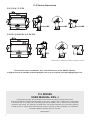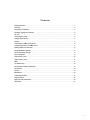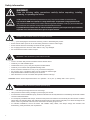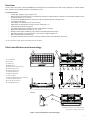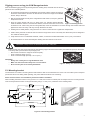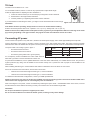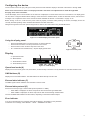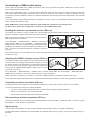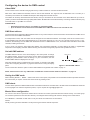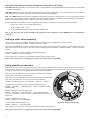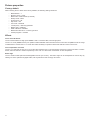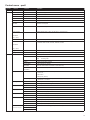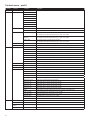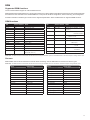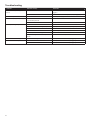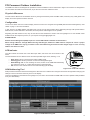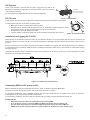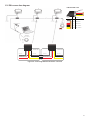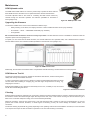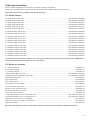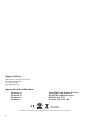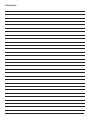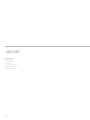SGM P·5 User manual
- Category
- Stroboscopes & disco lights
- Type
- User manual
This manual is also suitable for

USER
MANUAL
P-SERIES
P-5 (POI)
P-5 WHITE (POI)
P-5 TUNABLE WHITE (POI)

2
P-5 Series dimensions
All dimensions in millimeters and inches. Drawing not to scale.
This manual covers installation, use, and maintenance of the SGM P-5 Series.
A digital version is available at www.sgmlight.com or upon request via [email protected].
P-5 SERIES
USER MANUAL REV. J
© 2018 SGM Light A/S
®
. The information in this document is subject to change without notice.
SGM and all afliated companies disclaim liability for any injury, damage, direct or indirect loss, consequential
or economic loss, or any other loss occasioned by the use of, inability to use, or reliance on the information
contained in this manual. The SGM logo, the SGM name, and all other trademarks in this document pertaining
to SGM services or SGM products are trademarks owned or licensed by SGM, its afliates, and subsidiaries.
This edition applies to rmware version 3.10 or later.
English edition
P-5 / P-5 W / P-5 TW
P-5 POI / P-5 W POI / P-5 TW POI

3
Contents
Safety information .....................................................................................................................4
Overview .................................................................................................................................5
Preparing for installation ............................................................................................................6
Installing / rigging the P-5 Series .................................................................................................6
Tilt lock ...................................................................................................................................8
Connecting AC power ...............................................................................................................8
Conguring the device ...............................................................................................................9
Display ....................................................................................................................................9
Connecting to a DMX control device ..........................................................................................10
Conguring the device for DMX control ..................................................................................... 11
Setting a static color manually ..................................................................................................12
Using standalone operation ......................................................................................................12
Fixture personality settings ......................................................................................................13
Fixture properties ...................................................................................................................14
Control menu - part I................................................................................................................15
Control menu - part II ...............................................................................................................16
RDM ......................................................................................................................................17
Troubleshooting .....................................................................................................................18
POI Permanent Outdoor Installation...........................................................................................19
Accessories ...........................................................................................................................22
Service ..................................................................................................................................23
Maintenance ...........................................................................................................................24
Ordering Information ...............................................................................................................25
Support hotline .......................................................................................................................26
Approvals and certications .....................................................................................................26
User Notes .............................................................................................................................27

4
Safety information
• Always power off/unplug the xture before removing covers or dismantling the product.
• Ensure that the mains power is cut off when wiring the device to the AC mains supply.
• Ensure that the device is electrically connected to earth (ground).
• Do not apply power if the device or mains cable is in any way damaged.
• Do not immerse the xture in water or liquid.
DANGER! Risk of electric shock. Do not open the device.
• Install in a location that prevents accidental contact with the device.
• Install only in a well-ventilated space.
• Install at least 0.3 m (12 in.) away from objects to be illuminated.
• Install only in accordance with applicable building codes.
• Ensure a minimum clearance of 0.3 m (12 in.) around the cooling fans.
• Do not paint, cover, or modify the device, and do not lter or mask the light.
• Keep all ammable materials well away from the device.
• Allow the device to cool for 15 minutes after operation before touching it
CAUTION: Exterior surface temperature after 5 min. operation = 45 °C (113 °F). Steady state = 68 °C (154 °F).
WARNING! Take measures to prevent burns and re.
• Do not look directly at the light source from close range.
• Take precautions when working at height to prevent injury due to falls.
• For Permanent Outdoor Installations (POI), ensure that the xture is securely fastened to a load-bearing surface with suitable
corrosion-resistant hardware.
• For a temporary installation with clamps, ensure that the quarter-turn fasteners are turned fully and secured with a suitable
safety cable. The standard safety wire cable must be approved for a safe working load (SWL) of 10 times the weight of the
xture, made of a grade AISI 316 steel, and it must have a minimum gauge of 4 mm.
• For elevated installations, secure the xture with suitable safety cables, and always comply with relevant load
dimensioning, safety standards, and requirements.
WARNING! Take measures to prevent personal injury.
WARNING!
Read the following safety precautions carefully before unpacking, installing,
powering, or operating the device.
SGM luminaries are intended for professional use only. They are not suitable for household use.
Les luminaires SGM sont impropre à l’usage domestique. Uniquement à usage professionnel.
This product must be installed in accordance with the applicable installation code by a person familiar with
the construction and operation of the product and the hazards involved.
Ce produit doit être installé selon le code d’installation pertinent, par une personne qui connaît bien
le produit et son fonctionnement ainsi que les risques inhérent.

5
The P-5 Series is an IP65 / IP66-rated RGBW LED wash light with a small footprint and high output, designed for multiple applica-
tions, including when wireless operation is essential (POI n.a.).
P-5 Series features:
• A wash light, weighing only 8.9 kg/19.6 lbs.
• Multi-environmental luminaire due to its IP65/IP66-rating that enable operation in all kinds of environmental settings and in
temperatures from -40 °C to 50 °C.
• 44 high-power RGBW/White/Cool white LEDs, with an expected lifetime of 50,000 hours*.
• Low power consumption.
• Fully RGBW color mixing (P-5 and P-5 POI only).
• Adjustable color temperature correction (P-5W / P-5W POI n.a.).
• Programmable standalone programs.
• Fully RDM implemented, compliant with the USITT DMX512 standard.
• Native symmetrical lenses of either 15°, 21°, or 43°.
• Different beam angles available by using different interchangeable front lenses.
• Optional accessories, such as barndoors, color frames, anti-glare shields, etc.
• Built-in wireless DMX (standard only).
• Corrosion classied C5-M (marine) for coastal and offshore areas with high salinity (POI only).
* at 70% of luminous output under the manufacturer’s test conditions.
Overview
Illustrations might vary from recieved products.
This is subject to change without notice.
P-5 POI
B
A
A: 44 x 10W LEDs
B: P-5 Tilt lock
C: Cooling fans
D: DMX in and out
E: Wireless antenna socket (POI n/a)
F: RFID Antenna (POI n/a)
G: OLED Display (POI n/a)
H: Control panel (POI n/a)
I: GORE-TEX membrane
J: Power connection
K: Holes for Omega bracket / M-10 screws (x4)
L: Safety wire attachment point
M: P-5 POI Tilt lock (POI only)
N: LED indicator (POI only)
C
H
F
J
K
G
D
E
I
L
M
N
Parts identication and terminology
Figure 1: Parts identication and terminology

6
The P-5 Series may be installed in any orientation, on the ceiling or on a wall surface.
When installed horizontally with a downward beam-angle, water, moist, or grime can potentially pool in the fan wells. Under normal
operation the moisture will evaporate.
In locations with high rainfall, you may wish to fabricate a rain shield above the xture,
or modify the position and orientation of the xture to minimize pooling.
All SGM luminaries have locking points in the base for installation and rigging. In both
standard and POI xtures, the distance between the points from center to center is
always 106 mm. While the base of the P-5 standard xture include 1/4 turn fasteners
camlocks to mount the omega brackets, the POI products come with M-10 nuts for M-10
screws.
Always use the supplied omega brackets to rig a standard P-5. Lock the bracket with
the 1/4-turn fasteners.
N.B.: The 1/4-turn fasteners are only locked when turned fully clockwise.
Depending on the structure, please use appropriate and secure methods for mounting the Omega brackets.
PLEASE NOTE!!
The supplied omega brackets are not rated for POI (Permanent Outdoor Installation C5-M rated material). See more about
“Installation and rigging the P-5 POI” on page 20.
Installing / rigging the P-5 Series
Unpacking
Unpack the device and inspect it to ensure that it has not been damaged during transport.
The P-5 Series are shipped with:
• Two Omega brackets with 1/4-turn fasteners (standard only).
• 1 x Mounting bracket with fasteners (standard only).
• 1 x Omni / CRMX Antenna (standard only).
• 1 x Spanner with magnet (POI only).
• 6 x M-10 screws (POI Only).
• Safety information leaet.
Location / application
The standard xture is IP65-rated and is designed for both indoor and outdoor events. This means that it is protected from:
• Dust, to the degree that dust cannot enter the xture in sufcient quantities as to interfere with its operation.
• Lower pressure jets of water from any direction.
The POI xture is IP66-rated and designed for use in outdoor installations. This means that it is protected from:
• Dust, to the degree that dust cannot enter the device in sufcient quantities as to interfere with its operation.
• High pressure water jets of water from any direction.
When selecting a location for the device, ensure that:
• It is situated away from public thoroughfares and protected from contact with people.
• It has adequate ventilation.
• It is not immersed in water.
When using standard xtures outdoors or in wet locations, ensure that:
• For wireless DMX or standalone operation, the DMX out cable is properly attached to the DMX-in connection.
• For cabled DMX operation, the DMX out of the last xture is terminated with a 120 Ohm resistor between pin 2 and 3
(according to the RS485 standard), or properly sealed, in accordance with the ingress protection (IP) requirements. Note
that it can be connected a maximum of 32 xtures to the same DMX link.
Transportation
Always use the supplied packaging or suitable ight case for transportation and storage.
Never carry the xture by connected cables or wires.
Preparing for installation
106 mm
[ 4,2in ]
Ø 18 mm
[ 0,7in ]
Figure 2: P-5 Series locking points

7
Rigging process using yhe SGM Omega brackets
Start the standard rigging process by blocking the lower working area, and make sure the work is
performed from a stable platform.
1. Check that the clamp/bracket is undamaged and can bear at least 10 times the weight of
the xture. Check that the structure can bear at least 10 times the weight of all installed
xtures, lamps, cables etc.
2. Bolt the clamp/bracket securely to the omega bracket with a M12/ ½ bolt (min. grade 8.8
C5M) and a lock nut.
3. Align the omega bracket with the P-5 Series base. For standard Omega Bracket,
insert the fasteners into the P-5 Series base bracket, and turn both levers a full 1/4 turn
clockwise to lock. When using the POI Omega Bracket, insert the included M-10 screws through the bracket holes and
tighten them with a M-10 key until they are fully attached to the base.
4. Working from a stable platform, hang the xture on a truss or other structure. Tighten the clamp/bracket.
5. Install a safety wire that can bear at least 10 times the weight of the xture. The safety wire attachment point is designed to
t a carabiner AISI316 grade.
6. Verify that there are no combustible materials, cables, or surfaces to be illuminated within 0.3 m (12 in.) of the xture.
7. Check that there is no risk of the head/yoke colliding with other xtures or structures.
P-5 Mounting bracket
The standard P-5 includes a mounting bracket with fasteners that can be attached to the xture. The four rubber push-in bumpers
prevent the xture from sliding while operating, and protect delicate surfaces from scratching.
Please note this item is not intended for permanent outdoor installation.
When installing the xture indoors on the ground or on a wall, remove the four rubber push-in bumpers from the mounting bracket.
Then securely fasten the xture on the ground/wall by using 4 x 6 mm (1/4 in.) fasteners on the resulting holes.
WARNING! Always secure an elevated xture with a safety wire
Fasten a safety wire (not shown) between the load-bearing support structure and the safety wire attachment point on the device.
The safety cable (not included in the package) must:
• Bear at least 10 times the weight of the device (SWL).
• Have a minimum gauge of 4 mm.
• Have a maximum length (free fall) = 30 cm (12 in.).
CAUTION!!
• Always use a safety wire of a grade AISI 316 steel.
• Make sure the slack of the safety wire is at a minimum.
• Never use the yoke for secondary attachment.
Figure 3: Installing the P-5
Figure 4: Safety wire attachment point
Figure 5: P-5 mounting bracket

8
The P-5 Series can operate on any 208–240 V, 50/60 Hz AC mains power supply, and it draws approximately 2A at full power.
Connect the xture to AC power by mounting a power connector to the bare ended mains cable. The xture must be grounded/
earthed and be able to be isolated from AC power. The AC power supply must incorporate a fuse or circuit breaker for fault protection.
The power cable color coding is given in gure 7:
• Connect the black wire to live
• Connect the white wire to neutral
• Connect the green/yellow wire to ground (earth)
For a temporary outdoor installation the mains cable must be
tted with a grounded connector intended for exterior use.
For permanent installations, have a qualied electrician to wire the mains cable directly to a suitable branch circuit. The junction’s
ingress protection (IP) rating must be suitable for the location. Always use a junction box with a proper IP class suitable for the
environment.
When installing standard type C circuit breakers there will be no limitations due to the xture in-rush current.
Due to the nominal current of the xture, ensure that no more than:
• 4 xtures are connected through the same type C, 10A circuit breaker.
• 7 xtures are connected through the same type C, 16A circuit breaker.
For assistance with alternative congurations, contact your SGM representative.
NOTE: In POI versions, the power is wired as the standard versions by mounting a power connector to the bare ended mains
cable. Please refer to pages 20-21 for connecting AC power in POI xtures.
After connecting the P-5 to power, run the on-board test by selecting the option “TEST→ AUTOMATED TEST” in the menu, to ensure
that the xture and each LED are functioning correctly. POI versions have to be tested through RDM.
CAUTION!!
Do not open the xture to replace the supplied power cable.
Do not connect the xture to an electrical dimmer system, as doing so may cause damage.
Connecting AC power
The fixture must be grounded/
earthed and be able to be isolated
from AC power. The AC power
supply must incorporate a fuse or
curcuit breaker for fault protection.
Color
Black
White
green/yellow
Conductor
live
neutral
ground (earth)
Symbol
or
L
N
Wire
Figure 7: Connecting AC Power
The xture can be tilted from 0° - 190°.
In P-5 standard versions, there is no need for any special tools to adjust the tilt angle.
Follow the steps below for adjusting the tilt in standard P-5:
1. Loosen the two tilt screws (one on each side) by turning them counter-clockwise.
2. Tilt the xture to the angle desired and hold it.
3. Lock the position by re-tightening both tilt lock screws clockwise.
If you feel resistance when tilting the xture, you might not have loosened the tilt screws enough.
CAUTION!!
If the xture has been operating, always allow it to cool for 15 minutes before handling.
Exterior surface temperature after 5 min. operation = 45 °C (113 °F). Steady state = 68 °C (154 °F).
NOTE: In POI versions, SGM provides a POI Spanner with a pig-nose key for tilt adjustment. Either use the large or the small
pig-nose key, depending on the type of xture. See page 20 to know more about the tilt lock in P-5 POI.
Figure 6: P-5 Standard tilt lock
Tilt lock

9
A - Operational mode
B - DMX address
C - External data indicator
D - External data protocol
Operational mode (A)
Displays the current mode (quick color, stand-alone, or DMX mode). The xture is set by default to be controlled in DMX mode.
DMX Address (B)
Displays the current DMX address. The DMX address is altered directly from this view.
External data indicator (C)
The DMX signal indicator will ash when the DMX control is active.
External data protocol (D)
Shows the current input type / external data protocol (CRMX™ or DMX).
• When ‘DMX’ is displayed: the xture responds to data received through cabled DMX.
• When ‘CRMX’ is displayed: the xture responds to data received through wireless DMX.
The next available DMX address will show below, depending on the xture’s DMX footprint.
Error Indicator
If any errors are detected, the message ‘ERR’ will be ashing in the display for easy detection.
To read the error message, select ENTER → INFO → ERRORS in the menu.
Conguring the device
The P-5 Series can be set up by using the control panel and OLED multi-line display at the base of the xture or through RDM.
Please note: In POI versions there is no display mounted in the xture. The adjustments are made through RDM.
See page 19 for more information.
The OLED display is the human interface of the xture as it displays the current status and menu of the xture. The display panel
can be used to congure individual xture settings, check the xture’s wireless status, conrm the rmware version, and read error
messages. The complete list of the menu and all commands available are listed in “Control Menu” on page 15-16.
Before turning on the P-5, make sure the power cable is properly connected. After powering the xture, the display shows the
currently selected operating mode, the DMX start address and other information.
Navigate through the menus and options using the arrow buttons, and select items using the ENTER button.
Using the display panel
• Press the ‘ENTER’ button to access the menu or make a selection.
• Press the arrow buttons to scroll up and down in the menus.
• Press the ‘ESC’ button to take a step back in the menu.
• UP + DOWN arrows simultaneously = ip the display upside-down.
(107)
DMX
6CH CTC MODE
101
ESC ENTER
Figure 9: Control panel
Figure 10: OLED display
Display
Figure 8: P-5 OLED display and control panel
(107)
DMX
6CH CTC MODE
101
A B C D
ESC

10
The P-5 Series is controllable using a DMX control device, and it can be connected using either a DMX cable, or via the xture’s
built-in CRMX wireless receiver system.
When using a cabled DMX system, connect the DMX-In cable (with male 5-pin XLR plug) to the input connector and DMX-Out
cable (with female 5-pin XLR plug) to the output, both located on the rear of the xture’s base. For outdoor installations, use only
IP-rated XLR connectors suitable for outdoor use. Terminate the DMX out cable of the last xture in the data link with a 120 ohm DMX
termination.
In standard xtures, if using a wireless DMX system, remember to connect or cover any unused DMX-In and DMX-Out connectors in
order to maintain the xtures’ IP rating.
NOTE: SGM xtures provide a passive DMX Thru signal as DMX Out, instead of an active output signal.
For POI versions, please refer to page 20-21 to see how to connect DMX and AC power.
Enabling the wireless cone antenna receiver (POI n.a.)
The wireless cone antenna is factory mounted and is recommended for short-range wireless operation. For long range wireless
operation, the CRMX
TM
wireless receiver is recommended (see below).
Before you enable the wireless cone antenna, ensure that there is no
DMX cable connected to the xture.
Go to SETTINGS → WIRELESS DMX → ENABLE in the menu to
enable wireless DMX, and to SETTINGS → WIRELESS DMX→
WIRELESS LED STATUS to conrm that a data connection has been
established. The wireless cone antenna operates at a frequency of 2.4
GHz, so ensure that the DMX transmitter is congured to operate in
this range.
The cone antenna has to be connected to the xture when using cabled DMX connection, or when CRMX
TM
antenna isn’t connected,
to maintain IP rating.
Attaching the CRMX™ wireless receiver (POI n.a.)
The CRMX
TM
wireless receiver (antenna) is an included accessory and
is recommended for long-range wireless operation. Before you connect
the wireless receiver, ensure that there is no DMX cable connected to
the xture. For long-range operation, replace the factory default cone
antenna with the supplied wireless CRMX
TM
antenna to the connector
on the back of the xture.
Go to SETTINGS → WIRELESS DMX → ENABLE menu to activate wireless DMX, and to SETTINGS → WIRELESS DMX →
WIRELESS LED STATUS” to conrm that a data connection has been established.
CRMX
TM
operates at a frequency of 2.4 GHz, so ensure that the DMX transmitter is congured to operate in this range.
N.B.! Fixtures with serial number 02Dxxxxxxxxx are tted with WirelessSolution W-DMX
TM
receiver unless upgraded to LumenRadio.
Connecting a wireless transmitter (POI n.a.)
The standard P-5 Series is designed to look for wireless transmitters in ‘connect’ state, when this option is not yet enabled.
To connect the standard P-5 Series to a wireless transmitter:
• Log off the currently paired wireless transmitter - see below “Disconnecting a wireless transmitter” .
• Press the connect button on the wireless transmitter.
• Conrm that the xture has paired with the wireless transmitter.
Disconnecting a wireless transmitter (POI n.a.)
To disconnect the xture from the currently paired wireless transmitter go to SETTINGS → WIRELESS DMX → LOG OFF, or press
ESC+DOWN → “Press ‘ENTER’ to unpair CRMX”
Signal priority
The P-5 Series can be paired to an active wireless transmitter simultaneously as being connected to cabled DMX.
The xture will prioritize cabled DMX over wireless DMX. See “External data protocol” on page 9, to conrm the active input type of
the xture.
Connecting to a DMX control device
Figure 11: P-5 Cone Antenna
Figure 12: CRMX
TM
Wireless receiver

11
About DMX
The P-5 Series can be controlled using signals sent by a DMX controller on a number of DMX channels.
DMX is the USITT DMX512-A standard, based on the RS-485 standard. The signal is sent as DMX data from a console (or a
controller) to the xtures via a shielded twisted pair cable designed for RS-485 devices.
The cables can be daisy chained between the xtures, and up to 32 xtures can be connected on the same DMX link. Up to 300 m.
(1000ft.) of cable is achievable with high quality DMX cables. All DMX links must be terminated by connecting a DMX termination plug
to the last xture´s 5 pin DMX out connector.
PLEASE NOTE:
• Standard microphone cable is not suitable for transmitting DMX.
• Up to 32 xtures can be linked to the same DMX chain. Additional xtures will overload the link.
DMX Start address
The P-5 Series can be operated in different DMX modes. For any of the modes, the rst channel used to receive data from a DMX control
device is known as the DMX start address.
For independent control, each P-5 Series must be assigned its own DMX start address. For example, if the rst P-5 Series is set in
6-channel DMX mode, and have a DMX address of 101, it will use the channels 101, 102, 103, 104, 105 and 106 (101+6=107 >> 107).
Therefore, the following P-5 in the DMX chain should then be set to a DMX address of 107, as the rst xture uses all the rst 6 DMX
channels, including channel 106.
If two or more P-5s have the same DMX start address, they will behave identically. Incorrect settings will result in unpredictable
responses from the lighting controller. Address sharing can be useful for diagnostic purposes and symmetrical control.
Set/edit DMX address
The DMX address is shown on the OLED display in the control panel. To change
the address setting, press the up and down arrows. When the desired address
is displayed, press ENTER to save the setting. For your convenience, the next
available DMX address is displayed to the right.
Note that channel spacing is determined by the number of channels of the DMX
mode. See “Conguring the device” on page 9 for instructions on using the display
panel.
The P-5 Series also offers the option to set the DMX address through RDM. See “RDM” on page 17.
NOTE: the POI versions are only addressable via RDM. See “POI Permanent Outdoor Installation” on page 19.
Setting the DMX mode
When selecting ENTER → MODE → Select mode in the control panel, it is possible to chose the DMX mode that provides the xture
the controls that you require. Conrm the chosen mode by pressing ‘Enter’.
DMX charts
The P-5 Series operates in different DMX modes. Each DMX mode has its own DMX chart. All DMX charts are available for download
at www.sgmlight.com under the respective product, or upon request via [email protected].
Master/Slave conguration
You can set a P-5 xture to operate as master xture to another P-5 xture (which then becomes a slave xture), or an entire group
of P-5 xtures (which then becomes slave xtures). The assigned slave xture(s) will mimic the settings of the master xture.
Go to MANUAL→ MASTER / SLAVE menu to set your xture as master xture or slave xture.
NOTE!!
Not all product types have RFID/NFC. Not all product types features internal sequences.
Conguring the device for DMX control
Figure 13: Set/edit DMX address
6CH CTC MODE
101
(107)
DMX
DMX address
Next
available
DMX address

12
Standalone operation is not running when the xture is connected to a control device, but when it is pre-programmed with a series of
up to 24 scenes, playing continuously in a loop. Up to three stand-alone programs can be dened and run from the menus, and one of
the programs can be set to run by default whenever the xture is powered on.
Each of the three available stand-alone programs contains 24 user-denable
scenes with its own RGB and shutter settings.
Each scene has a denable fade-in time for the transition from one color to the
next, and a wait (static) time of up to 120 minutes and 59 seconds.
To dene a standalone program, press ENTER → MANUAL → EDITOR.
The standalone mode of the xture’s startup is enabled by selecting:
ENTER → SETTINGS → STARTUP MODE → SELECT STARTUP MODE →
STANDALONE.
To select the xture’s startup program, press:
ENTER → SETTINGS → STARTUP MODE → STARTUP PROGRAM.
The chosen program will run its length cyclically whenever the xture is
powered on.
To run an internal program, go to:
ENTER → MANUAL → RUN PROGRAM.
To stop an active internal program, go to:
ENTER → MANUAL → STOP PROGRAM.
See “Control menu” on page 15-16 for detailed information about the manual menu.
Please note: In POI versions, conguring the xtures can only be done through RDM.
Using standalone operation
Figure 14: Standalone operation
Setting a static color manually
The P-5 can be congured to display a predened and static color (or white color depending on the P-5 model).
To set up a static color go to MANUAL → QUICK COLOR in the menu.
Note that, once the MANUAL → QUICK COLOR settings are changed, the xture will be set, by default, to automatically start in quick
color mode whenever it is powered on. This can be reset through the menu SETTINGS → STARTUP MODE → SELECT STARTUP
MODE.
The current quick color program can always be stopped by going to:
ENTER → MANUAL → STOP PROGRAM
See “Control menu” on page 15-16 for detailed information about the manual menu.
Please note: In POI versions, conguring the xtures can only be done through RDM.
Full Color Calibration and Color Temperature Correction (P-5 only)
Most DMX channels: possibility to choose between raw or white-calibrated color (5600K default) via the Control Menu (SETTINGS
→ WHITE CALIBRATED).
RGB DMX modes: features full color calibration (irrespective of current color setting) when 2 or 3 colors are mixed, to ensure uniform
color mixing between products. Adjusting 1 color does not activate full color calibration.
RGB + CTC DMX modes: features full color calibration (irrespective of current color setting) when 2 or 3 colors are mixed, to ensure
uniform color mixing between products. Adjusting 1 color does not activate full color calibration. This mode allows you to adjust the
white color temperature step less from 2000K to 10000K (when RGB is at 100%).
Enabling the CTC channel (DMX value above 5) sets the white reference, of which any color will mix towards, example:
1. CTC is set to 182 / 71,3% = 5600K (default value).
2. Green + Blue at 100% = Cyan.
3. Red is added/faded to 100% = Cyan will fade to 5600K white.
Note: if you want to be able to mix raw RGB colors without full color calibration, select a RGBW mode and disregard the
white color.

13
Setting the dimming curve
The setting of the dimming curve will determine the xture’s behaviour, when changing the light intensity between 0% - 100%.
Linear control provides uniform adjustment throughout the control action, whereas gamma corrected dimming provides ner control at
low light levels, where the eye is more sensitive to change. By default, the P-5 Series uses gamma corrected dimming. For a uniform
response, set all xtures to the same dimming curve. To set the dimming curve, go to SETTINGS → DIMMING CURVE in the menu.
In POI versions, the dimming curve needs to be set through RDM.
Flipping the OLED display (POI n.a.)
If the xture is installed hanging upside down, it might be useful to ip the display so that it is easier to read.
To ip the display, press ENTER and select SETTINGS → FLIP DISPLAY, or press the up and down buttons on the control panel at
the same time.
Setting the OLED display saver (POI n.a.)
By default the OLED display dims down after a short period when the control panel is not in use. It can also be set to turn off
completely, ideal when a pitch-black environment is required. Pressing any key will always turn on the display or restore it to normal
brightness. To congure the display settings, go to SETTINGS → DISPLAY SAVER.
NOTE: To avoid the risk of display deterioration caused by long term usage, it is recommended to select the setting → DISPLAY OFF.
Setting the fan mode
For operating environments where low-noise is a requirement, or where the xture will be operating in high temperatures, it is possible
to adjust the default fan speed by going to SETTINGS → FAN MODE in the menu.
NOTE: In POI version, the fan mode adjustment is possible through RDM.
Setting the LED refresh rate (Frequency)
When using LED lighting with cameras, ickering can occur due to incompatible frequency settings which means the LEDs and the
cameras is not synchronised. In order to avoid ickering and horizontal banding (rolling shutter) the P-5 Series offers the ability to
adjust the refresh rate (frequency) in order to achieve icker-free performance.
In the P-5 menu, go to SETTINGS → REFRESH RATE. Here you are able to set the refresh rate (frequency) of the LEDs to be:
• Dimmer optimized (low frequency), icker can occur on cameras / highest dimming resolution.
• High frequency optimized (low dimming resolution), icker is unlikely to occur / low dimming resolution.
• Custom value, from 0,2 kHz to 72,0 kHz. Adjust to a custom frequency.
It is recommended to have the P-5 congured to run “Dimmer optimized” whenever possible to maintain the best possible dimming
performance. Does icker or horizontal banding occur, it is likely because the P-5 is set to “Dimmer optimized” or a low custom value.
To avoid these phenomenons set the refresh rate to “High frequency optimized” or adjust the refresh rate to a custom value above
0,544929 kHz (value of “Dimmer optimized”). When adjusting a custom value, you want to choose a frequency high enough to avoid
ickering and/or horizontal banding, but low enough to maintain a good dimming performance. Since there are differences between
camera models, exposure settings etc., the optimal refresh rate settings will differ. In order to achieve the best result, adjust the re-
fresh rate through a preview monitor with a feed from the cameras.
Fixture personality settings

14
Factory default
When restoring the P-5 Series to the factory defaults, the following settings will be set:
• DMX address = 1
• Dimming curve = Linear
• DMX mode = Default mode (6 channel)
• Startup mode = DMX
• Screen saver = Off
• Flip screen = Off
• Fan mode = Standard
• Led frequency = Dimming optimized
• Master slave = Disabled
• White calibrated = Disabled
• RDM device label set to = Fixture type name
• Internal programs = Cleared
Effects
Colors and LED Panels
The P-5 Series features 44 high-power RGBW / white / cool white LEDs, with a single panel.
The P-5 / P-5 POI (RGBW version) can operate in RGB calibrated mode which ensures that colors are compatible across the range
of SGM xtures. However the P-5 / P-5 POI also offers the ability to operate in RAW mode with full control of each color.
Color temperature correction
The P-5 / P-5 POI and the P-5 TW / P-5 TW POI offer seamless CTC (color temperature correction) control from 2000° to 10000°
Kelvin, and from 2200°K to 5300°K respectively. The P-5 W / P-5 W POI has a xed 6400° K color temperature.
Beam angle
The P-5 Series include optional interchangeable lens kits (15°/21°/43°). The beam angle can be manipulated in various ways by
utilizing one of the optional holographic lters, 4/8 way barndoors and an empty color frame.
Fixture properties

15
Level 1 Level 2 Level 3 Function
Mode Select Mode - Select DMX mode.
Info Product Type - Displays Product type
Firmware Version - Displays installed rmware version
Serial Number - Displays SGM serial#
RDM ID - Displays RDM ID. (Unique RDM ID for identication )
DMX View - Displays recieved DMX levels
Temperatures
MB: LED:
- Displays xture temperatures
Mainboard an LED panel
Power On Time - Displays xtures total power on time
Power On time
Resettable
(R, G, B, W)
- Displays xtures power on time. (can be reset. i.e. for service use)
LED On Time - Displays LED total power on time. (R, G, B, W)
LED On Time
Resettable
(R, G, B, W)
- Displays LED power on time. (R, G, B, W) (can be reset. i.e. for service use)
On tuneable White R:2200K, G:3000K, B:4000K, W:5300K
Log - Displays recorded operating data and error codes
Debug - Service use only
Settings Wireless DMX Log Off Sends Log off command to the CRMX System
Wireless LED Flashing: Not recieving data
Solid: Recieving data
Enable Enabling wireless DMX operation
Disable Disabling wireless DMX operation
Wireless DMX
Out Enable
Enables wireless out operation
(Recieved Wireless DMX is trasmitted to cabled DMX Out)
Wireless DMX
Out Disable
Disables wireless out operation
Startup Mode Select Startup Mode Default operating mode when xtrue is powered on
1. Quick Color
2. Stand-alone
3. DMX (factory default)
Startup Program Stand-alone program 1, 2 or 3. Only used if the startup mode is set
to “stand-alone”. 1 is default
Dimming Curve Linear Provides equal resolution dimming from 0-100%
Gamma Corrected Provides high-resolution dimming at low levels.
White Calibrated Calibrated Enables white calibrated color.
Raw Enables raw color.
Flip Display Disable Selects normal control panel display.
Enable Flips control panel display.
Display Saver Display Dim Dims the OLED display when the control panel is not in use.
Display Off Turns off the OLED display when the control panel is not in use.
Fan Mode Standard Adjust fan speed relative to internal xture temperature.
Silent Low fan speed for quiet operation.
Max Power High fan speed for maximum cooling effect.
Always Full Power High fan speed with no adjustment.
Minimum values
(continues next page)
Min. Red (P-5) Adjust default minimum setting (0-8000). Service use only.
Min. Green (P-5)
Min. Blue (P-5)
Control menu - part I

16
Level 1 Level 2 Level 3 Function
Settings Minimum values Min. White (P-5) Adjust default minimum setting (0-8000). Service use only.
(continued)
(continued)
Min. Line 1 (P-5 W)
Min. Line 2 (P-5 W)
Min. Line 3 (P-5 W)
Min. Line 4 (P-5 W)
Min. 2200 (P-5 TW)
Min. 3000 (P-5 TW)
Min. 4000 (P-5 TW)
Min. 5300 (P-5 TW)
RFID Write Enable Enables the RFID write for the SGM Tool.
Disable Disable the RFID write for the SGM Tool.
Refresh Rate Dimmer optimized Set the LED’s to a dimmer optimized default. (factory default).
See “Setting the LED refresh rate (Frequency)” on page 13 for details.
High frequency
optimized
Set the LED’s to a high frequency optimized default.
See “Setting the LED refresh rate (Frequency)” on page 13 for details.
Custom value Set a custom frequency (refresh rate) for the LED’s.
See “Setting the LED refresh rate (Frequency)” on page 13 for details.
Factory Default - Reset the xture to factory default settings.
Service Pin - Contact your SGM dealer or SGM support to request the service pin. Service use only.
Manual Quick Color Red (P-5) Static quick color - red mix (0-255). Sets xture to quick color startup mode.
Green (P-5) Static quick color - green mix (0-255). Sets xture to quick color startup mode.
Blue (P-5) Static quick color - blue mix (0-255). Sets xture to quick color startup mode.
White (P-5/ P-5 W) Static quick color - white mix (0-255). Sets xture to quick color startup mode.
2200K (P-5 TW) Static quick color - 2200K mix (0-255). Sets xture to quick color startup mode.
3000K (P-5 TW) Static quick color - 3000K mix (0-255). Sets xture to quick color startup mode.
4000K (P-5 TW) Static quick color - 4000K mix (0-255). Sets xture to quick color startup mode.
5300K (P-5 TW) Static quick color - 5300K mix (0-255). Sets xture to quick color startup mode.
Run Program 1, 2 or 3 Runs internal sequence 1,2 or 3.
Stop Program - Stops current running internal sequence or Quick Color.
Master/Slave - Sets xture to operate as Master or Slave xture.
Editor Program Currently selected program (1, 2 or 3).
Scene Currently selected scene (1-24).
Red (P-5) Red value in currently selected scene (0-255).
Green (P-5) Green value in currently selected scene (0-255).
Blue (P-5) Blue value in currently selected scene (0-255).
White (P-5 / P-5 W) White value in currently selected scene (0-255).
2200K (P-5 TW) 2200K white value in currently selected scene (0-255).
3000K (P-5 TW) 3000K white value in currently selected scene (0-255).
4000K (P-5 TW) 4000K white value in currently selected scene (0-255).
5300K (P-5 TW) 5300K white value in currently selected scene (0-255).
Shutter Shutter setting in currently selected scene (0-255) - according to latest DMX chart.
Fade Time (Min.) Fade-in (transition) time to current scene in min. (0-999).
Fade Time (Sec.) Fade-in (transition) time to current scene in sec. (0-59).
Wait Time (Min.) Wait (static) time in current scene in min. (0-999).
Wait Time (Sec.) Wait (static) time in current scene in sec. (0-59).
Test Off - Stops test sequence execution.
Automated Test - Initiates a self-test sequence.
Burn-in Test
(30min.)
- Service use only.
Display Test - Service use only.
Control menu - part II

17
Supported RDM functions
The P-5 Series features support for various RDM functions.
RDM (Remote Device Management) is a protocol enhancement to USITT DMX512 that allows bi-directional communication between
the xtures and the controller over a standard DMX line. This protocol will allow conguration, status monitoring, and management.
An RDM controller is needed to get control over the supported parameters. See the tables below for supported RDM functions.
RDM functions
RDM
Name Sensor Type
SMPS PCB Temperature
Pan PCB Temperature
Tilt PCB Temperature
Effect PCB Temperature
Base Temperature
Head Temperature
Red LED Temperature
Green LED Temperature
Blue LED Temperature
White LED Temperature
Led Left Temperature
Led Right Temperature
Angle Sensor 1 Other
Angle Sensor 2 Other
Name Sensor Type
CRMX Signal Strength Other
Wireless Paired Other
Humidity Other
Humidity Base Other
Humidity Head Other
Fan 1 LED RPM Velocity
Fan 2 LED RPM Velocity
Fan Base RPM Velocity
Fan Head RPM Velocity
Fan Zoom RPM Velocity
AC Power Connected Contacts
Battery PCT (percentage) Other
Battery Charging Contacts
Battery Voltage Voltage
PID Actions allowed Name
0x0080 GET Device Model Description
0x0081 GET Manufacturer Label
0x0082 GET / SET Device label
0x0090 SET Factory Defaults
0x1000 GET / SET Identify
0x00F0 GET / SET DMX Start Address
0x00E0 GET DMX Personality
0x00E1 GET DMX Personality Description
0x0200 GET Sensor Denition
0x0201 GET / SET Sensor Value
0x0400 GET / SET Device Hours
0x0401 GET / SET Lamp Hours
0x0500 GET / SET Display Invert (POI n.a.)
0x0501 GET / SET Display Level, 0=OFF, 1 and
above=ON ( POI n.a.)
PID Actions allowed Name
0x1001 SET Reset Device
0x8620 GET / SET Refresh Rate, 0= Standard, 1= High
Frequency
0x8623 GET / SET Dimming Curve, 0=Raw,
1=Gamma Corrected
0x8625 GET / SET FAN 0=AUTO 1=LOW
2=HIGH 3=FULL
0x8626 SET CRMX Log Off
0x8628 GET / SET Dim Mode, 0=Standard,
1=Max Power
0x8629 GET / SET Invert Pixel Order, 0=Standard,
1=Invert
0x8631 GET / SET Battery Extension, 0=Disable,
24=24 hour
0x8060 GET SGM Serial numberq
Please note: The RDM controller communicates with the xtures to show only the available options for each RDM function. The table is subject to change without notice.
Sensors
RDM enables various sensor readouts for remote device monitoring. See the table below for sensors and sensor types.
Please note: The RDM controller communicates with the xtures to show only the available sensors for this xture. The table is subject to change without notice.

18
Problem Potential cause(s) Remedies
Fixture does not respond or appears
to be off.
No power to the xture. Conrm that the power is switched on; conrm that the cables are
plugged in.
Main fuse is blown. Contact a certied SGM service partner, or [email protected].
Fixture suddenly turned off. Power was turned off. Check the power supply, switches and breakers.
Fixture suddenly stopped responding. The wireless transmitter or connections were
disconnected/tampered with.
Inspect the wireless transmitter and connections.
DMX cables were disconnected. Inspect DMX cables.
Fixture operates irregularly / abnormal. DMX address or DMX mode is incorrect. Inspect and enter the correct DMX address or mode.
DMX cable polarization is inverted (pin 2 + 3). Install a phase-inverter to reverse the polarity, or replace cables.
DMX link is not terminated. Install a XLR 120ohm DMX termination at the end of the DMX link.
Corrupted DMX cable. Replace or repair defective cables and/or connections.
The xture operates an internal program. Go to MENU → MANUAL → STOP PROGRAM
A corrupted xture generates noise/disruptions on the
DMX link.
Track and isolate the corrupted xture.
“Firmware not loaded” in display The RFD is malfuntioning. Contact your local SGM dealer or [email protected].
Color is uneven in low output The minimum values is out of calibration. Contact your local SGM dealer or [email protected].
The SGM Calibration Data set has been lost. Contact your local SGM dealer or [email protected].
Troubleshooting

19
Figure 16: SGM Addressing tool
The SGM POI versions are designed for permanent outdoor installation and are IP66-rated or higher. POI versions are designed for
use in maritime and offshore environments, as per the C5-M corrosion-resistance class.
Physical differences
The POI version differs from the standard version by having xed-chassis power and DMX cables, and heavy-duty cable glands. The
display and control panel have been removed.
Conguration
The P-5 POI Series does not include a display, therefore it has to be congured through RDM (Remote Device Management). See
“RDM” on page 17 for more information.
In POI versions, the DMX address and DMX mode can only be set through RDM. When addressing through USB powered DMX /
RDM devices, ensure DMX link is terminated, and keep a short cable length as far as possible.
Regarding the DMX modes for POI, they are the same as the standard P-5 Series. Visit www.sgmlight.com to see all DMX charts
available under the respective product, or upon request via [email protected].
PLEASE NOTE!!
Remote Device Management (RDM) requires a correct DMX cabled installation and termination.
When setting addresses through RDM and using USB dongles, disable the USB selective suspend to ensure a proper
voltage on the DMX link. If any lag or trouble occurs when addressing, decrease the cable length range to <12 m. and only
address one xture at a time.
LED Indicator
The LED indicator is located next to the DMX input cable, and shows the current status of the
xture.
The LED indicator has two different colors and three possible stages: static, ashing, or off.
• Static green: xture is powered and receiving DMX signal.
• Flashing green: xture is powered on without receiving DMX signal.
• Static/ashing red: an error message is stored; review via the SGM RDM Addressing
Tool, reboot the xture, or contact SGM support for diagnostic help.
• Off: xture is off or indicator LED is set to auto dimming (set via RDM).
SGM Addressing Tool
SGM provides a Windows software tool designed to allow the user to address and congure the xtures through RDM. Changing the
settings is done in the exact same way as it is in the display.
This tool is available for download at www.sgmlight.com, and has to be used with the SGM USB 5-Pin-XLR Uploader cable (available
from your SGM dealer).
POI Permanent Outdoor Installation
P-5 POI
B
A
A: 44 x 10W LEDs
B: P-5 Tilt lock
C: Cooling fans
D: DMX in and out
E: Wireless antenna socket (POI n/a)
F: RFID Antenna (POI n/a)
G: OLED Display (POI n/a)
H: Control panel (POI n/a)
I: GORE-TEX membrane
J: Power connection
K: Holes for Omega bracket / M-10 screws (x4)
L: Safety wire attachment point
M: P-5 POI Tilt lock (POI only)
N: LED indicator (POI only)
C
H
F
J
K
G
D
E
I
L
M
N
Figure 15: P-5 POI LED indicator

20
POI Spanner
The P-5 POI includes a spanner with two types of pig-nose keys used for tilt
adjustment in POI xtures. Depending on the type of xture, either use the large
or the small pig-nose keys.
In P-5 POI Series the largest pig-nose key is used for tilt adjustment.
POI Tilt lock
The tilt angle in POI xtures may be adjusted by using the large pig-nose key provided in the spanner.
To adjust the tilt angle in P-5 POI take the following steps:
1. Make sure the xture is cooled down before handling.
2. Take the spanner and turn both tilt lock screws (one on each side) counter-clockwise by using
the large pig-nose key. Screws are loosened by turning counter-clockwise.
3. Tilt the xture to the angle desired and hold it.
4. Lock the position by tightening the tilt lock screws clockwise with the same pig-nose key.
Installation and rigging the P-5 POI
While the base of the standard products include 1/4 turn fasteners camlocks for omega brackets, the base of POI products come
with M-10 nuts for M-10 screws. The M-10 screws are included in the package in the same amount as the number of M-10 nuts of
the base.
The P-5 POI has four M-10 nuts in the base that can be used for installation and rigging. The SGM Omega bracket (not included) or
a customized bracket is needed to install the xture. Consider the dimensions below of the P-5 POI base for customized mounting
brackets purposes.
The SGM POI Omega bracket suited for M-10 holes can be ordered as an accessory. Contact your local SGM dealer for further
information on correct POI rated mounting.
B
C
A
A: Magnet
B: Small pig-nose key
C: Large pig-nose key
Figure 17: POI Spanner
Figure 19: P-5 POI base with dimensions
Figure 18: P-5 POI Tilt lock
Connecting DMX and AC power in POI
DMX in and DMX out are in the same cable. See more in gure 19 about the SGM POI DMX cable.
The power is wired as the standard version. See “Connecting AC power” on page 8.
For permanent installations, have a qualied electrician wire the mains cable directly to a suitable branch circuit. The junction’s
ingress protection (IP) rating must be suitable for the location.
For a temporary installation, the mains cable may be tted with a grounded connector intended for exterior use.
PLEASE NOTE!!
• Standard microphone cable are not suitable for transmitting DMX.
• Up to 32 xtures can be on the same DMX link. Additional xtures will overload the link.
• The last xture must always be tted with a DMX termination plug to the xtures DMX out.
• SGM xtures provide a passive DMX Thru signal as DMX Out, instead of an active output signal.
Page is loading ...
Page is loading ...
Page is loading ...
Page is loading ...
Page is loading ...
Page is loading ...
Page is loading ...
Page is loading ...
-
 1
1
-
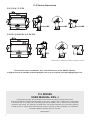 2
2
-
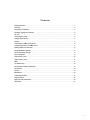 3
3
-
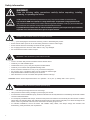 4
4
-
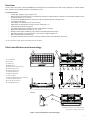 5
5
-
 6
6
-
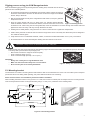 7
7
-
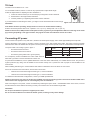 8
8
-
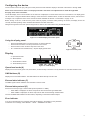 9
9
-
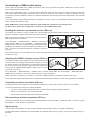 10
10
-
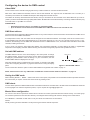 11
11
-
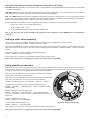 12
12
-
 13
13
-
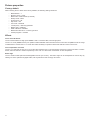 14
14
-
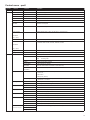 15
15
-
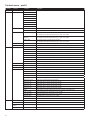 16
16
-
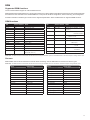 17
17
-
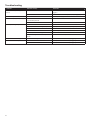 18
18
-
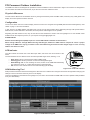 19
19
-
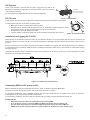 20
20
-
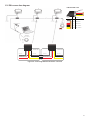 21
21
-
 22
22
-
 23
23
-
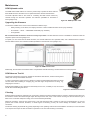 24
24
-
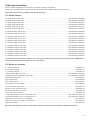 25
25
-
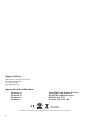 26
26
-
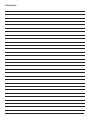 27
27
-
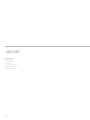 28
28
SGM P·5 User manual
- Category
- Stroboscopes & disco lights
- Type
- User manual
- This manual is also suitable for
Ask a question and I''ll find the answer in the document
Finding information in a document is now easier with AI
Related papers
Other documents
-
Chauvet MEGATRIX User manual
-
KLUS K-10 User manual
-
Hyperikon HyperWFC60-50 Installation guide
-
Rosewill RWNB17B RGB Gaming Laptop Cooler User manual
-
FOS Solo User manual
-
Elation DMX-512 User manual
-
FRAMELiGHT Fiilex P3 Colour Portable LED Light User guide
-
Robe Actor 6ST barndoors User manual
-
Botex DMX Splitter DD-6 RDM Quick start guide
-
 kadision 60W LED Wall Pack Light Installation guide
kadision 60W LED Wall Pack Light Installation guide