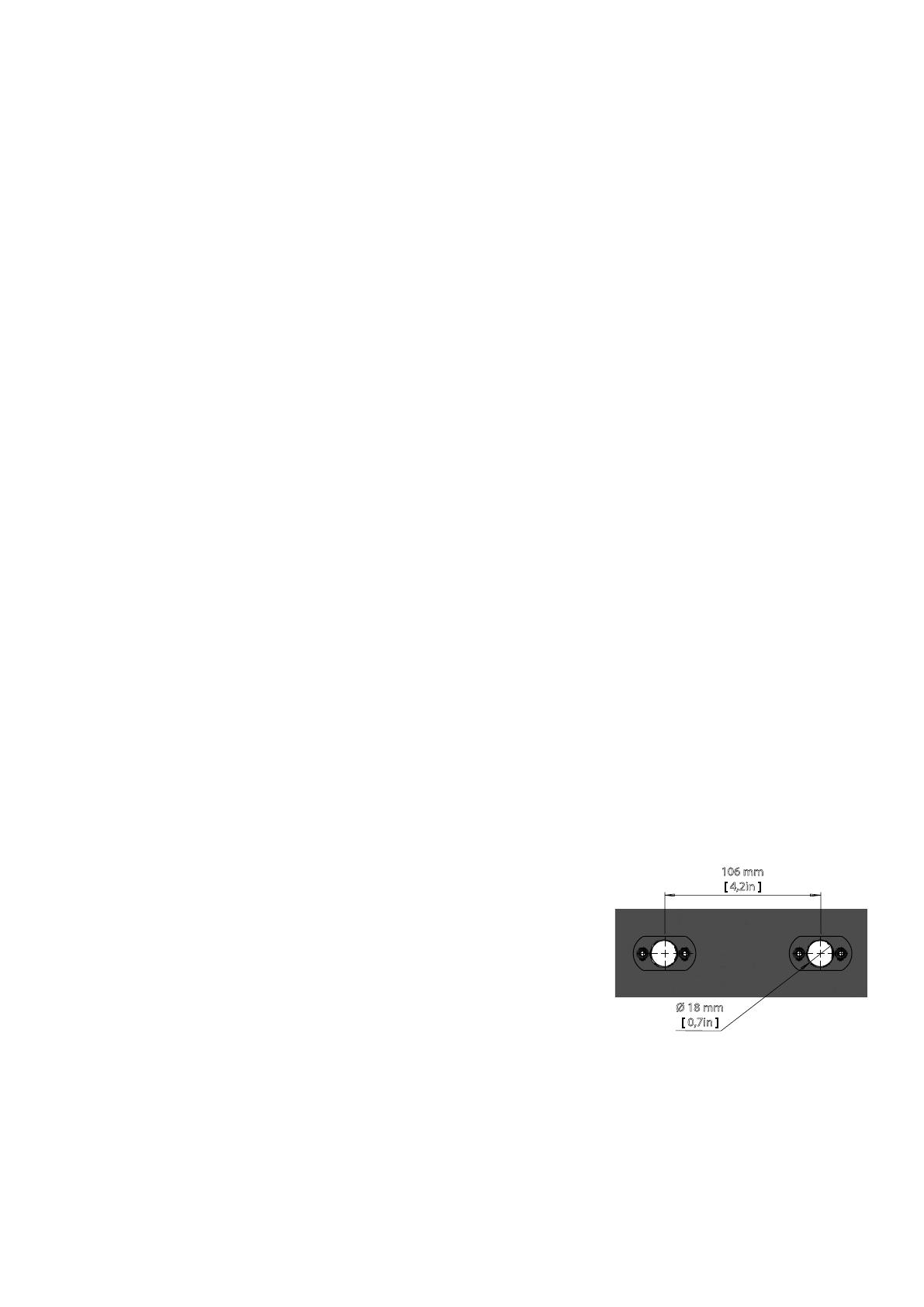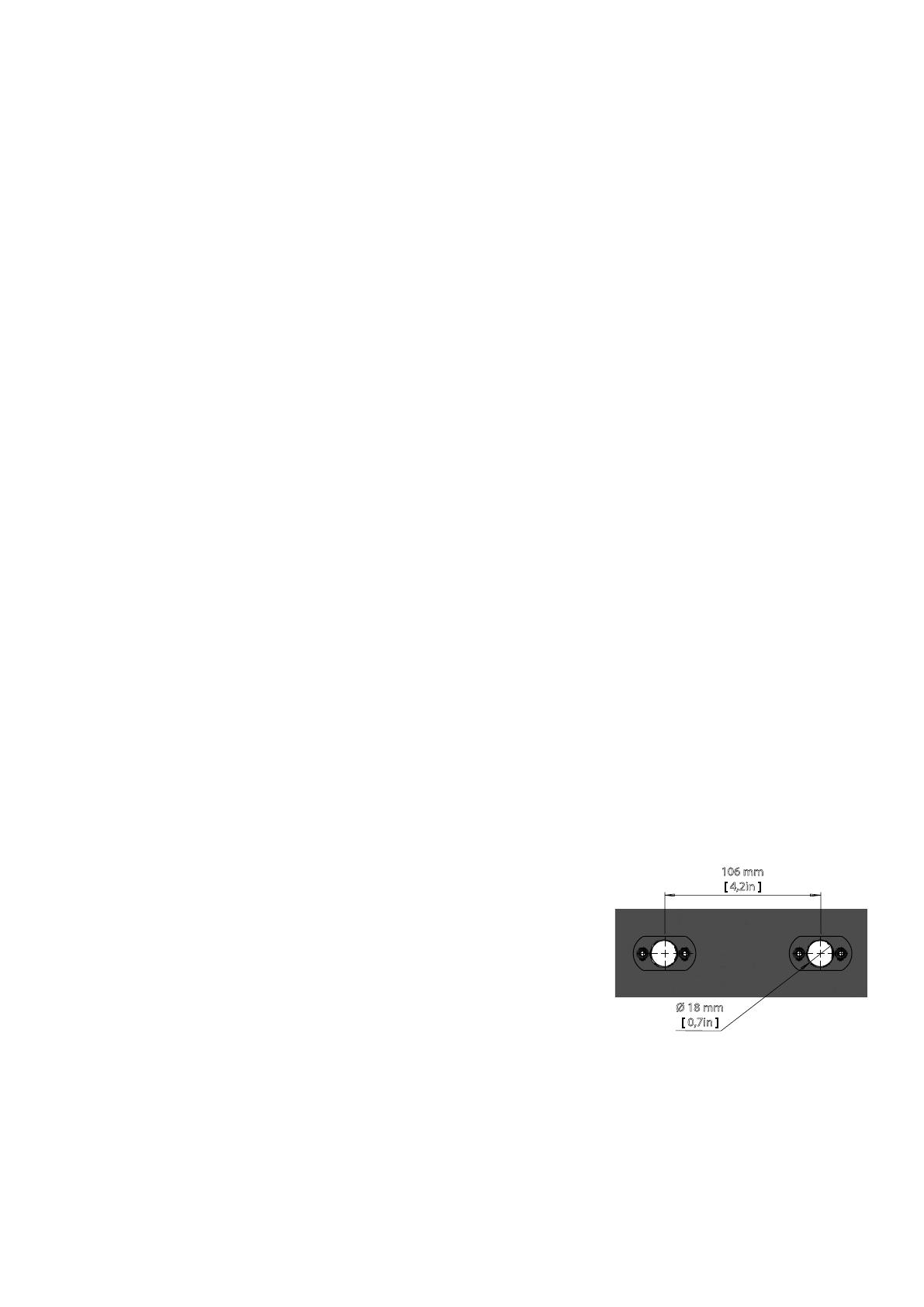
6
The P-2 may be installed in any orientation, on the ceiling or on a wall surface.
When installed horizontally with a downward beam-angle, water, moist, or grime can potentially pool in the fan wells. Under normal
operation the moisture will evaporate.
In locations with high rainfall, you may wish to fabricate a rain shield above the xture,
or modify the position and orientation of the xture to minimize pooling.
All SGM luminaries have locking points in the base for installation and rigging. In both
standard and POI xtures, the distance between the points from center to center is
always 106 mm. However, while the base of the P-2 standard xture include 1/4 turn
fasteners camlocks to mount the omega brackets, the POI products come with M-10
nuts for M-10 screws.
Always use the supplied omega bracket to rig a standard P-2. Lock the bracket with the
1/4-turn fasteners.
N.B.: The 1/4-turn fasteners are only locked when turned fully clockwise.
Depending on the structure, please use appropriate and secure methods for mounting the Omega brackets.
PLEASE NOTE!!
The supplied omega bracket is not rated for POI (Permanent Outdoor Installation C5-M rated material). See more about
“Installation and rigging the P-2 POI” on page 16.
Installing / rigging the P-2 Series
Unpacking
Unpack the device and inspect it to ensure that it has not been damaged during transport.
The P-2 / P-2 POI is shipped with:
• One Omega bracket with 1/4-turn fasteners (standard only).
• 1 x Mounting bracket with fasteners (standard only).
• 1 x Spanner with magnet (POI only).
• 2 x M-10 screws (POI Only).
• Safety information leaet
Location / application
The standard xture is IP65-rated and is designed for both indoor and outdoor events. This means that it is protected from:
• Dust, to the degree that dust cannot enter the xture in sufcient quantities as to interfere with its operation.
• Lower pressure jets of water from any direction.
The POI xture is IP66-rated and designed for use in outdoor installations. This means that it is protected from:
• Dust, to the degree that dust cannot enter the device in sufcient quantities as to interfere with its operation.
• High pressure water jets of water from any direction.
When selecting a location for the device, ensure that:
• It is situated away from public thoroughfares and protected from contact with people.
• It has adequate ventilation.
• It is not immersed in water.
When using standard xtures outdoors or in wet locations, ensure that:
• The DMX out of the last xture is properly sealed, in accordance with the ingress protection (IP) requirements.
• The DMX out of the last xture is terminated with a 120 Ohm resistor between pin 2 and 3 (according to the RS485
standard), and the DMX out is properly sealed, in accordance with the ingress protection (IP) requirements. Note that it can
be connected a maximum of 32 xtures to the same DMX link.
Transportation
Always use the supplied packaging or suitable ight case for transportation and storage.
Never carry the xture by connected cables or wires.
Preparing for installation
106 mm
[ 4,2in ]
Ø 18 mm
[ 0,7in ]
Figure 2: P-2 Series locking points