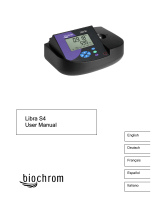Page is loading ...

DOC022.52.90323
DR 3900
USER MANUAL
04/2013 Edition 3A
© HACH-LANGE GmbH, 2011, 2013. All rights reserved. Printed in Germany.


3
Table of contents
Section 1 Specifications ........................................................................................................................ 9
Section 2 General Information............................................................................................................. 11
2.1 Safety information............................................................................................................................. 11
2.1.1 Precautionary labels ................................................................................................................ 11
2.1.2 RFID module (not available on all models).............................................................................. 11
2.1.3 Chemical and Biological Safety ............................................................................................... 12
2.2 Overview of product.......................................................................................................................... 13
Section 3 Installation ............................................................................................................................ 15
3.1 Unpack the instrument...................................................................................................................... 15
3.2 Operating environment ..................................................................................................................... 15
3.3 Front and back view.......................................................................................................................... 16
3.4 Power connections ........................................................................................................................... 17
3.5 Interfaces.......................................................................................................................................... 18
3.6 Cell compartments, cell adapters and light shield ............................................................................18
3.6.1 Cell compartments and adapters.............................................................................................18
3.6.2 Installation of cell adapter ........................................................................................................ 20
3.6.3 Use of the light shield for measurements................................................................................. 20
3.7 Beam path ........................................................................................................................................ 22
Section 4 Start up ................................................................................................................................. 23
4.1 Switch on the instrument, startup process........................................................................................ 23
4.2 Language selection........................................................................................................................... 23
4.3 Self-check ......................................................................................................................................... 23
4.4 Sleep mode....................................................................................................................................... 24
4.5 Power off the instrument................................................................................................................... 24
Section 5 Standard programs.............................................................................................................. 25
5.1 Overview........................................................................................................................................... 25
5.1.1 Tips for using the touch screen................................................................................................ 25
5.1.2 Use of the alphanumeric keypad .............................................................................................25
5.1.3 Main menu ............................................................................................................................... 26

4
Table of contents
5.2 Instrument Setup...............................................................................................................................27
5.2.1 Operator ID...............................................................................................................................27
5.2.1.1 Operator RFID tag (not available on all models) .............................................................28
5.2.2 Sample ID.................................................................................................................................28
5.2.2.1 Sample ID with scanner method 1...................................................................................30
5.2.2.2 Sample ID with scanner method 2...................................................................................30
5.2.3 Sample ID and operator ID with the optional RFID Sample ID Kit (not available on all models) .
31
5.2.4 Security settings.......................................................................................................................31
5.2.4.1 Assign operator security level..........................................................................................32
5.2.4.2 Deactivate password .......................................................................................................34
5.2.5 Date and time...........................................................................................................................35
5.2.6 Sound settings..........................................................................................................................36
5.2.7 PC and printer ..........................................................................................................................36
5.2.7.1 Printer setup ....................................................................................................................37
5.2.7.2 Print data .........................................................................................................................38
5.2.7.3 Print data continuously ....................................................................................................39
5.2.7.4 Network setup..................................................................................................................39
5.2.8 Power Management .................................................................................................................42
5.3 Save, recall, send and delete data....................................................................................................43
5.3.1 The data log .............................................................................................................................43
5.3.1.1 Auto/manual data storage ...............................................................................................43
5.3.1.2 Recall stored data from the data log................................................................................44
5.3.1.3 Send data from the data log ............................................................................................45
5.3.1.4 Delete stored data from the data log ...............................................................................46
5.3.2 Control charts for data from the AQA Log................................................................................46
5.3.3 Store, recall, send and delete data from wavelength scan and time course ............................48
5.3.3.1 Data storage from wavelength scan or time course ........................................................48
5.3.3.2 Recall stored data from wavelength scan or time course................................................49
5.3.3.3 Send data from wavelength scan or time course ............................................................49
5.3.3.4 Delete stored data from wavelength scan or time course ...............................................50
5.3.4 Data analysis............................................................................................................................50
5.3.4.1 Trends .............................................................................................................................51
5.3.4.2 Ratios ..............................................................................................................................52
5.3.4.3 Interference Check (not available on all models) ............................................................55

5
Table of contents
5.4 Stored Programs............................................................................................................................... 56
5.4.1 Select a saved test/method; entering user-specific basic data................................................ 56
5.4.2 Stored programs options.......................................................................................................... 56
5.4.3 Use of program timers ............................................................................................................. 57
5.4.4 Set the dilution factor ............................................................................................................... 58
5.4.5 Run a standard adjust.............................................................................................................. 59
5.4.6 Set the chemical form .............................................................................................................. 59
5.4.6.1 Change of the default setting of the chemical form......................................................... 60
5.4.7 Run a reagent blank................................................................................................................. 60
5.4.8 To carry out a multiple determination....................................................................................... 61
5.4.9 Analysis of samples ................................................................................................................. 61
5.4.10 Update/edit tests (not available on all models) ...................................................................... 62
5.4.10.1 General advices for program update and edit............................................................... 62
5.4.10.2 Manual update of test data ........................................................................................... 62
5.4.10.3 Program a new test....................................................................................................... 63
5.4.11 Add stored programs to the favorite programs list ................................................................. 63
5.5 Barcode Programs............................................................................................................................ 64
5.5.1 Perform a barcode test ............................................................................................................ 64
5.5.2 Select the chemical evaluation form ........................................................................................65
5.5.2.1 Change of the default setting of the chemical form......................................................... 65
5.5.3 Basic test-specific and sample-specific data settings .............................................................. 65
5.5.4 Sample blank ........................................................................................................................... 67
5.5.5 Update/edit barcode tests........................................................................................................ 67
5.5.5.1 Update barcode tests with test packaging (not available on all models) ........................ 67
5.5.5.2 Manual update of a barcode test .................................................................................... 68
5.5.5.3 Manual check/revision of test data.................................................................................. 70
5.5.5.4 Update via the Internet.................................................................................................... 70
5.5.5.5 Program a new test......................................................................................................... 71

6
Table of contents
Section 6 Expanded programs.............................................................................................................73
6.1 User programs...................................................................................................................................73
6.1.1 Program a user method............................................................................................................73
6.1.1.1 Single wavelength settings..............................................................................................75
6.1.1.2 Multi wavelength settings ................................................................................................76
6.1.1.3 Calibration settings for single and Multi Wavelength mode.............................................78
6.1.1.4 Store a user program.......................................................................................................81
6.1.1.5 Additional user-defined parameters and functions ..........................................................81
6.1.2 "Free programming" program type ...........................................................................................82
6.1.2.1 Measurement process.....................................................................................................84
6.1.2.2 Enter a new element of a measuring sequence ..............................................................84
6.1.2.3 Enter the calibration formula (evaluation formula)...........................................................87
6.1.2.4 Enter variables.................................................................................................................90
6.1.2.5 Save a free programming user program..........................................................................90
6.1.3 Select a user program..............................................................................................................90
6.1.4 Add, edit and delete user programs from the favorites list .......................................................90
6.1.4.1 Add to Favorites ..............................................................................................................91
6.1.4.2 Edit ..................................................................................................................................91
6.1.4.3 Delete program................................................................................................................92
6.2 Favorites ...........................................................................................................................................92
6.2.1 Recall a favorite program .........................................................................................................92
6.2.2 Delete a favorite program.........................................................................................................92
6.3 Standard Addition - monitoring/checking results...............................................................................93
6.3.1 Complete a standard addition ..................................................................................................94
6.4 Single Wavelength (absorbance, concentration and transmittance readings) ..................................97
6.4.1 Set up Single Wavelength mode ..............................................................................................97
6.4.2 Take single wavelength readings (single reading) ...................................................................99
6.5 Multi Wavelength mode – readings with more than one wavelength ................................................99
6.5.1 Set the Reading mode at different wavelengths.......................................................................99
6.5.2 Complete a reading in the Multi Wavelength mode................................................................102
6.6 Wavelength Scan mode – recording of absorbance and transmission spectrums..........................102
6.6.1 Set up the wavelength scan ...................................................................................................103
6.6.2 Perform a wavelength scan....................................................................................................105
6.6.2.1 Navigation of the wavelength scan graph or a wavelength scan analysis.....................106
6.6.3 Work with reference scans .....................................................................................................106
6.7 Time course of absorbance/transmittance ......................................................................................108
6.7.1 Time course setup parameters...............................................................................................108
6.7.2 Time course scan reading ......................................................................................................109
6.7.3 Analysis of time course data ..................................................................................................110
6.7.3.1 Navigation of a time scan or a time scan analysis.........................................................110

7
Table of contents
6.8 System Checks............................................................................................................................... 111
6.8.1 Instrument Information........................................................................................................... 111
6.8.2 Update the instrument software.............................................................................................111
6.8.3 Optical Checks....................................................................................................................... 112
6.8.3.1 Verification kit................................................................................................................ 112
6.8.3.2 Test solution.................................................................................................................. 113
6.8.3.3 Wavelength check.........................................................................................................115
6.8.3.4 Stray light check............................................................................................................ 115
6.8.3.5 Absorbance check ........................................................................................................ 116
6.8.4 AQA - Analytical Quality Assurance....................................................................................... 117
6.8.4.1 AQA Standard configuration ......................................................................................... 118
6.8.4.2 AQA Addition ................................................................................................................ 119
6.8.4.3 Multiple Determination .................................................................................................. 120
6.8.4.4 Dilution .......................................................................................................................... 121
6.8.4.5 Performing AQA measurement..................................................................................... 121
6.8.4.6 Pipette test set .............................................................................................................. 121
6.8.5 Instrument backup ................................................................................................................. 121
6.8.6 Service menu......................................................................................................................... 123
6.8.7 Service time ........................................................................................................................... 123
6.8.8 Lamps operating time ............................................................................................................ 123
6.9 Toolbar............................................................................................................................................ 124
6.9.1 Log on.................................................................................................................................... 124
6.9.2 Sample ID .............................................................................................................................. 124
6.9.3 Timer...................................................................................................................................... 125
6.9.4 AQA ....................................................................................................................................... 125
6.9.5 Trends.................................................................................................................................... 125
6.9.6 Link2SC ................................................................................................................................. 125
6.9.7 Website DR 3900................................................................................................................... 126
Section 7 Maintenance ....................................................................................................................... 127
7.1 Cleaning requirements.................................................................................................................... 127
7.1.1 Spectrophotometer ................................................................................................................ 127
7.1.2 Display ................................................................................................................................... 127
7.1.3 Cuvettes/cells......................................................................................................................... 127
7.2 Lamp replacement .......................................................................................................................... 128
7.3 Exchange of the replaceable cell compartment.............................................................................. 130
Section 8 Troubleshooting................................................................................................................. 133
Section 9 Replacement parts............................................................................................................. 137
9.1 Accessories .................................................................................................................................... 137
9.2 Replacement parts.......................................................................................................................... 138

8
Table of contents
Section 10 Contact ..............................................................................................................................139
Section 11 Warranty, liability and complaints...................................................................................141
Appendix A Help Guide ......................................................................................................................143
A.1 Display of the Help Guide for stored programs..............................................................................143
A.2 Display of the Help Guide for barcode programs..........................................................................144
Index.....................................................................................................................................................147

9
Section 1 Specifications
These are subject to change without notice!
Performance specifications
Display mode Transmittance (%), Absorbance and Concentration
Source lamp Halogen lamp
Wavelength range 320–1100 nm
Wavelength Accuracy ± 1.5nm (wavelength range 340–900 nm)
Wavelength reproducibility ± 0.1 nm
Wavelength resolution 1 nm
Wavelength calibration Automatic
Wavelength selection Automatic, based on method selection
Scanning speed ≥ 8 nm/s (in steps of 1 nm)
Spectral bandwidth 5 nm
Photometric measuring range ± 3.0 Abs (wavelength range 340–900 nm)
Photometric accuracy
5 m abs at 0.0–0.5 abs
1 % at 0.50–2.0 Ext
Photometric linearity
< 0.5 % to 2 Abs
≤1 % at > 2 Abs with neutral glass at 546 nm
Stray light < 0.1 %T at 340 nm with NaNO
2
Data log 2000 readings (Result, Date, Time, Sample ID, User ID)
User programs 100
Physical and environmental specifications
Width 350 mm (13.78 in)
Height 151 mm (5.94 in)
Depth 255 mm (10.04 in)
Mass 4200 g (9.26 lb)
Ambient operating requirements
10–40 °C (50–104 °F), maximum 80 % relative humidity (without condensate
formation)
Ambient storage requirements
–40–60 °C (–40–140 °F), maximum 80 % relative humidity (without condensate
formation)
Additional technical data
Power connector via external power
supply
Input: 100–240 V/50–60 Hz
Output: 15 V/40 VA
Interfaces
Use only shielded cable with maximum length of 3 m:
2× USB type A
1× USB type B
Use only shielded cable (for example STP, FTP, S/FTP) with maximum length of
20 m:
1× Ethernet
Housing rating IP40 (excluding interfaces and power supply)
Protection class Class I

10
Specifications

11
Section 2 General Information
2.1 Safety information
Read through the entire user manual carefully before you unpack
the device, set up and put into operation. Pay attention to all
danger and caution statements. Failure to do so could result in
serious injury to the operator or damage to the equipment.
To make sure that the protection provided by this instrument is
not impaired, do not use or install this instrument in any manner
other than that specified in these operating instructions.
Note: Information that supplements points in the main text.
2.1.1 Precautionary labels
Read all labels and tags attached to the instrument. Personal
injury or damage to the instrument could occur if not observed.
For symbols attached to the instrument, corresponding warning
notes are found in the user manual.
2.1.2 RFID module (not available on all models)
RFID technology is a radio application. Radio applications are
subject to national conditions of authorisation. The use of the
DR 3900 (model with RFID module) is currently permitted in the
following countries: EU, CH, NO, HR, RS, MK, TR, CY, US, CA,
AU, NZ. The manufacturer advises that the use of the DR 3900
(model with RFID module) outside of the above-mentioned
DANGER
Indicates a potentially or imminently hazardous situation that, if not
avoided, results in death or serious injury.
WARNING
Indicates a potentially or imminently hazardous situation that, if not
avoided, may result in death or serious injury.
CAUTION
Indicates a potentially hazardous situation that may result in minor or
moderate injury.
NOTICE
Indicates a situation that, if it is not avoided, can lead to damage to
the device. Information that requires special emphasis.
This symbol may be attached to the device and references the operation- and/or safety notes in the user manual.
Electrical equipment marked with this symbol may not be disposed of in European domestic or public disposal
systems after 12 August 2005. In conformity with the applicable provisions, consumers in the EU must return old
electrical equipment to the manufacturer for disposal from this date, at no charge to the user.
Note: For return for recycling, please contact the equipment manufacturer or supplier for instructions on how to
return end-of-life equipment, manufacturer-supplied electrical accessories, and all auxiliary items for proper disposal.

12
General Information
regions may contravene national laws. The manufacturer
reserves the right also to obtain authorisation in other countries.
In case of doubt, please contact the distributor.
The DR 3900 contains an RFID module to receive and transmit
information and data. The RFID module operates with a
frequency of 13.56 MHz.
Follow the following safety information, in addition to any local
guidelines in force.
Safety information for the correct use of the instrument:
• Do not operate the instrument in hospitals or comparable
establishments in proximity to medical equipment, like pace
makers or hearing aids.
• Do not operate the instrument near highly flammable
substances, such as fuels, highly combustible chemicals and
explosives.
• Do not operate the device near combustible gases, vapors or
dust.
• Do not vibrate or jolt the instrument.
• The instrument can cause interference in immediate
proximity to televisions, radios and computers.
• Do not open the instrument.
• Guarantee is voided if the instrument is not used in
accordance with the guidelines present in this document.
2.1.3 Chemical and Biological Safety
With normal operation of this device the use of chemicals risking
health or biologically harmful samples can be required.
• Before handling these substances observe all danger notes
and safety information printed on the containers of the
original solutions and in the safety data sheet.
• Dispose of all consumed solutions in accordance with the
national regulations and laws.
• Select the type of protective equipment suitable to the
concentration and quantity of the dangerous material being
used.
WARNING
The spectrophotometer may not be used in dangerous environments.
The manufacturer and its suppliers reject any express or indirect
guarantee for use with high-risk activities.
DANGER
Potential danger with contact with chemical/biological substances.
Working with chemical samples, standards and reagents can be
dangerous.
Make yourself familiar with the necessary safety procedures and the
correct handling of the chemicals before use and read and follow all
relevant safety data sheets.

13
General Information
2.2 Overview of product
The DR 3900 is a VIS spectrophotometer with a wavelength
range of 320 to 1100 nm. The instrument is delivered with a
complete series of application programs and supports several
languages.
The spectrophotometer DR 3900 contains the following programs
and operating types:
• Stored programs (pre-installed tests)
• Barcode Programs
• User Programs
• Favorites
• Single Wavelength
• Multi Wavelength
• Wavelength Scan
• Time course
The DR 3900 Spectrophotometer provides digital readouts in
direct concentration units, absorbance or percent transmittance.
When selecting a user-generated or programmed method, the
menus and prompts serve to direct the user through the test.
This menu system can also generate reports, statistical
evaluations of generated calibration curves and to report
instrument diagnostic checks.

14
General Information

15
Section 3 Installation
3.1 Unpack the instrument
The DR 3900 Spectrophotometer comes packaged with the
following items:
• DR 3900 spectrophotometer
• Dust cover
• USB dust cover, fitted as standard
• Benchtop power supply with power cord for EU
• Cell adapter A.
• Light shield, fitted as standard in the DR 3900
• Operator RFID tag (not available on all models)
• Basic operating instructions DR 3900, operating instructions
LINK2SC
Further information, detailed user manuals and documentation
are available on the website of the manufacturer.
Note: If any of these items are missing or damaged, please contact the
manufacturer or a sales representative immediately.
3.2 Operating environment
Observe the following points to allow the instrument to function
normally and give a long operating life.
• Position the instrument securely on a flat surface taking care
to remove any objects from under the device.
• The ambient temperature must be 10–40 °C (50–104 °F).
• The relative humidity should be less than 80 %; moisture
should not condense on the instrument.
• Leave at least a 15 cm clearance at the top and on all sides
for air circulation to avoid overheating of electrical parts.
• Do not use or store the device in extremely dusty, humid or
wet places.
• Keep the surface of the instrument, the cell compartment and
all accessories clean and dry at all times. Immediately
remove splashes or spilt materials on or in the instrument
(refer to Section 7).
WARNING
Electrical and fire hazards.
Only use the supplied benchtop power supply LZV844.
Only qualified experts may perform the tasks described in this section
of the manual, while adhering to all locally valid safety regulations.
NOTICE
Protect the instrument from extreme temperatures from heaters,
direct sunlight and other heat sources.

16
Installation
3.3 Front and back view
Figure 1 Front view
1 USB port type A 4 On/off switch
2 Cell compartment cover 5 RFID module (not available on all models)
3 Touch screen

17
Installation
Figure 2 Back view
3.4 Power connections
1. Connect the power cable to the benchtop power supply.
2. Plug the benchtop power supply cable into the back of the
instrument (Figure 2, page 17).
3. Insert the power cable plug into a mains socket
(100–240 V~/50–60 Hz).
4. Turn on the power button next to the display to turn on the
power supply (Figure 1, page 16).
1 Ethernet port 3 USB port type A
2 USB port type B 4 Connection for benchtop power supply
WARNING
Electrical and fire hazards.
Only use the supplied benchtop power supply LZV844.

18
Installation
3.5 Interfaces
The DR 3900 features three USB ports and one Ethernet port as
standard, located on the front and rear sides of the instrument
(Figure 1 and Figure 2, page 17).
The USB type A ports are used for communications with a printer,
USB memory stick or keyboard. A USB memory stick can be
used to update the instrument software.
The USB type B port is used for communications with a PC. The
optional Hach Data Trans software (refer to Section 9, page 137)
must be installed on the PC for data transfer.
A USB hub may be used to connect several accessories at a
time.
Note: USB cables must not be longer than 3m.
These USB ports permit data to be exported to a printer or PC
and also allow the instrument software to be upgraded (refer to
section 6.8.2, page 111). The Ethernet port supports real-time
data transfer in local networks, LIMS systems or SC controllers.
Only use a shielded cable (e.g. STP, FTP, S/FTP) with a
maximum length of 20 m for the Ethernet port.
3.6 Cell compartments, cell adapters and light shield
3.6.1 Cell compartments and adapters
The DR 3900 has two cell compartments (Figure 3). Only one cell
type at a time can be used for a reading.
Cell compartment (1) for:
• 13 mm round cells
Note: Cell compartment (1) contains barcode detection for
cells.
Cell compartment (2) for:
The following cell types can be used in cell compartment (2).
• Without cell adapter A, 50-mm cells, 1-inch rectangular cells
and 1-inch flow cells can be used directly in cell compartment
(2).
• With cell adapter A: 10 mm rectangular cells, 1-inch round
cells and AccuVac® vials.
Note: These cells must be inserted using cell adapter A.

19
Installation
Figure 3 Cell compartments
Figure 4 Cell adapter
1 Cell compartment for round cells (1) 2 Cell compartment for rectangular cells (2)
Cell adapter A: 10-mm rectangular cells/1-inch round cell

20
Installation
3.6.2 Installation of cell adapter
1. Open the cell compartment.
2. Place the cell adapter into cell compartment (2) so that the
arrow on the cell adapter points to the rear (Figure 5).
Note: The arrow on top of the cell adapter indicates the direction of
the light beam path.
Figure 5 Installation of a cell adapter
3.6.3 Use of the light shield for measurements
The light shield (Figure 6) prevents disruptive exposure to light
when 13 mm round cells are used in the cell compartment (1).
Insert the light shield into cell compartment (2) before performing
measurements in cell compartment (1).
The instrument is shipped with the light shield installed. Remove
the light shield before using cell compartment (2).
/