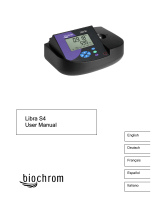Page is loading ...

DOC022.53.90367
DR 6000
USER MANUAL
05/2012 Edition 2
© HACH Comp., 2012. All rights reserved. Printed in Germany.


3
Table of contents
Section 1 Technical data ........................................................................................................................9
Section 2 General information.............................................................................................................11
2.1 Safety notes......................................................................................................................................11
2.1.1 Warning labels.........................................................................................................................11
2.1.2 Safety around source lamps....................................................................................................12
2.1.3 RFID module (not available on all models)..............................................................................12
2.1.3.1 Certification (integrated RFID module) ...........................................................................13
2.1.4 Chemical and Biological Safety ...............................................................................................14
2.2 Product overview..............................................................................................................................14
Section 3 Installation............................................................................................................................17
3.1 Unpacking the instrument.................................................................................................................17
3.2 Operating environment.....................................................................................................................17
3.3 Front and back view..........................................................................................................................18
3.4 Power connections ...........................................................................................................................19
3.5 Interfaces..........................................................................................................................................20
3.6 Cell compartments and universal cell adapter..................................................................................20
3.6.1 Cell compartments and adapter...............................................................................................20
3.6.2 How to position the universal cell adapter ...............................................................................21
3.7 Beam path ........................................................................................................................................22
Section 4 Startup ..................................................................................................................................23
4.1 Switch on the instrument, startup process........................................................................................23
4.2 Language selection...........................................................................................................................23
4.3 Self-check.........................................................................................................................................23
4.4 Sleep mode.......................................................................................................................................24
4.5 Power off the instrument...................................................................................................................24
Section 5 Standard programs..............................................................................................................25
5.1 Overview...........................................................................................................................................25
5.1.1 Tips for using the touch screen................................................................................................25
5.1.2 Use of the alphanumeric keypad .............................................................................................25
5.1.3 Main menu...............................................................................................................................26

4
Table of contents
5.2 Instrument Setup...............................................................................................................................27
5.2.1 Operator ID...............................................................................................................................27
5.2.1.1 Operator RFID tag (not available on all models).............................................................28
5.2.2 Sample ID.................................................................................................................................29
5.2.2.1 Sample ID with scanner method 1...................................................................................30
5.2.2.2 Sample ID with scanner method 2...................................................................................30
5.2.2.3 Import external sample ID...............................................................................................31
5.2.3 Sample ID and operator ID with the optional RFID Sample ID Kit (not available on all models) .
31
5.2.4 Security settings.......................................................................................................................31
5.2.4.1 Assign operator security level..........................................................................................33
5.2.4.2 Deactivate password.......................................................................................................34
5.2.5 Date and time...........................................................................................................................35
5.2.6 Sound settings..........................................................................................................................36
5.2.7 PC and printer..........................................................................................................................37
5.2.7.1 Printer setup....................................................................................................................38
5.2.7.2 Print data.........................................................................................................................39
5.2.7.3 Print data continuously....................................................................................................39
5.2.7.4 Network setup..................................................................................................................39
5.2.8 Power Management.................................................................................................................43
5.2.9 Lamp control.............................................................................................................................43
5.3 Save, recall, send and delete data....................................................................................................44
5.3.1 The data log .............................................................................................................................44
5.3.1.1 Auto/manual data storage...............................................................................................44
5.3.1.2 Recall stored data from the data log................................................................................45
5.3.1.3 Send data from the data log............................................................................................46
5.3.1.4 Delete stored data from the data log...............................................................................47
5.3.2 Control charts for data from the AQA Log................................................................................48
5.3.3 Store, recall, send and delete data from wavelength scan and time course............................49
5.3.3.1 Data storage from wavelength scan or time course........................................................50
5.3.3.2 Recall stored data from wavelength scan or time course................................................50
5.3.3.3 Send data from wavelength scan or time course ............................................................51
5.3.3.4 Delete stored data from wavelength scan or time course ...............................................52
5.3.4 Data analysis............................................................................................................................52
5.3.4.1 Trends .............................................................................................................................53
5.3.4.2 Ratios ..............................................................................................................................54

5
Table of contents
5.4 Stored Programs...............................................................................................................................57
5.4.1 Select a saved test/method; entering user-specific basic data................................................58
5.4.2 Stored programs options..........................................................................................................58
5.4.3 Use of program timers .............................................................................................................59
5.4.4 Set the dilution factor...............................................................................................................60
5.4.5 Run a standard adjust..............................................................................................................61
5.4.6 Set the chemical form..............................................................................................................61
5.4.6.1 Change of the default setting of the chemical form.........................................................62
5.4.7 Run a reagent blank.................................................................................................................62
5.4.8 To carry out a multiple determination.......................................................................................63
5.4.9 Selection of Reading Mode...................................................................................................... 63
5.4.10 Standard Addition - monitoring/checking results....................................................................64
5.4.10.1 Complete a standard addition.......................................................................................65
5.4.11 Analysis of samples...............................................................................................................68
5.4.12 Program tests.........................................................................................................................68
5.4.12.1 Program a new test....................................................................................................... 68
5.4.13 Add stored programs to the favorite programs list.................................................................68
5.5 Barcode Programs............................................................................................................................70
5.5.1 Perform a barcode test ............................................................................................................70
5.5.2 Select the chemical evaluation form........................................................................................71
5.5.2.1 Change of the default setting of the chemical form.........................................................71
5.5.3 Basic test-specific and sample-specific data settings..............................................................71
5.5.4 Sample blank...........................................................................................................................73
5.5.5 Update/edit barcode tests........................................................................................................74
5.5.5.1 Update barcode tests with test packaging (not available on all models) ........................74
5.5.5.2 Manual update of a barcode test ....................................................................................74
5.5.5.3 Manual check/revision of test data..................................................................................76
5.5.5.4 Update via the Internet....................................................................................................77
5.5.5.5 Program a new test......................................................................................................... 78

6
Table of contents
Section 6 Expanded programs.............................................................................................................79
6.1 User programs...................................................................................................................................79
6.1.1 Program a user method............................................................................................................80
6.1.1.1 Single wavelength settings..............................................................................................81
6.1.1.2 Multi wavelength settings ................................................................................................82
6.1.1.3 Calibration settings for single and Multi Wavelength mode.............................................84
6.1.1.4 Store a user program.......................................................................................................87
6.1.1.5 Additional user-defined parameters and functions..........................................................87
6.1.2 "Free programming" program type...........................................................................................88
6.1.2.1 Measurement process.....................................................................................................90
6.1.2.2 Enter a new measurement process.................................................................................90
6.1.2.3 Enter the calibration formula (evaluation formula)...........................................................92
6.1.2.4 Enter an amount during a measurement.........................................................................95
6.1.2.5 Enter variables.................................................................................................................97
6.1.2.6 Save a free programming user program..........................................................................97
6.1.3 Select a user program..............................................................................................................97
6.1.4 Add, edit and delete user programs from the favorites list.......................................................97
6.1.4.1 Add to Favorites ..............................................................................................................98
6.1.4.2 Edit..................................................................................................................................98
6.1.4.3 Delete program................................................................................................................99
6.2 Favorites ...........................................................................................................................................99
6.2.1 Recall a favorite program.........................................................................................................99
6.2.2 Delete a favorite program.........................................................................................................99
6.3 Single Wavelength (absorbance, concentration and transmittance readings)................................100
6.3.1 Set up Single Wavelength mode............................................................................................100
6.3.2 Take single wavelength readings (single reading).................................................................102
6.4 Multi Wavelength mode – readings with more than one wavelength..............................................102
6.4.1 Set reading mode at different wavelengths............................................................................102
6.4.2 Complete a reading in the Multi Wavelength mode................................................................105
6.5 Wavelength Scan mode – recording of absorbance and transmission spectrums..........................105
6.5.1 Set up the wavelength scan...................................................................................................106
6.5.2 Perform a wavelength scan....................................................................................................108
6.5.2.1 Navigation of the wavelength scan graph or a wavelength scan analysis.....................109
6.5.3 Work with reference scans.....................................................................................................109
6.6 Time course of absorbance/transmittance......................................................................................112
6.6.1 Time course setup parameters...............................................................................................112
6.6.2 Time course scan reading......................................................................................................114
6.6.3 Analysis of time course data ..................................................................................................114
6.6.3.1 Navigation of a time scan or a time scan analysis.........................................................114

7
Table of contents
6.7 System Checks...............................................................................................................................115
6.7.1 Instrument Information...........................................................................................................116
6.7.2 Update the instrument software.............................................................................................116
6.7.3 Optical Checks.......................................................................................................................116
6.7.3.1 Verification kit................................................................................................................116
6.7.3.2 Wavelength check.........................................................................................................118
6.7.3.3 Stray Light Check..........................................................................................................119
6.7.3.4 Absorbance Check........................................................................................................119
6.7.3.5 Noise Check..................................................................................................................120
6.7.3.6 Drift Check....................................................................................................................121
6.7.4 AQA - Analytical Quality Assurance.......................................................................................122
6.7.4.1 AQA Standard configuration.........................................................................................122
6.7.4.2 AQA Addition ................................................................................................................124
6.7.4.3 Multiple Determination ..................................................................................................124
6.7.4.4 Dilution..........................................................................................................................125
6.7.4.5 Performing AQA measurement.....................................................................................125
6.7.4.6 Pipette check ................................................................................................................126
6.7.5 Instrument backup .................................................................................................................127
6.7.6 Service menu.........................................................................................................................128
6.7.7 Service time...........................................................................................................................128
6.7.8 Lamps operating time ............................................................................................................129
6.8 Toolbar............................................................................................................................................129
6.8.1 Log on....................................................................................................................................129
6.8.2 Sample ID..............................................................................................................................130
6.8.3 Timer......................................................................................................................................130
6.8.4 AQA .......................................................................................................................................130
6.8.5 Trends....................................................................................................................................131
6.8.6 Carousel insert.......................................................................................................................131
6.8.7 LINK2sc .................................................................................................................................131
6.8.8 DR 6000 website....................................................................................................................131
Section 7 Maintenance.......................................................................................................................133
7.1 Cleaning requirements....................................................................................................................133
7.1.1 Spectrophotometer ................................................................................................................133
7.1.2 Display...................................................................................................................................133
7.1.3 Cuvettes/cells.........................................................................................................................134
7.2 Lamp replacement..........................................................................................................................134
7.2.1 Open the lamp compartment .................................................................................................134
7.2.2 Change halogen lamp............................................................................................................135
7.2.3 Change deuterium lamp (UV)................................................................................................136
7.3 Maintain and replace filter pad........................................................................................................137
7.4 Replace fuses.................................................................................................................................138

8
Table of contents
Section 8 Troubleshooting.................................................................................................................139
Section 9 Replacement parts .............................................................................................................143
9.1 Accessories.....................................................................................................................................143
9.2 Replacement parts..........................................................................................................................144
Section 10 Contact..............................................................................................................................145
Section 11 Limited warranty...............................................................................................................147
Appendix A Help Guide ......................................................................................................................149
A.1 Display of the Help Guide for stored programs..............................................................................149
A.2 Display of the Help Guide for barcode programs...........................................................................150
Index.....................................................................................................................................................153

9
Section 1 Technical data
Changes reserved!
Performance specifications
Operating mode Transmittance (%), Absorbance and Concentration
Source lamp Deuterium lamp (UV) and halogen lamp (visual range)
Wavelength range 190–1100 nm
Wavelength Accuracy ± 1 nm (wavelength range 200–900 nm)
Wavelength reproducibility < 0.1 nm
Wavelength resolution 0.1 nm
Wavelength calibration Automatic
Wavelength selection Automatic, based on method selection
Scanning speed 900 nm/min (in 1-nm steps)
Spectral bandwidth 2 nm (1.5–2.9 nm at 656 nm, 1 nm for D2 line)
Photometric measuring range ± 3 Abs (wavelength range 200–900 nm)
Photometric accuracy
5 mAbs at 0.0–0.5 Abs
< 1% at 0.50–2.0 Abs at 546 nm
Photometric linearity
< 0.5% to 2 Abs
1% at > 2 Abs with neutral glass at 546 nm
Stray light
KI solution at 220 nm
< 3.3 Abs / < 0.05%
Photometric drift against blank
reading
(30-min baseline stable)
190–199 nm +/- 0.0100 Abs
200–349 nm +/- 0.0054 Abs
350–899 nm +/- 0.0034 Abs
900–1100 nm +/- 0.0100 Abs
Long-term stability Zero point at 546 nm for 10 hours 0.0034 Abs
Data log
5000 measurement values (result, date, time, sample ID, user ID)
50 scans, 50 time scans
User programs 200
Physical and environmental specifications
Width 500 mm (19.69 in)
Height 215 mm (8.46 in)
Depth 460 mm (18.11 in)
Weight 11 kg (24.25 lb)
Ambient operating requirements
10–40 °C (50–104 °F), maximum 80% relative humidity
(without condensate formation)
Ambient storage requirements
–25–60 °C (–13–140 °F), maximum 80% relative humidity
(without condensate formation)
Additional technical data
Power connection 100–240 V/50–60 Hz
Power consumption 150 VA
Fuse T 2A H; 250 V (2 units)

10
Technical data
Interfaces
Use only shielded cable with maximum length of 3 m:
2x USB type A
1x USB type B
Use only shielded cable (for example STP, FTP, S/FTP)
with maximum length of 20 m:
1x Ethernet
Housing rating IP20 with closed cell compartment cover
Protection class Class I
This product has been tested to the requirements of CAN/CSA-C22.2
No. 61010-1, second edition, including Amendment 1, or a later version of the
same standard incorporating the same level of testing requirements.
Pollution Degree 2
Installation Category II
Maximum Altitude 2000 m (6560 ft)
Performance specifications

11
Section 2 General information
2.1 Safety notes
Read the entire user manual carefully before you unpack, set up
or operate the device. Observe all danger and warning notes.
Non-observance could lead to serious injury of the operator or to
damage to the device.
To make sure that the protection provided by this instrument is
not impaired, do not use or install this instrument in any manner
other than that specified in these operating instructions.
Note: Information that supplements aspects from the main text.
2.1.1 Warning labels
Observe all marks and labels that are attached to the device.
Non-observance may result in personal injury or damage to the
device. For symbols attached to the device, corresponding
warning notes are found in the user manual.
DANGER
Indicates a potentially or imminently hazardous situation that, if not
avoided, results in death or serious injury.
WARNING
Indicates a potentially or imminently hazardous situation that, if not
avoided, may result in death or serious injury.
CAUTION
Indicates a potentially hazardous situation that may result in minor or
moderate injury.
NOTICE
Indicates a situation that, if not avoided, could result in damage to the
device. Information that particularly should be emphasized.
This symbol may be attached to the device and references the operation- and/or safety notes in the user manual.
This symbol on the device is an indication of hot surfaces.
Electrical equipment marked with this symbol may as of August 12, 2005 Europe-wide no longer be disposed of in
unsorted house or industrial waste. According to valid provisions (EU Directive 2002/96/EC), from this point
consumers in the EU must return old electrical devices to the manufacturer for disposal. This is free for the
consumer.
Note: Contact the manufacturer or supplier to find out how you can return worn out devices, electrical accessories
supplied by the manufacturer and all auxiliary articles for correct disposal or recycling.

12
General information
2.1.2 Safety around source lamps
The source lamps are operated at high temperatures.
To avoid the risk of electrocution, make sure the instrument is
disconnected from the power source before changing the lamps.
2.1.3 RFID module (not available on all models)
RFID technology is a radio application. Radio applications are
subject to national conditions of authorization. The use of the
DR 6000 (model with RFID module) is currently permitted in the
following countries: EU, CH, NO, HR, RS, MK, TR, CY, US, CA,
AU, NZ. We point out that the use of the DR 6000 (model with
RFID module) outside of the named regions may contravene
national law. The manufacturer reserves the right also to obtain
authorization in other countries. For questions about use in your
area, please contact your distributor.
The DR 6000 contains an RFID module for the reception and
transmission of information and data. The RFID module operates
with a frequency of 13.56 MHz.
WARNING
The manufacturer is not responsible for any damages due to
misapplication or misuse of this product including, without limitation,
direct, incidental and consequential damages, and disclaims such
damages to the full extentpermitted under applicable law.
The user is solely responsible to identify critical application risks and
install appropriate mechanisms to protect processes during a possible
equipment malfunction.
CAUTION
Health hazard caused by ozone.
Hazardous levels of ozone can be generated when the UV lamp is not
cooled.
WARNING
Health hazard caused by UV light.
UV-Licht can cause eye and skin damage. Protect eyes and skin from
direct exposure to UV light.
Do not look directly at an energized lamp without UV safety glasses.
CAUTION
Burn hazard, allow the lamp(s) to cool down for at least 30 minutes
before they are serviced/replaced.
WARNING
The spectrophotometer may not be used in dangerous environments.
The manufacturer and its suppliers reject any express or indirect
guarantee for use with high-risk activities.

13
General information
Follow the following safety information, in addition to any local
guidelines in force.
Safety information for the correct use of the instrument:
• Do not operate the instrument in hospitals or comparable
establishments in the vicinity of medical equipment, such as
pace makers or hearing aids.
• Do not operate the instrument near highly flammable
substances, such as fuels, highly combustible chemicals and
explosives.
• Do not operate the device near combustible gases, vapors or
dust.
• Do not vibrate or jolt the instrument.
• The instrument can cause interference in immediate
proximity to televisions, radios and computers.
• Do not open the instrument.
• Guarantee is voided if the instrument is not used in
accordance with the guidelines present in this document.
2.1.3.1 Certification (integrated RFID module)
FCC ID: YUH-QR15HL
IC: 9278A-QR15HL
This device complies with Part 15 of the FCC rules and Industry
Canada license exempt RSS standard(s).
Operation is subject to the following two conditions:
1. this device may not cause interference, and
2. this device must accept any interference, including
interference that may cause undesired operation of the
device.
Le présent appareil est conforme aux CNR d'Industrie Canada
applicables aux appareils radio exempts de licence.
L'exploitation est autorisée aux deux conditions suivantes :
1. l'appareil nedoit pas produire de brouillage, et
2. l'utilisateur de l'appareil doit accepter tout brouillage
radioélectrique
subi, même si le brouillage est susceptible d'en compromettre le
fonctionnement.
Changes or modifications to this equipment not expressly
approved by the party responsible for compliance could void the
user's authority to operate the equipment.
This equipment has been tested and found to comply with the
limits for a Class A digital device, pursuant to Part 15 of the FCC
rules. These limits are designed to provide reasonable protection
against harmful interference when the equipment is operated in a
commercial environment. This equipment generates, uses and
can radiate radio frequency energy and, if not installed and used
in accordance with the instruction manual, may cause harmful
interference to radio communications. Operation of this

14
General information
equipment in a residential area is likely to cause harmful
interference, in which case the user will be required to correct the
interference at their expense. The following techniques can be
used to reduce interference problems:
1. Disconnect the equipment from its power source to verify
that it is or is not the source of the interference.
2. If the equipment is connected to the same outlet as the
device experiencing interference, connect the equipment to a
different outlet.
3. Move the equipment away from the device receiving the
interference.
4. Reposition the receiving antenna for the device receiving the
interference.
5. Try combinations of the above.
2.1.4 Chemical and Biological Safety
Normal operation of this device may require the use of chemicals
or samples that are biologically unsafe.
• Observe all cautionary information printed on the original
solution containers and safety data sheets prior to their use.
• Dispose of all consumed solutions in accordance with the
local and national regulations and laws.
• Select the type of protective equipment suitable to the
concentration and quantity of the dangerous material being
used.
2.2 Product overview
The DR 6000 is a UV-VIS-spectrophotometer with a wavelength
range of 190 to 1100 nm. The visible spectrum (320 to 1100 nm)
is covered by a halogen lamp and a deuterium lamp produces the
light in the ultraviolet spectrum (190 to 360 nm).
The instrument is supplied with a complete range of application
programs and supports several languages.
The DR 6000 spectrophotometer contains the following programs
and operating modes:
• Stored programs (pre-installed tests)
• Barcode Programs
• User Programs
• Favorites
DANGER
Potential danger with contact with chemical/biological substances.
Working with chemical samples, standards and reagents can be
dangerous.
Make yourself familiar with the necessary safety procedures and the
correct handling of the chemicals before use and read and follow all
relevant safety data sheets.

15
General information
• Single Wavelength
• Multi Wavelength
• Wavelength Scan
• Time course
The DR 6000 spectrophotometer provides digital readouts of
concentration, absorbance and percent transmittance.
When selecting a user-generated or programmed method, the
menus and prompts serve to direct the user through the test.
This menu system can also produce reports, statistical
evaluations of generated calibration curves and reports on
instrument diagnostic checks.

16
General information

17
Section 3 Installation
3.1 Unpacking the instrument
The DR 6000 spectrophotometer package is supplied with the
following items:
• DR 6000 spectrophotometer
• Dust cover
• USB dust cover, fitted as standard
• Power cord for US and EU (when shipped to China power
cord for CN)
• Universal cell adapter
• Operator RFID tag (not available on all models)
• 1 Inch cells, matched pair
• Basic DR 6000 user manual, LINK2SC user manual
• CD-ROM with HACH and HACH-LANGE procedural
instructions and extensive operating instructions
Note: If any of these items are missing or damaged, please contact the
manufacturer or a sales representative immediately.
3.2 Operating environment
Observe the following points so that the device functions
faultlessly and thus has a long service life.
• Place the device securely on an even surface. Push no
objects under the device.
• Position the device so that the power cord is not impaired.
• The ambient temperature must be 10–40 °C (50–104 °F).
• The relative humidity should be less than 80%; moisture
should not condense on the instrument.
• Leave at least a 15 cm clearance at the top and on all sides
for air circulation to avoid overheating of electrical parts.
WARNING
Electrical dangers and fire hazard.
Only use the supplied power cable.
Only qualified experts may perform the tasks described in this section
of the manual, while adhering to all locally valid safety regulations.
WARNING
Removable power cables must not be replaced with inadequately
dimensioned power cables.
NOTICE
Protect the instrument from extreme temperatures from heaters,
direct sunlight and other heat sources.

18
Installation
• Do not use or store the device in extremely dusty, humid or
wet places.
• Keep the surface of the instrument, the cell compartment and
all accessories clean and dry at all times. Immediately
remove splashes or spilt materials on or in the instrument
(refer to Section 7).
3.3 Front and back view
Figure 1 Front view
1 USB port type A 5 Touch screen
2 Cell compartment cover 6 Power save key
3 Lamp compartment cover 7 RFID module (not available on all models)
4 Fan outlet

19
Installation
Figure 2 Back view
3.4 Power connections
1. Plug the power cable into the back of the instrument
(Figure 2, Page 19).
2. Insert the plug of the power cable into a grounded mains
socket (100–240 V~ / 50–60 Hz).
3. Switch the power button to "On" to turn on the instrument
(Figure 2, Page 19).
1 On/off switch 4 USB port type B
2 Socket for power cable 5 USB port type A
3 Ethernet port 6 Filter pad cover
NOTICE
Use only a grounded socket for the connection of this device to the
power supply. If you are not sure if the sockets are grounded, have
this checked by a qualified electrician. The power plug serves in
addition to the power supply to isolate the device quickly from the
power source where necessary. During the disconnection from the
power source it must be made sure that the correct power plug is
pulled (for example by labeling the sockets). This is recommended for
long-term storage and can prevent potential dangers in the event of a
fault. Therefore make sure that the socket to which the device is
connected is easy to reach by each user at all times.
WARNING
Electrical dangers and fire hazard.
Only use the supplied power cable.

20
Installation
3.5 Interfaces
The DR 6000 features three USB ports and one Ethernet port as
standard, located on the front and back of the instrument
(Figure 1 and Figure 2, Page 19).
The USB type A ports are used for communications with a printer,
USB memory stick or keyboard. A USB memory stick can be
used to update the instrument software.
The USB type B port is used for communications with a PC. The
optional Hach Data Trans software (refer to Section 9, Page 143)
must be installed on the PC for data transfer.
A USB hub may be used to connect several accessories at a
time.
Note: USB cables must not be longer than 3m. Use USB cables with
ferrite shielding.
These interfaces provide the output of data and graphics to
printers and PCs and the updating of the device software (refer to
section 6.7.2, page 116). The Ethernet port supports real-time
data transfer in local networks, LIMS systems and SC controllers.
Only use a shielded cable (for example STP, FTP, S/FTP) with a
maximum length of 20 m for the Ethernet port.
3.6 Cell compartments and universal cell adapter
3.6.1 Cell compartments and adapter
The DR 6000 has two cell compartments (Figure 3). Only one cell
type at a time can be used for a reading.
Cell compartment (1) for:
• 13 mm and 16 mm round cells
Note: Cell compartment (1) contains a barcode detector for
cells/vials.
Cell compartment (2) for:
The following cell types can be inserted into the cell compartment
(2) via the universal cell adapter.
• 10 mm square cells
• 20 mm square cells
• 30 mm square cells
• 50 mm square cells
• 1 inch square cells
• 1 inch round cells
• 1 inch Pour-Thru cells
• AccuVac
®
vials
/