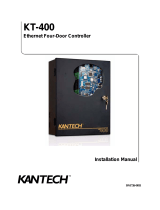Page is loading ...

Installation Instructions FX20/60 RS-232
Issue Date April 9, 2014
© 2014 Johnson Controls, Inc.
1
Part No. 24-10174-85, Rev.C
FX Supervisory Controllers RS-232 Card
Installation Instructions
Applications
The RS-232 option card provides RS-232
communications capability to the FX
Supervisory Controllers. You can install up to
two RS-232 option cards per FX Supervisory
Controller. The port assignments are shown in
Figure 1.
For related information on FX Supervisory
Controllers mounting and wiring, refer to the
FX Supervisory Controllers Installation
Instructions (Part No. 24-10174-77).
Figure 1: FX Supervisory Controllers
RS-232 Card
North American Emissions
Compliance
United States
This equipment has been tested and found to
comply with the limits for a Class A digital
device pursuant to Part 15 of the FCC Rules.
These limits are designed to provide
reasonable protection against harmful
interference when this equipment is operated
in a commercial environment. This equipment
generates, uses, and can radiate radio
frequency energy and, if not installed and
used in accordance with the instruction
manual, may cause harmful interference to
radio communications. Operation of this
equipment in a residential area may cause
harmful interference, in which case the users
will be required to correct the interference at
their own expense.
Canada
This Class (A) digital apparatus meets all
requirements of the Canadian Interference-
Causing Equipment Regulations.
Cet appareil numérique de la Classe (A)
respecte toutes les exigences du Règlement
sur le matériel brouilleur du Canada.

2 FX Supervisory Controllers RS-232 Card Installation Instructions
Installation
Unpack the RS-232 option card and inspect
the contents of the package for damaged or
missing components. If the option card is
damaged, notify the appropriate carrier and
return any damaged components for repair or
replacement.
Parts Included
Included in this package are the following
items:
one RS-232 option card, along with
connector end plate
FX Supervisory Controllers RS-232 Card
Installation Instructions (Part No.
24-10174-85)
Special Tools Needed
To install the RS-232 card, use a number 2
Phillips screwdriver.
!
WARNING: Risk of Electric Shock.
Disconnect the power supply before making
electrical connections. Contact with
components carrying hazardous voltage can
cause electric shock and may result in
severe personal injury or death.
AVERTISSEMENT: Risque de décharge
électrique. Débrancher l'alimentation avant
de réaliser tout branchement électrique.
Tout contact avec des composants
conducteurs de tensions dangereuses
risque d'entraîner une décharge électrique
et de provoquer des blessures graves, voire
mortelles.
IMPORTANT: Make sure to plug any option
card into its connector properly (pins
aligned).
IMPORTANT: Avoid hot plug-in or the
removal of any option card from the FX
Supervisory Controllers (or other accessory
module). This means you must first remove
power from the unit.
Mounting
Mounting the RS-232 Card onto the FX
Supervisory Controllers
Mount the RS-232 card in either of the option
card slots on the FX Supervisory Controllers,
as available.
To mount the RS-232 card onto the
FX Supervisory Controllers:
1. If a station is running, stop it using the
platform Application Director view.
2. Remove power from FX Supervisory
Controller.
3. Remove the FX Supervisory Controller
cover. To do this, press in the four tabs on
both ends of the FX Supervisory Controller
and lift off the cover.
Note: If accessory modules are plugged
into the FX Supervisory Controllers, you
may need to slide them away from the unit
to access the cover tabs.
4. If the battery and bracket is installed,
remove it by taking out the four screws
holding the bracket in place. Set the
screws aside for later.
5. Unplug the battery from the connector on
the FX Supervisory Controllers (Figure 2).
FX Supervisory
Co ntr o ll er
Figure 2: Removing the Battery Assembly
6. Remove the blanking end plate for the slot
you are installing the option card into.
Retain the blanking end plate in case you
want to remove the option card at a later
date.
7. Carefully insert the pins of the RS-232
card into the socket of the appropriate
option card slot. The mounting holes on
the RS-232 card should line up with the
standoffs on the FX Supervisory

FX Supervisory Controllers RS-232 Card Installation Instructions 3
Controllers. If they do not line up, the
connector is not properly aligned.
8. Press until the RS-232 card is completely
seated.
9. Place the custom end plate that came with
the RS-232 card over its connector
(Figure 3).
Figure 3: Inserting the RS-232 Card
10. If you are installing or replacing the
battery or bracket, plug the battery cable
into the battery connector on the FX
Supervisory Controller. See Figure 2 for
the location.
11. Set the battery and bracket assembly back
over the option card slots, with the
mounting holes aligned with the standoffs.
12. Place the four screws through the battery
bracket, end plates, and into the standoffs
on the FX Supervisory Controller. Hand
tighten these screws with a screwdriver.
Figure 4: Refastening the Screws
13. Replace the FX Supervisory Controller
cover. If accessory modules were
unplugged, plug them back into the FX
Supervisory Controller as before, and
secure.
14. Restore power to the controller and verify
normal operation.
Wiring
The RS-232 card uses standard DB-9M plug
and pinouts (it is identical to the RS-232 port
on the FX Supervisory Controller base). To
connect the FX Supervisory Controller RS-232
card with a Data Terminal Equipment (DTE)
device, use a null modem cable with DB9
connector.
Table 1: RS-232 Card Port Assignments
FX20/FX30E/FX60/FX60E FX70
Up to 2 RS-232 cards supported Up to 2 RS-232 cards supported
Option Slot 1 Option Slot 2 Option Slot 1 Option Slot 2
RS-232 =
COM3
RS-232 = COM4 RS-232 = COM5 RS-232 = COM6
RS-485 =
COM3, COM4
RS-232 = COM5 RS-485 = COM5,
COM6
RS-232 = COM7
LON = LON1 RS-232 = COM3 LON = LON1 RS-232 = COM5
Wireless TEC =
COM1
RS-232 = COM3 NA NA
Sedona =
COM3
RS-232 = COM4 Sedona = COM5 RS-232 = COM6
Modem =
COM1
RS-232 = COM3 Modem = COM3 RS-232 = COM5
GPRS = COM3,
COM4
RS-232 = COM5 GPRS = COM5,
COM6
RS-232 = COM7

4 FX Supervisory Controllers RS-232 Card Installation Instructions
Table 2: COM Assignment for RS-232 Card in Option Slot 2
Pinout References Signal DB-9 Plug Pin
DB-9 Plug (Male)
DCD Data carrier
detect
1
RXD Receive data 2
TXD Transmit data 3
DTR Data terminal
ready
4
GND Ground 5
DSR Data set ready 6
RTS Request to send 7
CTS Clear to send 8
9
Repair Information
If the RS-232 option card fails to operate
within its specifications, replace the unit.
For a replacement option card, contact the
nearest Johnson Controls® representative.
Operation
LEDs
Two LEDs are visible on the top of the
RS-232 option card when the cover is
removed from the FX Supervisory
Controller. These LEDs are as follows:
RX (green): Receive. Indicates that
the FX Supervisory Controller is receiving
data from a device.
TX (yellow): Transmit. Indicates that
the FX Supervisory Controller is
transmitting a message to a device.
Building Efficiency
507 E. Michigan Street, Milwaukee, WI 53202
Johnson Controls® is a registered trademark of Johnson Controls, Inc.
All other marks herein are the marks of their respective owners. © 2014 Johnson Controls, Inc.
/