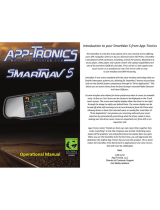Page is loading ...

Rev. June 5, 2008 Access HD® is exclusively distributed by GXi International, LLC Page 1 of 2
CONNECTING YOUR DIGITAL CONVERTER BOX
Connect the antenna to the ANT IN jack on the back of the converter box.
Using the supplied RF Coax Cable, connect the RF OUT jack on the back of
the converter box to the ANTENNA IN jack on the back of your TV.
(NOTE: You may also connect converter box to TV with optional RCA Audio/Video Cables)
Connect the small end of the Power Supply to the DC IN jack on the back of the
converter box; and plug the other end into a power outlet or surge protector.
Turn ON the converter box and TV.
Set your TV to Channel 3 to match the default CH3 setting of the converter box.
Quick Start Guide
1
1
2
3
2
3
4
5

Rev. June 5, 2008 Access HD® is exclusively distributed by GXi International, LLC Page 2 of 2
Please verify the following:
• The batteries are correctly installed in the
Access HD remote control.
• The TV is ON and the digital converter box
is powered ON (Green LED/Light on front)
• The converter box and your TV are both
set to Channel 3 (or both 4).
Initial Setup Menu
2. Set the Time Zone:
• Press ▼ to select Time Setup
• Press ► to set your Time
Zone (Pacific, Alaska, Hawaii,
Eastern, Central, Mountain)
1. Set the Menu Language:
• Press ► to set your Language
(English, Spanish, French)
3. Auto Program Channels:
• Press ▼ to select Auto
Channel Searching
• Press ► to begin
searching for channels
• It will Perform a Fast Scan (1-2 minutes)
• It will then Perform a Digital Scan (4-6 min)
• Please be patient, as this complete
process takes from 5 to 8 minutes
• DO NOT INTERRUPT THE PROCESS
• Once the Auto Channel Searching is
finished, it will automatically exit and
display the first channel found
/