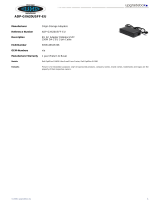Page is loading ...

DMI Support
Desktop Management Interface (DMI) support enables the management of the computer system's software and hardware. DMI defines the software, interfaces, and
data files that enable the system to determine and report information about its components.
DMI is already installed on the system's hard-disk drive (if the system has Dell®-installed Microsoft Windows). DMI support can be enabled as the user completes the
setup of the system with the Dell Assistant utility. Alternatively, DMI support can be enabled by double-clicking on the DMI icon in the Windows Control Panel
(located in the Main program group). For instructions on enabling DMI support or for information about DMI, refer to the DMI online help. The user can access the
online help by double-clicking on the DMI icon in the Control Panel. The DMI online help is also provided in the Dell Accessories program group.
DMI online help

Dell Inspector Utility
The Dell Inspector utility uses DMI support to display detailed information about the hardware and software configuration of the system. The Dell Inspector is located
in the Dell Accessories program group and is also accessible from the Dell Assistant.
Dell Inspector online help

POST Beep Codes: OptiPlex GXi
If the monitor cannot display error messages during the POST, the system may emit a series of beeps that identifies the problem or that can help you identify a faulty
component or assembly. The following table lists the beep codes that may be generated during the POST. Most beep codes indicate a fatal error that prevents the
system from completing the boot routine until the indicated condition is corrected.
Beep Code
Error
Probable Causes
1-3
Monitor not detected
Disconnected or faulty monitor
1-1-3
NVRAM write/read failure
Defective system board
1-1-4
BIOS checksum failure
Faulty BIOS or defective system board
1-2-1
Programmable interval-timer failure
Defective system board
1-2-2
DMA initialization failure
Defective system board
1-2-3
DMA page register write/read failure
Defective system board
1-3-1
Main-memory refresh verification failure
Faulty or improperly seated DIMM or defective system
board
1-3-2
No memory installed
No memory installed or faulty or improperly seated DIMM
1-3-3
Chip or data line failure in the first 64 KB of
main memory
Faulty or improperly seated DIMM
1-3-4
Odd/even logic failure in the first 64 KB of
main memory
Faulty or improperly seated DIMM
1-4-1
Address line failure in the first 64 KB of main
memory
Faulty or improperly seated DIMM
1-4-2
Parity failure in the first 64 KB of main
memory
Faulty or improperly seated DIMM
2-1-1 through
2-4-4
Bit failure in the first 64 KB of main memory
Faulty or improperly seated DIMM
3-1-1
Slave DMA-register failure
Defective system board
3-1-2
Master DMA-register failure
Defective system board
3-1-3
Master interrupt-mask register failure
Defective system board
3-1-4
Slave interrupt-mask register failure
Defective system board
3-2-4
Keyboard-controller test failure
Faulty keyboard controller (defective system board)
3-3-4
Screen initialization failure
Faulty video subsystem (defective system board)
3-4-1
Screen-retrace test failure
Faulty video subsystem (defective system board)
3-4-2
Search for video ROM failed
Faulty video subsystem (defective system board)
4-2-1
No timer tick
Defective system board
4-2-2
Shutdown failure
Defective system board
4-2-3
Gate A20 failure
Defective system board
4-2-4
Unexpected interrupt in protected mode
Defective system board
4-3-1
Memory failure above address 0FFFFh
Faulty or improperly seated DIMM
4-3-3
Timer-chip counter 2 failure
Defective system board
4-3-4
Time-of-day clock stopped
Bad battery or defective system board
4-4-1
Serial-port test failure
Faulty I/O chip (defective system board)
4-4-2
Parallel-port test failure
Faulty I/O chip (defective system board)
4-4-3
Math coprocessor failure
Faulty microprocessor chip or system board
4-4-4
Cache test failure
Defective microprocessor or system board


Bus-mastering: OptiPlex GXi
Bus-mastering on all slots
Yes

Cache-Memory Card Removal (Low-Profile Chassis): OptiPlex GXi
To remove the cache memory card, rock the cache memory card from side to side while pulling up on it. Take note of which end of the cache memory card is the pin-1
end (nearest the right side of the system board).
When you replace the cache memory card, be sure the pin-1 end of the cache memory card (which has a "1" etched near the connector) is toward the right side of the
system board.

Cache-Memory Card Removal (Midsize Chassis): OptiPlex GXi
To remove the cache memory card, rock the cache memory card from side to side while pulling up on it. Take note of which end of the cache memory card is the pin-1
end (nearest the right side of the system board).
When you replace the cache memory card, be sure the pin-1 end of the cache memory card (which has a "1" etched near the connector) is toward the right side of the
system board.

Cache-Memory Card Removal (Mini Tower Chassis): OptiPlex GXi
To remove the cache memory card, rock the cache memory card from side to side while pulling up on it. Take note of which end of the cache memory card is the pin-1
end (nearest the right side of the system board).
When you replace the cache memory card, be sure the pin-1 end of the cache memory card (which has a "1" etched near the connector) is toward the right side of the
system board.

Cache-Memory Card Removal (Mini Tower Chassis): OptiPlex GXi
1. Unlatch and rotate the power supply up until it locks.
2. Rock the cache memory card from side to side while pulling up on it.
Take note of which end of the cache memory card is the pin-1 end (nearest the right side of the system board).
When you replace the cache memory card, be sure the pin-1 end of the cache memory card (which has a "1" etched near the connector) is toward the right side of the
system board.

Controls: OptiPlex GXi
Low-Profile Chassis | Midsize Chassis | Mini Tower Chassis
Low-Profile Chassis
Midsize Chassis
Mini Tower Chassis
Power button
On/off push-button that turns computer on and off.
Power indicator
Lights up when the computer is on.
Reset button
Initiates a hardware reset. To avoid possible data or file structure corruption, use
the reset button only when the system cannot be rebooted with the
<Ctrl><Alt><Del> key combination, and close any open applications or files if
possible.
Hard-disk drive access indicator
Lights up when the hard-disk drive is being accessed.
Diskette-drive access indicator
Lights up when the diskette drive is being accessed.
Power button
On/off push-button that turns computer on and off.
Power indicator
Lights up when the computer is on.
Reset button
Initiates a hardware reset. To avoid possible data or file structure corruption, use
the reset button only when the system cannot be rebooted with the
<Ctrl><Alt><Del> key combination, and close any open applications or files if
possible.
Hard-disk drive access indicator
Lights up when the hard-disk drive is being accessed.
Diskette-drive access indicator
Lights up when the diskette drive is being accessed.

Power button
On/off push-button that turns computer on and off.
Power indicator
Lights up when the computer is on.
Reset button
Initiates a hardware reset. To avoid possible data or file structure corruption, use
the reset button only when the system cannot be rebooted with the
<Ctrl><Alt><Del> key combination, and close any open applications or files if
possible.
Hard-disk drive access indicator
Lights up when the hard-disk drive is being accessed.
Diskette-drive access indicator
Lights up when the diskette drive is being accessed.

Controls: OptiPlex GXi
Power button
On/off push-button that turns computer on and off.
Power indicator
Lights up when the computer is on.
Reset button
Initiates a hardware reset. To avoid possible data or file structure corruption, use
the reset button only when the system cannot be rebooted with the
<Ctrl><Alt><Del> key combination, and close any open applications or files if
possible.
Hard-disk drive access indicator
Lights up when the hard-disk drive is being accessed.
Diskette-drive access indicator
Lights up when the diskette drive is being accessed.

NIC Daughter Board Removal (Low-Profile Chassis): OptiPlex GXi
1. Remove the NIC daughter-board mounting screw.
2. Pull straight up on the NIC daughter board.

NIC Daughter Board Removal: OptiPlex GXi
1. Remove the NIC daughter-board mounting screw.
2. Pull straight up on the NIC daughter board.

NIC Daughter Board Removal (Midsize Chassis): OptiPlex GXi
1. Remove the NIC daughter-board mounting screw.
2. Pull straight up on the NIC daughter board.

NIC Daughter Board Removal (Mini Tower Chassis): OptiPlex GXi
1. Remove the NIC daughter-board mounting screw.
2. Pull straight up on the NIC daughter board.

Dell Inspector Utility: OptiPlex GXi
The Dell Inspector utility uses DMI support to display detailed information about the hardware and software configuration of the system. The Dell Inspector is located
in the Dell Accessories program group and is also accessible from the Dell Assistant.
Dell Inspector online help

DIMM Removal and Installation (Midsize Chassis): OptiPlex GXi
DIMM Removal | DIMM Installation
DIMM Removal
1. Push outward on the DIMM socket's securing clips until the DIMM is released from its socket.
2. Lift the DIMM away from the socket.
DIMM Installation
To replace a DIMM, press the DIMM fully into the socket while closing the securing clips to lock the DIMM into the socket.

DIMM Removal and Installation (Low-Profile Chassis): OptiPlex GXi
DIMM Removal | DIMM Installation
DIMM Removal
1. Push outward on the DIMM socket's securing clips until the DIMM is released from its socket.
2. Lift the DIMM away from the socket.
DIMM Installation
To replace a DIMM, press the DIMM fully into the socket while closing the securing clips to lock the DIMM into the socket.
/