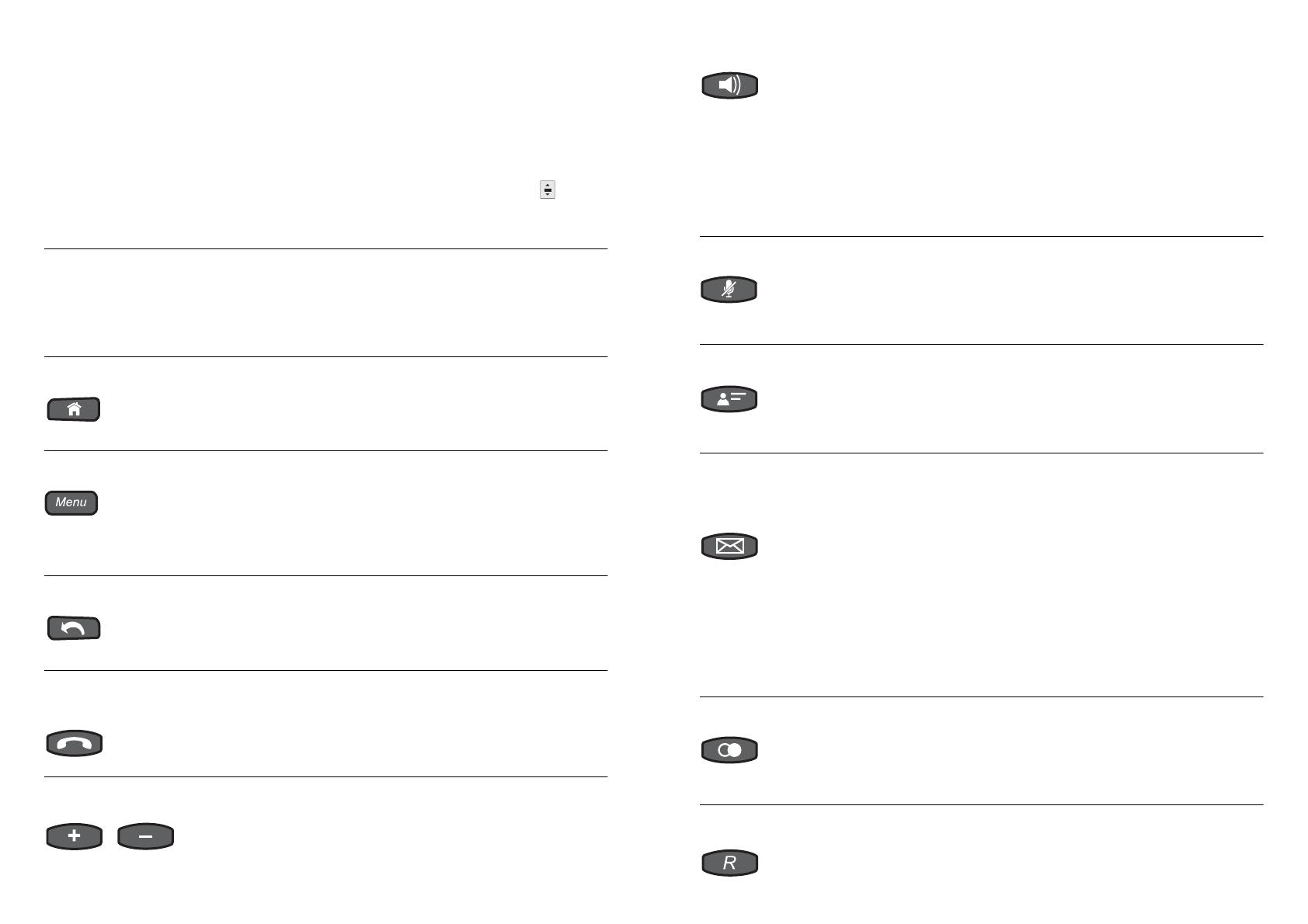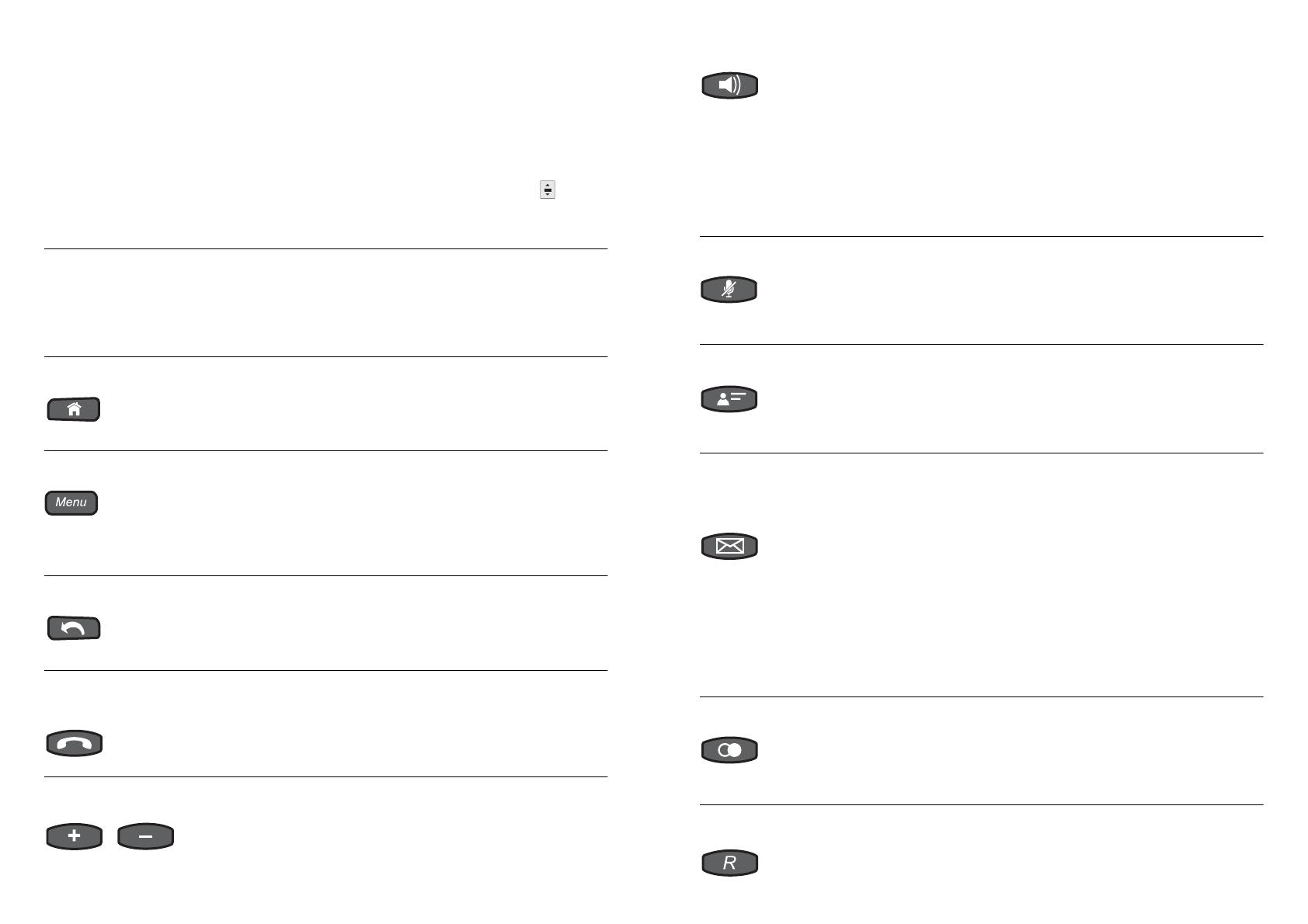
Fast scrolling, scrolling
Web pages.
Drag the element with the fingertip quickly to the top, bottom,
right, or left over the touchscreen ...
... to scroll a list quickly.
... to scroll home screen panels on the start page.
... to scroll Web pages.
Tap on the touchscreen with the fingertip to stop fast scrolling
immediately.
In some alphabetically sorted lists (e.g. contacts), the symbol
will be shown in the right corner when scrolling. Drag the symbol
upwards or downwards to scroll to the required letter.
Zoom images. On the touchscreen, pull two fingertips apart to scale up the
display of images in the gallery application.
On the touchscreen, pull two fingertips together to scale down
the display of images in the gallery application.
To the start page. With the Home key, you can display the start page on the touch-
screen. The actions which have been started continue to be per-
formed in the background.
Open a menu. The menu can be accessed via the Menu key.
The menu serves to quickly access notifications, system settings,
and system functions (e.g. add). Depending on from where it is
opened, the menu offers a list of options which is available from
there.
Exit, action finished. Pressing the Exit key on the touchscreen takes you back to the
page opened previously and finishes the current action.
Hands-free calling,
headset calls.
Press the Hook key to initiate calls without picking up the
receiver (hands-free calling) and to terminate them. With headset
operation, you can initiate headset calls and terminate them.
Adjust the volume. Press the Plus/Minus keys to increase/decrease the volume of
the bell, the receiver, or the loudspeaker – depending on the cur-
rent operating mode.
Hands-free calling and
loudspeaker listening.
Press the Loudspeaker key to initiate calls without picking up
the receiver (hands-free calling) and to terminate them.
Press the Loudspeaker key to activate loudspeaker listening
during a call which has been set up. To activate hands-free call-
ing instead, you need to press the key twice (subsequently, you
can the hang up the receiver).
The LED of the key blinks red as soon as loudspeaker listening
is switched on.
The LED of the key blinks red as soon as hands-free calling is
switched on.
Mute. Press the Microphone key to switch the microphone on/off dur-
ing a call.
The LED of the key blinks red as soon as the microphone is
switched off.
Open contacts. With the Contact/Telephone book key, you can open the con-
tacts of the telephone.
To dial a telephone number, tap on the required entry (contact)
and pick up the receiver.
Open the caller list, the
answering machine list
and the message list.
With the Message key, you can open the caller list with the
incoming calls.
If a local answering machine has been configured, you can also
open the answering machine list.
If a voice mailbox has been configured (only if operated as a
system telephone on an Auerswald PBX), you can also open the
message list.
To dial a telephone number, tap on the required entry and pick up
the receiver.
The LED of the key indicates new calls (blinking LED) or calls you
have already seen (constantly lit LED).
Open the redial list. Press the Redial key to open the redial list, which contains the
telephone numbers dialled last.
To dial a telephone number, tap on the required entry and pick up
the receiver.
Initiate a query call. Press the Query key to initiate a query call or transfer a call dur-
ing a conversation.