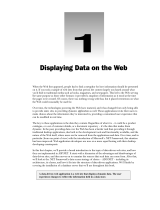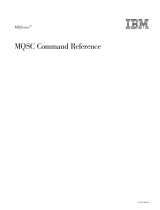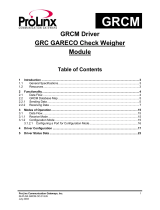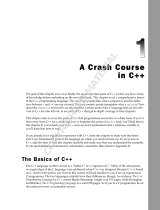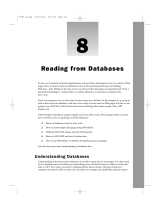Kofax Communications Manager 5.4.0 User guide
- Category
- Software
- Type
- User guide

Kofax Communications Manager
DID Developer's Guide
Version: 5.4.0
Date: 2020-08-26

©
2016–2020 Kofax. All rights reserved.
Kofax is a trademark of Kofax, Inc., registered in the U.S. and/or other countries. All other trademarks
are the property of their respective owners. No part of this publication may be reproduced, stored, or
transmitted in any form without the prior written permission of Kofax.

Table of Contents
Preface.......................................................................................................................................................... 5
Related documentation.......................................................................................................................5
Getting help with Kofax products....................................................................................................... 6
Chapter 1: Introduction to Database Interface Definition.......................................................................8
About DID elements........................................................................................................................... 8
Chapter 2: Work with DIDs...................................................................................................................... 10
Create and edit a DID......................................................................................................................10
Generate an ODBC or Oracle entry......................................................................................11
Generate an ODBC stored procedure entry......................................................................... 12
Upload a DID document to a project............................................................................................... 12
Upload an existing DID to a project.................................................................................................12
Use a DID wizard to create a DID document.................................................................................. 13
Browse a DID................................................................................................................................... 13
Copy DID elements to use in a Master Template................................................................. 14
Upload a DID created on "IBM System i" to a project.....................................................................15
Chapter 3: DID specification language................................................................................................... 16
DID document syntax....................................................................................................................... 16
DID definition......................................................................................................................... 16
DID module............................................................................................................................ 18
Included documents..........................................................................................................................20
Entries............................................................................................................................................... 20
Entry attributes.......................................................................................................................21
Subentries......................................................................................................................................... 23
DID defined functions....................................................................................................................... 24
Function attributes................................................................................................................. 24
Aliases and imports.......................................................................................................................... 25
Fields.................................................................................................................................................26
Field attributes....................................................................................................................... 27
Chapter 4: Configure connection types................................................................................................. 28
Specify a connection type for a DID................................................................................................28
Local connection...............................................................................................................................28
Sample local connection entry.............................................................................................. 29
ODBC connection............................................................................................................................. 31
Sample ODBC connection entry........................................................................................... 32
3

Kofax Communications Manager DID Developer's Guide
Oracle connection.............................................................................................................................32
Sample Oracle connection entry........................................................................................... 33
XML file connection.......................................................................................................................... 34
Sample DID document with XML file connection..................................................................34
XML Web Services connection........................................................................................................ 36
Sample DID document with XML Web Services connection................................................ 38
XML MQSeries connection...............................................................................................................39
Sample DID document with the XML MQSeries connection.................................................41
Example content template................................................................................................................42
4

Preface
This guide provides information on how to develop Database Interface Definitions (DIDs) to retrieve data
from a database and send it to Kofax Communications Manager (KCM).
This method is considered an alternative, and we recommend that you use the Data Backbone XML file
method to send data to KCM instead.
Related documentation
The documentation set for Kofax Communications Manager is available here:
1
https://docshield.kofax.com/Portal/Products/KCM/5.4.0-cli2a1c07m/KCM.htm
In addition to this guide, the documentation set includes the following items:
Kofax Communications Manager Release Notes
Contains late-breaking details and other information that is not available in your other Kofax
Communications Manager documentation.
Kofax Communications Manager Technical Specifications
Provides information on supported operating system and other system requirement for Kofax
Communications Manager.
Kofax Communications Manager Installation Guide
Contains instructions on installing and configuring Kofax Communications Manager and its components.
Kofax Communications Manager Getting Started Guide
Describes how to use Contract Manager to manage instances of Kofax Communications Manager.
Kofax Communications Manager Batch & Output Management Getting Started Guide
Describes how to start working with Batch & Output Management.
Kofax Communications Manager Repository Administrator's Guide
Describes administrative and management tasks in Kofax Communications Manager Repository and
Kofax Communications Manager Designer for Windows.
1
You must be connected to the Internet to access the full documentation set online. For access without an
Internet connection, see "Offline documentation" in the Installation Guide.
5

Kofax Communications Manager DID Developer's Guide
Kofax Communications Manager Repository User's Guide
Includes user instructions for Kofax Communications Manager Repository and Kofax Communications
Manager Designer for Windows.
Help for Kofax Communications Manager Designer
Contains general information and instructions on using Kofax Communications Manager Designer, which
is an authoring tool and content management system for Kofax Communications Manager.
Kofax Communications Manager Template Scripting Language Developer's Guide
Describes the KCM Template Script used in Master Templates.
Kofax Communications Manager Core Developer's Guide
Provides a general overview and integration information for Kofax Communications Manager Core.
Kofax Communications Manager Core Scripting Language Developer's Guide
Describes the KCM Core Script.
Kofax Communications Manager Batch & Output Management Developer's Guide
Describes the Batch & Output Management scripting language used in KCM Studio related scripts.
Kofax Communications Manager Repository Developer's Guide
Describes various features and APIs to integrate with Kofax Communications Manager Repository and
Kofax Communications Manager Designer for Windows.
Kofax Communications Manager ComposerUI for ASP.NET Developer's Guide
Describes the structure and configuration of KCM ComposerUI for ASP.NET.
Kofax Communications Manager ComposerUI for J2EE Developer's Guide
Describes JSP pages and lists custom tugs defined by KCM ComposerUI for J2EE.
Kofax Communications Manager ComposerUI for ASP.NET and J2EE Customization Guide
Describes the customization options for KCM ComposerUI for ASP.NET and J2EE.
Kofax Communications Manager API Guide
Describes Contract Manager, which is the main entry point to Kofax Communications Manager.
Getting help with Kofax products
The Kofax Knowledge Base repository contains articles that are updated on a regular basis to keep you
informed about Kofax products. We encourage you to use the Knowledge Base to obtain answers to your
product questions.
To access the Kofax Knowledge Base, go to the Kofax website and select Support on the home page.
6

Kofax Communications Manager DID Developer's Guide
Note The Kofax Knowledge Base is optimized for use with Google Chrome, Mozilla Firefox or Microsoft
Edge.
The Kofax Knowledge Base provides:
• Powerful search capabilities to help you quickly locate the information you need.
Type your search terms or phrase into the Search box, and then click the search icon.
• Product information, configuration details and documentation, including release news.
Scroll through the Kofax Knowledge Base home page to locate a product family. Then click a product
family name to view a list of related articles. Please note that some product families require a valid
Kofax Portal login to view related articles.
• Access to the Kofax Customer Portal (for eligible customers).
Click the Customer Support link at the top of the page, and then click Log in to the Customer Portal.
• Access to the Kofax Partner Portal (for eligible partners).
Click the Partner Support link at the top of the page, and then click Log in to the Partner Portal.
• Access to Kofax support commitments, lifecycle policies, electronic fulfillment details, and self-service
tools.
Scroll to the General Support section, click Support Details, and then select the appropriate tab.
7

Chapter 1
Introduction to Database Interface Definition
Documents created with KCM can use data from a data source, which typically is a Data Backbone XML
file that is sent to KCM to create documents. In cases where KCM needs to retrieve the data directly from
a data source, you can use a DID, which is a description of a database. When a Master Template created
with a DID is running, KCM retrieves the data from the data source.
DIDs are created in KCM Designer for Windows using the DID specification language.
A DID is a map that contains database files, external data retrieval programs, XML tags, and SQL queries.
A DID is created from a DID document that has two levels:
1.
DID module level (or DID source level): On this level, you define DID components such as entries
and functions.
2.
DID definition level: On this level, you declare which of these components on the module/source
level are accessible in Master Templates.
You can create DID modules for different connection types and combine these DID modules in a single
DID (see Configure connection types).
About DID elements
This section describes the various elements that constitute a DID.
A DID structure is composed of entries (files and folders), subentries, and functions.
An entry defines what data is retrieved and enables you to retrieve the data from a data source. An entry
definition consists of Fields, a data retrieval method, and a set of formal parameters. Formal parameters
are required when the DID entry is used in a Master Template with the PATH/PAR construction. Also, you
can define an entry as a main entry to use as a starting point for the data retrieval in a Master Template.
The data that an entry retrieves can conform to a database record, such as a table in an SQL database.
It may not coincide with an actual table in the database, but can present a pre-processed, simplified or
summarized view of a single table or a collection of tables. For information on the syntax of an entry, see
Entries.
An entry can have a number of subentries. Also, you can export entries defined in a DID module and
import them as subentries in another DID module (see Subentries). A subentry definition consists of
actual parameters. The actual parameters are the values of the formal parameters used to access a
particular subentry of an entry.
A data set retrieved by an entry is contained in a Field, and the retrieved data can only be accessed
through these Fields. Each Field has a data type: In the KCM Template scripting language, numerical
8

Kofax Communications Manager DID Developer's Guide
Fields are mapped to the NUMBER type, while alphanumerical Fields are mapped to the TEXT type. For
information on the syntax of a Field, see Fields.
To perform actions on a host system with a DID, use DID defined functions. For example, you can
calculate totals, subtotals or averages, or update records in a database. For information on the syntax of
the DID functions, see DID defined functions.
Additionally, an entry describes the input and output parameters for the data retrieval method, which is
the core of the data-text merge process. Depending on the connection type, one or more mechanisms are
available for data retrieval. The result of data retrieval is a data set that conforms to the Field definitions of
the entry.
A data retrieval method has a variant called key retrieval. It determines the Fields to show in the Key
Selection window when the Master Template is run and the actual parameters to pass to the data retrieval
method.
9

Chapter 2
Work with DIDs
This chapter describes how to create and edit a DID using the DID specification language.
DIDs are created and stored in KCM Designer for Windows. When you create a new project, the DIDs
folder is automatically created for that project.
The DIDs folder also contains the Includes folder used for modular DIDs. A modular DID is a DID that
contains the __INC(filename) instruction that you can use to include a file in a DID. This file is stored
in the Includes folder. You can use modular DID to share parts of a DID with another DID.
Create and edit a DID
This procedure shows how to create a DID from a DID document.
Note To create a DID from a DID document, you need a DID development (SDK/MP) license.
1. Start KCM Designer for Windows.
2. In the project tree view, click the DIDs folder.
3. On the menu, click File > New > New DID.
4. In the New DID window, enter the following information:
• In the DID Name field, enter the name. It is limited to 10 characters.
• In the Identification (three-letter-code) field, enter a code to identify the DID during the Master
Template development. The code must only contain capital letters. By default, it is set to KCM.
• In the DID Module platform list, select a platform. The platform defines the connection type used
to connect to a database.
5. Click OK.
Microsoft Word opens a new DID document, containing all required attributes for the DID (DID
definition) and an empty DID module.
This example shows an empty DID document for the DID named TestDID with the ODBC
connection type selected.
DEFINE_DID
IDENTIFICATION ITP
DIDMODULE_LIST
"TestDID"
MAIN_ENTRY_LIST
(* Add main entries to this list *)
10

Kofax Communications Manager DID Developer's Guide
DID_DEFINED_FUNCTION_LIST
(* Add DID defined functions to this list *)
END_DEFINE_DID (* TestDID *)
DEFINE_DIDMODULE
NAME "TestDID"
CONNECTION ODBC
(* Insert the DID entry definitions here *)
END_DEFINE_DIDMODULE (* TestDID *)
6. Make the necessary changes to the DID document using the specification language. For information
on the DID document syntax and examples, see DID document syntax. For information on the
connection types, see Configure connection types.
• Using the DID Wizards, you can generate an entry definition, depending on the database type.
For more information, see Generate an ODBC or Oracle entry and Generate an ODBC stored
procedure entry.
7. On the ITP/MDK tab, click Create DID.
The DID is created for the DID document.
8. Save the changes and close the DID document.
• To edit or view the DID document, right-click it and click Edit or View, respectively. These actions
are only available for DIDs created in KCM Designer for Windows.
Note If a DID document is included in another DID, do not change its name.
Generate an ODBC or Oracle entry
Using the DID Wizards, you can generate an entry definition based on an ODBC or Oracle database or an
ODBC stored procedure. Then you can include the new entry in your DID document.
1. On the ITP/MDK tab, in the DID Wizards section, click New ODBC Entry or New Oracle Entry,
respectively.
The wizard appears.
2. Click Next, select a driver from the list, and then click Next again.
3. Connect to the server and click OK.
4. In the subsequent dialogs, make selections where needed and click Next.
• If required, restrict the list of tables to retrieve from the database.
• In the list of tables, select a database table to include in the new entry.
• In the list of Fields, select the Fields to retrieve.
• Choose formal parameters for the new entry to call it from a Master Template.
• Enter a name for the new entry and select a type. Select WITH for a single entry to retrieve one
record or FORALL for an entry where zero, one, or more records need to be retrieved.
11

Kofax Communications Manager DID Developer's Guide
5. When you receive a notification that the new entry is created, click Finish to insert it in your DID
document.
The new entry is inserted. Make changes if needed and save the document.
Generate an ODBC stored procedure entry
1. On the ITP/MDK tab, in the DID Wizards section, click New Stored Procedure Entry.
The wizard appears.
2. Click Next, select a driver from the list, and then click Next again.
3. Connect to the server and click OK.
4. In the subsequent dialogs, make selections where needed and click Next.
• If required, restrict the list of tables to retrieve from the database.
• In the procedures list, select a procedure to include in the new entry.
• Enter a name for the new entry and select a type. Select WITH for a single entry to retrieve one
record or FORALL for an entry where zero, one, or more records need to be retrieved.
5. When you receive a notification that the new entry is created, click Finish to insert it in your DID
document.
The new entry is inserted. Make changes if needed and save the document.
Upload a DID document to a project
You can upload an existing DID document to KCM Designer for Windows from your computer.
1. Right-click the DIDs folder to upload a new DID document and click Load DID document.
2. Select the file on your computer and click Open.
The following formats are supported: TXT, DOC, DOCX.
The new DID document is added to the system.
a. To create a DID from this DID document, right-click it and click Edit.
Microsoft Word is opened.
b. On the ITP/MDK tab, click Create DID.
The new DID is created and added to the DIDs folder.
Upload an existing DID to a project
You can upload an existing KCM DID from your computer to KCM Designer for Windows.
1. Right-click the DIDs folder to upload an existing KCM DID file and click Load DID.
2. Select the file on your computer and click Open.
The DID is added to the system.
12

Kofax Communications Manager DID Developer's Guide
Use a DID wizard to create a DID document
You can generate a DID document from an XML document containing the required data to create a DID.
1. Right-click the DIDs folder to contain a new object and click Run DID wizard.
2. In the drop-down list, select a base file type:
• Select New XML-File DID document for an XML file.
• Select New XSD-Based XML-FIle DID document for an XSD file.
• Select New WSDL XML-Web DID document for a WSDL file.
3. Click OK, make a selection where needed, and then click Next to continue.
4. Specify the name and three-letter code for the new DID document and click Next.
5. Click Finish when the new DID document is created.
The document is opened in Microsoft Word.
6. Verify the document and make changes, if required.
7. To create a DID from this DID document, on the ITP/MDK tab, click Create DID.
The new DID is added to the DIDs folder.
Browse a DID
After a DID is created, you can view its elements, such as entries, subentries, Fields, and functions, using
DID Browser. Also, you can copy some of those elements and use them to generate parts of a Master
Template (see Copy DID elements to use in a Master Template ).
1. Right-click a DID and click Browse DID.
When the DID is opened in Microsoft Word, click Browse DID on the ITP/MDK tab.
The DID Browser appears.
2. The central window shows a list of main entries of the DID. To see all entries, clear the Main entries
only check box.
• To get technical details about the entries, select Technical details, select an entry, and then click
Details. You can see the details of any item belonging to the DID.
• To see the Fields used in an entry, click Fields.
• To view the parameters of an entry, click Formal par.
• To check subentries of an entry, click Subentries.
• In addition to the general set of actions, you can see the parameters of a subentry. Click Actual
par.
• To view the standard functions of an entry, click Stnd. func.
3. When finished, click Quit.
13

Kofax Communications Manager DID Developer's Guide
Copy DID elements to use in a Master Template
In DID Browser, you can copy entries, Fields, and functions and use them in a Master Template script.
After you copied an element, paste it in your Master Template script.
Open DID Browser, click the needed element, click Copy, and then select one of the following options, as
applicable.
• Entries
• To copy the script instructions to access an entry, including its subentries, click the entry and click
Copy > Copy.
WITH X0 IN EXP.Customer DO
OD (* WITH Customer *)
• To copy the script instructions to access an entry through Template script procedures, click Copy >
Copy - procedure. The procedure includes the PATH/PAR expression and the entry formal
parameters.
PROC customer (CONST NUMBER customer_number)
DO
WITH X0 PATH EXP.Customer
WHERE
PAR(1) = customer_number
DO
(* Model text *)
OD (* WITH X0 *)
OD (* PROCEDURE customer *)
• Subentries
• To copy the script instructions to access a subentry, click the subentry and click Copy > Copy.
WITH X5 IN X0.Address_of_customer DO
OD (* WITH Address_of_customer *)
• To copy the script instructions to access a subentry, including the path from the main entry to the
subentry, click Copy > Copy - entry path.
WITH X0 IN EXP.Customer DO
WITH X5 IN X0.Address_of_customer DO
OD (* WITH Address_of_customer *)
OD (* WITH Customer *)
• To copy the script instructions to access a subentry through Template script procedures, click Copy >
Copy - procedure. The procedure includes the PATH/PAR expression and the subentry actual
parameters.
PROC address_of_customer (CONST NUMBER customer_number)
DO
WITH X5 PATH EXP.Customer.Address_of_customer
WHERE
PAR(1) = customer_number
DO
14

Kofax Communications Manager DID Developer's Guide
(* Master Template text *)
OD (* WITH X5 *)
OD (* PROCEDURE address_of_customer *)
• Fields contained in an entry or subentry
• To copy the Field contents, click the Field and click Copy > Copy.
#
Customer_number: @(number( X0.Customer_number ; 0 ))
#
• To copy the Field contents and script instructions to access all entries before the entry/subentry that
contains the Field, click Copy > Copy - entry path.
WITH X0 IN EXP.Customer DO
#
Customer_number: @(number( X0.Customer_number ; 0 ))
#
OD (* WITH Customer *)
• To copy the Field contents to use as a variable in a Template script, click Copy > Copy - variables.
NUMBER customer_number := X0.Customer_number
Upload a DID created on "IBM System i" to a project
You can use a DID created on the "IBM System i" database in KCM Designer for Windows. Usually, these
DIDs are created with a KCM component known as ITP SDK AS/400.
2
To use such a DID, you need to
connect to the database and upload the respective DID to your project.
1. Right-click the DIDs folder and click Download iSeries DID.
2. Fill in the fields.
• In the DID Name field, enter the name of the DID to upload.
• In the SRC Library field, enter the SRC library that contains the DID. For example, ITPSRC21 or
ITPSRC35.
• In the Hostname:Port field, enter the host name or IP address of the database and optionally the
port number that the database is listening to. Separate the two parts with a colon.
Example
Hostname:Port example Description
10.0.88.1:10042 The database with IP address 10.0.88.1 is listening to port 10042.
10.0.88.1 The database with IP address 10.0.88.1 is listening to the default port.
When the port number is not specified, the default port is used.
myhost:10042 The database with the host name "myhost" is listening to port 10042.
myhost The database with the host name "myhost" is listening to the default port.
When the port number is not specified, the default port is used.
• In the User ID and Password fields, enter the ID and password used to log in to the database.
• In the Password level list, select 0 (other values are currently not supported).
3. Click OK.
2
ITP is a former name for KCM; AS/400 is a former name for "IBM System i" databases.
15

Chapter 3
DID specification language
With the KCM DID specification language, you can define a DID. The language has no executable
statements or control structures and follows the same lexical rules as the KCM Template scripting
language. The language is free-format: tabs, end-of-lines, end-of-paragraphs, and spaces are treated as
white space. You can add comments to the DID document, placing them inside two asterisks.
When using names of KCM identifiers in the KCM DID specification language, begin the name with
an uppercase character. It can be followed by lowercase characters, uppercase characters, digits, or
underscores. The identifiers defined in the DID specification language are the names of entries and Fields
that a script developer uses in a Master Template.
DID document syntax
A DID document consists of a DID definition and a sequence of DID module definitions.
Syntax
did-document ::=
did-definition did-module-definition-sequence
Example
DEFINE_DID
NAME Example
(* ... *)
END_DEFINE_DID
DEFINE_DIDMODULE
NAME Module1
(* ... *)
END_DEFINE_DIDMODULE
DEFINE_DIDMODULE
NAME Module2
(* ... *)
END_DEFINE_DIDMODULE
DID definition
In the DID definition, you define the following attributes:
• Name
Sets the name of the DID. The name can contain a maximum of 10 characters. It must begin with an
uppercase character and can be followed by lowercase characters, uppercase characters, digits, or
underscores.
did_name ::=
uppercase-itp-name
16

Kofax Communications Manager DID Developer's Guide
| quoted-string
Note The did_name attribute is omitted in a DID created and compiled in KCM Designer for
Windows. In KCM Designer for Windows, the DID name is equal to that of the DID object.
• Three-letter code
Sets the three-letter code that a script developer uses in a Master Template when accessing a main
entry.
three-letter-code ::=
uppercase-character
• DID modules
Specify the DID modules used in this DID.
did-module-name ::=
uppercase-itp-name
| quoted-string
• Main entries
Specify which entries a script developer can use as a main entry in a Master Template.
entry-name ::=
uppercase-itp-name
• DID functions
Specify which DID functions a script developer can use in a Master Template.
function-name ::=
uppercase-itp-name
Syntax
did-definition ::=
DEFINE_DID
NAME did_name
IDENTIFICATION three-letter-code
DID_MODULE_LIST [ did-module-declaration-sequence ]
MAIN_ENTRY_LIST [ main-entry-sequenceuence ]
DID_DEFINED_FUNCTION_LIST [ did-defined-function-sequence ]
END_DEFINE_DID
did-module-declaration-sequence ::=
did-module-name [ did-module-declaration-sequence ]
main-entry-sequenceuence::=
main-entry [ main-entry-sequenceuence ]
main-entry ::=
entry-name FROM did-module-name
did-defined-function-sequence ::=
did-defined-function [ did-defined-function-sequence ]
did-defined-function ::=
function-name FROM did-module-name
Note If the NAME parameter is omitted in a DID created and compiled within KCM Designer for Windows,
the name of the DID is equal to that of the DID object.
Example
DEFINE_DID
NAME Example
IDENTIFICATION EXP
17

Kofax Communications Manager DID Developer's Guide
DID_MODULE_LIST
Example_module
MAIN_ENTRY_LIST
Customer FROM Example_module
Order FROM Example_module
DID_DEFINED_FUNCTION_LIST
Open_amount_customer FROM Example_module
END_DEFINE_DID
DID module
In the DID module, you define the following attributes:
• Name
Sets the name of the DID module. This is the name used in the DID document to refer to this DID
module. The name must begin with an uppercase character and can be followed by lowercase
characters, uppercase characters, digits, or underscores.
did-module-name ::=
uppercase-itp-name
| quoted-string
• Connection type
You can create a DID that connects to different database management systems. KCM supports the
following connection types: LOCAL, AS400, ODBC, ORACLE, XMLFILE, XMLWEB, XML MQSeries, and
MAINFRAME.
connection-type-name ::=
AS400
| LOCAL
| MAINFRAME
| ORACLE
| ODBC
| XMLFILE
| XMLWEB
| MQXML
For information on the connection types, see Configure connection types. Also, you can use DID
Wizards to create entries for some connection types (see Generate an ODBC or Oracle entry and
Generate an ODBC stored procedure entry).
All entries and functions defined in a DID module use the same connection type. You cannot define an
entry for various connections in the same DID module.
• Code page
Sets the default code page for all entries in the DID module. In an entry definition, you can overwrite the
code page for an individual entry.
codepage ::=
EBCDIC
| ASCII
| natural-number
• Namespace mappings
A DID module can specify mappings for XML namespaces. These mappings are applied when data is
retrieved from an XML data source.
namespace-list
namespace-list ::=
namespace-entry [ namespace-list ]
18

Kofax Communications Manager DID Developer's Guide
• Entry definitions
A DID module can contain one or more entry definitions. You need to declare which entries can be used
as main entries within the DID definition.
• Function definitions
A DID module can contain one or more function definitions. You need to declare it within the DID
definition before it can be used in a Master Template.
• Alias entries
You can declare aliases for entries. You can use these aliases as subentries in the DID module. You
cannot declare an alias as a main entry.
• Import entries
You can import entries from other DID modules as subentries. You cannot declare an import to be a
main entry, but you can make aliases for an imported entry.
Syntax
did-module-definition ::=
DEFINE_DIDMODULE
NAME did-module-name
CONNECTION connection-type-name
[ did-module-attribute-sequence ]
[ entry-and-func-definition-sequence ]
END_DEFINE_DIDMODULE
did-module-attribute-sequence ::=
did-module-attribute [ did-module-attribute-sequence ]
did-module-attribute ::=
did-module-codepage
| did-module-namespaces
did-module-codepage ::=
CODEPAGE codepage
did-module-namespaces ::=
NAMESPACE namespace-list
namespace-list ::=
namespace-entry [ namespace-list ]
namespace-entry ::=
"prefix" = "URI"
entry-and-func-definition-sequence ::=
entry-and-func-definition [ entry-and-func-definition-sequence ]
entry-and-func-definition ::=
entry-definition
| did-defined-function-definition
| alias-definition
| import-definition
Example
DEFINE_DIDMODULE
NAME Example_module
CONNECTION_TYPE XMLFILE
NAMESPACE
"" = "http://example.com//ns//default" (* Default namespace *)
"xhtml" = "http://www.w3.org//2017//xhtml" (* xhtml: prefix *)
(* ...
Entry and function definitions are placed here
... *)
END_DEFINE_DIDMODULE
19

Kofax Communications Manager DID Developer's Guide
Included documents
You can use the _INC(filename) statement to include documents in your DID. Such documents are
called subdocuments. You need to manually add the subdocument to include in the Includes folder located
in the DIDs folder. When processing the DID, KCM then replaces the _INC(filename) instruction with
the contents of the filename file from the Includes folder.
In your DID document, place the instruction _INC(filename) on a single line, after the DEFINE_DID
statement. KCM ignores all text before DEFINE_DID.
The _INC instruction cannot contain spaces, line breaks, or formatting instructions (bold, italics or other)
between the underscore and the closing bracket. The file name cannot contain letters with special
accents, such as ö, é, or ñ.
KCM allows multiple levels of subdocuments. The number and size of included documents are limited by
the amount of available memory.
If the process fails to include a subdocument, it continues to search for other subdocuments.
Entries
An entry is a DID element that enables you to define the data to retrieve.
Syntax
entry-definition ::=
DEFINE_ENTRY
NAME entry-name
entry-attribute-sequence
[ entry-parameters ]
entry-fields
[ entry-subentries ]
END_DEFINE_ENTRY
entry-attribute-sequence ::=
model-document-statement
data-retrieval
[ key-retrieval ]
[ local-connection-entry-attributes ]
[ as400-connection-entry-attributes ]
[ database-file ]
[ database-record-id ]
[ entry-codepage ]
[ entry-export ]
model-document-statement ::=
MODEL_DOCUMENT_STATEMENT single-or-plural
single-or-plural ::=
WITH
| FORALL
data-retrieval::=
DATA_RETRIEVAL retrieval-name
key-retrieval ::=
KEY_RETRIEVAL retrieval-name
local-connection-entry-attributes ::=
entry-calling-convention
20
Page is loading ...
Page is loading ...
Page is loading ...
Page is loading ...
Page is loading ...
Page is loading ...
Page is loading ...
Page is loading ...
Page is loading ...
Page is loading ...
Page is loading ...
Page is loading ...
Page is loading ...
Page is loading ...
Page is loading ...
Page is loading ...
Page is loading ...
Page is loading ...
Page is loading ...
Page is loading ...
Page is loading ...
Page is loading ...
-
 1
1
-
 2
2
-
 3
3
-
 4
4
-
 5
5
-
 6
6
-
 7
7
-
 8
8
-
 9
9
-
 10
10
-
 11
11
-
 12
12
-
 13
13
-
 14
14
-
 15
15
-
 16
16
-
 17
17
-
 18
18
-
 19
19
-
 20
20
-
 21
21
-
 22
22
-
 23
23
-
 24
24
-
 25
25
-
 26
26
-
 27
27
-
 28
28
-
 29
29
-
 30
30
-
 31
31
-
 32
32
-
 33
33
-
 34
34
-
 35
35
-
 36
36
-
 37
37
-
 38
38
-
 39
39
-
 40
40
-
 41
41
-
 42
42
Kofax Communications Manager 5.4.0 User guide
- Category
- Software
- Type
- User guide
Ask a question and I''ll find the answer in the document
Finding information in a document is now easier with AI
Related papers
-
Kofax Communications Manager 5.4.0 Operating instructions
-
Kofax Communications Manager 5.4.0 Installation guide
-
Kofax Communications Manager 5.4.0 Quick start guide
-
Kofax Communications Manager 5.4.0 User guide
-
Kofax Communications Manager 5.4.0 User guide
-
Kofax Communications Manager 5.4.0 User guide
-
Kofax Export Connector 8.2.0 for IBM Content Manager Operating instructions
-
Kofax Search and Matching Server 6.8.0 Quick start guide
-
Kofax Communications Manager 5.4.0 User guide
-
Kofax Communications Manager 5.4.0 User guide
Other documents
-
For Dummies 978-0-470-55741-9 Datasheet
-
IBM GC34-5557-00 User manual
-
Kollmorgen KCM-S200 User manual
-
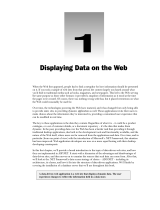 Wiley 978-0-7645-4375-3 Datasheet
Wiley 978-0-7645-4375-3 Datasheet
-
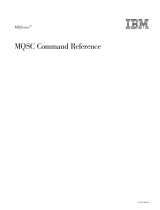 & 'COSTA SC33-1369-13 Owner's manual
& 'COSTA SC33-1369-13 Owner's manual
-
Kata MODI-VERS KIT-S20 User manual
-
Avery Dennison ADTP1 Quick Reference Manual
-
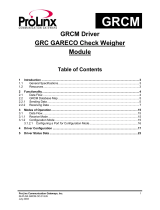 ProSoft Technology 5201-DFNT-GRCM Owner's manual
ProSoft Technology 5201-DFNT-GRCM Owner's manual
-
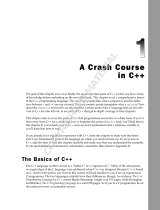 Wiley 978-0-7645-7484-9 Datasheet
Wiley 978-0-7645-7484-9 Datasheet
-
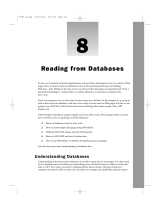 Wiley 978-0-7645-5708-8 Datasheet
Wiley 978-0-7645-5708-8 Datasheet