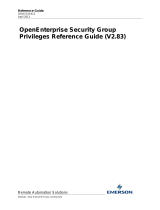Page is loading ...

Kofax Communications Manager
Repository Administrator's Guide
Version: 5.4.0
Date: 2020-08-26

©
2013–2020 Kofax. All rights reserved.
Kofax is a trademark of Kofax, Inc., registered in the U.S. and/or other countries. All other trademarks
are the property of their respective owners. No part of this publication may be reproduced, stored, or
transmitted in any form without the prior written permission of Kofax.

Table of Contents
Preface...........................................................................................................................................................5
Related documentation.......................................................................................................................5
Getting help with Kofax products....................................................................................................... 6
Chapter 1: Administer KCM Repository................................................................................................... 8
Administrative account........................................................................................................................8
Default password..................................................................................................................... 9
After installation.................................................................................................................................. 9
Enter licenses.......................................................................................................................... 9
Administrative tasks..........................................................................................................................10
User management................................................................................................................. 10
User authentication in LDAP mode.......................................................................................12
Configure the password policy.............................................................................................. 13
Project management..............................................................................................................15
Administrator tools............................................................................................................................ 16
Dumping and loading the Repository database.................................................................... 17
New database........................................................................................................................ 18
Undo Publish.................................................................................................................................... 18
Perform the Undo Publish operation.....................................................................................19
Configure Undo Publish.........................................................................................................19
Restore a saved publication state.........................................................................................19
Publication states list............................................................................................................. 20
Publication state cleanup.......................................................................................................21
Privileges for other roles.................................................................................................................. 21
Configuration privilege........................................................................................................... 21
Chapter 2: Configuration..........................................................................................................................23
General............................................................................................................................................. 23
Syntax............................................................................................................................................... 23
Initialization file sections........................................................................................................ 23
Shared configuration.........................................................................................................................24
[Configuration]........................................................................................................................ 24
Server configuration..........................................................................................................................24
[Server]...................................................................................................................................24
Unified logon.......................................................................................................................... 24
Licenses................................................................................................................................. 25
3

Kofax Communications Manager Repository Administrator's Guide
[ODBC]................................................................................................................................... 25
[Network]................................................................................................................................ 26
Timeouts.................................................................................................................................26
Client configuration........................................................................................................................... 26
[server]................................................................................................................................... 26
Chapter 3: Batch & Output Management metadata.............................................................................. 28
Load Batch & Output Management metadata................................................................................. 29
Save Batch & Output Management metadata................................................................................. 29
Clear Batch & Output Management metadata.................................................................................30
Check Batch & Output Management metadata............................................................................... 30
4

Preface
This administrator's guide contains a description of common administrative tasks and configuration of the
Repository for Kofax Communications Manager (KCM), a communication development and document
management system.
Related documentation
The documentation set for Kofax Communications Manager is available here:
1
https://docshield.kofax.com/Portal/Products/KCM/5.4.0-cli2a1c07m/KCM.htm
In addition to this guide, the documentation set includes the following items:
Kofax Communications Manager Release Notes
Contains late-breaking details and other information that is not available in your other Kofax
Communications Manager documentation.
Kofax Communications Manager Technical Specifications
Provides information on supported operating system and other system requirement for Kofax
Communications Manager.
Kofax Communications Manager Installation Guide
Contains instructions on installing and configuring Kofax Communications Manager and its components.
Kofax Communications Manager Getting Started Guide
Describes how to use Contract Manager to manage instances of Kofax Communications Manager.
Kofax Communications Manager Batch & Output Management Getting Started Guide
Describes how to start working with Batch & Output Management.
Kofax Communications Manager Repository User's Guide
Includes user instructions for Kofax Communications Manager Repository and Kofax Communications
Manager Designer for Windows.
Help for Kofax Communications Manager Designer
Contains general information and instructions on using Kofax Communications Manager Designer, which
is an authoring tool and content management system for Kofax Communications Manager.
1
You must be connected to the Internet to access the full documentation set online. For access without an
Internet connection, see "Offline documentation" in the Installation Guide.
5

Kofax Communications Manager Repository Administrator's Guide
Kofax Communications Manager Template Scripting Language Developer's Guide
Describes the KCM Template Script used in Master Templates.
Kofax Communications Manager Core Developer's Guide
Provides a general overview and integration information for Kofax Communications Manager Core.
Kofax Communications Manager Core Scripting Language Developer's Guide
Describes the KCM Core Script.
Kofax Communications Manager Batch & Output Management Developer's Guide
Describes the Batch & Output Management scripting language used in KCM Studio related scripts.
Kofax Communications Manager Repository Developer's Guide
Describes various features and APIs to integrate with Kofax Communications Manager Repository and
Kofax Communications Manager Designer for Windows.
Kofax Communications Manager ComposerUI for ASP.NET Developer's Guide
Describes the structure and configuration of KCM ComposerUI for ASP.NET.
Kofax Communications Manager ComposerUI for J2EE Developer's Guide
Describes JSP pages and lists custom tugs defined by KCM ComposerUI for J2EE.
Kofax Communications Manager ComposerUI for ASP.NET and J2EE Customization Guide
Describes the customization options for KCM ComposerUI for ASP.NET and J2EE.
Kofax Communications Manager DID Developer's Guide
Provides information on the Database Interface Definitions (referred to as DIDs), which is a deprecated
method to retrieve data from a database and send it to Kofax Communications Manager.
Kofax Communications Manager API Guide
Describes Contract Manager, which is the main entry point to Kofax Communications Manager.
Getting help with Kofax products
The Kofax Knowledge Base repository contains articles that are updated on a regular basis to keep you
informed about Kofax products. We encourage you to use the Knowledge Base to obtain answers to your
product questions.
To access the Kofax Knowledge Base, go to the Kofax website and select Support on the home page.
Note The Kofax Knowledge Base is optimized for use with Google Chrome, Mozilla Firefox or Microsoft
Edge.
6

Kofax Communications Manager Repository Administrator's Guide
The Kofax Knowledge Base provides:
• Powerful search capabilities to help you quickly locate the information you need.
Type your search terms or phrase into the Search box, and then click the search icon.
• Product information, configuration details and documentation, including release news.
Scroll through the Kofax Knowledge Base home page to locate a product family. Then click a product
family name to view a list of related articles. Please note that some product families require a valid
Kofax Portal login to view related articles.
• Access to the Kofax Customer Portal (for eligible customers).
Click the Customer Support link at the top of the page, and then click Log in to the Customer Portal.
• Access to the Kofax Partner Portal (for eligible partners).
Click the Partner Support link at the top of the page, and then click Log in to the Partner Portal.
• Access to Kofax support commitments, lifecycle policies, electronic fulfillment details, and self-service
tools.
Scroll to the General Support section, click Support Details, and then select the appropriate tab.
7

Chapter 1
Administer KCM Repository
This chapter explains how to use the KCM Designer for Windows administrative interface, which is used
to manage the KCM Repository installation.
Administrative account
KCM Repository has a built-in user account called ITP Admin, which is used for administrative purposes.
The ITP Admin account has a number of advanced features:
• Enter and review KCM Repository licenses
• Manage active user sessions
• Manage user accounts and global user authorization
• Break locks on objects
• Set installation properties
• Remove deleted items from the database
ITP Admin account cannot perform common development tasks.
The ITP Admin account and its user sessions do not count against the number of users specified in the
license. If a license violation occurs, you can use the ITP Admin account to resolve it.
Other users can be granted the "Allow login as Admin" right (for more information, see Create user
accounts). The users with this right have the same rights as ITP Admin, without their standard advanced
features. Such user sessions do not count against the license.
Note Versions prior to 4.2.1 do not support ITP Admin rights for other user accounts.
To log in as ITP Admin, follow these steps:
1. Start KCM Designer for Windows.
2. In the login dialog, enter the ITP Admin credentials and click Login.
KCM Designer for Windows is opened.
To log in as administrator using a different account, follow these steps:
1. Start KCM Designer for Windows.
2. In the login dialog, enter your credentials and click Login.
KCM Designer for Windows is opened.
3. On the menu, click File > Log in as administrator and enter the same credentials.
8

Kofax Communications Manager Repository Administrator's Guide
When the LDAP mode is enabled on the system, in the login dialog, select Logon using One Time
Token and use a token generated in KCM Designer (for Web). To log in as administrator, on the KCM
Designer for Windows menu, click File > Log in as administrator, generate another token in KCM
Designer (for Web), and then use it in the login dialog. For more information on the token generation, see
the Kofax KCM online Help.
Default password
The itpadmin user account has a default built-in password, which is www.aia-itp.com. For security
reasons, KCM Repository forces you to change this password when you first log in as KCM Admin.
If the password to the KCM Admin account is lost, you can use another user account with administrative
rights to reset the KCM Admin password.
If no user account is configured with administrative rights, you can use KCM Repository to regenerate the
default password. To do so, you need access to the KCM Repository database and a tool to execute SQL
commands against that database, as shown below.
1. Execute the following SQL statement. Place the statement on a new line.
DELETE FROM T1200 WHERE C1201=1
The statement removes the KCM Admin account.
2. Locate cvc.exe, which resides in the Programs folder of KCM Repository Server.
3. Restart KCM Repository Server and run cvc.exe within 10 seconds after starting the server.
4. Pass /cfg=<path to the correct itprep.ini file for the instance such
as <deploy root>\KCM\Work\<KCM version>\Instance_01\designer\Config
\itprep.ini> to cvc.exe to regenerate the KCM Admin account.
5. Once cvc.exe is finished, start KCM Designer for Windows, and then log in as KCM Admin with the
default password.
You are prompted to change the password.
After installation
The following section describes steps to perform after KCM Repository is installed, according to the
instructions in the Kofax KCM Installation Guide.
Note The database attached to KCM Repository contains important production data. Make sure that you
perform a database backup on a regular basis.
Enter licenses
1. Start KCM Designer for Windows.
2. Log in as ITP Admin (see Administrative account).
3. On the menu, click View > License.
The "License information" window appears.
9

Kofax Communications Manager Repository Administrator's Guide
4. For the "ITP/MDK Repository base license," "ITP/MDK Repository model development license," and
"ITP/MDK Repository textblock editing license," click Edit. The "DID development (SDK/MP) license"
is only needed to develop DIDs in KCM Repository.
The Model Development License and the Text Block Editing License come with a number of users.
This is the number of user accounts and simultaneous user sessions that are allowed to develop
Master Templates and edit Text Blocks, respectively.
Note By default, the maximum storage size is 25 MB for Text Blocks, Master Templates, and other
objects stored in the KCM Repository. To learn how to adjust this limit, see the section "Configure
Tomcat settings" in the Kofax Communications Manager API Guide.
Administrative tasks
The following sections describe the tasks specific to ITP Admin or to users with administrative rights.
User management
Only the ITP Admin user or a user with administrative rights can create, delete or change user accounts.
The user accounts reside in the Users folder. To learn how to create a user account, see Create user
accounts.
Create user accounts
The KCM Admin account is intended for administrative purposes only. To participate in the development of
Master Templates or perform other common KCM Repository tasks, you need to create one or more user
accounts.
1. In the tree view, click Users.
2. On the menu, click File > New User.
The New User window appears.
3. Enter a name, a full name, and a password, and then click Add User.
A password must correspond to the password policy requirements. For more information on the
requirements, see Configure the password policy.
4. At least one user account must have the right to create projects and assign roles to users. For more
information, see Allow login as Admin right.
Allow login as Admin right
1. To allow the user to log in with the same rights as ITP Admin, in the tree view, click Users.
2. Right-click a user name in the right pane and then click Configuration.
3. To allow the user to log in with the same rights as ITP Admin, select the Authorization tab and
select Allow login as Admin. When selected, the user can assign roles and create projects.
4. Click OK.
10

Kofax Communications Manager Repository Administrator's Guide
Unified logon
KCM Designer for Windows prompts the user to enter a name and password when starting. Optionally,
the user may enter a Microsoft Windows account user name to log on to KCM Repository. This unified
logon is performed automatically when KCM Designer for Windows is started. A verification is performed
to ensure that the user name on the client is mapped to the same account on the server.
Note You cannot use unified logon when the LDAP mode is enabled in KCM Designer. For more
information on LDAP, see User authentication in LDAP mode in this guide and the section "Authorize a
user" in the Kofax KCM Designer online Help.
To use unified logon, create user accounts in KCM Repository with the names matching those for the
Microsoft Windows user accounts. Also, KCM Repository Server must be configured to allow unified
logon. To do so, add the following line to the itprep.ini file on the servers. The location of the itprep.ini files
depends on the installation and the instance (see General).
[Configuration]
AllowUnifiedLogon=Y
When KCM Repository Server is configured to use unified logon, you can force KCM Designer for
Windows to prompt the user to log in. To do so, start KCM Designer for Windows with the /asklogin flag
or add the following line to the itprep.ini file of the clients.
[Configuration]
Asklogin=Y
If you are already logged on to KCM Designer for Windows, click File > Switch user to switch to another
user.
Note If you switch to another user, your rights also change.
Rename a user account
1. In the tree view, click Users, and in the right pane, right-click the user name, and then click
Configuration.
The Configuration window appears.
2. In the General tab, change the login name and/or the full name of the user account.
The user name has a maximum length of 254 characters. The full name has a maximum length of 79
characters.
3. Click Apply and click OK.
Authorize a user account
KCM Repository provides a role-based authorization functionality. A user can be assigned a role for all
KCM Repository projects or for a specific project, folder or document. A role defines the actions a user is
allowed to perform.
1. In the tree view, click Users, and in the right pane, select the user account.
2. Right-click the user account and click Configuration.
The Configuration window appears.
11

Kofax Communications Manager Repository Administrator's Guide
3. In the Authorization tab, in the Global roles pane, select or deselect roles assigned to the user.
To create new projects, at least one user must be assigned the Project Creator role.
4. Click Apply and click OK.
Note The roles assigned to a user account in the "Global roles" pane apply to all projects in KCM
Repository. To assign roles for a specific project, folder or document, use the Configuration window
for this project/folder/document.
Note When a new role is assigned to a user, the user must log out and then log in.
Reset a password
The Administrator can reset the user's password if it is lost. After a password change, the user's sessions
will be ended. Ensure that the user has saved all changes before continuing.
1. In the tree view, click Users, and in the right pane, select the user account.
2. Right-click the user account and click Change user password.
The "Change the user password" window appears.
3. Enter and repeat the new password and click OK.
Delete a user account
After a user account is deleted, the user's session will be ended. Ensure that the user has saved all
changes before continuing.
1. In the tree view, click Users, and in the right pane, select the user account.
2. Right-click the user account, click Delete, and then click Yes to confirm the action.
This user account can no longer be used to log on to KCM Repository. Also, the user account no
longer counts against the maximum number of users in the license. To see objects created with this
user account, click View on the menu, and then click Show deleted items.
Manage user sessions
To view and manage user sessions that are currently active:
1. On the menu, click View > The Sessions.
The "Active sessions" window appears.
2. Click a user session and click Refresh or Disconnect to refresh or close the session, respectively.
User authentication in LDAP mode
When the LDAP mode is enabled, you can organize user accounts in LDAP groups and associate the
groups with a role or a set of roles in KCM Designer.
To enable the mode for KCM Designer, follow the procedure described in the section "Enable LDAP mode
for KCM Designer" in the Kofax Communications Manager Getting Started Guide.
12

Kofax Communications Manager Repository Administrator's Guide
Note
• When the LDAP mode is enabled, you cannot create or modify user accounts.
• When you switch from the non-LDAP to LDAP mode, ensure that no objects that are not shown in
KCM Designer for Windows, such as Libraries or Resources, are left with status [in development]. In
the LDAP mode, you cannot break lock on such objects.
• The Authorization tab in the Configuration window is not available in the LDAP mode.
Configure the password policy
ITP Admin, or other user who manages KCM installation, can shape the password policy. This can be
done through configuration options in the itprep.ini file of the KCM Repository server of the instance.
Requirements for password
A password must meet the following requirements in a standard configuration. These requirements are
enforced when changing a password.
• Be at least 12 characters long
• If less than 20 characters long, it should contain at least three of the following character types:
lowercase letters, uppercase letters, digits, and other (symbols, punctuation, and so on)
• For languages without lowercase/uppercase distinction, all three following character types should be
present: letters, digits, and other (symbols, punctuation, and so on)
• Not be used earlier by this user in the previous 12 months
• Additionally, if the organization has a list with forbidden passwords, the password should not be on this
list. For information on how to configure a list of forbidden passwords, see Configure a list of forbidden
passwords.
You can configure the two password lengths (12 and 20 by default) and the retention period for old
passwords. For more information, see Adjust the password policy settings.
Note When an incorrect password is provided the user account will be locked out for five consecutive
times at login. To unlock it, the administrator has to reset the password of this user account. For more
information on how to reset a user's password, see Reset a password.
Adjust the password policy settings
Open the itprep.ini file and adjust the following settings, if necessary.
All values given in the following examples represent the default values.
1. Password length settings
You can change the minimum acceptable length of a password with the MinPasswordLength
setting.
[Security]
13

Kofax Communications Manager Repository Administrator's Guide
MinPasswordLength=12
With the MinSafePasswordLength setting you can define the minimum password length for which
the requirement of three different characters types is omitted.
[Security]
MinSafePasswordLength=20
If MinSafePasswordLength is set to 0, all passwords require three different character types
regardless of their length. If this setting is set to a value less than or equal to MinPasswordLength,
passwords that satisfy the minimal length requirement do not need three different character types.
Example 1
[Security]
MinPasswordLength=12
MinSafePasswordLength=20
This example allows "a really long password" (22 characters) and "TestPassw0rd" (12 characters, 3
character types) but does not allow "testpassword" (12 characters, 1 character type).
Example 2
[Security]
MinPasswordLength=12
MinSafePasswordLength=0
This example allows "TestPassw0rd" (12 characters, 3 character types) but does not allow
"testpassword" (12 characters, 1 character type) and "a really long password" (24 characters, 1
character type).
Example 3
[Security]
MinPasswordLength=12
MinSafePasswordLength=12
This example allows "a really long password" (24 characters), "TestPassw0rd" (12 characters, 3
character types), and "testpassword" (12 characters, 1 character type).
2. Password reuse setting
With the PasswordReuseAge setting, you can configure the number of months that an old password
is retained and forbidden to be reused.
[Security]
PasswordReuseAge=12
If PasswordReuseAge is set to 0, it disables password reuse memory.
3. Lockout count setting
With the MaxFailedLogins setting you can configure the number of times a user can provide
wrong password before the user's account is locked out. If MaxFailedLogins is set to 0, the user
account is never locked out due to providing the wrong password.
[Security]
MaxFailedLogins=5
4. Failed logon delay setting
When a logon attempt fails, there is a waiting period measured in seconds before it can be
attempted again. You can configure this waiting period with the FailedLoginDelay.The value of
FailedLoginDelay should be at least 0 and at most 15.
[Security]
FailedLoginDelay=3
14

Kofax Communications Manager Repository Administrator's Guide
Note Restart the KCM Repository Server and Content Management API after changing these settings in
the itprep.ini file.
Configure a list of forbidden passwords
To prevent use of common passwords, the administrator can configure a list of passwords that will be
rejected as a new password for a user.
1. Create a .txt file with forbidden passwords, placing each password on its own line, or download such
a list from the Internet.
2. Name the file pwdblacklist.txt. The file must be in UTF-8 format with a Byte Order Mark.
3. Place the file in the KCM Repository configuration directory: <deploy root>\KCM\Work
\<version number>\Instance_<instance number>\designer\Config
Example C:\KCM\Work\5.4\Instance_01\designer\Config
The file pwdblacklist.txt may already exist. In that case, append your own list of passwords to the file.
Note The case of the blacklisted passwords is not relevant: "password" in the blacklist will also
block "Password", "PASSWORD", and "PassWord."
Note Restart the KCM Repository Server after changing this file. A very large list of forbidden passwords
may cause the first login and changing passwords to slow down after restart.
Project management
This section describes project management functions that may be useful to administrators.
Break locks on objects
The Administrator can break locks on objects locked by users. The Administrator can both break a lock on
a specific object or break all locks made by a user.
1. To break a lock on a specific object, in the tree view, locate and right-click the object, and then click
Break lock.
• If the Administrator is breaking a lock on a folder or a project, the "Break lock" window appears.
Select the user who locked the folder/project and click OK. All objects belonging to the folder are
now unlocked.
2. To break all locks made by a user, in the tree view, click Users.
3. In the right pane, right-click the user account, and then click Break lock.
All objects in KCM Repository that are locked by this user are now unlocked.
Purge deleted items
To permanently remove objects that are marked as deleted, the Administrator can use the Purge function.
The function may not remove all objects marked for deletion. For example, when a user deletes a source
document and does not delete the Master Template that was created based on it, the source document is
15

Kofax Communications Manager Repository Administrator's Guide
not purged until the Master Template is deleted as well. You cannot restore items once they are removed
using the Purge function.
Also, the Administrator has a subfolder called "purging blocked by" that lists objects that prevent the
revision from being removed. It may be used by these objects or configured in them (in case of folders
and projects). The Administrator can see this subfolder under the revisions and base objects marked for
deletion. The Show Deleted Items option must be enabled. To enable it, on the menu, click View and click
Show Deleted Items.
A document revision takes up the same amount of disk space as the original document. If you delete and
purge a revision, it is removed from the database and frees up disk space.
To purge an item, click it, and then click File > Purge.
View an audit log
The Administrator can view the Audit Log Entries to track important activities.
To view the Audit Log Entries, in the tree view, click Audit Log Entries and see the right pane.
Obtain a report
The Administrator can obtain reports on the contents of KCM Repository. The reports are implemented as
Master Templates. Several predefined reports are available in the Reports project. You can create your
own reports so they appear in the Reports when you open a new KCM Designer for Windows browser
window.
1. To get a report when logged in as ITP Admin, in the tree view, click Users.
2. In the right pane, click the user account.
3. On the menu, click Report, and then click User authorization.
Clear a project
To free up disk space, the Administrator can perform a cleanup. The cleanup deletes labels and redundant
versions of the documents used in a project. Versions are considered redundant if they have no status
or are not in use. When the cleanup is complete, the document versions are marked for deletion and can
be restored, but labels are removed permanently. To remove the document versions completely, use the
Purge function (for more information, see Purge deleted items).
You should back up your data before performing a cleanup.
To perform a cleanup, click the project and, on the menu, click Cleanup a Project.
Administrator tools
This section gives a description of the tools that are available to the Administrator.
16

Kofax Communications Manager Repository Administrator's Guide
Dumping and loading the Repository database
You can dump the entire contents of the KCM Repository database to a file with the repdump tool. Later,
this file can be read into a database with the repload tool.
The repload tool can load dump files from a KCM Repository installation version 5.2 and later. For
versions previous to 5.2, you must use the same repload as the version used to create the dump.
The repload and repdump tools must be run under the same account as the KCM Repository Server. If
this is not possible, you can supply the correct database password for the tools using the parameter /
dbpwd=<password>.
Repdump /cfg=<path-to-config> "path\database dumpfile name" [/dbpwd=<password>]
Repload /cfg=<path-to-config> "path\dumped file name" [/cleardatabase] [/
dbpwd=<password>]
In cfg=, pass the tool the correct itprep.ini file for the instance such as C:\KCM\Work\<KCM version>
\Instance_01\designer\Config\itprep.ini.
In dbpwd=, pass the database password necessary to connect to the KCM Repository database.
Note If you change the database password to a plain text in the itprep.ini, the password will be
encrypted once connected to the database (see [ODBC]). If you do so for the repdump tool or repload
tool, the password of the account your tool is running under will be encrypted. In case it is a different
account than KCM Repository is running under, it might prevent KCM Repository from decrypting the
password again if you use the same itprep.ini.
After loading the contents of a previous version, you need to upgrade the database to the current version.
1. Locate cvc.exe, which resides in the Programs folder of KCM Repository Server.
2. Restart KCM Repository Server and run cvc.exe.
You must run repdump.exe and repload.exe on the server that runs KCM Repository. Both tools are
installed in the root of the KCM Repository Server installation. The repdump tool creates a Repdump.log,
which resides in the same folder as the tool.
1. To use repload.exe, create a new database or select an existing database that can be emptied and
refilled.
2. To load a file, stop KCM Repository. To do so, stop the KCM Repository service.
If you use an existing database, use the /cleardatabase flag to empty the database. You cannot add
the content of a database dump file to the content of an existing KCM Repository database.
Note The /cleardatabase flag destroys all content in the database of the loading KCM Repository.
Use it with caution.
The repload and repdump tools can be used together to migrate the KCM Repository database to another
DBMS.
17

Kofax Communications Manager Repository Administrator's Guide
New database
You can create a new database for KCM Repository and a connection string to connect to it.
Note The database attached to KCM Repository contains important production data. Make sure to make
a backup of the database on a regular basis.
Configure the new database
The new database must be configured on KCM Repository Server.
1. To configure the new database, navigate to the itprep.ini file and open it in a text editor such as
Notepad.
2. Locate the following entry.
[ODBC]
ConnString=<connection string>
user=<db user>
password=<db user password>
3. Change the values after the equals sign. Provide a connection string for the new database after
ConnString=. Also, change the database user name and password if necessary.
Restart the server after changing the configuration file.
Initialize the new database and upload reports
Use cvc.exe to prepare the database and upload the Reports.
1. Start a command line prompt.
2. Change the folder to the folder where you installed the KCM Repository Server.
3. Execute the following command.
cvc reportsdump /cfg=<path to itprep.inifile>
Note You can only see reports if one of your roles is allowed access to it. If you cannot see any
reports, or you can see only some reports, check your authorization.
Now you can open the client and start working with the new database.
Undo Publish
This section gives information about the Undo Publish feature that can be used to restore a previous
set of published revisions. This can be useful in cases where the business application is rolled back to a
previous version, and the documents must match it. Also, the feature can be used to return to the previous
saved publication state when errors appear to be published in the current saved publication state.
18

Kofax Communications Manager Repository Administrator's Guide
Perform the Undo Publish operation
To perform Undo Publish, start the Windows PowerShell command prompt and use the following scripts
that reside in <deploy root>\Programs\<KCM version>\Management:
• RollbackPublication.ps1
• ListPublications.ps1
• PurgePublications.ps1
Configure Undo Publish
You must configure Undo Publish to make it available. The configuration setting is located in the itprep.ini
file for KCM Repository Server (on the typical location for itprep.ini, see General).
The following setting indicates how long a published revision is retained after it is replaced with a newer
revision.
[Configuration]
MaxUndoPublicationDays=30
Also, this setting controls whether the feature is active or inactive. If MaxUndoPublicationDays= is
omitted or set to 0, no publication states are saved.
Note After configuring MaxUndoPublicationDays=, restart the KCM Repository Server and the
Content Management API.
After you configure the Undo Publish feature, the first publication creates the first saved publication state
you can roll back to. Also, every action that creates a project, such as Import or Duplicate, generates an
initial saved publication state for that project.
Restore a saved publication state
When an object, a Changeset or a set of objects gets the published status, KCM Repository records all
published revisions in a project after another publication is performed. Every new publication produces
another saved publication state.
Old saved publication states are discarded when more recent publications appear. For more information
on the publication states validity period, see Configure Undo Publish.
You can restore only the publication that precedes the current one. To roll back to older saved publication
states, repeat the action until the desired saved publication state is restored. You cannot undo a rollback.
Use RollbackPublication.ps1 to perform a rollback. Start the Windows PowerShell command prompt and
execute the script.
The script has the following parameters:
• Instance!Number Required. Instance number the script should operate on.
• Repository!User Only required when the LDAP mode is disabled. User account in KCM Designer.
This account needs the authorization to perform the Publish action on the project.
19

Kofax Communications Manager Repository Administrator's Guide
• Repository!Password Only required when the LDAP mode is disabled. Password for the KCM
Designer user account.
• Repository!Token Only required when the LDAP mode is enabled. Logon token generated with
KCM Designer. For more information, see KCM Designer online Help.
• Repository!Project Required. Name of the project with the last saved publication state to roll back
to.
• Action!Perform Optional. If set to true, the rollback is performed. If omitted or set to another value,
the actions that the rollback would perform are shown, but not executed.
Example 1: LDAP mode is disabled
RollbackPublication.ps1 Instance!Number=1
Repository!User=administrator Repository!Password=******
Repository!Project=InstallationTest Action!Perform=true
Example 2: LDAP mode is enabled
RollbackPublication.ps1 Instance!Number=1
Repository!Token=1n2Z58JX...
Repository!Project=InstallationTest Action!Perform=true
Publication states list
Use ListPublications.ps1 to list the saved publication states for one or all projects. Start the Windows
PowerShell command prompt and execute the script.
The script has the following parameters:
• Instance!Number Required. Instance number the script should operate on.
• Repository!User Only required when the LDAP mode is disabled. User account in KCM Designer.
This account needs no special authorization.
• Repository!Password Only required when the LDAP mode is disabled. Password for the KCM
Designer user account.
• Repository!Token Only required when the LDAP mode is enabled. Logon token generated with
KCM Designer. For more information, see KCM Designer online Help.
• Repository!Project Optional. Name of the project with the saved publication states to list. If
omitted, the saved publication states for all projects are listed.
Example 1: LDAP mode is disabled
ListPublications.ps1 Instance!Number=1
Repository!User=administrator Repository!Password=******
Repository!Project=InstallationTest
Example 2: LDAP mode is enabled
ListPublications.ps1 Instance!Number=1
Repository!Token=1n2Z58JX...
Repository!Project=InstallationTest
The list is chronologically ordered and shows the difference between the saved publication state and the
current publication state with the following markings:
• The [cur] marking indicates the current published state.
• The [prv] marking signifies the previous published state.
20
/