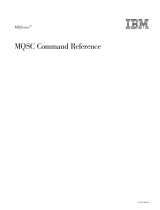Page is loading ...

Kofax Communications Manager
Getting Started Guide
Version: 5.4.0
Date: 2020-08-26

©
2017–2020 Kofax. All rights reserved.
Kofax is a trademark of Kofax, Inc., registered in the U.S. and/or other countries. All other trademarks
are the property of their respective owners. No part of this publication may be reproduced, stored, or
transmitted in any form without the prior written permission of Kofax.

Table of Contents
Preface.......................................................................................................................................................... 6
Related documentation.......................................................................................................................6
Getting help with Kofax products....................................................................................................... 7
Chapter 1: Introduction.............................................................................................................................. 9
KCM installation package and on-premise installation...................................................................... 9
Chapter 2: Work with the Contract Manager......................................................................................... 10
Enable LDAP mode for KCM Designer........................................................................................... 12
LDAP properties file...............................................................................................................13
Replace an existing contract by a new contract..............................................................................14
Add a new contract to the Contract Manager..................................................................................15
Add a new contract type to the Contract Manager..........................................................................17
Update an existing contract type...........................................................................................19
Add a new interface to the Contract Manager.................................................................................20
Create and deploy interface implementation................................................................................... 26
Create a library...................................................................................................................... 27
Deploy a library..................................................................................................................... 28
Manage calling applications and their access to Contract Manager interfaces............................... 29
Chapter 3: Use the ManageCM tool........................................................................................................ 30
Consistency checks.......................................................................................................................... 31
Activate changes.............................................................................................................................. 31
Commands........................................................................................................................................31
Reload the configuration........................................................................................................33
Create a partner.................................................................................................................... 33
Remove a partner..................................................................................................................34
Show information about partners.......................................................................................... 34
Create a contract................................................................................................................... 34
Show a contract.....................................................................................................................35
Remove a contract................................................................................................................ 35
Change properties of a contract............................................................................................36
Create contract types............................................................................................................ 37
Show contract types.............................................................................................................. 37
Remove contract types..........................................................................................................37
Add interfaces........................................................................................................................ 38
List interfaces.........................................................................................................................39
3

Kofax Communications Manager Getting Started Guide
Remove interfaces.................................................................................................................39
Add an application.................................................................................................................40
List applications..................................................................................................................... 40
Get a new key for the application.........................................................................................40
Remove an application..........................................................................................................40
Add a privilege for the application........................................................................................ 41
List privileges for the application...........................................................................................41
Get all privileges in an XML file............................................................................................41
Set privileges......................................................................................................................... 42
Remove a privilege for the application..................................................................................42
Add a new contract type to a contract..................................................................................43
Remove a contract type from a contract...............................................................................43
Register or update one or multiple instances....................................................................... 44
Show instances......................................................................................................................45
Change properties of an instance......................................................................................... 45
Remove the registration of an instance................................................................................ 46
Associate an instance with a contract...................................................................................46
Remove instance associations from a contract.................................................................... 47
Switch processing of a contract to the latest associated instance........................................ 47
Switch processing of a contract to the previous instance.....................................................48
Export the Contract Manager internal database to a file...................................................... 49
Import content from a file to the Contract Manager internal database..................................50
Find or change the location of the shared resources folder................................................. 51
Specify interfaces............................................................................................................................. 51
Specify contract types...................................................................................................................... 53
Chapter 4: Use the ConfigureInstance tool............................................................................................54
Consistency checks.......................................................................................................................... 54
Export custom Data..........................................................................................................................55
Commands........................................................................................................................................55
Export an instance.................................................................................................................55
Import an instance.................................................................................................................56
Update an instance................................................................................................................57
Update the licenses...............................................................................................................57
Chapter 5: Manage language packs....................................................................................................... 59
Retrieve a language pack................................................................................................................ 59
Translate a language pack...............................................................................................................60
Add a language pack....................................................................................................................... 61
List language packs..........................................................................................................................61
4

Kofax Communications Manager Getting Started Guide
Validate a language pack.................................................................................................................62
Remove a language pack................................................................................................................ 62
Chapter 6: Configure KCM settings on Docker..................................................................................... 63
Use the CompileInstanceScripts tool............................................................................................... 63
Add constants........................................................................................................................ 65
Add scripts............................................................................................................................. 65
Use the ConfigureInstanceSettings tool...........................................................................................66
Get help for configuration settings type................................................................................ 67
Get help for runtime settings type.........................................................................................67
Runtime settings levels..........................................................................................................68
Request runtime settings per level........................................................................................69
Request runtime settings per setting type............................................................................ 69
Set values for configuration settings..................................................................................... 69
Set values for runtime settings..............................................................................................70
Remove runtime settings.......................................................................................................70
Use the ManageInstanceEnvironment tool...................................................................................... 71
Environments......................................................................................................................... 71
DIDs....................................................................................................................................... 71
DID modules.......................................................................................................................... 72
Use the RestartServices tool........................................................................................................... 73
Manage language packs on Docker................................................................................................ 74
Other management tools on Docker................................................................................................74
5

Preface
This guide explains how to use Contract Manager to manage instances of Kofax Communications
Manager.
Related documentation
The documentation set for Kofax Communications Manager is available here:
1
https://docshield.kofax.com/Portal/Products/KCM/5.4.0-cli2a1c07m/KCM.htm
In addition to this guide, the documentation set includes the following items:
Kofax Communications Manager Release Notes
Contains late-breaking details and other information that is not available in your other Kofax
Communications Manager documentation.
Kofax Communications Manager Technical Specifications
Provides information on supported operating system and other system requirement for Kofax
Communications Manager.
Kofax Communications Manager Installation Guide
Contains instructions on installing and configuring Kofax Communications Manager and its components.
Kofax Communications Manager Batch & Output Management Getting Started Guide
Describes how to start working with Batch & Output Management.
Kofax Communications Manager Repository Administrator's Guide
Describes administrative and management tasks in Kofax Communications Manager Repository and
Kofax Communications Manager Designer for Windows.
Kofax Communications Manager Repository User's Guide
Includes user instructions for Kofax Communications Manager Repository and Kofax Communications
Manager Designer for Windows.
1
You must be connected to the Internet to access the full documentation set online. For access without an
Internet connection, see "Offline documentation" in the Installation Guide.
6

Kofax Communications Manager Getting Started Guide
Help for Kofax Communications Manager Designer
Contains general information and instructions on using Kofax Communications Manager Designer, which
is an authoring tool and content management system for Kofax Communications Manager.
Kofax Communications Manager Template Scripting Language Developer's Guide
Describes the KCM Template Script used in Master Templates.
Kofax Communications Manager Core Developer's Guide
Provides a general overview and integration information for Kofax Communications Manager Core.
Kofax Communications Manager Core Scripting Language Developer's Guide
Describes the KCM Core Script.
Kofax Communications Manager Batch & Output Management Developer's Guide
Describes the Batch & Output Management scripting language used in KCM Studio related scripts.
Kofax Communications Manager Repository Developer's Guide
Describes various features and APIs to integrate with Kofax Communications Manager Repository and
Kofax Communications Manager Designer for Windows.
Kofax Communications Manager ComposerUI for HTML5 JavaScript API Web Developer's Guide
Describes integration of ComposerUI for HTML5 into an application, using its JavaScript API.
Kofax Communications Manager ComposerUI for ASP.NET and J2EE Customization Guide
Describes the customization options for KCM ComposerUI for ASP.NET and J2EE.
Kofax Communications Manager ComposerUI for ASP.NET Developer's Guide
Describes the structure and configuration of KCM ComposerUI for ASP.NET.
Kofax Communications Manager ComposerUI for J2EE Developer's Guide
Describes JSP pages and lists custom tugs defined by KCM ComposerUI for J2EE.
Kofax Communications Manager DID Developer's Guide
Provides information on the Database Interface Definitions (referred to as DIDs), which is an alternative
method retrieve data from a database and send it to Kofax Communications Manager.
Kofax Communications Manager API Guide
Describes Contract Manager, which is the main entry point to Kofax Communications Manager.
Getting help with Kofax products
The Kofax Knowledge Base repository contains articles that are updated on a regular basis to keep you
informed about Kofax products. We encourage you to use the Knowledge Base to obtain answers to your
product questions.
7

Kofax Communications Manager Getting Started Guide
To access the Kofax Knowledge Base, go to the Kofax website and select Support on the home page.
Note The Kofax Knowledge Base is optimized for use with Google Chrome, Mozilla Firefox or Microsoft
Edge.
The Kofax Knowledge Base provides:
• Powerful search capabilities to help you quickly locate the information you need.
Type your search terms or phrase into the Search box, and then click the search icon.
• Product information, configuration details and documentation, including release news.
Scroll through the Kofax Knowledge Base home page to locate a product family. Then click a product
family name to view a list of related articles. Please note that some product families require a valid
Kofax Portal login to view related articles.
• Access to the Kofax Customer Portal (for eligible customers).
Click the Customer Support link at the top of the page, and then click Log in to the Customer Portal.
• Access to the Kofax Partner Portal (for eligible partners).
Click the Partner Support link at the top of the page, and then click Log in to the Partner Portal.
• Access to Kofax support commitments, lifecycle policies, electronic fulfillment details, and self-service
tools.
Scroll to the General Support section, click Support Details, and then select the appropriate tab.
8

Chapter 1
Introduction
Kofax Communications Manager, also known as KCM, is a single integrated solution to automatically
produce large numbers of standard documents and compose professional individual correspondence.
KCM is a solution that empowers the organization to engage and communicate with customers by
generating relevant and personal communication delivered through different channels.
KCM installation package and on-premise installation
By default, the Kofax Communications Manager installation package deploys a single instance of the KCM
software consisting of KCM Core, KCM Repository, KCM Designer, KCM ComposerUI for HTML5, and
the Contract Manager. The installation creates one instance ready for use, but you can append additional
KCM instances if required.
To manage connections to the instances, you can use the Contract Manager. The Contract Manager is
configured with the KCM Local contract that will be associated with instance 1. You might not need to
change the Contract Manager configuration.
By leveraging the installation package predefined setup options, you can deploy the package without the
Contract Manager or default contracts, or you can install multiple instances of the software on multiple
computers.
9

Chapter 2
Work with the Contract Manager
This chapter describes how you can use the Contract Manager and provides links to important step-by-
step procedures.
The Contract Manager is designed to manage connections to KCM instances. A KCM instance consists
of a KCM Core instance, a KCM Repository instance, a KCM Designer instance, and an instance of KCM
ComposerUI for HTML5.
This chart illustrates how the work of the Contract Manager is organized.
10

Kofax Communications Manager Getting Started Guide
The Contract Manager collects and stores information about instances. An instance is a collection of
KCM product instances that work together to form a KCM instance. To control instance information in the
Contract Manager with the ManageCM tool, use the following commands:
• RegisterInstance
• ListInstance
• ChangeInstance
• RemoveInstance
To connect to an instance, you need a contract. A contract is defined by a partner and a customer and
comes with a number of contract types.
You can use a partner to indicate a partner of the organization, such as a reseller, or to group a number
of customers under a descriptive name. A default partner called KCM is created during the default
installation. You cannot remove the default partner, but you can add extra partners if needed. To use the
ManageCM tool to control the partners, use the following commands:
• CreatePartner
• RemovePartner
• ListPartner
A default customer called Local is created during the installation. The KCM partner and the Local
customer together indicate the KCM Local contract. To create or remove a customer, use the following
ManageCM tool commands:
• CreateContract
• ListContract
• ChangeContract
• RemoveContract
The default contracts from the standard installation generate the following customers in line with the
instance chosen number: Local, Local2, Local3, and so on.
To learn how to replace existing standard contracts, add new contracts to the Contract Manager, and
specify partners and customers, see Replace an existing contract by a new contract and Add a new
contract to the Contract Manager.
A KCM installation contains a number of default contract types. A contract type is a set of interfaces that
you can use to access the KCM products. A KCM instance with a contract must support the interfaces
in all the available contract types. To use the ManageCM tool to add and remove contract types, use the
following commands:
• AddContractTypeToContract
• RemoveContractTypeFromContract
To add a contract type to the Contract Manager and update existing contract types, see Add a new
contract type to the Contract Manager and Update an existing contract type, respectively.
Also, you can add your own contract types and interfaces, if needed. When you add a new interface,
it must be able to access the Core script configured for it. This Core script must be supported for the
instance associated with the contract that contains this interface. To add and remove contract types and
interfaces, use the following ManageCM tool commands:
• AddInterface
11

Kofax Communications Manager Getting Started Guide
• AddContractType
• RemoveInterface
• RemoveContractType
• ListInterface
• ListContractType
To learn how to add your own contract types and create your own interfaces, see Update an existing
contract type, Add a new interface to the Contract Manager, and Create and deploy interface
implementation, respectively.
To access KCM products with a contract, you need to associate an instance with a contract. You can
have more than one instance associated with a contract, but only one can be active. Previous instances
are kept to facilitate a possible rollback. Also, you can remove all instance associations from a contract.
You can associate instances, activate specific instances, or remove an association using the following
commands:
• AssociateInstance
• ActivateInstance
• RollBackInstance
• RemoveInstanceAssociation
You can export configuration entries stored in the Contract Manager to import this configuration again
in another Contract Manager. You cannot manage the exported configuration entries prior to importing
them. Not all changes in the configuration made using ManageCM are automatically active. To notify the
Contract Manager to reload its configuration, use the following commands:
• ReloadConfiguration
The Contract Manager is controlled using the ManageCM tool. For more information, see Use the
ManageCM tool.
Enable LDAP mode for KCM Designer
To configure KCM Designer to authenticate users on a configured LDAP server, follow these steps:
1. Create an LDAP properties file consisting of key=value pairs.
2. Copy the LDAP properties file to:
<deploy root>\KCM\Work\<version>\ContractManager\Config\ldap.properties
You cannot change this location.
3. Restart the Contract Manager.
Once the Contract Manager is restarted, its log file indicates whether the configuration file can be
loaded and a list of available groups can be retrieved.
4. Start KCM Designer.
Authentication now takes place on the configured LDAP server.
12

Kofax Communications Manager Getting Started Guide
LDAP properties file
Define the following key=value pairs in the LDAP properties file:
• Connection.Host= Required. Host name or IP address of the LDAP server.
• Connection.Port=Required. Port number that the LDAP server listens to.
• Connection.Security= Optional. Security protocol used to encrypt the traffic to the LDAP server.
Possible values: TLS and LDAPS. If no value is specified, the traffic is not encrypted.
• Prebind.Anonymous= Required. Indicates if initial (before a user logs in) LDAP queries use
anonymous bind or a configured LDAP administrative account. Possible values: True and False.
• Prebind.User= Only required when Prebind.Anonymous is set to False. Distinguished name of
the administrative LDAP account used to bind initial LDAP queries.
• Prebind.Password= Only required when Prebind.Anonymous is set to False. Password of the
administrative LDAP account used to bind initial LDAP queries.
• Groups.Base= Required. Distinguished name of the LDAP base entry where all LDAP group entries
must be located. These group entries are then used for authorization in KCM Designer. Unless filtered
with Groups.Filter, the base entry itself is also available as a group for authorization.
• Groups.Filter= Required. LDAP filter expression that determines which LDAP entries under
Groups.Base are available as groups for authorization in KCM Designer. Entries that do not conform
to the filter are ignored.
• Groups.NameAttribute= Required. Attribute for a group entry that denotes its name.
• Groups.MemberAttribute= Optional. Attribute of a group entry that enumerates user members of
the group. If no value is specified, group membership is determined by Users.MemberAttribute.
Note Groups.MemberAttribute does not support nested groups.
• Groups.Admin= Required. Distinguished name of the LDAP group entry where all user members are
assigned administrative access.
• Users.Base= Required. Distinguished name of the LDAP entry where all LDAP user entries must
be located. These user entries are then used for logging in to KCM Designer. Unless filtered with
Users.Filter, the base entry itself is also available as a user for logging in to KCM Designer.
• Users.Filter= Required. LDAP filter expression that determines which LDAP entries under
Users.Base are available for logging in to KCM Designer. Entries that do not conform to the filter are
ignored.
• Users.NameAttribute= Required. Attribute of a user entry that denotes its name.
• Users.MemberAttribute= Optional. Attribute of a user entry that enumerates the groups
that a user is a member of. If no value is specified, group membership is determined by
Groups.MemberAttribute. Users.MemberAttribute relies on the groups returned by the LDAP
server in Users.MemberAttribute. Depending on the LDAP server, the attribute supports or does
not support nested groups.
To determine group membership, you need to specify a value for Groups.MemberAttribute or
for Users.MemberAttribute. If you specify values for both keys, both values are used, and the
combination of the two group memberships is taken.
13

Kofax Communications Manager Getting Started Guide
Important When creating the LDAP properties file, you need to explicitly escape certain characters
in LDAP distinguished names and filter expressions. For information, see the LDAP technical
specifications RFC 4515 and RFC 4514 available on the Internet.
Note If you use the Active Directory LDAP service, you may receive an error code 52e, which denotes
invalid credentials. To solve the issue, ensure that you specify the correct distinguished user name and
password in the Prebind.User and Prebind.Password properties.
Syntax of the LDAP properties file
Consider the following syntax rules when creating the LDAP properties file:
• A line that starts with a hash (#) is interpreted as a comment and ignored.
• Empty lines are ignored.
• All other lines must contain at least one equal sign (=). The text before the first equal sign is considered
a key, and all text after the first equal sign is considered its value.
• Both the key and value are automatically trimmed before they are interpreted.
• You can enclose values in double quotation marks ("), in which case the text between the quotation
marks is taken as the value.
• If you omit a key from the properties file, it has the same semantics as when you specify an empty
value for a key. In both cases, the key is assumed to have no value.
Replace an existing contract by a new contract
During a standard installation of KCM, local instances are associated with standard contracts. You can
replace standard contracts with your own custom contracts so that you can make changes that are not
lost during an upgrade.
Note
• After an upgrade, if new contract types are introduced, they are not added to the contract
KCM Local automatically. You need to add new contract types manually, using the /
AddContractTypeToContract command. See Add a new contract type to a contract.
• When an instance is disassociated from a contract or deregistered and registered again, the content
of the KCM Repository database is not cleared. If you do not want to share the KCM Repository
content or your old contract with the new contract, you have to clear the database.
To replace contract KCM Local associated with instance 1 with a custom contract, you can remove the
instance association of instance 1 from the contract KCM Local.
1. Check the instance associated with contract KCM Local.
• Verify that instance 1 is connected to contract KCM Local using the following example command.
ManageCM /ListContract /Partner=CCM /Customer=Local
This command also lists the instances associated with the contract. The line Instances
associated with this Contract: gives you information on the host and instance number
associated with this contract.
14

Kofax Communications Manager Getting Started Guide
2. Remove the instance association from the contract.
• You need to remove the association between the contract KCM Local and instance 1. If a standard
contract is active, use the /Force flag to force a breaking update. Ensure that the contract you
are removing the associations from is not in use.
To remove the association, execute the following example command.
ManageCM /RemoveInstanceAssociation /Partner=CCM /Customer=Local /Force
This command disassociates instance 1 from the contract KCM Local.
3. Remove the instance and register it again.
After you have disassociated the instance from the contract, the instance is not yet available for a
new contract. To make the instance available, remove it from the list of instances registered in the
Contract Manager and register it again using the following example commands, one after the other.
ManageCM /RemoveInstance /Host=host42 /Instance=1
ManageCM /RegisterInstance /Host=host42 /Instance=1
4. Now you can add a new contract for this instance. For information on how to do that, see Add a new
contract to the Contract Manager.
Add a new contract to the Contract Manager
Use a contract to access KCM instances with the Contract Manager. Add new contracts to the Contract
Manager using the existing contract types.
Tip To skip the step-by-step procedure described below, create a contract, add a contract type, and
associate an instance with the contract in one command. Skip Steps 1-10 and execute the following
command, substituting the example parameters for your actual parameters.
ManageCM /CreateContract …
/Partner=Northwind /Customer=Futterkiste
/Name=CCMInteractive /Version=2
/Host=host42 /Instance=5
This command adds a contract that has one contract type named CCMInteractive of the version 2
associated with the instance 5 on the host machine named host42.
1. Specify the partner. Use an existing partner or add a new partner. When you use the KCM partner
in your contracts, it is considered a standard contract. Changes to this contract are lost during
upgrades.
• To get a list of the existing partners and customers associated with these partners, execute the
following command, substituting the example parameters for your actual parameters.
ManageCM /ListPartner
• When creating a new partner name, keep in mind that the following prefixes are reserved for the
Kofax Communications Manager product and cannot be used: KTA, CCM and KCM. To create a
15

Kofax Communications Manager Getting Started Guide
new partner, execute the following command, substituting the example parameters for your actual
parameters.
ManageCM /CreatePartner
Note One part of a contract is the partner ID. Before you create a contract, make sure that the
partner ID is present in the Contract Manager. The other part of a contract is the customer ID.
The combination of the partner ID and the customer ID must be unique.
2. To create a contract, execute the following command, substituting the example parameters for your
actual parameters. When you use the KCM partner in your contract, it is considered a standard
contract. This contract is skipped during upgrades.
ManageCM /CreateContract
/Partner=Northwind /Customer=Futterkiste
3. Specify the contract types. A contract must have at least one contract type. The contract types must
be already configured in the Contract Manager. To get a list of the available contract types, execute
the following command, substituting the example parameters for your actual parameters.
ManageCM /ListContractType
4. Add one or multiple contract types to your contract. You can add both default contract types and your
own contract types. In the following command, MyContractType is the contract type created by the
user.
ManageCM /AddContractTypeToContract /Partner=Northwind /Customer=Futterkiste /
Name=MyContractType /Version=1
Also, you can add a contract and add a contract type to the Contract Manager in one command.
To do so, execute the following command, substituting the example parameters for your actual
parameters.
ManageCM /CreateContract
/Partner=Northwind /Customer=Futterkiste
/Name=MyContraxtType /Version=1
5. Specify the contract settings for the redirect URL.
The redirect URL is used for the KCM ComposerUI J2EE interfaces to indicate that information has
been provided by the customer. When it is provided, the customer is directed to the redirect URL.
If you do not have contract types of the type composeruij2ee, the value of the redirect URL is not
applicable.
6. Specify the contract settings for the Export setting.
You can activate specific export functionality of KCM Designer, if needed. This export functionality is
aimed to create an export of a reference KCM Designer project and store it at a location configured
for the Contract Manager. To activate the functionality, set Export to true. The reference project
functionality exceeds the scope of this guide. To learn more on this functionality, contact your KCM
sales representative.
7. Specify the contract preferences for the Import setting.
You can activate specific import functionality of KCM Designer. This import functionality is aimed to
import a reference KCM Designer project that was exported using the Export functionality described
in Step 6.
Note To use this Export/Import functionality, ensure that both contracts have the same partner ID
and are registered with the same Contract Manager.
16

Kofax Communications Manager Getting Started Guide
8. Register unregistered instances. To get a list of the existing instances, execute the following
command, substituting the example parameters for your actual parameters.
ManageCM /ListInstance /Available
To get a list of the contract types that are supported by the instance, execute this command,
substituting the example parameters for your actual parameters.
ManageCM /ListInstance /Host=host42 /instance=5
• If you have a setup with a remote Contract Manager, a new instance is not registered
automatically. To register an unregistered instance, execute the following command, substituting
the example parameters for your actual parameters.
ManageCM /RegisterInstance /Host=host42 /Instance=5
• If you have the Contract Manager and an instance installed on the same computer, the instance is
registered automatically, but you need to update the registration in the event of changes. To do so,
execute the following command, substituting the example parameters for your actual parameters.
ManageCM /RegisterInstance /Host=host42 /Instance=5 /update
This command also gives information on mismatches, if any, between interfaces and interface
implementation that prevent contract types from becoming available for an instance.
9. Notify the Contract Manager to reload its configuration. To do so, execute the following command.
ManageCM /ReloadConfiguration
10. You can now associate the Contract Manager with the instance. To do so, execute the following
command, substituting the example parameters for your actual parameters.
ManageCM /AssociateInstance … /Partner=Northwind /Customer=Futterkiste
/Host=host42 /Instance=5
You can also activate your instance in this step. To do so, add the /Activate flag as shown in the
example command below and skip Step 11.
ManageCM /AssociateInstance /Partner=Northwind /Customer=Futterkiste
/Host=host41 /Instance=5 /activate
11. You are now ready to activate your contract. To do so, execute the following command, substituting
the example parameters for your actual parameters.
ManageCM /ActivateInstance /Partner=Northwind /Customer=Futterkiste
/Host=host42 /Instance=5
12. To continue, proceed with Add a new contract type to the Contract Manager.
Add a new contract type to the Contract Manager
You can create new contract types using the existing interfaces. To add new contract types to the Contract
Manager, proceed with the following steps. To update an existing contract type, see Update an existing
contract type.
1. Select interfaces to add to the contract type.
• To get a list of the existing interfaces, execute the following command, substituting the example
parameters for your actual parameters.
ManageCM /ListInterface
17

Kofax Communications Manager Getting Started Guide
2. Add the interfaces that you selected to the <interface> node of the contract type XML.
For each <interface> node, add the <name> node and the <type> node identifying the interface to
add, as shown in this example.
<?xml version="1.0" encoding="UTF-8"?>
<contracttypes formatversion="1">
<contracttype>
<name>MyContractType</name>
<version>1</version>
<type>core</type>
<interfaces>
<interface>
<name>MyOwnInterface</name>
<version>1</version>
</interface>
</interfaces>
</contracttype>
</contracttypes>
3. Specify the type of your contract type.
If you only add interfaces of the type core, your contract type will be core as well. If you add one
or multiple interfaces of either the type composeruihtml5 or composeruij2ee, you contract type will
either be composeruihtml5 or composeruij2ee.
<contracttype>
<name>MyContractType</name>
<version>1</version>
<type>core</type>
<interfaces>
<interface>
<name>MyOwnInterface</name>
<version>1</version>
</interface>
</interfaces>
</contracttype>
4. Give a name and a version to your contract type in the <name> and <version> nodes of the contract
type XML.
To create a new version of an existing contract type, use the name of this existing contract type, but
specify a new version number. The combination of the name and the version must be unique. You
cannot use the names of the default contract types. When creating a new contract type name, keep
in mind that the following prefixes are reserved for the Kofax Communications Manager product and
cannot be used: KTACCM, KTAKCM, CCM and KCM.
<contracttype>
<name>MyContractType</name>
<version>1</version>
<type>core</type>
<interfaces>
<interface>
<name>MyOwnInterface</name>
<version>1</version>
</interface>
</interfaces>
</contracttype>
5. Add the contract type to the Contract Manager. To do so, execute the following command,
substituting the example parameters for your actual parameters.
ManageCM /AddContractType
/Definition=C:\Configuration\Types.xml
18

Kofax Communications Manager Getting Started Guide
6. Update the instance registration. To do so, execute the following command, substituting the example
parameters for your actual parameters. This command also shows whether the instance supports all
contract types.
ManageCM /RegisterInstance /Host=host42 /Instance=1 /Update
If the registration is successful, you receive a list of contract types that are available for this instance.
If the registration is unsuccessful, the command returns a list of errors that prevent the contract type
from becoming available.
7. Reload the Contract Manager configuration using the following command.
ManageCM /ReloadConfiguration
8. To check that the changes are available, get the WSDL. Use the following link changing the name
and the version to those of your contract type.
http://<machine_name>:8081/ccm/wsdl?
contracttypename=MyContractType&contracttypeversion=V1
9. To use your contract type, you need to add it to a contract. See Add a new contract type to a
contract.
• To continue, proceed with Add a new interface to the Contract Manager.
Update an existing contract type
You can add new interfaces to an existing contract type that you created and added to the Contract
Manager. You cannot add new interfaces to the default contract types. To add a new interface and update
the contract type accordingly, perform the following steps.
1. To add a new interface, in the contract type XML, list all the interfaces already existing in the contract
type and then add the new interface, as shown in the following example.
<?xml version="1.0" encoding="UTF-8"?>
<contracttypes formatversion="1">
<contracttype>
<name>MyContractType</name>
<version>1</version>
<type>core</type>
<interfaces>
<interface>
<name>PreviousInterface</name>
<version>1</version>
</interface>
<interface>
<name>MyOwnInterface</name>
<version>1</version>
</interface>
</interfaces>
</contracttype>
</contracttypes>
2. Check the type of the contract type.
If the interface you are adding is of the types composeruithml5 or composeruij2ee and the type of the
contract type is of the type core, you need to change the type of the contract type. The only allowed
direction of change is from core to composeruihtml5 or to composeruij2ee; otherwise, you need to
remove interfaces with the /Force flag.
3. Update the contract type in the Contract Manager.
ManageCM /AddContractType
/Definition=C:\Configuration\Types.xml /update
19

Kofax Communications Manager Getting Started Guide
4. Register the instance. When the instance is already registered, you need to add the /Update flag to
the command. Execute the following command, substituting the example parameters for your actual
parameters.
ManageCM /RegisterInstance /Host=host42 /Instance=2 /Update
Note Once an instance is registered, the name of the host is fixed for this instance. It does not
map localhost to the name of your machine. Make sure to register instances to the name of your
computer.
5. Reload the Contract Manager configuration using the following command.
ManageCM /ReloadConfiguration
6. To check that the changes are available, get the WSDL. Use the following link, changing the name
and version to those in your contract type.
http://<machine_name>:8081/ccm/wsdl?
contracttypename=MyContractType&contracttypeversion=V1
Add a new interface to the Contract Manager
When the existing interfaces are not sufficient, you can add new ones.
1. Specify a KCM Core service script that will implement the new interface.
Add the <corescript> node to the interface XML and enter the name of the script as shown in the
following example. The script name is the name without the .dss extension.
<interface uselegacysessionid="false" session="none">
<name>MyOwnInterface</name>
<version>1</version>
<type>core</type>
<corescript>MyOwnScript</corescript>
<parameters>
<input>
<param optional="false">
<name>textIn</name>
<type>message</type>
</param>
</input>
<output>
<param optional="false">
<name>textOut</name>
<type>message</type>
</param>
</output>
</parameters>
</interface>
To add a new service script to KCM Core, use KCM Core Administrator. For more information, see
the Kofax Communications Manager Core Developer's Guide. Also, you can add a script to the
KCM Core library. For more information, see the Kofax Communications Manager Core Scripting
Language Developer's Guide.
20
/