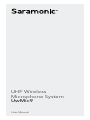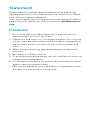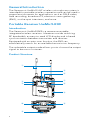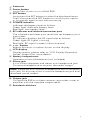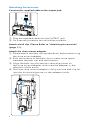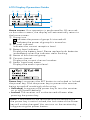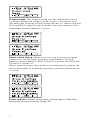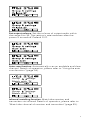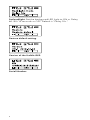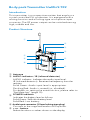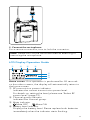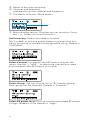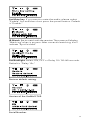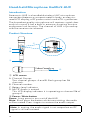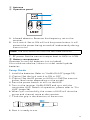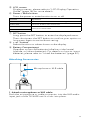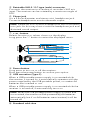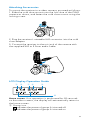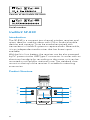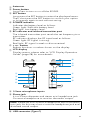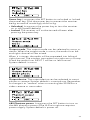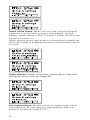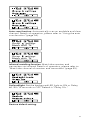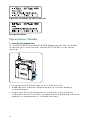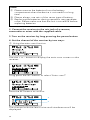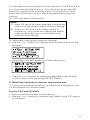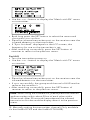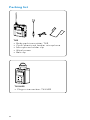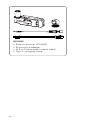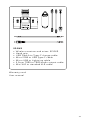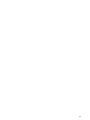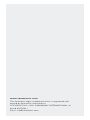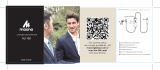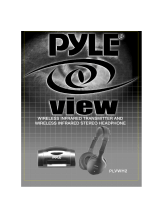Saramonic UwMic9 TX9 User manual
- Category
- Microphones
- Type
- User manual
This manual is also suitable for

UHF Wireless
Microphone System
UwMic9
User Manual

Statement
Please read this manual carefully before using and strictly
operate and store in accordance with the instructions. Please
save it for your future reference.
If the user manual can not help you to solve certain problems,
please ask your retailer for help or email us: info@saramonic.
com.
Cautions
1. Do not use the unit under water, don't expose it to rain.
Please store it in a cool, dry place.
2. Please use and store it in normal temperature. Do ot move
it from overheated to supercooled condition frequently as
well as keep away from heat sources such as heater and
oven.
3. When using and storing, please pay attention to dust and
moisture.
4. Be careful to violent collision.
5. To avoid acoustical feed-back, do not hold the microphone
close to the loudspeakers.
6. For the best sound pick-up pattern do not hold your hand
against the microphone head.
7. Remove the batteries from the battery compartment when
the device is not used for a long time.

1
General Introduction ......................................................................2
Portable Receiver UwMic9-RX9 ...................................................2
Introduction ...................................................................................2
Product Structure ..........................................................................2
Attaching Accessories ..................................................................4
LCD Display Operation Guide ....................................................5
Body-pack Transmitter UwMic9-TX9 ........................................... 9
Introduction ...................................................................................9
Product Structure ..........................................................................9
Attaching Accessories ................................................................10
LCD Display Operation Guide ..................................................11
Hand-held Microphone UwMic9-HU9 ......................................14
Introduction .................................................................................14
Product Structure ........................................................................14
Setup Guide ................................................................................15
Plug-on Transmitter UwMic9-TX-XLR9 ......................................16
Introduction .................................................................................16
Product Structure ........................................................................16
Attaching Accessories ................................................................17
LCD Display Operation Guide ..................................................18
Plug-on Receiver UwMic9 RX-XLR9 .......................................... 21
Introduction .................................................................................21
Product Structure ........................................................................21
Attaching Accessories ................................................................23
LCD Display Operation Guide ..................................................23
UwMic9 SP-RX9 ............................................................................ 26
Product Structure ........................................................................26
Introduction .................................................................................26
LCD Display Operation Guide ..................................................28
Operation Guide .......................................................................... 32
Specification .................................................................................. 37
Receiver RX9 and RX-XLR9 .......................................................37
Transmitter TX9, HU9 and TX-XLR9 ..........................................38
Receiver SP-RX9 ..........................................................................38
Packing list ..................................................................................... 40
Contents

2
General Introduction
The Saramonic UwMic9 UHF wireless microphone system is
intended for portable wireless operation and can be used in
several environments for applications such as DSLR video,
field recording, broadcast TV, electronic news gathering
(ENG), on-the-spot interviews, and more.
Portable Receiver UwMic9-RX9
Introduction
The Saramonic UwMic9-RX9 is a camera-mountable
integrated wireless receiver. It features a wide switching
RF bandwidth, an easy-to-read LCD display and infrared
synchronization between transmitter and receiver.
Equipped with an auto-scan function, the RX9 can
automatically search for an available transmission frequency.
The selectable output mode allows you to choose the output
signal to be mono or stereo.
Product Structure
①
②
⑤
⑦
③
④
⑥
⑧
⑩ ⑨
⑪

3
①
Antennas
②
Power button
Long Press to turn on or off the RX9.
③
SET button
Long press the SET button to enter the displayed menu.
Then, short press the SET button to confirm your option
or long press again to exit without saving.
④
POWER indicator
Indicates the battery level as follows:
Green light: Sufficient battery level.
Red light: Low battery level.
⑤
RF indicator and infrared transmitter port
The infrared transmitter port sends the set frequency to a
transmitter.
RF indicator displays the RF input level as follows:
Green light: RF signal is strong.
Red light: RF signal is weak or disconnected.
⑥
+ or – button
Selects functions or values shown on the display.
⑦
LCD display
Display menus, please refer to "LCD Display Operation
Guide" (page 5) for more details.
⑧
Battery compartment
Operates on two AA batteries (not included).
⑨
Phone jack
It is a 3.5mm diameter and stereo mini headphone jack.
Connect a headphone to monitor the audio output
Note: Please do not connect a headphone with a monaural
mini jack. As this may short-circuit the headphone jack and
distorted sound output.
⑩
Output jack
Connect the RX9 to a video camera, camcorder, mixer or
amplifier with the supplied output cable.
⑪
Standard cold shoe

4
①
③
②
Attaching Accessories
Connect the supplied cable to the output jack.
①
Plug the supplied cable into the OUTPUT jack.
②
For a secure connection, turn to lock the connector.
Attach a belt clip. Please Refer to "Attaching Accessories"
(page 11).
Attach the shoe mount adapter.
①
Please attach the belt clip upside-down before attach-ing
the shoe mount adapter.
②
Push the bottom of the belt clip to make some space
between the belt clip and the receiver.
③
Align the belt clip with the two vertical grooves on
the shoe mount adapter and insert the adapter in the
direction of the arrow.
④
Push the shoe mount adapter in fully until the belt clip fits
into the horizontal groove on the adapter holds.
①
②

5
LCD Display Operation Guide
Home screen. If no operation is performed for 20 seconds
on the other screens, the display will automatically return to
the home screen.
①
Group icon
Indicates the power of group A is turned off.
Indicates the power of group A is turned on.
②
RF level indicator
Indicates the current reception level.
③
Battery level indicator
Displays the battery level. Please replace both batteries
immediately when the indicator starts flashing.
④
Name of the channel group
⑤
Current channel
Displays the current channel number.
⑥
Audio input level meter
Displays the audio input level.
Power key. Long press the SET button to unlocked or locked
the power key. Lock the power key to prevent the receiver
being turned off unwittingly while using.
• Unlocked: Long press the power key to turn the receiver
on or off (System default).
• Locked: The receiver will not be turned off even after
pressing the power key.
Note: If the batteries are removed and reinserted while
the power key is set to Locked, the lock state of the Power
key will not be changed. You can turn on the receiver by
long pressing the power button.
① ② ② ③
④
⑤
⑥
①

6
Output mode. The output mode can be selected to mono
or stereo. When the output mode is mono, the audio from
left and right channel will be mixed. When it is stereo, the left
(Group B) and right (Group A) audio channel output will be
separated. System default is mono.
Power of the Group. When you only use one group signal,
please turn off the other group to save battery. To save
battery, system default of the Group B is power off while the
Group A is power on.
When operating two transmitters simultaneously, please set
each transmitter to a different group to prevent interference
or noise.
Select channel. Details of operation, please refer to "Manually
setting the receiver channel" (page 35).

7
Set output volume. Set the volume of output audio within
the range 0 to 30. The setting is retained even after the
power is turned off. Default is 27.
Auto scan function. Automatically scan an available and clear
channel. Details of operation, please refer to "Using the auto
scan function" (page 34).
Group
Matc h with TX
ettings
Group
Matc h with TX
ettings
Infrared matching function. Match the receiver and
transmitter via infrared. Details of operation, please refer to
"Match the channel of receiver and transmitter" (page 35).

8
Set backlight. Set the backgroud LED light to ON or Delay
60 /30 /10 seconds or OFF. Default is "Delay 10s."
Restore default setting.
Version of the UwMic-RX9.
Serial Number.

9
①
Antenna
②
AUDIO indicator / IR (infrared detector)
AUDIO indicator: Indicates the audio input level.
IR (infrared detector): Receives the frequency from the
receiver.
Solid Green: Audio input level is appropriate.
Flashing Red: Audio is muted (i.e., disabled).
For details on setting the mute function, please refer to
"Set Mute key" (page 13).
③
POWER indicator
Indicates the battery level as follows:
Solid Green: Sufficient battery level.
Solid Red: Low battery.
④
Audio input connector (3.5mm locking-type plug)
Connect to the supplied lavalier microphone.
⑤
+ or – button
Selects functions or values shown on the display.
Body-pack Transmitter UwMic9-TX9
Introduction
This transmitter is a compact transmitter that employs a
crystal-controlled PLL synthesizer. It is equipped with a
muting function and a locking-type microphone input
connector. The RF power output can be switched among
high, middle and low.
Product Structure
①
⑦
⑧
⑨
②
③
⑤
④
⑥

10
⑥
Battery compartment
Accepts two AA batteries (alkaline, nickel metal hydride,
or lithium batteries).
⑦
Power / Mute button
Function Operation
Power ON Press button for one second or longer
Power OFF Press button until it turns off
Mute ON
Short press button
Mute OFF
⑧
SET button
Long press the SET button to enter the displayed menu.
Then, short press the SET button to confirm your option or
long press again to exit without saving.
⑨
LCD display
Display menus, please refer to "LCD Display Operation
Guide" (page 11) for more details.
Attaching Accessories
1. Attach a belt clip
Insert one end of the belt clip into one of two holes on either
side of the transmitter, and then insert the other end into the
hole on the other side.

11
LCD Display Operation Guide
⑤
⑦
⑥
① ② ③ ④
Home screen. If no operatIon is performed for 20 seconds
on the other screens, the display will automatically return to
the home screen.
①
RF transmission power indicator
Indicates the current transmission power level.
For details on setting the level, please see "Select RF
power level" (page 12).
②
Channel group indicator
Indicates the channel group.
③
Mute indicator
Mute OFF Mute ON
④
Battery level indicator
Displays the battery level. Please replace both batteries
immediately when the indicator starts flashing.
2. Connect the mcirophone
For a secure connection, turn to lock the connector.
Note: Please turn off the transmitter before attaching or
removing the microphone.

12
⑤
Name of the channel group
⑥
Channel and frequency
Indicate the current channel and frequency.
⑦
The status of Power / Mute button.
①
①
Menu display section. Displays various functions. Press
the + or - button to switch functions.
Set Power key. Select Unlocked or Locked.
Set "Locked" to lock the power button to prevent the unit
being turned off or muted unwittingly while using. Default is
"Unlocked."
Select Channel. Long press the SET button to enter the
menu. Use the "+" and "-" to select the channel you need
and shot press the SET button to confirm.
Select Group. You can choose "A" or "B" channel group.
Each group has 96 channels. Default is 'Group A."
Select RF power level. You can set the transmitted RF power
to High, Middle or Low. Default is "High."

13
Set Mute key. If you want to mute the audio, please select
"Enable" first and then short press the power button. Default
is "Enable."
IR Match. Set to match with the receiver. The screen will display
"Matching" when in process. After successful matching, it will
indicate "Sync finished."
Set Backlight. Select ON, OFF or Delay 10 / 30 /60 seconds.
Default is "Delay 10s."
Restore default setting.
Version of the UwMic9-TX9.
Serial Number.

14
Hand-held Microphone UwMic9-HU9
Introduction
Saramonic HU9 is a handheld wireless UHF microphone
transmitter features a compact metallic body, an easy-to-
read LCD display, a RF power switch and a PLL synthesizer.
The broadcast quality microphone will capture crystal clear
and rich sound. It has a built-in antenna, a muting function
and power lock function. The channel of HU9 is synced up
with the receiver via infrared.
Product Structure
①
②
③
④
A B
C D
⑤
①
LCD screen
A. Channel Groups.
Two channel groups: A and B. Each group has 96
channels.
B. Channel number.
C. Battery level indicator.
D. MUTE. Audio is muted.
This LCD display indicates it is operating on channel 96 of
group A.
②
Power / Mute button
Power: Long press to turn on/off the HU9.
Mute: Short press the button while transmitting, the audio
will be muted. Press it again to restore the audio output.
Note: In muting, the audio signal is not output but an RF
signal is still transmitted.

15
③
Antenna
④
Operation panel
ON
OFF
HIGH
LOW
LOCK
UHF
RF
B
A
C
A. Infrared detector. Receives the frequency set on the
receiver.
B. Lock switch. Set to ON will lock the power button. It will
prevent the power being turned off inadvertently during
transmission.
Note: The lock switch will not lock the mute function.
C. RF power. Set the transmit output level to HIGH or LOW.
⑤
Battery compartment
Operates on two AA batteries (not included).
You could use alkaline, lithium or nickel metal hydride
batteries.
Setup Guide
1. Install the batteries. Refer to "UwMic9-HU9" (page 33).
2. (Option) Set the lock switch to ON or OFF.
3. (Option) Set the RF power to HIGH or LOW.The transmit
power level varies depending on the model.
4. Press the power button to turn on the HU9.
5. Turn on the receiver UwMic9-RX9 and sync with the
transmitter HU9. Details of operation, please refer to "For
HU9" (page 36).
6. When sync successfully, the screen of HU9 will show the
group and channel same as the receiver.
7. Close the grip in the direction of the arrows.
8. Now it is ready to use.

16
①
XLR audio input jack
Connects to an XLR microphone or audio devices with
line output.
②
+48V power indicator
Lights up when the +48V phantom power is on.
③
POWER indicator
Indicates the battery level as follows:
Solid Green: Sufficient battery level.
Solid Red: Low battery.
④
AUDIO indicator / IR (infrared detector)
AUDIO indicator: Indicates the audio input level.
IR (infrared detector): Gets the frequency from the
receiver.
Solid Green: Audio input level is appropriate.
Flashing Red: Audio is muted (i.e., disabled). For details
on setting the mute function, please refer to "Set Mute
key" (page 20).
Plug-on Transmitter UwMic9-TX-XLR9
Introduction
The Saramonic TX-XLR9 is a compact XLR plug-on type
transmitter. It features a wide switching RF bandwidth, an
easy-to-read LCD display, +48V phantom power and mute
function. It is suitable for portable wireless operation and can
be used in a wide range of applications such as DSLR video,
broadcast TV, ENG and more.
Product Structure
⑧
⑨
②
③
①
⑦
⑥
④
⑤

17
⑤
LCD screen
Displays menus, please refer to "LCD Display Operation
Guide" (page 18) for more details.
⑥
Power / Mute button
Turns the power or mute function to on or off.
Function Operation
Power ON Press the button for one second or longer
Power OFF Press the button until it turns off
Mute ON
Short press the button
Mute OFF
⑦
SET button
Long press the SET button to enter the displayed menu.
Then short press the SET button to confirm your option or
long press again to exit without saving.
⑧
+ or – button
Selects functions or values shown on the display.
⑨
Battery Compartment
Operates on two AA batteries (alkaline, nickel metal
hydride, or lithium batteries). For details on how to insert
batteries, please refer to "Install the batteries" (page 32).
1. Attach a microphone or XLR cable.
Push the microphone or cable connector into the XLR audio
input jack of the TX-XLR9 until it clicks into place.
Attaching Accessories
Microphone or XLR cable

18
Microphone or XLR cable
Release button
2. Disconnect a microphone or XLR cable.
Press the release button and pull the microphone or XLR
cable out carefully in the direction of arrow.
Note: Please turn off the transmitter before attaching or
removing the microphone.
LCD Display Operation Guide
⑤
⑦
⑥
① ② ③ ④
Home screen. If no operatIon is performed for 20 seconds
on the other screens, the display will automatically return to
the home screen.
①
RF transmission power indicator
Indicates the current transmission power level.
For details on setting the level, please see "Select RF
power level" (page 20).
②
Channel group indicator
Indicates the channel group.
③
Mute indicator
Mute OFF Mute ON
④
Battery level indicator
Displays the battery level. Please replace both batteries
immediately when the indicator starts flashing.
⑤
Name of the channel group
⑥
Channel and frequency
Indicate the current channel and frequency.
⑦
The status of Power / Mute button
Page is loading ...
Page is loading ...
Page is loading ...
Page is loading ...
Page is loading ...
Page is loading ...
Page is loading ...
Page is loading ...
Page is loading ...
Page is loading ...
Page is loading ...
Page is loading ...
Page is loading ...
Page is loading ...
Page is loading ...
Page is loading ...
Page is loading ...
Page is loading ...
Page is loading ...
Page is loading ...
Page is loading ...
Page is loading ...
Page is loading ...
Page is loading ...
Page is loading ...
Page is loading ...
Page is loading ...
Page is loading ...
-
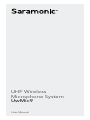 1
1
-
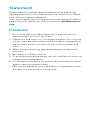 2
2
-
 3
3
-
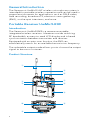 4
4
-
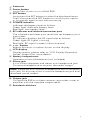 5
5
-
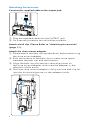 6
6
-
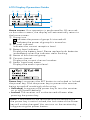 7
7
-
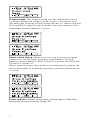 8
8
-
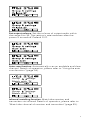 9
9
-
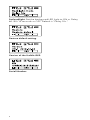 10
10
-
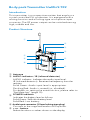 11
11
-
 12
12
-
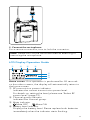 13
13
-
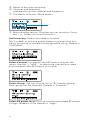 14
14
-
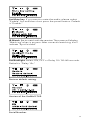 15
15
-
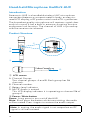 16
16
-
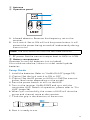 17
17
-
 18
18
-
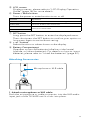 19
19
-
 20
20
-
 21
21
-
 22
22
-
 23
23
-
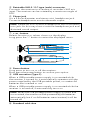 24
24
-
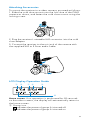 25
25
-
 26
26
-
 27
27
-
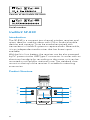 28
28
-
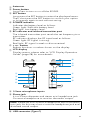 29
29
-
 30
30
-
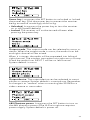 31
31
-
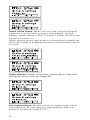 32
32
-
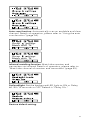 33
33
-
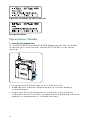 34
34
-
 35
35
-
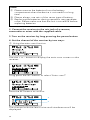 36
36
-
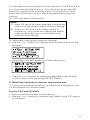 37
37
-
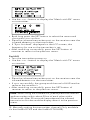 38
38
-
 39
39
-
 40
40
-
 41
41
-
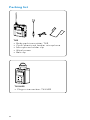 42
42
-
 43
43
-
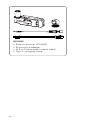 44
44
-
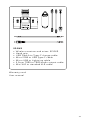 45
45
-
 46
46
-
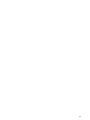 47
47
-
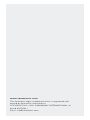 48
48
Saramonic UwMic9 TX9 User manual
- Category
- Microphones
- Type
- User manual
- This manual is also suitable for
Ask a question and I''ll find the answer in the document
Finding information in a document is now easier with AI
Related papers
-
Saramonic 10789246 User manual
-
Saramonic VmicLink5 (RX+TX+TX+TX) User manual
-
Saramonic VmicLink5 (RX+TX+TX+TX) User manual
-
Saramonic SR-AX107 Owner's manual
-
Saramonic SR-WM4C User manual
-
Saramonic SmartRig + User manual
-
Saramonic UWMIC9S UHF Wireless Microphone System User manual
-
Saramonic LavMicro U1A User manual
-
Saramonic Blink900 User manual
-
Saramonic SR-PAX2 User manual
Other documents
-
Rockville RWF20 Owner's manual
-
Power Acoustik HP-10S Owner's manual
-
 Sonken WM-4000D Quick Setup Manual
Sonken WM-4000D Quick Setup Manual
-
 Tacens AH1 Datasheet
Tacens AH1 Datasheet
-
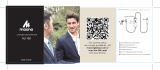 MAONO Lavalier Microphone, AU101 Hands Free Clip-on Lapel Mic User guide
MAONO Lavalier Microphone, AU101 Hands Free Clip-on Lapel Mic User guide
-
FAQs EP033T2-Pro User manual
-
Kmart 43126255 User manual
-
Wi Digital Systems Audiolink Pro Quick Start User Manual
-
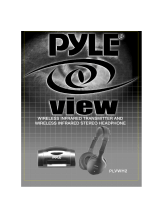 PYLE Audio VIEW PLVWH2 User manual
PYLE Audio VIEW PLVWH2 User manual
-
comica WM300 User manual