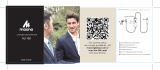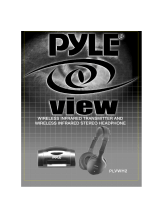1
General Introduction ......................................................................2
Portable Receiver UwMic9-RX9 ...................................................2
Introduction ...................................................................................2
Product Structure ..........................................................................2
Attaching Accessories ..................................................................4
LCD Display Operation Guide ....................................................5
Body-pack Transmitter UwMic9-TX9 ........................................... 9
Introduction ...................................................................................9
Product Structure ..........................................................................9
Attaching Accessories ................................................................10
LCD Display Operation Guide ..................................................11
Hand-held Microphone UwMic9-HU9 ......................................14
Introduction .................................................................................14
Product Structure ........................................................................14
Setup Guide ................................................................................15
Plug-on Transmitter UwMic9-TX-XLR9 ......................................16
Introduction .................................................................................16
Product Structure ........................................................................16
Attaching Accessories ................................................................17
LCD Display Operation Guide ..................................................18
Plug-on Receiver UwMic9 RX-XLR9 .......................................... 21
Introduction .................................................................................21
Product Structure ........................................................................21
Attaching Accessories ................................................................23
LCD Display Operation Guide ..................................................23
UwMic9 SP-RX9 ............................................................................ 26
Product Structure ........................................................................26
Introduction .................................................................................26
LCD Display Operation Guide ..................................................28
Operation Guide .......................................................................... 32
Specification .................................................................................. 37
Receiver RX9 and RX-XLR9 .......................................................37
Transmitter TX9, HU9 and TX-XLR9 ..........................................38
Receiver SP-RX9 ..........................................................................38
Packing list ..................................................................................... 40
Contents