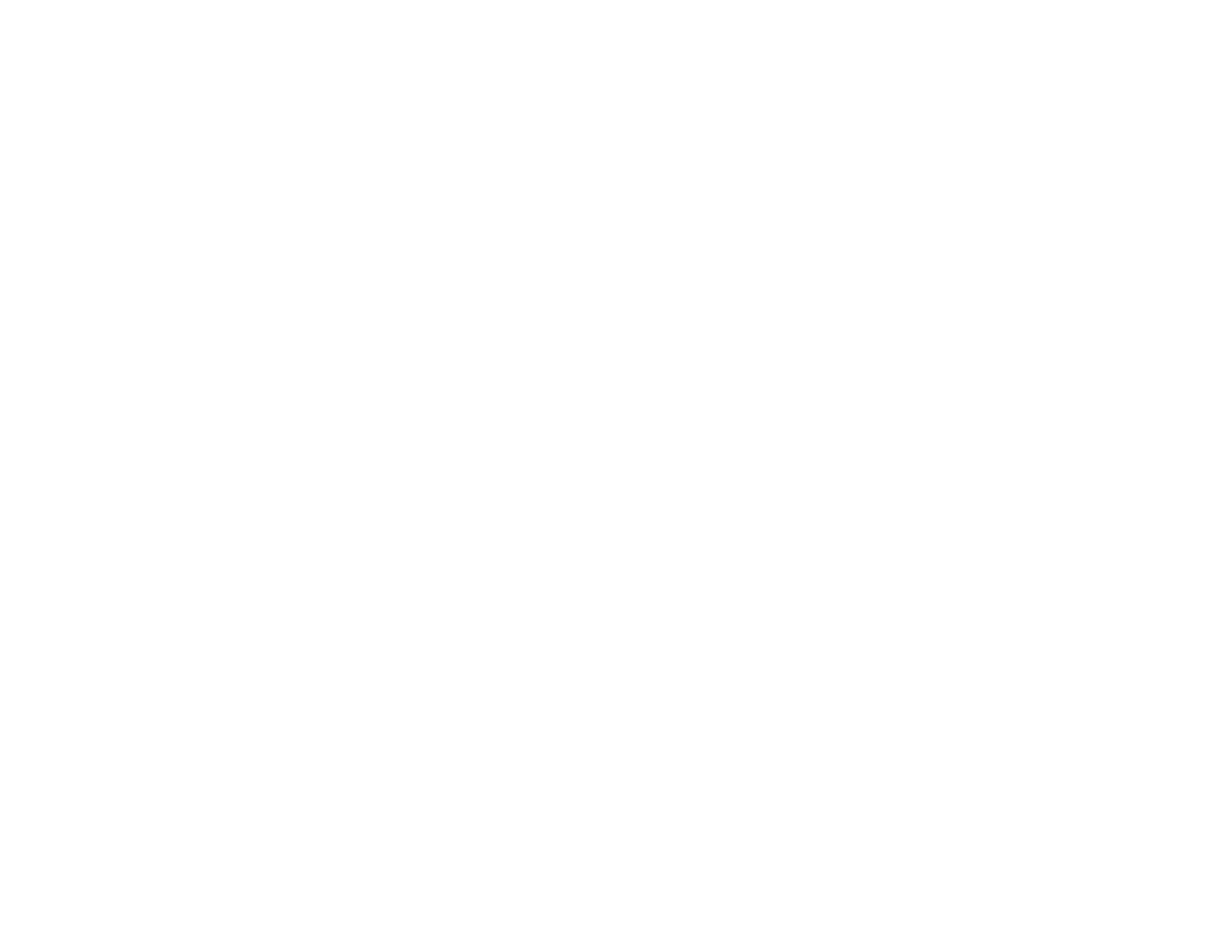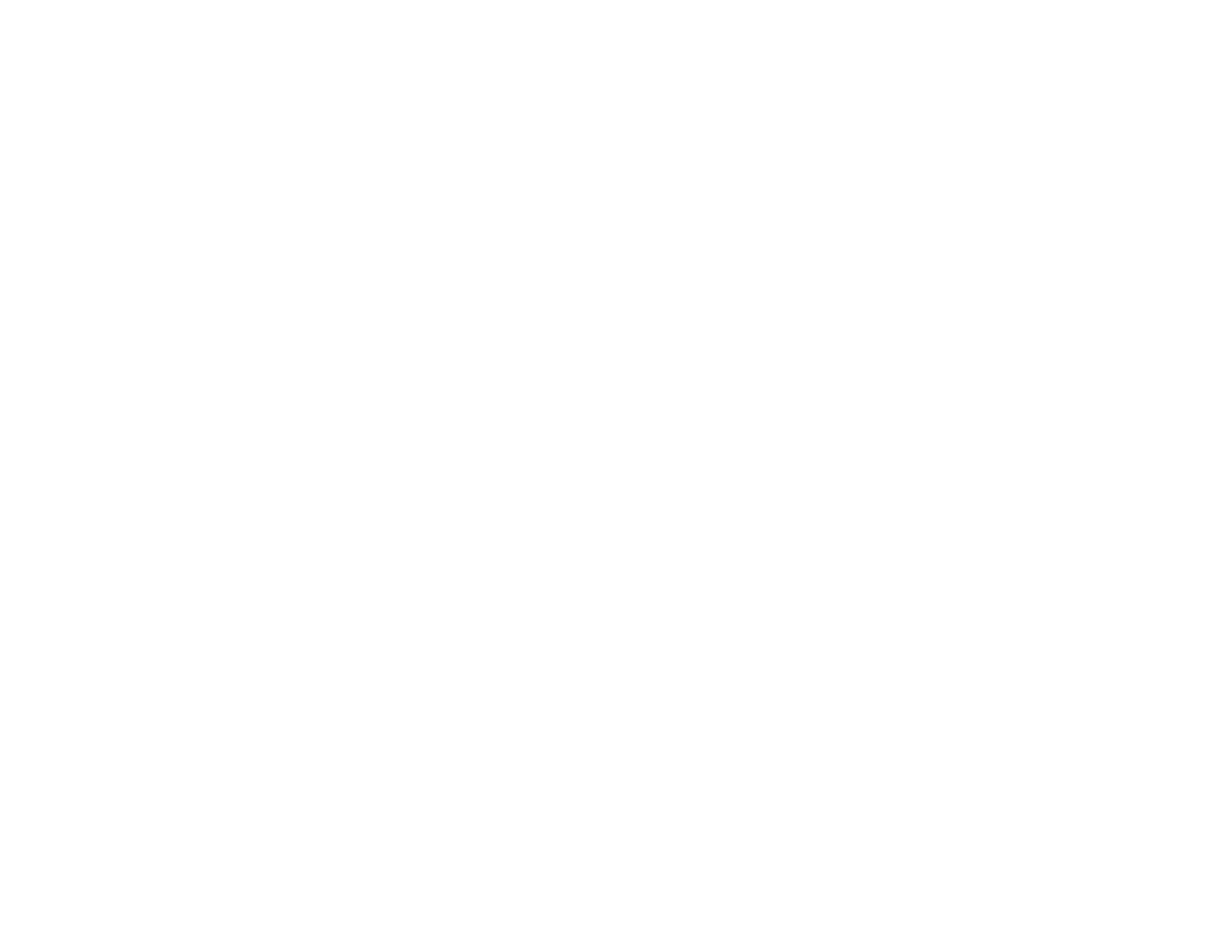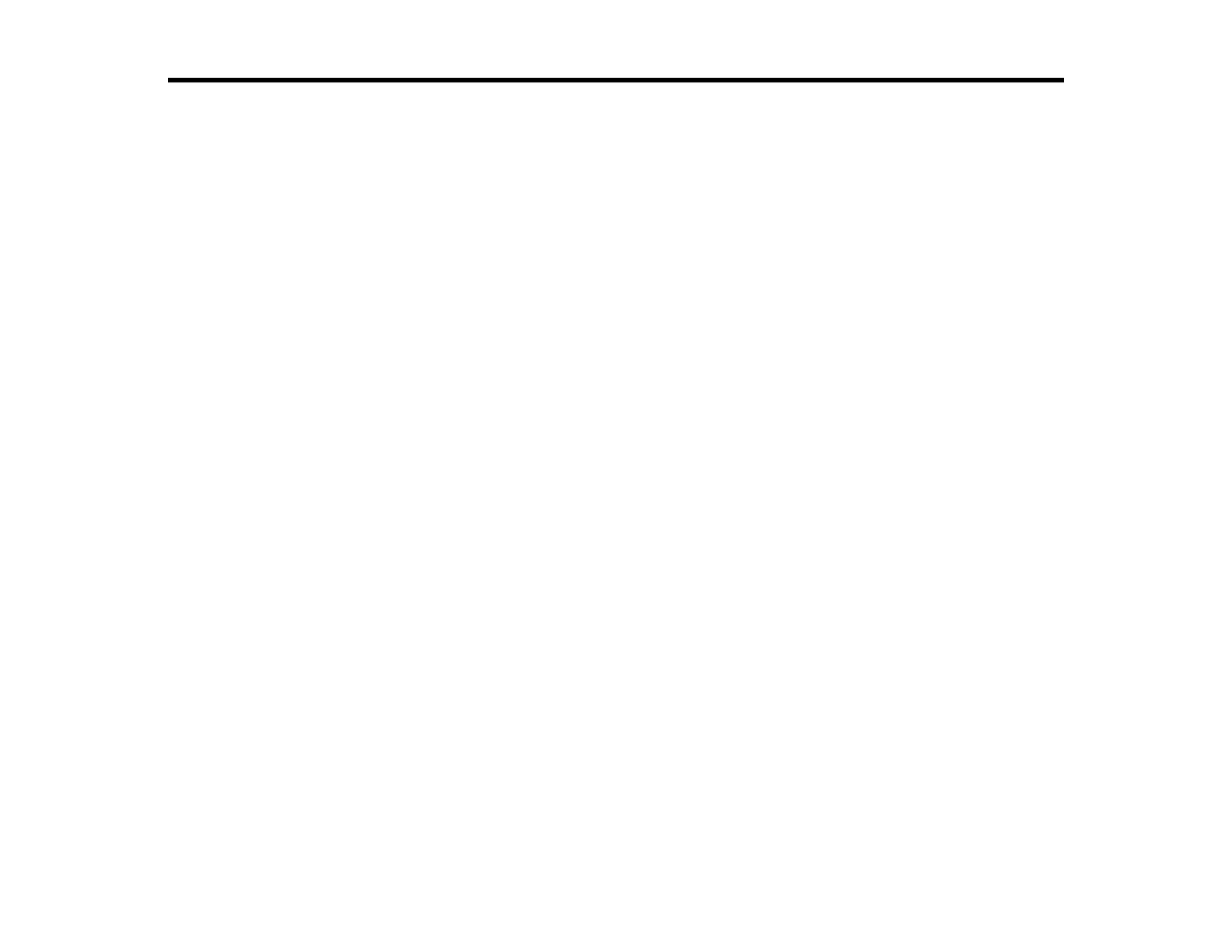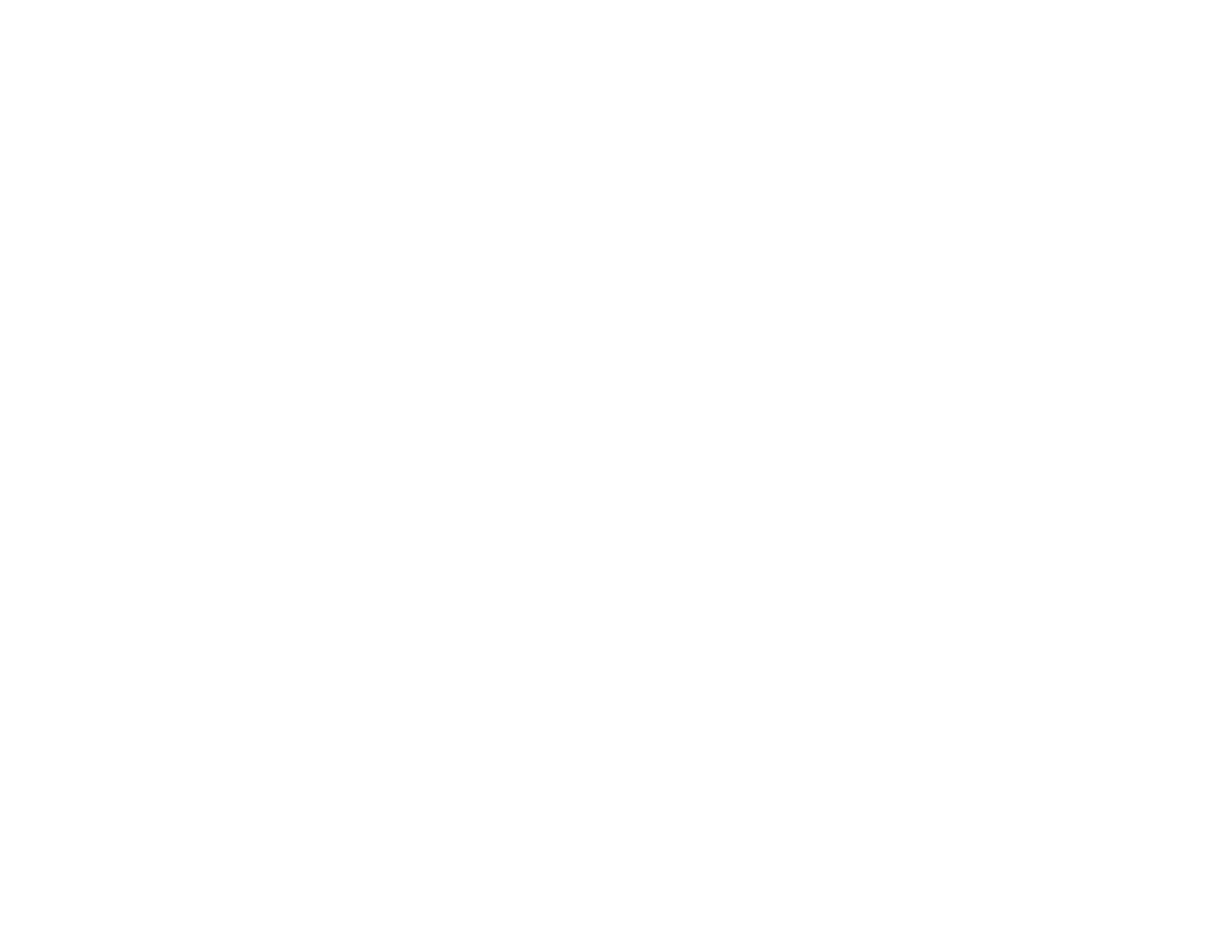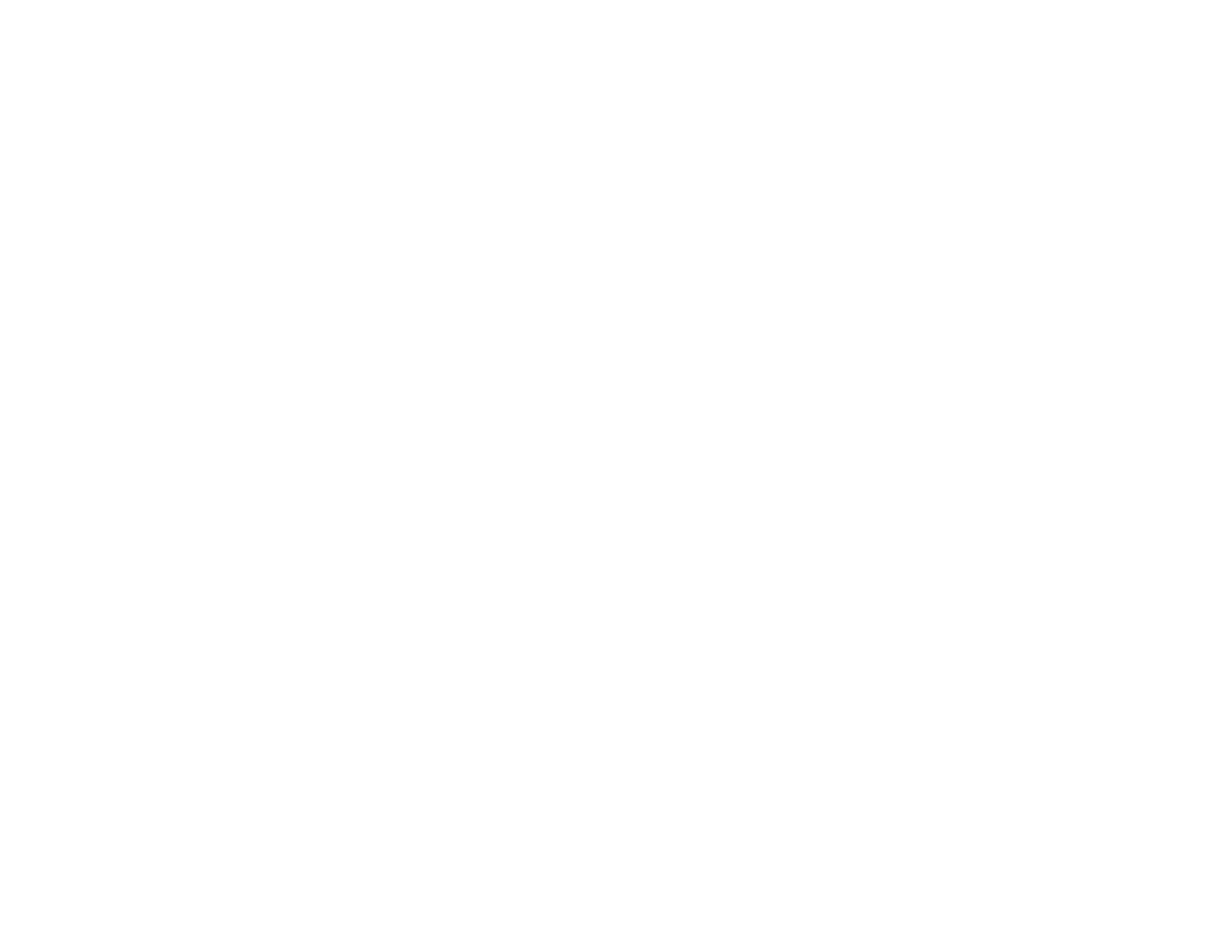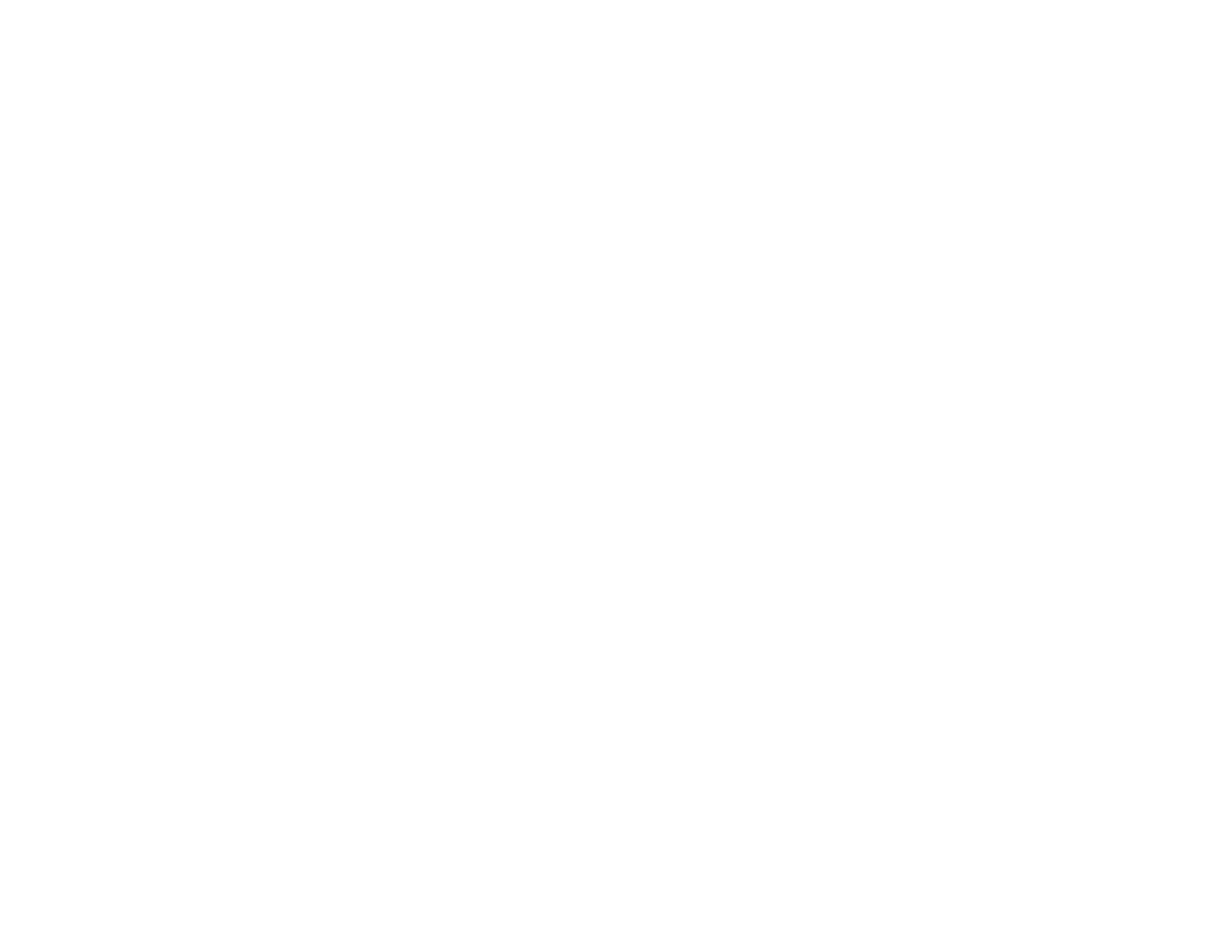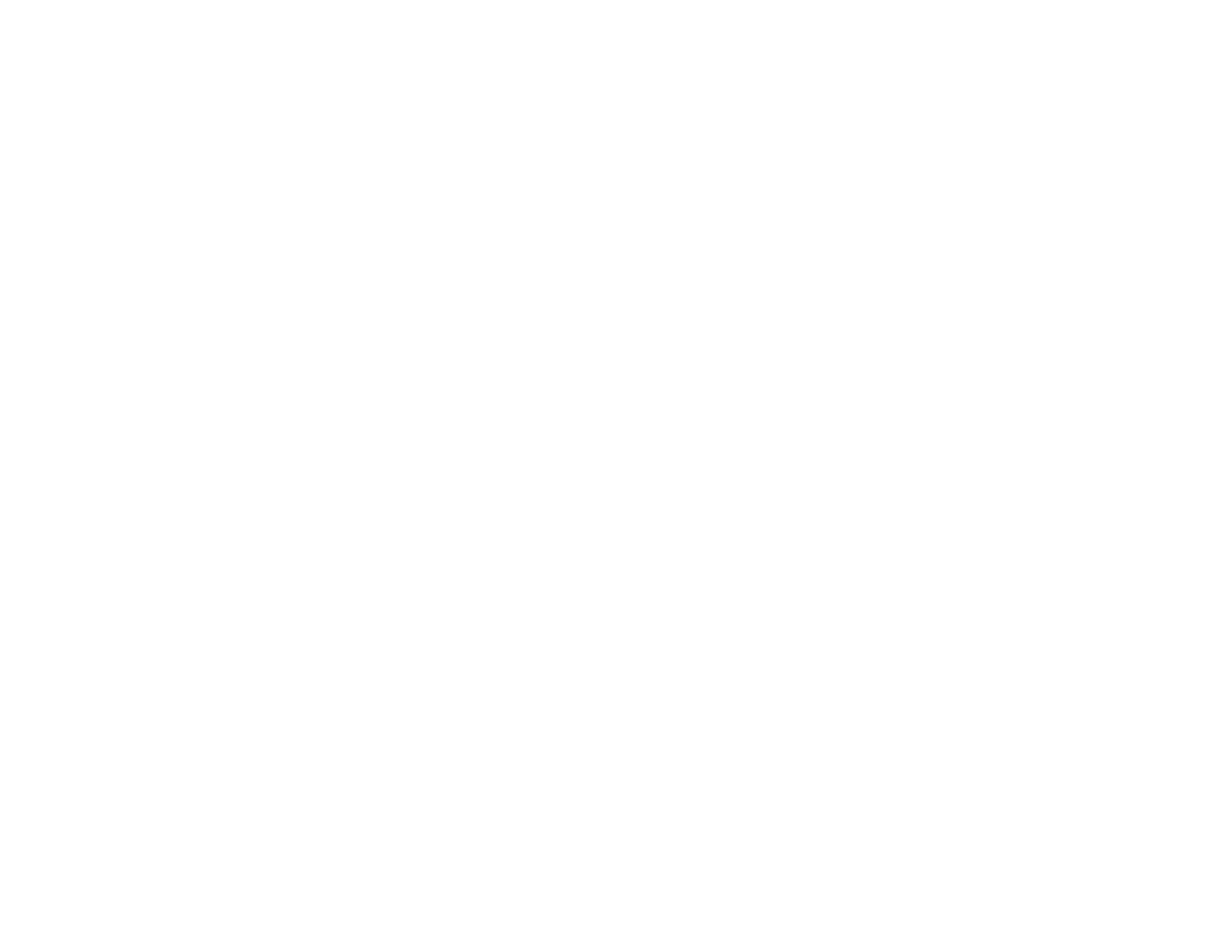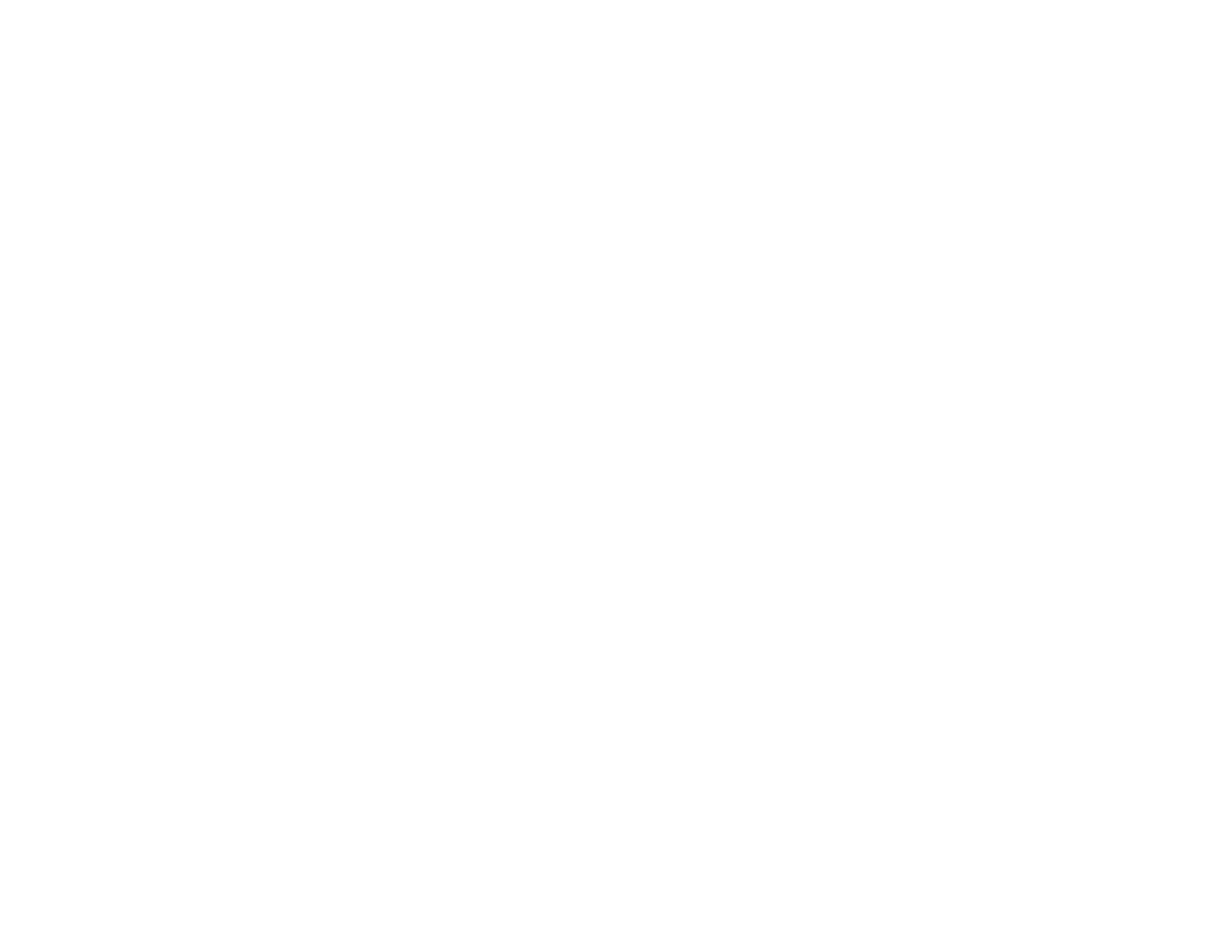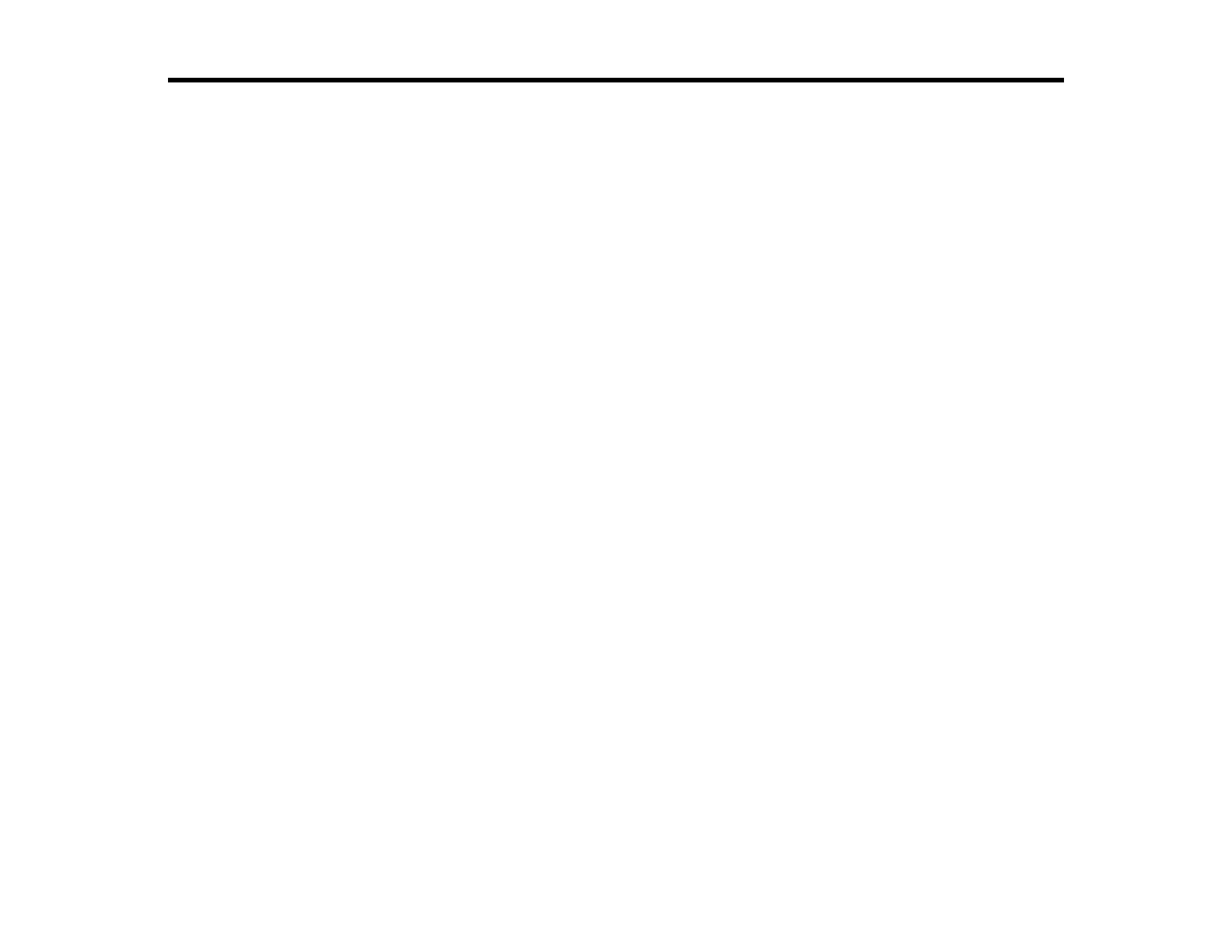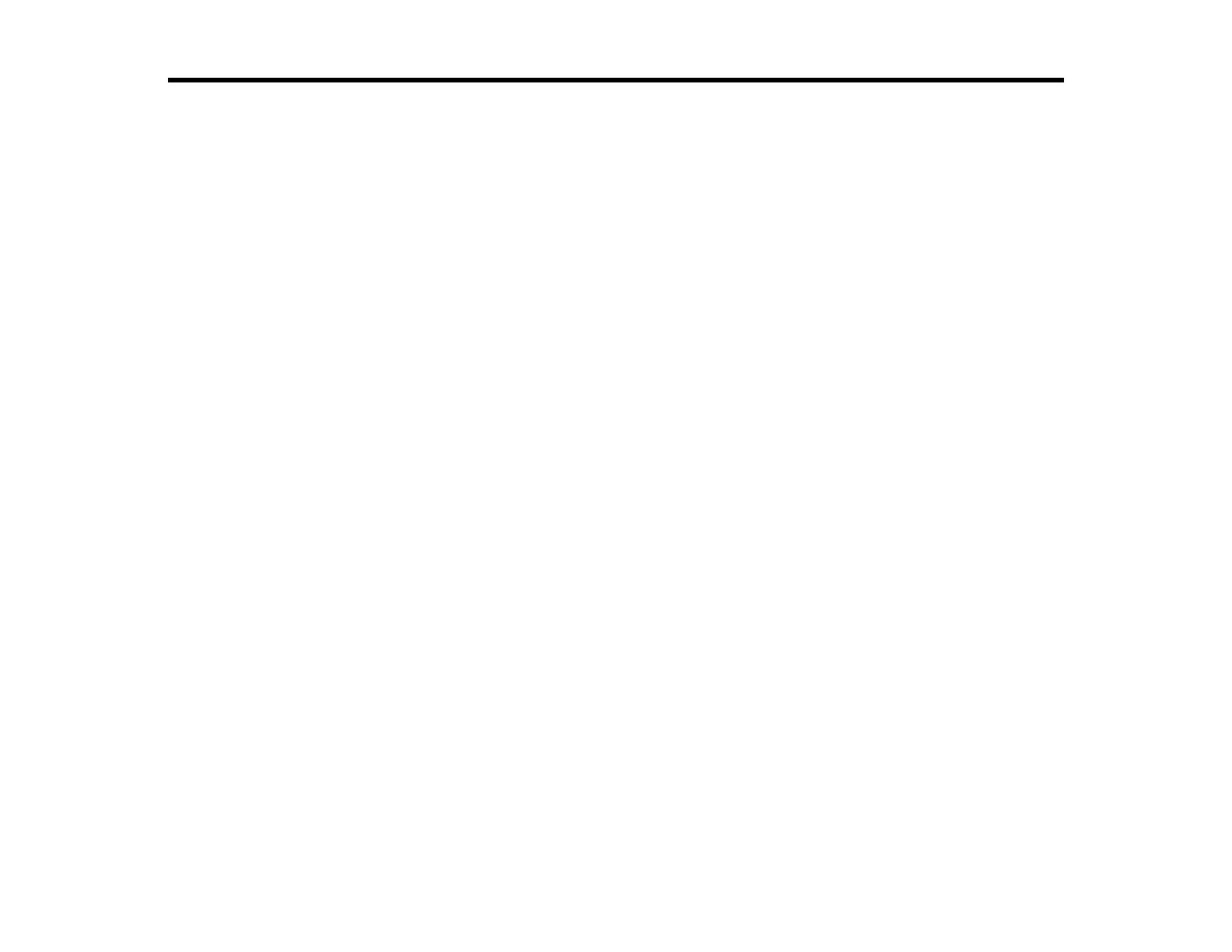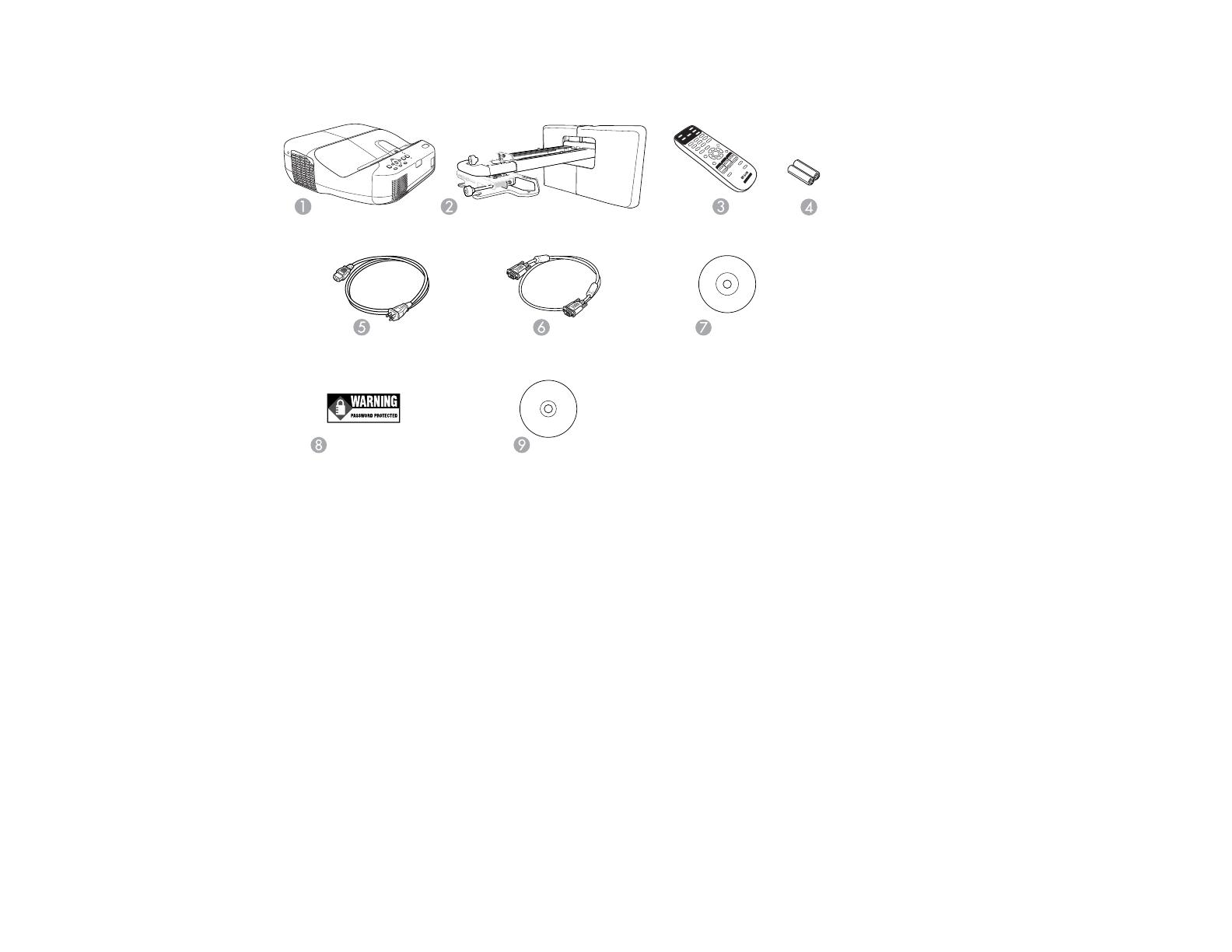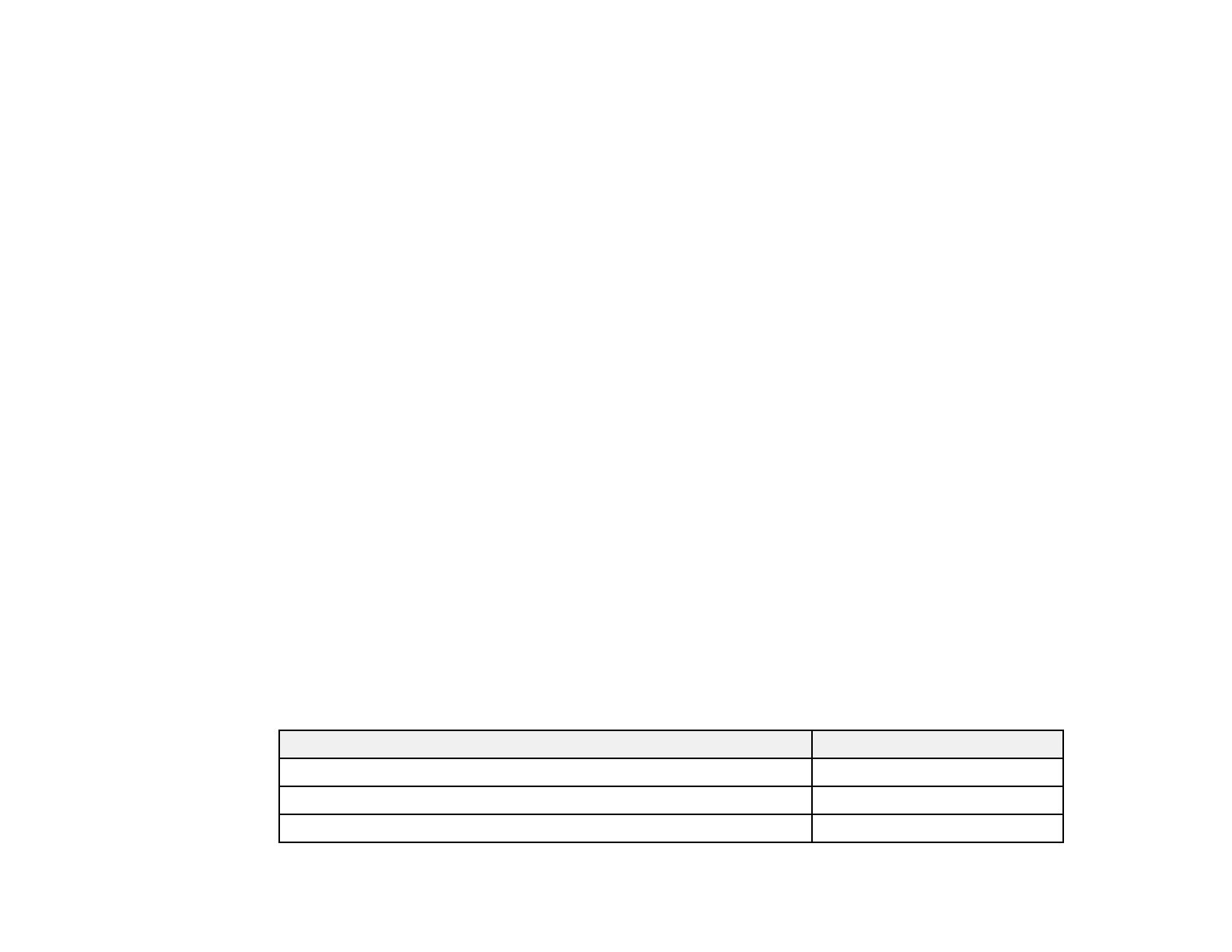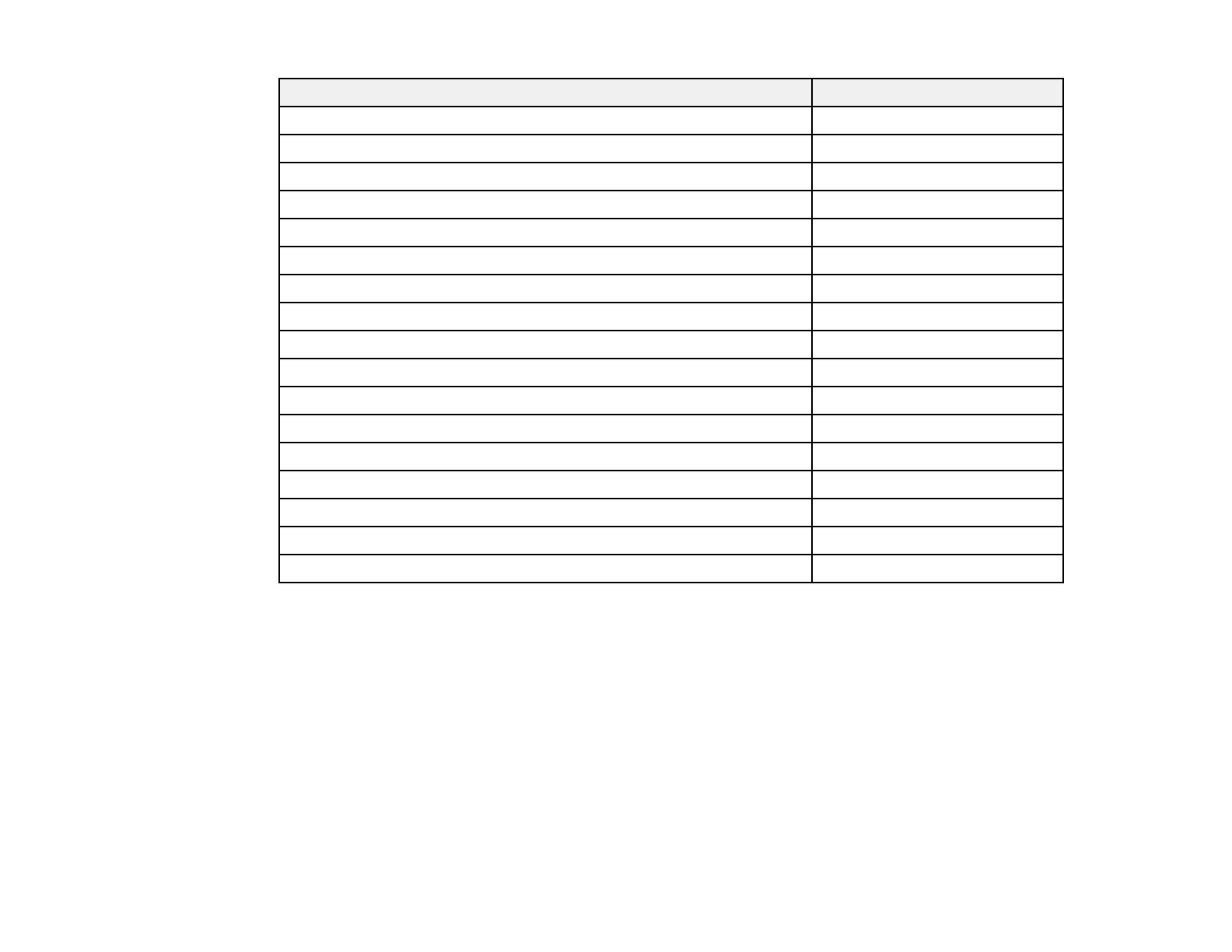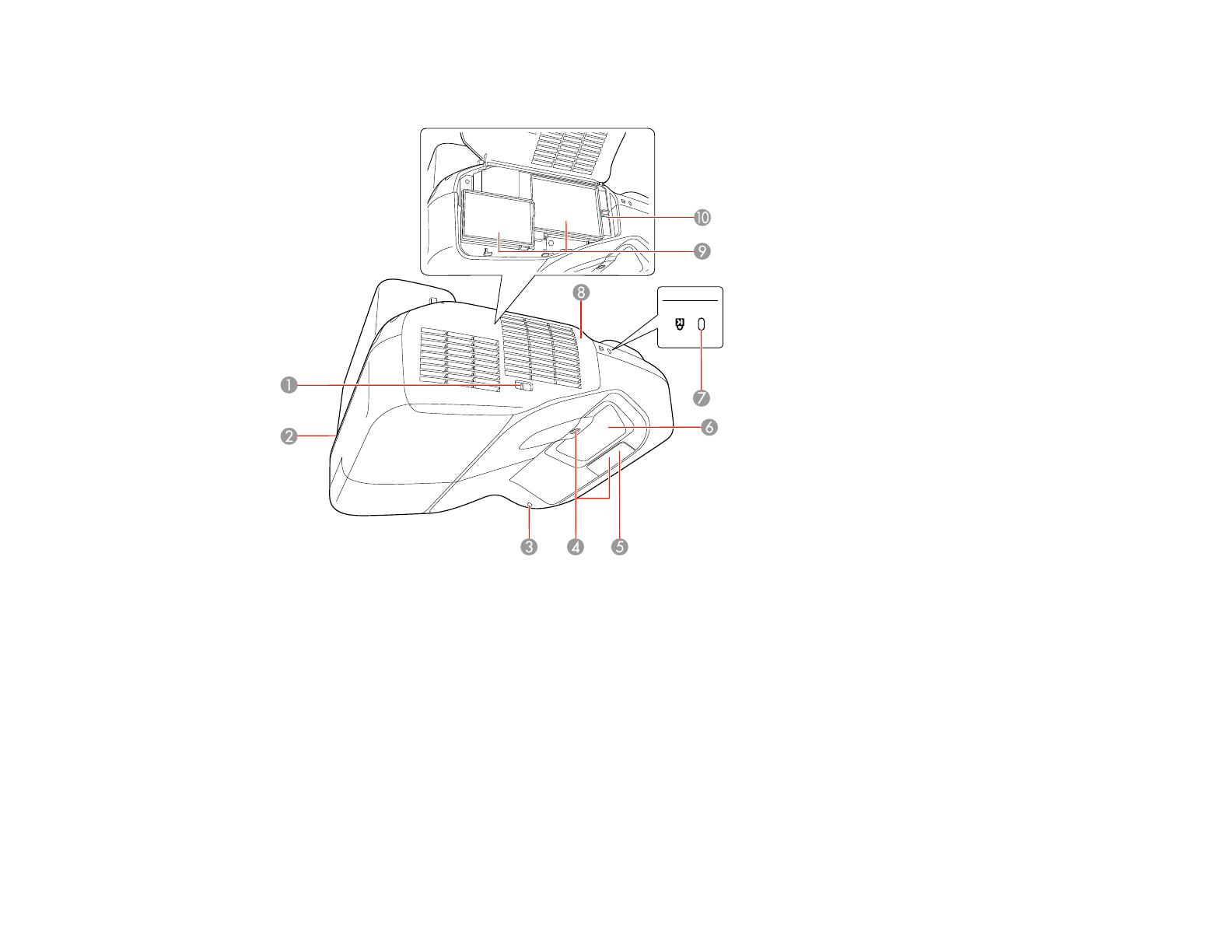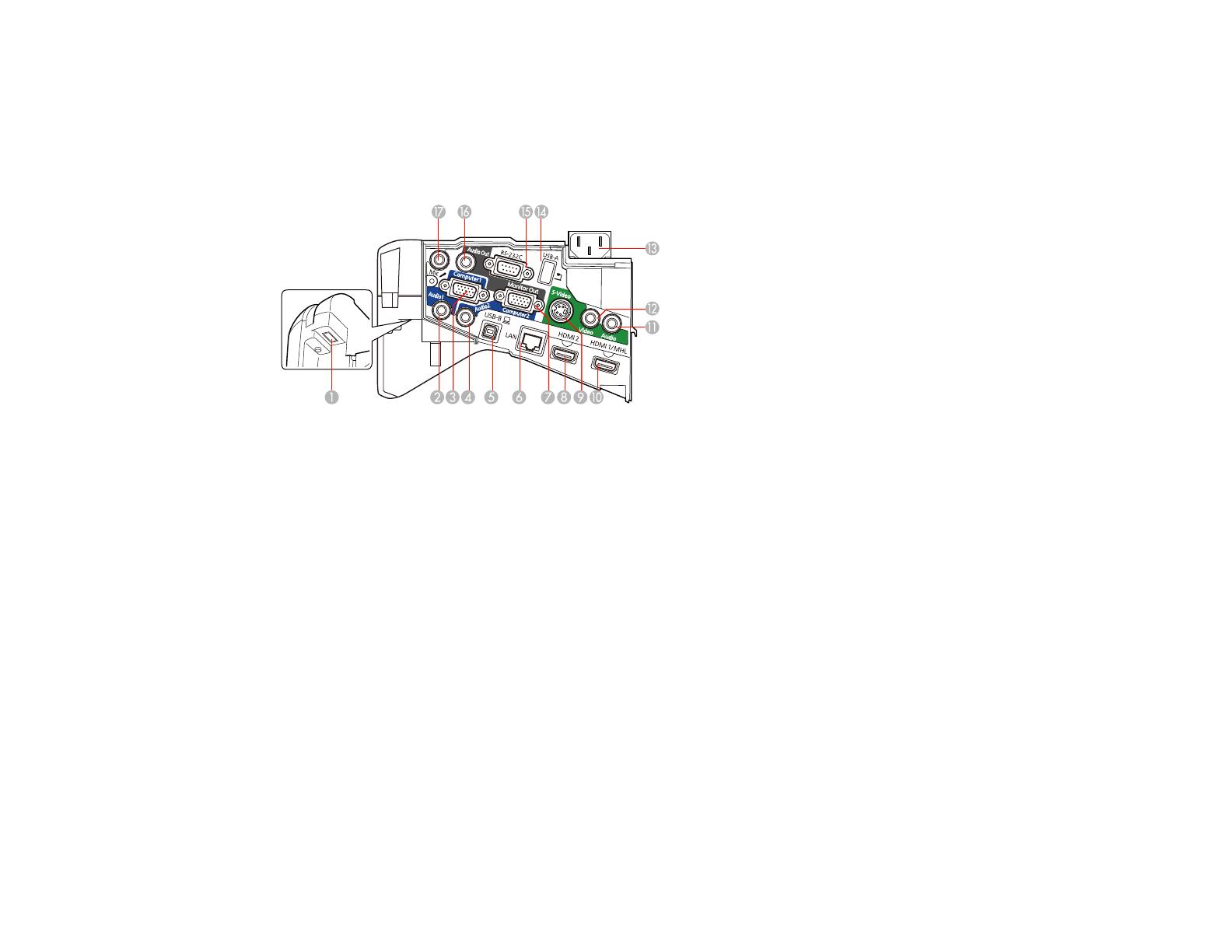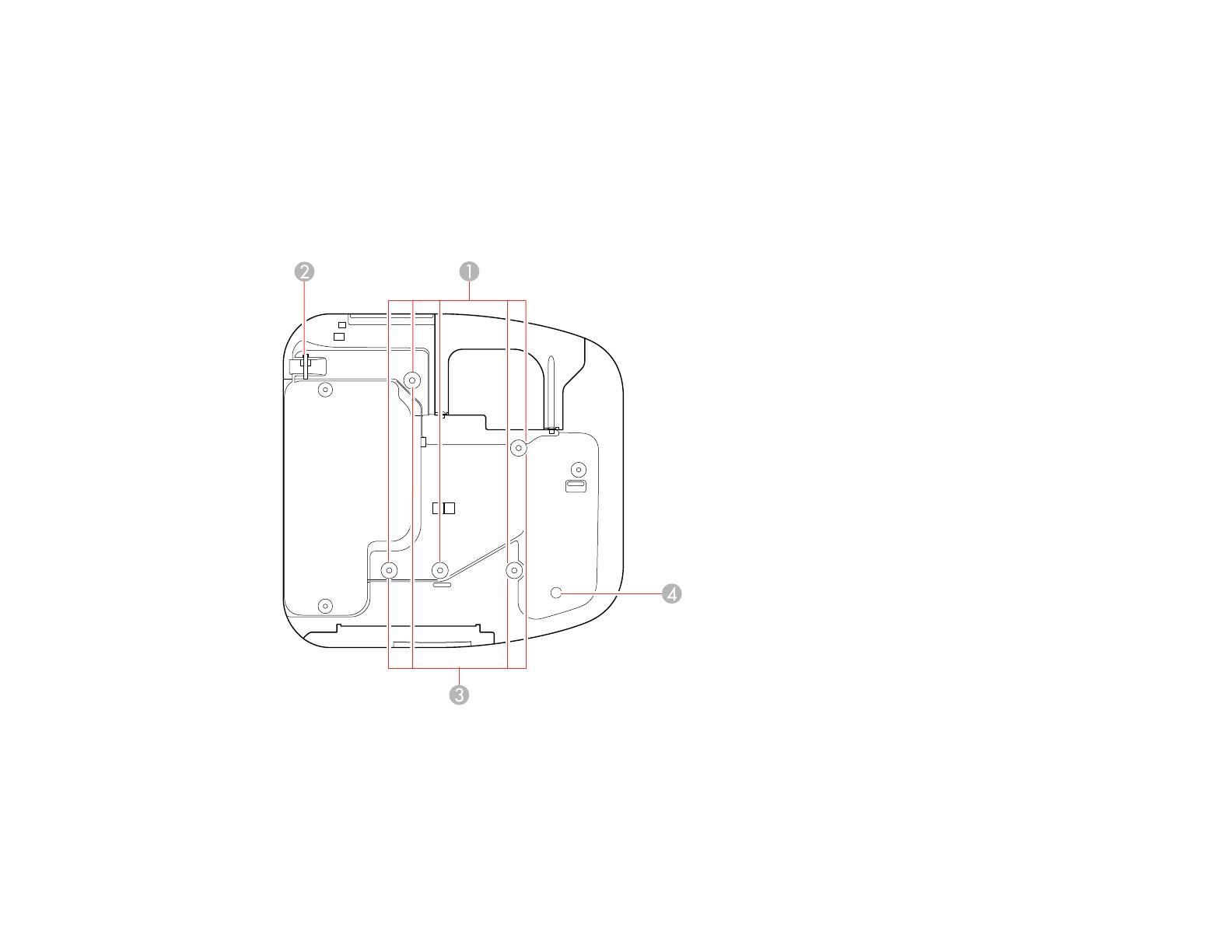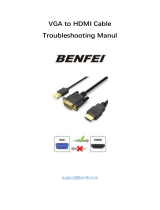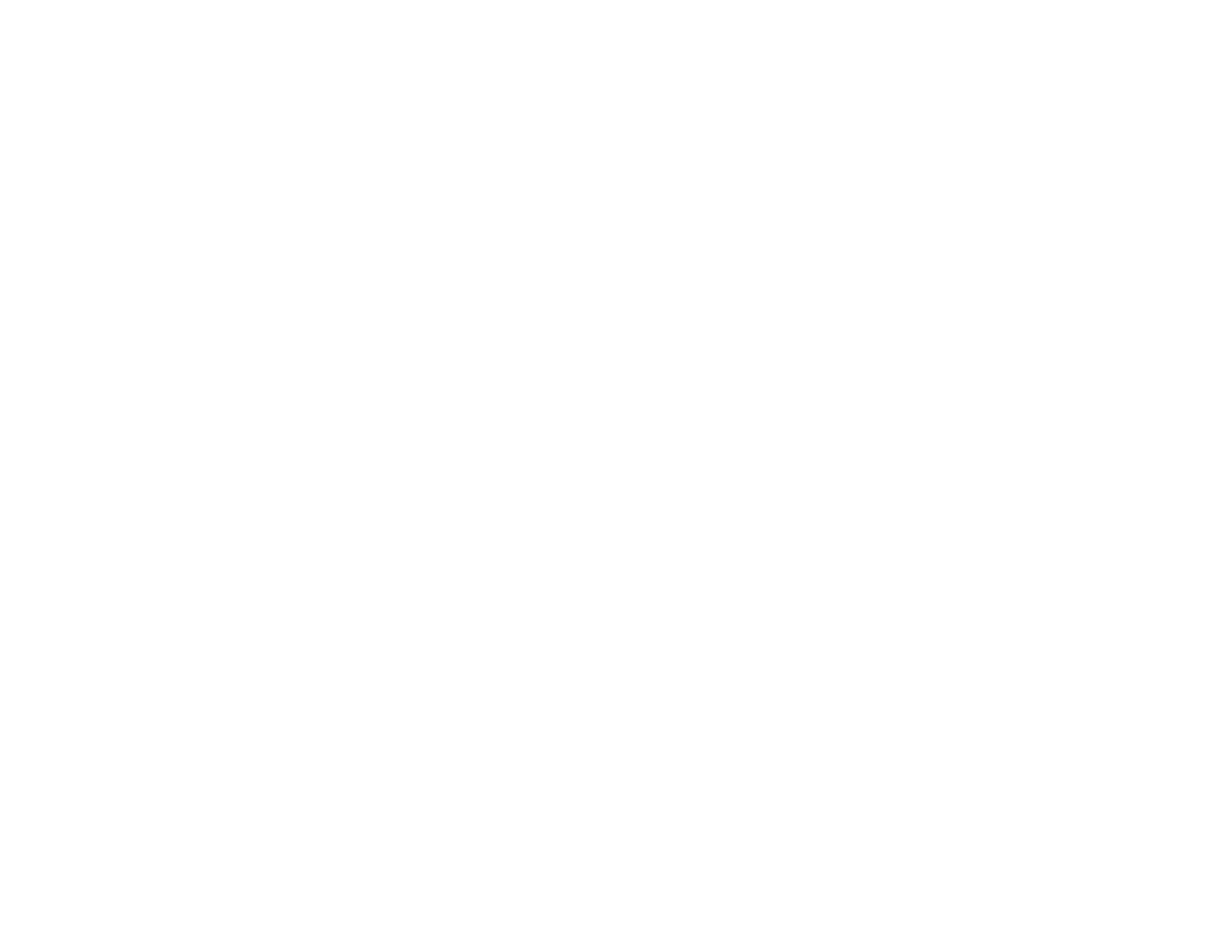
Adjusting Projector Features ................................................................................................................... 98
Shutting Off the Picture and Sound Temporarily ................................................................................ 98
Stopping Video Action Temporarily .................................................................................................... 98
Zooming Into and Out of Images ........................................................................................................ 99
Projector Security Features.............................................................................................................. 100
Password Security Types ............................................................................................................ 100
Setting a Password ................................................................................................................. 100
Selecting Password Security Types........................................................................................ 102
Entering a Password to Use the Projector............................................................................... 103
Saving a User's Logo Image to Display................................................................................... 104
Locking the Projector's Buttons ................................................................................................... 106
Unlocking the Projector's Buttons ........................................................................................... 106
Installing a Security Cable ........................................................................................................... 107
Creating a User Pattern to Display ................................................................................................... 107
Adjusting the Menu Settings .................................................................................................................. 109
Using the Projector's Menus............................................................................................................. 109
Image Quality Settings - Image Menu .............................................................................................. 111
Input Signal Settings - Signal Menu.................................................................................................. 112
Projector Feature Settings - Settings Menu...................................................................................... 115
Projector Setup Settings - Extended Menu....................................................................................... 118
Projector Network Settings - Network Menu..................................................................................... 121
Projector Setup Settings - ECO Menu .............................................................................................. 122
Projector Information Display - Info Menu ........................................................................................ 124
Event ID Code List....................................................................................................................... 125
Projector Reset Options - Reset Menu ............................................................................................. 126
Maintaining and Transporting the Projector ......................................................................................... 128
Projector Maintenance ..................................................................................................................... 128
Cleaning the Projection Window.................................................................................................. 128
Cleaning the Obstacle Sensor ..................................................................................................... 129
Cleaning the Projector Case........................................................................................................ 130
Air Filter and Vent Maintenance .................................................................................................. 130
Cleaning the Air Filter and Vents............................................................................................. 130
Replacing the Air Filter............................................................................................................ 135
6