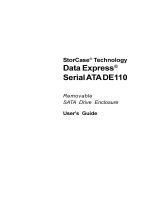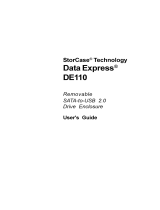Page is loading ...

StorCase
®
Technology
Data Express
®
DX115 for Backup
Removable SATA 3Gbps
Drive Enclosure
User's Guide

i
DX115 for Backup User's Guide - Rev. A01 StorCase Technology, Inc.
StorCase Technology, Inc.
17600 Newhope Street
Fountain Valley, CA 92708-9885
Phone (714) 438-1850 Fax (714) 438-1847
StorCase
®
Technology
Data Express
®
DX115 for Backup
Removable SATA 3Gbps
Drive Enclosure
User's Guide
Part No. D89-0000-0306 A01 June 2006

ii
StorCase Technology, Inc. DX115 for Backup User's Guide - Rev. A1
LIMITED WARRANTY
STORCASE TECHNOLOGY, Incorporated (“StorCase”) warrants that its products will be free
from defects in material and workmanship, subject to the conditions and limitations set forth
below. StorCase will, at its option, either repair or replace any part of its product that proves
defective by reason of improper workmanship or materials. Repair parts or replacement
products will be provided by StorCase on an exchange basis, and will be either new or
reconditioned to be functionally equivalent to new.
This warranty does not cover any product damage that results from accident, abuse, misuse,
natural or personal disaster, external power surge or failure, or any unauthorized disassem-
bly, repair or modification. StorCase will not be responsible for any software, firmware or other
customer data stored within, or interfacing with a StorCase product.
Duration of Warranty
Twelve-Year Warranty: The following StorCase products are covered by this warranty for
a period of twelve (12) years from the original date of purchase from StorCase or its authorized
resellers: all Data Express
®
Profile (model types "DX") removable device enclosures.
Seven-Year Warranty: The following StorCase products are covered by this warranty for a
period of seven (7) years from the original date of purchase from StorCase or its authorized
resellers: all Data Express Classic (model types "DE") removable device enclosures and all Data
Silo
®
, Data Stacker
®
and InfoStation
®
external expansion chassis, except for those compo-
nents integrated into or purchased separately for use with these products which are identified
and covered by the three-year or hard drive warranties described below. All StorCase interface
cables and other accessories specifically intended for use with the StorCase products identified
above are also covered by this (7) year warranty.
Three-Year Warranty: The following components integrated into or purchased separately for
use with StorCase Data Express, Data Silo, Data Stacker and/or InfoStation products are subject
to warranty for a period of three (3) years from the original date of purchase from StorCase or
its authorized resellers: all RAID controllers, power supplies, fans and blowers.
Two-Year Warranty: The following StorCase products are covered by this warranty for a
period of two (2) years from the original date of purchase from StorCase or its authorized
resellers: all Rhino
®
JR fixed external expansion chassis (model types “FJR”) and all RhinoJR
removable device enclosures (model types “RJR”).
One-Year Warranty: All StorCase products identified as Reconditioned or “Special Inventory”
are covered by this warranty for a period of one (1) year from the original date of purchase from
StorCase or its authorized resellers. Reconditioned products may only be exchanged for
reconditioned products.
Hard Disk Drive Warranty: All hard disk drives purchased from StorCase or through its
authorized resellers, whether purchased separately or integrated into StorCase products, are
subject to the warranty terms and conditions provided by the drive manufacturer.
Third Party Software Warranty: All third party software purchased from StorCase for use
with and/or as part of StorCase products is subject to the warranty terms and conditions
provided by the software manufacturer.

iii
DX115 for Backup User's Guide - Rev. A01 StorCase Technology, Inc.
Warranty Claim Requirements
To obtain warranty service, the defective product must be returned to your local authorized
StorCase dealer or distributor, or, with prior StorCase approval, to the StorCase factory
service center.
For defective products returned directly to StorCase, a Return Material Authorization (“RMA”)
number must be obtained by calling StorCase Customer Service at (714) 445-3455. The RMA
number must be prominently displayed on the outside of the return package. Shipments must
be freight-prepaid and insured, and must include the product serial number, a detailed
description of the problem experienced, and proof of the original retail purchase date. Products
must be properly packaged to prevent damage in transit. Damage resulting from improper
packaging will not be covered by this warranty. The StorCase factory service center is located
at 17650 Newhope Street, Receiving Dock, Gate #4, Fountain Valley, CA 92780, U.S.A.
Free Technical Support
StorCase provides free technical support. If you experience any difficulty during the
installation or subsequent use of a StorCase product, please contact StorCase’s Technical
Support Department prior to servicing your system. This warranty covers only repair or
replacement of defective StorCase products, as described above. StorCase is not liable for,
and does not cover under warranty, any costs associated with servicing and/or installation
of StorCase products.
StorCase Technical Support can be reached in the U.S. at (714) 438-1858 or toll-free at (888)
435-5460 (U.S. and Canada only). StorCase European Technical Support can be reached in
the U.K. at +44 (0) 1932 738900.
Disclaimers
The foregoing is the complete warranty for the products identified above and
supersedes all other warranties and representations, whether oral or written.
StorCase expressly disclaims all warranties for the identified products, which are
not stated herein, including, to the extent permitted by applicable law, any implied
warranty of merchantability or fitness for a particular purpose. In no event will
StorCase be liable to the purchaser, or to any user of a StorCase product, for any
damages, expenses, lost revenues, lost savings, lost profits, or any other
incidental or consequential damages arising from the purchase, use or inability
to use a StorCase product, even if StorCase has been advised of the possibility
of such damages.
Copyright © 2006 StorCase Technology. All rights reserved. All registered
trademarks are the property of StorCase Technology. All other logos and trademarks
are properties of their respective companies.

iv
StorCase Technology, Inc. DX115 for Backup User's Guide - Rev. A1
Declaration of Conformity
StorCase Technology, Inc.
17600 Newhope Street
Fountain Valley, CA 92708
17600 Newhope Street
Fountain Valley, CA 92708
Data Express SATA DX115
S22J106, S22J107, S22J108, S22J109, S22J110,
S22J111, S22J112, S22J113, S22J114
ITE Emission
- EN 55022: 1998+A1+A2
EN 55024: 1998+A1+A2 ITE Immunity
- IEC 61000-4-2 - IEC 61000-4-8
- IEC 61000-4-3
- IEC 61000-4-4
- IEC 61000-4-6
CAN/CSA-C22.2 No. 950-95
UL 1950
EN 60950: 2000
FCC Part 15, Class B
AS/NZS 3548 Information Technology Equipment
Supplier's Code Number N10664
2005
Company Name:
Corporate Office Address:
Manufacturing Address:
Product Name:
Model Number:
Conforms to the following standards:
EMC Directives:
(89/336/EEC)
Safety Standards:
CSA (NRTL/C)
TUV
EMI Standards:
EMC Standards:
Year of Manufacture:
Signature:___________________
Full name: Dieter Paul
Position: President

v
DX115 for Backup User's Guide - Rev. A01 StorCase Technology, Inc.
Table of Contents
INTRODUCTION ........................................................................................................................ 1
Packaging Information ................................................................................................... 1
Serial Numbers............................................................................................................... 1
Package Contents ......................................................................................................... 2
General Description....................................................................................................... 3
Front Panel ........................................................................................................... 4
Receiving Frame Rear Panel............................................................................... 6
INSTALLATION ........................................................................................................................ 7
Preparation..................................................................................................................... 7
Installing the Drive into the Drive Carrier...................................................................... 7
Installing the Receiving Frame .................................................................................... 10
Drive Activity LED.............................................................................................. 11
Drive Hot Swap............................................................................................................ 12
Data Backup and Restoration ..................................................................................... 13
Replacing the Cooling Fan........................................................................................... 14
APPENDICES ...................................................................................................................... 15
Appendix A - Specifications/Dimensions................................................................... 16
Appendix B - Optional Accessories ........................................................................... 17
Carrying Case.................................................................................................... 17
Reader's Comments............................................................................................................... 19

vi
StorCase Technology, Inc. DX115 for Backup User's Guide - Rev. A1
List of Figures
Figure 1: Package Contents .............................................................................................. 2
Figure 2: SATA 3Gbps DX115 Receiving Frame and Carrier ......................................... 3
Figure 3: Front Panel.......................................................................................................... 4
Figure 4: Receiving Frame Motherboard (Rear View)..................................................... 6
Figure 5: Drive Installation Assembly................................................................................ 8
Figure 6: Drive Cover Installation ...................................................................................... 9
Figure 7: Receiving Frame Mounting Holes .................................................................... 10
Figure 8: Removing the Cooling Fan ............................................................................... 14
Figure A-1: SATA 3Gbps DX115 Physical Dimensions ..................................................... 17
Figure B-1: Carrying Case................................................................................................... 18
NOTICE: This User's Guide is subject to periodic updates without notice. While reason-
able efforts have been made to ensure the accuracy of this document, Stor-
Case Technology, Inc. assumes no liability resulting from errors or omissions
in this publication, or from the use of the information contained herein.
Please check the StorCase web site at http://www.storcase.com or contact
your StorCase representative for the latest revision of this document.

Introduction 1
DX115 for Backup User's Guide - Rev. A01 StorCase Technology, Inc.
INTRODUCTION
Packaging Information
The StorCase Technology Data Express
®
system is shipped in a container designed to provide
protection and prevent damage during shipment. The Data Express unit was carefully
inspected before and during the packing procedure at the factory. Bent or broken connectors,
or evidence of other damage to the Data Express should be reported to the shipper immediately.
Refer to Figure 1 for the package contents.
If the wrong Data Express model has been received, please call your reseller or StorCase at
(800) 435-0642 to arrange for a Return Material Authorization (RMA). StorCase cannot ac-
cept returns which do not display an RMA number on the outside of the package. Return the
unit with all the original packing materials.
Before removing any component from its packaging, discharge any static electricity by
touching a properly grounded metal object.
Serial Numbers
Both the SATA 3Gbps DX115 receiving frame and carrier are labeled with serial numbers.
These numbers must be reported to the StorCase Customer Service Representative in order
to receive a Return Material Authorization (RMA) for warranty claims. Locate the serial number
labels and record the numbers in the spaces provided below.
Receiving Frame:
Device Carrier:

2 Introduction
StorCase Technology, Inc. DX115 for Backup User's Guide - Rev. A01
Package Contents
NOTE: Package contents may vary, depending on model.
The DX115 for Backup package contents include the following items. If any item is missing
or damaged, contact your StorCase dealer for a replacement.
Figure 1: Package Contents
Drive
Carrier
Receiving
Frame
Accessory
Bag
7. Alignment Tool
8. Insert Sheets (not shown)
9. EMC
®
Retrospect
®
Backup
Software CD (not shown)
1. Drive Carrier
2. Receiving Frame
3. M3 Phillips Flat Hd. Screws
4. Split USB Cable
5. Drive Lock Keys
6. Self-Tapping Screws

Introduction 3
DX115 for Backup User's Guide - Rev. A01 StorCase Technology, Inc.
Figure 2: SATA 3Gbps DX115 Receiving Frame and Carrier
This User's Guide describes the steps required to install the SATA 3Gbps DX115 removable
enclosure inside a computer peripheral bay or external expansion chassis. This guide
supplements documentation provided with the host computer system, operating system, and
the drive to be installed within the carrier.
General Description
NOTES: For SATA 3Gbps operation, a SATA 3Gbps controller and SATA 3Gbps hard
drive are required.
Grey power switch indicates SATA 3Gbps DX115 receiving frame. Blue power
switch indicates SAS DX115 receiving frame.
SATA 3Gbps DX115 receiving frame supports SATA drives only (SAS drives
are not supported).
SAS DX115 receiving frame supports SATA and SAS drives.
The StorCase Technology Data Express
®
SATA 3Gbps DX115 for Backup is a removable
drive carrier and receiving frame, designed to provide durable and reliable mounting for one
(1) low-profile (up to 1" high) 3.5" SATA 3Gbps drive within a 5.25" half-height peripheral slot
(Figure 2). It is downward-compatible with earlier SATA technology.
The SATA 3Gbps DX115 allows a drive to be removed and transported to another SATA 3Gbps
DX115-equipped computer or expansion chassis, and also provides the ability to secure
sensitive data by removing and storing the drive safely for future use.
The DX115 for Backup includes a EMC
®
Retrospect
®
(Express or Disk-to-Disk) Backup
software CD, which allows for easy data backup and restoration.

4 Introduction
StorCase Technology, Inc. DX115 for Backup User's Guide - Rev. A01
Front Panel
(Figure 3)
Figure 3: Front Panel
Carrier
Handle
Key
Lock
Drive Ready/
Error LED
Drive Activity
LED
Power
Switch
Push Here to
Eject Carrier
Fan Error LED
Disable Switch
• Key Lock - This lock prevents unauthorized removal or installation of the carrier.
• Carrier Handle - This handle allows the ejection and installation of the drive carrier.
To eject the carrier, simply push on carrier handle. Once handle pivots outward, pull han-
dle to remove carrier.
To install the carrier, simply insert the drive carrier into the receiving frame. Push handle
in to fully seat carrier into the receiving frame.
• Power Switch - This switch allows the drive carrier to be powered OFF/ON at anytime.
NOTE: Grey power switch indicates SATA 3Gbps DX115 receiving frame. Blue
power switch indicates SAS DX115 receiving frame.
If the drive is already installed in the receiving frame before a system power up, you do
not have to press and hold the switch to power on the drive. During system power up,
the drive will automatically spin-up and the Drive Ready LED will flash. Drive is ready to
be accessed when Drive Ready LED is ON.
CAUTION: It is the responsibility of the user to ensure that the host does not access
the drive while attempting to remove the drive. Failure to do so may result
in loss of data and/or damage to the drive itself!

Introduction 5
DX115 for Backup User's Guide - Rev. A01 StorCase Technology, Inc.
• Power Switch (cont'd)
OFF - Press and hold down switch until the Drive Ready LED starts to flash. Drive
is ready to be removed when the Drive Ready LED is OFF.
ON * - Press and hold down switch until the Drive Ready LED starts to flash. Drive
is ready to be accessed when the Drive Ready LED is ON.
* Only necessary if:
1. Drive is inserted into the receiving frame after a system power-up.
2. Drive was removed and inserted while system is powered on.
• Drive Ready/Error LED - This bi-color LED indicates the status of the drive , fan, or DC
power, depending on the color.
Drive Ready (Blue):
Flashing blue LED indicates that drive is inserted and powering up.
Steady blue LED glow indicates drive is powered on and ready for access.
Error (Red):
Flashing red and blue LED indicates a fan failure.
Steady red LED glow indicates DC power failure.
Flashing red LED indicates a SAS drive inserted into the receiving frame (SAS
drives are not supported).
• Drive Activity LED - This amber LED indicates when the host computer is accessing the
data on the drive. LED will flash during communication with the host computer.
Some SATA PC systems/host controllers provide support for the Drive Activity LED
feature (refer to the SATA PC system/host controller manufacturer's documentation for
further information).
Drive Activity LED can be enabled via host connection (cable not included) to Pin 1 located
on Receiving Frame Motherboard (Figure 2). Refer to the SATA PC system/host control-
ler manufacturer's documentation for further information.
• Fan Error LED Disable Switch - This switch allows the user to disable the Fan Error
LED (by inserting a paper clip or similar object to activate switch).
StorCase recommends replacing a faulty fan immediately. Contact StorCase for spare
fan ordering information.

6 Introduction
StorCase Technology, Inc. DX115 for Backup User's Guide - Rev. A01
Receiving Frame Rear Panel
(Figure 4)
Figure 4: Receiving Frame Motherboard
(Rear View)
I/O
Connector
Reserved
Pins
SATA Power
Connector
1
2
4
3
6
5
Drive Activity
LED Pin
GND
Cooling
Fan
• I/O Connector - The input/output connector provides a standard interface for all SATA
signals.
• SATA Power Connector - 15-Pin SATA power connector to accept DC power.
NOTE: If your system does not accommodate the SATA power connector, simply
use the SATA-to-DC Power adapter cable (included in the accessory
bag) to connect to your system's DC power.
• Drive Activity LED Pins - Pin 1 is used for host connection (cable not included) to the
Drive Activity LED (Figure 1). Some SATA PC systems/host controllers provide support
for the Drive Activity LED feature (refer to the SATA PC system/host controller manu-
facturer's documentation for further information).
• Factory Reserved Pins - These pins are reserved for factory use only - Do not install
jumper under any circumstances!
• Cooling Fan - Field-replaceable fan provides ample cooling (4.6 CFM) for drive.

DX115 for Backup User's Guide - Rev. A01 StorCase Technology, Inc.
Installation 7
INSTALLATION
NOTE: For SATA 3Gbps operation, a SATA 3Gbps controller and SATA 3Gbps hard
drive are required.
Grey power switch indicates SATA 3Gbps DX115 receiving frame. Blue
power switch indicates SAS DX115 receiving frame.
SATA 3Gbps DX115 receiving frame supports SATA drives only (SAS drives
are not supported).
SAS DX115 receiving frame supports SATA and SAS drives.
Preparation
NOTE: A #1 and #2 Phillips screwdriver will be required during this procedure.
While performing the steps in this section, work on a soft surface to prevent excessive shock
to the drive being installed. Also refer to the manufacturer's documentation provided with the
drive.
1. Remove the drive (not included) from its protective packaging.
2. Remove the drive cover from the DX115 drive carrier (Figure 6) and save the
screws.
Installing the Drive into the Drive Carrier
1. Carefully insert the drive (not included) into the carrier. Slide the drive towards the
Drive Carrier Board, so that the I/O connector on the drive mates with the connector
on the Drive Carrier Board (Figure 5). Turn the drive/carrier assembly over.
2. Fasten the drive into place with four (4) #6-32 Phillips Flat Hd. screws (Figure 5).
Some drives may require minor adjustment before securing into carrier with screws.

8 Installation
StorCase Technology, Inc. DX115 for Backup User's Guide - Rev. A01
Figure 5: Drive Installation Assembly
Drive Carrier
Board
Bottom-mount Drive
with Four (4) #6-32
Phillips Flat Hd.
Screws (Provided)

DX115 for Backup User's Guide - Rev. A01 StorCase Technology, Inc.
Installation 9
Figure 6: Drive Cover Installation
3. Install the provided drive cover (Figure 6).
Insert this end
into carrier first
1
Lower cover until
flush with carrier
2
Secure with Phillips
Flat Hd. screws
(1 per Side)
3

10 Installation
StorCase Technology, Inc. DX115 for Backup User's Guide - Rev. A01
Figure 7: Receiving Frame Mounting Holes
Installing the Receiving Frame
NOTE: Use a #2 Phillips screwdriver for this procedure.
The drive should be installed into the carrier before installing the receiving frame into the
mounting bay of a computer or expansion chassis.
1. Turn OFF power to the computer.
2. Open the computer system according to the manufacturer’s instructions. If neces-
sary, temporarily remove any expansion boards that may make installation difficult.
3. With the drive carrier locked in place inside the receiving frame, install the DX115
into the 5.25” drive opening in the computer or expansion chassis. Use the appro-
priate guides to position the Data Express, and fasten it into place with the four
(4) M3 Phillips screws provided. Figure 7 illustrates the location of the mounting
holes. Mounting holes are provided on each side and the bottom of the receiving
frame to accommodate a variety of mounting configurations. Use the mounting holes
which best suit the computer or expansion chassis configuration. Note that bottom
mounting holes require self-tapping screws (not provided).
4. Adjust the front of the receiving frame so the carrier slides freely in and out on the
receiving frame guides. The position of adjoining peripheral units may require ad-
justment.
Mounting
Holes
(Left)
Mounting
Holes
(Right)
Mounting
Holes
(Bottom)

DX115 for Backup User's Guide - Rev. A01 StorCase Technology, Inc.
Installation 11
5. Connect the I/O cable from the host adapter to the receiving frame. The Pin 1 indicator
on the cable must be properly aligned.
6. Connect the SATA power cable from the the computer or expansion chassis to the
SATA power connector on the DX115 receiving frame. Refer to Figure 4 for the
receiving frame power connector location.
NOTES: If your system does not accommodate the SATA power connector,
simply use the SATA-to-DC Power adapter cable (included in the
accessory bag) to connect to your system's DC power.
7. Replace any expansion boards that may have been removed earlier. Replace the
system cover according to the manufacturer’s instructions.
8. Reconnect any system or peripheral cables removed earlier.
9. Turn ON power to the computer. If the installation has been successful, and all the
cables have been properly attached, the system should boot normally. Although the
computer may not recognize the DX115 yet, the front panel display on the receiving
frame should illuminate.
10. The new drive may need to be formatted or initialized prior to use with the operating
system and applications software. Refer to the drive and/or computer manufacturer's
documentation for formatting information.
Drive Activity LED
NOTE: Some SATA PC systems/host controllers provide support for the Drive Activity
LED feature (refer to the SATA PC system/host controller manufacturer's doc-
umentation for further information).
The Drive Activity LED can be enabled via host connection (cable not included) to Pin 1 located
on the Receiving Frame Motherboard (Figure 4).
Refer to the SATA PC system/host controller manufacturer's documentation for further infor-
mation.

12 Installation
StorCase Technology, Inc. DX115 for Backup User's Guide - Rev. A01
Drive Hot Swap
NOTES: To download hot swap software, please visit the StorCase web site at:
http://www.storcase.com/hotswap/
DriveSwap32 supports Microsoft
®
Windows
®
2000/2000 Server/2003 Server/
XP Home/XP Professional.
DriveSwap32 will not run on Windows 95/98/ME/NT, or Windows 64-bit ver-
sion.
For easy drive hot swap, please refer to the DriveSwap32 insert sheet (provided) for further
information.

DX115 for Backup User's Guide - Rev. A01 StorCase Technology, Inc.
Installation 13
Data Backup and Restoration
NOTES: The DX115 for Backup includes a EMC
®
Retrospect
®
(Express or Disk-to-Disk)
Backup software CD.
Disk-to-Disk version supports the following OS: Microsoft
®
Windows
®
XP,
2000 Professional, 2000 Advanced Server, 2003 Server, NT 4.0 Workstation,
NT 4.0 Server, 95/98/ME, Mac
®
OS 7.1 or later, and Mac OS X 10.1 or later.
For easy data backup and restoration, please refer to the EMC
®
User's Guide (provided) on
the EMC
®
Retrospect
®
Backup software CD.
/