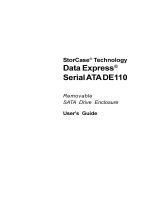Page is loading ...

StorCase
®
Technology
Data Express
®
DE110
Removable
SATA-to-USB 2.0
Drive Enclosure
User's Guide

i
SATA-to-USB 2.0 DE110 User's Guide - Rev. A00 StorCase Technology, Inc.
StorCase Technology, Inc.
17600 Newhope Street
Fountain Valley, CA 92708-9885
Phone (714) 438-1850 Fax (714) 438-1847
StorCase
®
Technology
Data Express
®
DE110
Removable
SATA-to-USB 2.0
Drive Enclosure
User's Guide
Part No. D89-0000-0285 A00 April 2005

ii
StorCase Technology, Inc. SATA-to-USB 2.0 DE110 User's Guide - Rev. A00
LIMITED WARRANTY
STORCASE TECHNOLOGY, Incorporated (StorCase) warrants that its products will be free
from defects in material and workmanship, subject to the conditions and limitations set forth
below. StorCase will, at its option, either repair or replace any part of its product that proves
defective by reason of improper workmanship or materials. Repair parts or replacement
products will be provided by StorCase on an exchange basis, and will be either new or
reconditioned to be functionally equivalent to new.
This warranty does not cover any product damage that results from accident, abuse, misuse,
natural or personal disaster, external power surge or failure, or any unauthorized disassem-
bly, repair or modification. StorCase will not be responsible for any software, firmware or other
customer data stored within, or interfacing with a StorCase product.
Duration of Warranty
Seven-Year Warranty: The following StorCase products are covered by this warranty for a
period of seven (7) years from the original date of purchase from StorCase or its authorized
resellers: all Data Express
®
removable device enclosures and all Data Silo
®
, Data Stacker
®
and
InfoStation
®
external expansion chassis, except for those components integrated into or
purchased separately for use with these products which are identified and covered by the three-
year or hard drive warranties described below. All StorCase interface cables and other
accessories specifically intended for use with the StorCase products identified above are also
covered by this (7) year warranty.
Three-Year Warranty: The following components integrated into or purchased separately for
use with StorCase Data Express, Data Silo, Data Stacker and/or InfoStation products are subject
to warranty for a period of three (3) years from the original date of purchase from StorCase or
its authorized resellers: all RAID controllers, power supplies, fans and blowers.
Two-Year Warranty: The following StorCase products are covered by this warranty for a
period of two (2) years from the original date of purchase from StorCase or its authorized
resellers: all Rhino
®
JR fixed external expansion chassis (model types FJR) and all RhinoJR
removable device enclosures (model types RJR).
One-Year Warranty: All StorCase products identified as Reconditioned or Special Inventory
are covered by this warranty for a period of one (1) year from the original date of purchase from
StorCase or its authorized resellers. Reconditioned products may only be exchanged for
reconditioned products.
Hard Disk Drive Warranty: All hard disk drives purchased from StorCase or through its
authorized resellers, whether purchased separately or integrated into StorCase products,
are subject to the warranty terms and conditions provided by the drive manufacturer.
Third Party Software Warranty: All third party software purchased from StorCase for use
with and/or as part of StorCase products is subject to the warranty terms and conditions
provided by the software manufacturer.

iii
SATA-to-USB 2.0 DE110 User's Guide - Rev. A00 StorCase Technology, Inc.
Warranty Claim Requirements
To obtain warranty service, the defective product must be returned to your local authorized
StorCase dealer or distributor, or, with prior StorCase approval, to the StorCase factory
service center.
For defective products returned directly to StorCase, a Return Material Authorization (RMA)
number must be obtained by calling StorCase Customer Service at (714) 445-3455. The RMA
number must be prominently displayed on the outside of the return package. Shipments must
be freight-prepaid and insured, and must include the product serial number, a detailed
description of the problem experienced, and proof of the original retail purchase date. Products
must be properly packaged to prevent damage in transit. Damage resulting from improper
packaging will not be covered by this warranty. The StorCase factory service center is located
at 17650 Newhope Street, Receiving Dock, Gate #4, Fountain Valley, CA 92780, U.S.A.
Free Technical Support
StorCase provides free technical support. If you experience any difficulty during the
installation or subsequent use of a StorCase product, please contact StorCases Technical
Support Department prior to servicing your system. This warranty covers only repair or
replacement of defective StorCase products, as described above. StorCase is not liable for,
and does not cover under warranty, any costs associated with servicing and/or installation
of StorCase products.
StorCase Technical Support can be reached in the U.S. at (714) 438-1858 or toll-free at (888)
435-5460 (U.S. and Canada only). StorCase European Technical Support can be reached in
the U.K. at +44 (0) 1932 738900.
Disclaimers
The foregoing is the complete warranty for the products identified above and
supersedes all other warranties and representations, whether oral or written.
StorCase expressly disclaims all warranties for the identified products, which are
not stated herein, including, to the extent permitted by applicable law, any implied
warranty of merchantability or fitness for a particular purpose. In no event will
StorCase be liable to the purchaser, or to any user of a StorCase product, for any
damages, expenses, lost revenues, lost savings, lost profits, or any other
incidental or consequential damages arising from the purchase, use or inability
to use a StorCase product, even if StorCase has been advised of the possibility
of such damages.
Copyright © 2005 StorCase Technology. All rights reserved. All registered
trademarks are the property of StorCase Technology. All other logos and trademarks
are properties of their respective companies.

iv
StorCase Technology, Inc. SATA-to-USB 2.0 DE110 User's Guide - Rev. A00
Declaration of Conformity
StorCase Technology, Inc.
17600 Newhope Street
Fountain Valley, CA 92708
17600 Newhope Street
Fountain Valley, CA 92708
Data Express SATA-to-USB 2.0 DE110
S21J102, S21J105, S21J122, S21J124
ITE Emission
- EN 55022: 1998+A1+A2
- EN 61000-3-2 Harmonic Current
- EN 61000-3-3 Voltage Fluctuations and Flicker
EN 55024: 1998+A1+A2 ITE Immunity
- IEC 61000-4-2 - IEC 61000-4-5
- IEC 61000-4-3 - IEC 61000-4-6
- IEC 61000-4-4 - IEC 61000-4-8
- IEC 61000-4-11
CAN/CSA-C22.2 No. 950-95
UL 1950
EN 60950: 2000
FCC Part 15, Class B
AS/NZS 3548 Information Technology Equipment
Supplier's Code Number N10664
2005
Company Name:
Corporate Office Address:
Manufacturing Address:
Product Name:
Model Number:
Conforms to the following standards:
EMC Directives:
(89/336/EEC)
Safety Standards:
CSA (NRTL/C)
TUV
EMI Standards:
EMC Standards:
Year of Manufacture:
Signature:___________________
Full name: Dieter Paul
Position: President

v
SATA-to-USB 2.0 DE110 User's Guide - Rev. A00 StorCase Technology, Inc.
Table of Contents
INTRODUCTION ........................................................................................................................ 1
Packaging Information ..................................................................................................... 1
Serial Numbers ................................................................................................................. 1
Package Contents ............................................................................................................ 2
General Description ......................................................................................................... 3
"Universal" Receiving Frame Front Panel............................................................... 4
Drive Carrier ............................................................................................................. 5
Receiving Frame Rear Panel................................................................................... 6
INSTALLATION ......................................................................................................................... 8
Preparation ....................................................................................................................... 8
Installing the Drive into the Carrier .................................................................................. 9
"Universal" Receiving Frame ........................................................................................ 11
Installing the Receiving Frame .............................................................................. 11
Spacer Plates (Optional) ............................................................................... 15
Selecting the Unit ID Number ......................................................................................... 16
Unit ID Select Switch Settings .............................................................................. 17
Data Backup and Restoration ....................................................................................... 18
APPENDICES ....................................................................................................................... 19
Appendix A - Specifications/Dimensions ..................................................................... 20
Appendix B - Optional Accessories ............................................................................. 22
Carrying Case ........................................................................................................ 22
Reader's Comments ............................................................................................................... 23

vi
StorCase Technology, Inc. SATA-to-USB 2.0 DE110 User's Guide - Rev. A00
List of Figures
Figure 1: Package Contents .............................................................................................. 2
Figure 2: SATA-to-USB 2.0 DE110 Receiving Frame and Carrier................................... 3
Figure 3A: "Universal" Receiving Frame Front Panel ......................................................... 4
Figure 3B: Receiving Frame Unit ID Number and Activity Display ..................................... 5
Figure 4: SATA Drive Carrier ............................................................................................ 5
Figure 5A: Receiving Frame Motherboard (Rear View) ..................................................... 6
Figure 5B: Enlarged View of the Options Pins ................................................................... 8
Figure 6: Drive Installation Assembly................................................................................ 9
Figure 7: Drive Cover Installation .................................................................................... 10
Figure 8: Connecting the Split USB Cable to the System............................................... 12
Figure 9: Typical Front USB Interface............................................................................. 13
Figure 10: Receiving Frame Mounting Holes .................................................................... 13
Figure 11: Connecting the Split USB Cable ....................................................................... 14
Figure 12: Spacer Plate Installation (Optional) ................................................................. 15
Figure 13: Unit ID Select Switch Location ........................................................................ 17
Figure A-1: DE110 Physical Dimensions............................................................................. 21
Figure B-1: Carrying Case ................................................................................................... 22
List of Tables
Table 1: Unit ID Select Switch Settings .............................................................................. 17
NOTICE: This User's Guide is subject to periodic updates without notice. While reason-
able efforts have been made to ensure the accuracy of this document, Stor-
Case Technology, Inc. assumes no liability resulting from errors or omissions
in this publication, or from the use of the information contained herein.
Please check the StorCase web site at http://www.storcase.com or contact
your StorCase representative for the latest revision of this document.

Introduction 1
SATA-to-USB 2.0 DE110 User's Guide - Rev. A00 StorCase Technology, Inc.
INTRODUCTION
PackagingInformation
The StorCase Technology Data Express
®
system is shipped in a container designed to provide
protection and prevent damage during shipment. The Data Express unit was carefully
inspected before and during the packing procedure at the factory. Bent or broken connectors,
or evidence of other damage to the Data Express should be reported to the shipper immediately.
Refer to Figure 1 for the package contents.
If the wrong Data Express model has been received, please call your reseller or StorCase at
(800) 435-0642 to arrange for a Return Material Authorization (RMA). StorCase cannot ac-
cept returns which do not display an RMA number on the outside of the package. Return the
unit with all the original packing materials.
Before removing any component from its packaging, discharge any static electricity by
touching a properly grounded metal object.
Serial Numbers
Both the DE110 receiving frame and carrier are labeled with serial numbers. These numbers
must be reported to the StorCase Customer Service Representative in order to receive a Return
Material Authorization (RMA) for warranty claims. Locate the serial number labels and record
the numbers in the spaces provided below.
Receiving Frame:
Device Carrier:

2 Introduction
StorCase Technology, Inc. SATA-to-USB 2.0 DE110 User's Guide - Rev. A00
PackageContents
The SATA-to-USB 2.0 DE110 package contents include the following items. If any item is
missing or damaged, contact your StorCase dealer for a replacement.
Figure 1: Package Contents
Accessory
Bag
Split
USB Cable
DE110 Carrier and
Receiving Frame
Dantz
Software CD
Data Express SATA-to-USB 2.0
Removable Enclosure
Carrier &
Rec. Frame
Carrier
Only
Rec. Frame
Only
SATA Drive Carrier
Universal Receiving Frame
Drive Cover
#6-32 Phillips Machine Hd. Screws
#6-32 Phillips Flat Hd. Screws
Activity Indicator Cable
Alignment Tool
Drive Lock Keys
Insert Sheet
1
1
1
4
4
1
1
1 Set
1
1
1
4
4
1
1 Set
1
1
1
1
Split USB Cable
Dantz Backup Software CD
1
1
1

Introduction 3
SATA-to-USB 2.0 DE110 User's Guide - Rev. A00 StorCase Technology, Inc.
This User's Guide describes the steps required to install the DE110 removable enclosure inside
a computer peripheral bay or external expansion chassis. This guide supplements documen-
tation provided with the host computer system, operating system, and the drive to be installed
within the carrier.
GeneralDescription
NOTES: The SATA-to-USB 2.0 DE110 "universal" receiving frame (indicated by the
BLUE LED) will accept both PATA (supports both USB 1.1 and USB 2.0) and
SATA (supports only USB 2.0) DE110 carriers.
SATA DE110 "universal" receiving frames (also indicated by a BLUE LED) will
also accept SATA-to-USB 2.0 DE110 carriers.
For USB 2.0 operation, a USB 2.0 controller and USB cable (provided) are re-
quired.
Windows
®
2000/XP both support USB 2.0. For Windows
®
98, a driver down-
load is required (at: http://www.storcase.com/support/firmware.asp).
The StorCase Technology SATA-to-USB 2.0 Data Express
®
DE110 is a removable drive
carrier and receiving frame, designed to provide durable and reliable mounting for one (1) low-
profile (up to 1" high) 3.5" Serial ATA drive within a 5.25" half-height peripheral slot (Figure
2).
The SATA-to-USB 2.0 DE110 allows a SATA or PATA drive to be removed and transported
to another SATA-to-USB 2.0 DE110-equipped computer or expansion chassis, and also
provides the ability to secure sensitive data by removing and storing the drive safely for future
use. The DE110 incorporates a "universal" receiving frame , capable of use with either a SATA
(provided) or PATA DE110 drive carrier!
The SATA-to-USB 2.0 DE110 includes a Dantz
®
Retrospect
®
Backup software CD, which
allows for easy data backup and restoration.
Figure 2: SATA-to-USB 2.0 DE110
Receiving Frame and Carrier

4 Introduction
StorCase Technology, Inc. SATA-to-USB 2.0 DE110 User's Guide - Rev. A00
Figure 3A: "Universal" Receiving Frame Front Panel
"Universal" ReceivingFrameFrontPanel
(Figures 3A & 3B)
Unit ID Number Indicator (Figures 3A & 3B) - This LED is for ID display purposes only.
This BLUE LED displays the status of the DE110 device carrier if the carrier is Installed
and Locked in the receiving frame or if the carrier is removed from the receiving frame.
If the carrier is Installed but not Locked in the receiving frame, a "u" will be displayed to
indicate an unlocked condition. The unit ID number is selected by means of the unit ID select
switch on the front of the receiving frame using a special alignment tool supplied with the
DE110 (Figure 13 & Table 1).
The Activity Indicator (Figures 3A & 3B) - A small BLUE dot next to the unit ID number
illuminates to indicate when the host computer is accessing the data on the DE110 carrier.
This dot will flash during communication with the host computer.
0840A
Universal
Receiving Frame
2.
BLUE Unit ID
Number Indicator
BLUE Activity
Indicator

Introduction 5
SATA-to-USB 2.0 DE110 User's Guide - Rev. A00 StorCase Technology, Inc.
Figure 3B: Receiving Frame Unit ID Number and Activity Display
SATA Drive Carrier
(Figure 4)
Key Lock/Drive Power Switch (Figure 4) - Performs three functions. The key switch
assures proper seating of the drive carrier within the receiving frame, turns power to
the drive carrier ON and OFF, and prevents unauthorized removal or installation of the
carrier. For the computer to access data on the disk drive, the key must be turned
counterclockwise to the locked position.
NOTE: Disable USB device on host computer desktop before turning OFF power
(simply right-click on the "Unplug/Eject Hardware" Icon located in the
System Tray and "disconnect").
JP1 (Figure 4) - Provides a signal to the Activity Indicator (Figures 3A & 3B) when con-
nected via cable (provided) to the SATA drive. Some SATA drives provide support for
the Activity Indicator feature (refer to the SATA drive manufacturer's documentation for
further information).
Figure 4: SATA Drive Carrier
0841A
Key Lock/Drive
Power Switch
JP1
Red Cable
Black Cable
(Connect to Drive
Activity on Drive)
Serial ATA
Logo

6 Introduction
StorCase Technology, Inc. SATA-to-USB 2.0 DE110 User's Guide - Rev. A00
Figure 5A: Receiving Frame Motherboard
(Rear View)
ReceivingFrameRearPanel
(Figures 5A & 5B)
USB Connector - Provides a standard interface for USB 2.0 signals.
DC Power Connector (P1) - A standard 4-pin DC power connector is used to accept
DC power.
Option Pins (W1) - Refer to Figure 5B.
ID0 & ID1 - Jumper is factory-installed on ID0. Change jumper position to Pins 3 & 4 for
ID1 designation. ID0 & ID1 are for ID display purposes only. Refer to Table 1 for further
information.
Remote Activity LED (RLED) - For PATA drives, these pins provide power for a remote
LED device activity indicator (Pin 13=Cathode, Pin 14=Anode).
Factory Reserved Pins - These pins are reserved for factory use only - Do not install
jumper under any circumstances!
USB 2.0
Connector
Option Pin
Connector
Factory Reserved Pins
(No Jumper Installed)
DC Power
Connector

Introduction 7
SATA-to-USB 2.0 DE110 User's Guide - Rev. A00 StorCase Technology, Inc.
Figure 5B: Enlarged View of the Option Pins
1
2
ID0
(Factory-Installed Jumper)
Cathode Anode
P13
P14
Remote
Activity LED
13
14
ID1
34

8 Installation
StorCase Technology, Inc. SATA-to-USB 2.0 DE110 User's Guide - Rev. A00
INSTALLATION
NOTES: The SATA-to-USB 2.0 DE110 "universal" receiving frame (indicated by the
BLUE LED) will accept both PATA (supports both USB 1.1 and USB 2.0) and
SATA (supports only USB 2.0) DE110 carriers.
SATA DE110 "universal" receiving frames (also indicated by a BLUE LED) will
also accept SATA-to-USB 2.0 DE110 carriers.
For USB 2.0 operation, a USB 2.0 controller and USB cable (provided) are re-
quired.
Windows
®
2000/XP both support USB 2.0. For Windows
®
98, a driver down-
load is required (at: http://www.storcase.com/support/firmware.asp).
Preparation
NOTE: A #2 Phillips screwdriver will be required during this procedure.
While performing the steps in this section, work on a soft surface to prevent excessive shock
to the drive being installed. Also refer to the manufacturer's documentation provided with the
drive.
1. Remove the drive from its protective packaging.
2. Plastic Drive Bezel: If the drive came equipped with a plastic front bezel, it must
be removed before installing the drive into the drive carrier.

SATA-to-USB 2.0 DE110 User's Guide - Rev. A00 StorCase Technology, Inc.
Installation 9
InstallingtheDriveintotheCarrier
1. Carefully insert the drive into the carrier. Slide the drive towards the Drive Carrier
Board, so that the I/O connector on the drive mates with the connector on the Drive
Carrier Board (Figure 6). Turn the drive/carrier assembly over.
2. Fasten the drive into place with four (4) #6-32 Phillips Flat Hd. screws (Figure 6).
Some drives may require minor adjustment before securing into carrier with screws.
If drive supports the Activity Indicator feature, connect one end of the Activity In-
dicator Cable (provided) to the drive and the other end to JP1 located on Drive
Carrier Board (Figures 4 & 6).
NOTE: Some SATA drives provide support for the Activity Indicator feature
(refer to the SATA drive manufacturer's documentation for further
information).
Figure 6: Drive Installation Assembly
Serial ATA Drive
(Not Included)
Drive Carrier
Board
#6-32 Phillips
Flat Hd. Screw
(4 each)
Drive
Carrier
0835B
Optional Activity
Indicator Cable
(Included)
JP1

10 Installation
StorCase Technology, Inc. SATA-to-USB 2.0 DE110 User's Guide - Rev. A00
Figure 7: Drive Cover Installation
0836
2 Slide the cover
towards the back
of the carrier
1 Insert this end
into the carrier
first
3 Secure with #6-32
Phillips Flat Hd.
screws (2 Total)
3. Install the provided drive cover (Figure 7).

SATA-to-USB 2.0 DE110 User's Guide - Rev. A00 StorCase Technology, Inc.
Installation 11
Universal Receiving Frame
The SATA-to-USB 2.0 DE110 universal receiving frame will accept both PATA and SATA
(provided) DE110 carriers.
The SATA DE110 carrier will only support USB 2.0. The PATA DE110 carrier will support both
USB 1.1 and USB 2.0.
InstallingtheReceivingFrame
NOTES: Use a #2 Phillips screwdriver for this procedure.
Refer to your system motherboard manufacturer's documentation for further
information.
The drive should be installed into the carrier before installing the receiving frame into the
mounting bay of a computer or expansion chassis.
1. Turn OFF power to the computer.
2. Open the computer system according to the manufacturers instructions. If neces-
sary, temporarily remove any expansion boards that may make installation difficult.
3. Locate the USB connector(s) on the system motherboard (refer to your system
motherboard manufacturer's documentation for further information).
Depending on your system motherboard, it may have one or more 9-Pin USB con-
nectors (with one typically connected to front USB ports on the PC), or it may have
only a 4-Pin USB connector.
If your system motherboard has several 9-Pin USB connectors, proceed to Step 4.
If your system motherboard has only one 9-Pin USB connector, proceed to Step 5.
If your system motherboard has only a spare 4-Pin USB connector (instead of
9-Pin), proceed to Step 6.
4. Locate a spare 9-Pin USB connector on the system motherboard and connect the
female connector on the split USB cable (provided) to it (Figures 8 & 11).

12 Installation
StorCase Technology, Inc. SATA-to-USB 2.0 DE110 User's Guide - Rev. A00
Connect to DE110
USB Connector
Front USB
Port Cable
Connect to Front
USB Port Cable
(If applicable)
Connect to Motherboard
USB Connector
Typical System Motherboard (your system may vary)
Figure 8: Connecting the Split USB Cable to the System
5. If your system motherboard has only one 9-Pin USB connector and it is connected
to the front USB ports (Figure 9), disconnect the front USB port cable from the system
motherboard USB connector (refer to your system motherboard manufacturer's
documentation for further information).
Connect the female connector on the split USB cable (provided) to the newly vacated
USB connector located on the system motherboard (Figures 8 & 11).
If applicable, connect the male connector on the split USB cable to the front USB port
cable (Figures 8 & 11). Make sure the red wires on both cables are correctly aligned.
NOTE: Connecting the DE110 to the system motherboard's only USB connector
will disable one of the front USB ports (if applicable). Only the lower
(or second) USB port will still function while the DE110 is installed
(Figure 9).
6. If your system motherboard has only a spare 4-Pin USB connector, connect the
female connector on the split USB cable (provided) to it. The female connector on
the split USB cable has two rows of wires, a 5-wire row and a 4-wire row. Make
sure to connect the 5-wire row to the system motherboard's 4-Pin USB connector
(refer to your system motherboard manufacturer's documentation for further
information).
NOTE: When connecting the 5-wire row to the 4-pin USB connector, make
sure that the wires on the cable correspond to the appropriate pins
(refer to your system motherboard manufacturer's documentation
for information on pin assignments).

SATA-to-USB 2.0 DE110 User's Guide - Rev. A00 StorCase Technology, Inc.
Installation 13
Figure 10: Receiving Frame Mounting Holes
Mounting
Holes
(Right)
Mounting
Holes
(Left)
0837
Mounting
Holes
(Bottom)
Front of Unit
7. With the drive carrier locked in place inside the receiving frame, install the DE110
into the 5.25 drive opening in the computer or expansion chassis. Use the ap-
propriate guides to position the Data Express, and fasten it into place with the four
(4) #6-32 Phillips screws provided. Figure 10 illustrates the location of the mounting
holes. Mounting holes are provided on each side and the bottom of the receiving
frame to accommodate a variety of mounting configurations. Use the mounting holes
which best suit the computer or expansion chassis configuration. Note that bottom
mounting holes require self-tapping screws (not provided).
Disabled
Functional
Front
USB
Ports
Figure 9: Typical Front USB Interface
(Your system may vary)
/