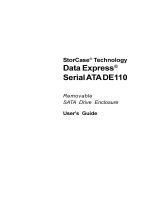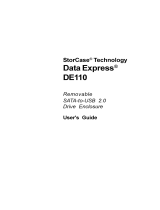Page is loading ...

StorCase
®
Technology
Data Express
®
DE100i-A100
Removable
Ultra ATA133
Drive Enclosure
User's Guide

i
DE100i-A100 User's Guide - Rev. C02 StorCase Technology, Inc.
StorCase
®
Technology
Data Express
®
DE100i-A100
Removable
Ultra ATA133
Drive Enclosure
User's Guide
Part No. D89-0000-0103 C02 October 2005
StorCase Technology, Inc.
17600 Newhope Street
Fountain Valley, CA 92708-9885
Phone (714) 438-1850 Fax (714) 438-1847

ii
StorCase Technology, Inc. DE100i-A100 User's Guide - Rev.
LIMITED WARRANTY
STORCASE TECHNOLOGY, Incorporated (StorCase) warrants that its products will be free
from defects in material and workmanship, subject to the conditions and limitations set forth
below. StorCase will, at its option, either repair or replace any part of its product that proves
defective by reason of improper workmanship or materials. Repair parts or replacement
products will be provided by StorCase on an exchange basis, and will be either new or
reconditioned to be functionally equivalent to new.
This warranty does not cover any product damage that results from accident, abuse, misuse,
natural or personal disaster, external power surge or failure, or any unauthorized disassem-
bly, repair or modification. StorCase will not be responsible for any software, firmware or other
customer data stored within, or interfacing with a StorCase product.
Duration of Warranty
Seven-Year Warranty: The following StorCase products are covered by this warranty for a
period of seven (7) years from the original date of purchase from StorCase or its authorized
resellers: all Data Express
®
removable device enclosures and all Data Silo
®
, Data Stacker
®
and
InfoStation
®
external expansion chassis, except for those components integrated into or
purchased separately for use with these products which are identified and covered by the three-
year or hard drive warranties described below. All StorCase interface cables and other
accessories specifically intended for use with the StorCase products identified above are also
covered by this (7) year warranty.
Three-Year Warranty: The following components integrated into or purchased separately for
use with StorCase Data Express, Data Silo, Data Stacker and/or InfoStation products are subject
to warranty for a period of three (3) years from the original date of purchase from StorCase or
its authorized resellers: all RAID controllers, power supplies, fans and blowers.
Two-Year Warranty: The following StorCase products are covered by this warranty for a
period of two (2) years from the original date of purchase from StorCase or its authorized
resellers: all Rhino
®
JR fixed external expansion chassis (model types FJR) and all RhinoJR
removable device enclosures (model types RJR).
One-Year Warranty: All StorCase products identified as Reconditioned or Special Inventory
are covered by this warranty for a period of one (1) year from the original date of purchase from
StorCase or its authorized resellers. Reconditioned products may only be exchanged for
reconditioned products.
Hard Disk Drive Warranty: All hard disk drives purchased from StorCase or through its
authorized resellers, whether purchased separately or integrated into StorCase products, are
subject to the warranty terms and conditions provided by the drive manufacturer.
Third Party Software Warranty: All third party software purchased from StorCase for use
with and/or as part of StorCase products is subject to the warranty terms and conditions
provided by the software manufacturer.

iii
DE100i-A100 User's Guide - Rev. C02 StorCase Technology, Inc.
Warranty Claim Requirements
To obtain warranty service, the defective product must be returned to your local authorized
StorCase dealer or distributor, or, with prior StorCase approval, to the StorCase factory
service center.
For defective products returned directly to StorCase, a Return Material Authorization (RMA)
number must be obtained by calling StorCase Customer Service at (714) 445-3455. The RMA
number must be prominently displayed on the outside of the return package. Shipments must
be freight-prepaid and insured, and must include the product serial number, a detailed
description of the problem experienced, and proof of the original retail purchase date. Products
must be properly packaged to prevent damage in transit. Damage resulting from improper
packaging will not be covered by this warranty. The StorCase factory service center is located
at 17650 Newhope Street, Receiving Dock, Gate #4, Fountain Valley, CA 92780, U.S.A.
Free Technical Support
StorCase provides free technical support. If you experience any difficulty during the
installation or subsequent use of a StorCase product, please contact StorCases Technical
Support Department prior to servicing your system. This warranty covers only repair or
replacement of defective StorCase products, as described above. StorCase is not liable for,
and does not cover under warranty, any costs associated with servicing and/or installation
of StorCase products.
StorCase Technical Support can be reached in the U.S. at (714) 438-1858 or toll-free at (888)
435-5460 (U.S. and Canada only). StorCase European Technical Support can be reached in
the U.K. at +44 (0) 1932 738900.
Disclaimers
The foregoing is the complete warranty for the products identified above and
supersedes all other warranties and representations, whether oral or written.
StorCase expressly disclaims all warranties for the identified products, which are
not stated herein, including, to the extent permitted by applicable law, any implied
warranty of merchantability or fitness for a particular purpose. In no event will
StorCase be liable to the purchaser, or to any user of a StorCase product, for any
damages, expenses, lost revenues, lost savings, lost profits, or any other
incidental or consequential damages arising from the purchase, use or inability
to use a StorCase product, even if StorCase has been advised of the possibility
of such damages.
Copyright © 2005 StorCase Technology. All rights reserved. All registered
trademarks are the property of StorCase Technology. All other logos and trademarks
are properties of their respective companies.

iv
StorCase Technology, Inc. DE100i-A100 User's Guide - Rev.
StorCase Technology, Inc.
17600 Newhope Street
Fountain Valley, CA 92708
17600 Newhope Street
Fountain Valley, CA 92708
Data Express DE100
DE100i-XXXX/XXX
ITE Emission
- EN 50081-1
- EN 61000-3-2 Harmonic Current
- EN 61000-3-3 Voltage Fluctuations and Flicker
- EN 50082-1
- EN 61000-4-2 - EN 61000-4-5
- EN 61000-4-3 - EN 61000-4-6
- EN 61000-4-4 - En 61000-4-8
- EN 61000-4-11
EN 60950
CAN/CSA-C22.2 No. 950-95
UL 1950
EN 60950: 2000
FCC Part 15, Class B
AS/NZS 3548 Information Technology Equipment
2000
Company Name:
Corporate Office Address:
Manufacturing Address:
Product Name:
Model Number:
Conforms to the following standards:
EMC Directives:
(89/336/EEC)
Low Voltage Directive:
(73/23/EEC)
Safety Standards:
CSA (NRTL/C)
TUV
EMI Standards:
EMC Standards:
Year of Manufacture:
Signature:___________________
Full name: Dieter Paul
Position: President
Declaration of Conformity

v
DE100i-A100 User's Guide - Rev. C02 StorCase Technology, Inc.
Table of Contents
INTRODUCTION ..................................................................................................................... 1
Packaging Information .................................................................................................. 1
Serial Numbers .............................................................................................................. 1
Package Contents ......................................................................................................... 2
General Description ...................................................................................................... 3
Receiving Frame Front Panel ............................................................................... 4
Receiving Frame Rear Panel................................................................................ 5
INSTALLATION ...................................................................................................................... 7
Installing the Drive into the Carrier ............................................................................... 7
Drive Activity Indicator Connector (J5) ....................................................................... 7
Installation ..................................................................................................................... 8
Installing the Receiving Frame ..................................................................................... 9
Selecting the Unit ID Number ...................................................................................... 10
Unit ID Select Switch Settings ........................................................................... 12
I/O Connector J2 ................................................................................................. 13
APPENDICES ........................................................................................................................ 14
Appendix A - Specifications/Dimensions .................................................................. 15
Appendix B - Attaching the ON/OFF Key .................................................................. 17
Appendix C - Optional Accessories .......................................................................... 18
Carrying Case ..................................................................................................... 18
Drive Cover ......................................................................................................... 19
Drive Plug ............................................................................................................ 19
Solenoid Drive Lock ............................................................................................ 20
Reader's Comments ............................................................................................................ 21

vi
StorCase Technology, Inc. DE100i-A100 User's Guide - Rev.
List of Figures
Figure 1: Package Contents .......................................................................................... 2
Figure 2: DE100i-A100 Receiving Frame and Carrier .................................................. 3
Figure 3: Receiving Frame Front Panel ......................................................................... 4
Figure 4: Receiving Frame Unit ID Number and Activity Display ................................. 5
Figure 5: Receiving Frame Rear Panel ......................................................................... 6
Figure 6: Drive Carrier Circuit Board ............................................................................. 7
Figure 7: Drive Installation Assembly ............................................................................ 8
Figure 8: Master/Slave Configuration Jumper J5 ......................................................... 9
Figure 9: Receiving Frame Mounting Holes ................................................................ 10
Figure 10: Unit ID Select Switch Location .................................................................... 11
Figure A-1: DE100i-A100 Physical Dimensions .............................................................. 16
Figure B-1: Attaching the ON/OFF Key .......................................................................... 17
Figure C-1: Carrying Case ............................................................................................... 18
Figure C-2: Full Drive Cover ............................................................................................ 19
Figure C-3: Drive Plug ...................................................................................................... 19
Figure C-4: Solenoid Mechanism .................................................................................... 20
List of Tables
Table 1: Unit ID Select Switch Settings ........................................................................ 12
Table 2: AT/IDE Interface Signals ................................................................................. 13
NOTICE: This User's Guide is subject to periodic updates without notice. While reason-
able efforts have been made to ensure accuracy of this document, Stor-
Case Technology, Inc. assumes no liability resulting from errors or omissions
in this publication, or from the use of the information contained herein.
Please check the StorCase web site at http://www.storcase.com or contact
your StorCase representative for the latest revision of this document.

DE100i-A100 User's Guide - Rev. C02 StorCase Technology, Inc.
Introduction 1
INTRODUCTION
PackagingInformation
The StorCase Technology Data Express
®
system is shipped in a container designed to provide
protection and prevent damage during shipment. The Data Express unit was carefully
inspected before and during the packing procedure at the factory. Bent or broken connectors,
or evidence of other damage to the Data Express should be reported to the shipper immediately.
Refer to Figure 1 for the package contents.
If the wrong Data Express model has been received, please call your reseller or StorCase at
(800) 435-0642 to arrange for a Return Material Authorization (RMA). StorCase cannot ac-
cept returns which do not display an RMA number on the outside of the package. Return the
unit with all the original packing materials.
Before removing any component from its packaging, discharge any static electricity by
touching a properly grounded metal object.
Serial Numbers
Both the Data Express receiving frame and carrier are labeled with serial numbers. These
numbers must be reported to the StorCase Customer Service Representative in order to
receive a Return Material Authorization (RMA) for warranty claims. Locate the serial number
labels and record the numbers in the spaces provided below.
Receiving Frame:
Drive Carrier:

StorCase Technology, Inc. DE100i-A100 User's Guide - Rev. C02
2 Introduction
Package Contents
The DE100i-A100 package contents include the following items. If any items are missing
or damaged, contact your StorCase dealer for a replacement.
Figure 1: Package Contents
0430e
Data Express
D
r
i
v
e
C
a
r
r
i
e
r
D
i
s
k
D
r
i
v
e
(
N
o
t
I
n
c
l
u
d
e
d
)
P
o
w
e
r
C
a
b
l
e
I
/
O
C
a
b
l
e
D
r
i
v
e
M
o
u
n
t
i
n
g
H
a
r
d
w
a
r
e
(
4
e
a
)
P
h
i
l
l
i
p
s
#
6
-
3
2
x
3
/
1
6
F
l
a
t
H
D
I
D
S
e
l
e
c
t
C
a
b
l
e
0
1
5
1
C
a
b
l
e
C
o
v
e
r
(
P
r
o
v
i
d
e
d
)
C
a
b
l
e
C
o
v
e
r
S
c
r
e
w
s
(
2
p
l
c
s
)
#
6
-
3
2
x
3
/
1
6
F
l
a
t
H
D
6. Inser t Sheet
7. #6-32 Phillips Machine Hd.
Mounting Screws
8. #6-32 Phillips F.H. Mounting
Screws
1. Cable Cover
2. Alignment Tool
3. Drive Lock Keys
4. Receiving Frame
5. Drive Carrier

DE100i-A100 User's Guide - Rev. C02 StorCase Technology, Inc.
Introduction 3
GeneralDescription
NOTE: For Ultra ATA133 (133MByte/sec) operation, an Ultra ATA/133 controller and hard
drive(s), and appropriate 40-pin, 80-conductor cable are required.
The StorCase Technology Data Express
®
DE100i-A100 is a removable drive carrier and
receiving frame designed to provide durable and reliable mounting for 3.5 Ultra ATA133 drives
within 5.25" half-height peripheral slots (Figure 2). It is downward-compatible with earlier
technology IDE drives.
The DE100i-A100 allows a drive to be removed and transported to another DE100i-A100-
equipped computer or expansion chassis, and also provides the ability to secure sensitive data
by removing and storing the drive safely for future use.
Figure 2: DE100i-A100 Receiving Frame and Carrier
This User's Guide describes the steps required to install the StorCase Data Express
DE100i-A100 removable enclosure inside a computer peripheral bay. This guide supplements
documentation provided with the host computer system, operating system, and the drive to
be installed within the Data Express carrier.

StorCase Technology, Inc. DE100i-A100 User's Guide - Rev. C02
4 Introduction
Figure 3: Receiving Frame Front Panel
Receiving Frame
Front
Key Lock/Drive
Power Switch
2.
Unit ID Number
Indicator
Activity Indicator
0231A
Device Spin
Down/Up
Timer Switch
Carrier Guide
High Insertion
Count Mating
Connector
All Steel
Receiving
Frame
ReceivingFrameFrontPanel
(Figure 3)
Key Lock/Drive Power Switch performs three (3) functions. The key lock
assures proper seating of the drive carrier within the receiving frame, turns power
to the drive carrier on and off, and prevents unauthorized removal or installation of
the carrier. For the computer to access data on the DE100i-A100 drive, the key must
be turned counterclockwise to the locked position.
Unit ID Number Display (Figure 4) shows the physical address of the DE100i-A100
drive carrier when the carrier is Installed and Locked in the receiving frame or
Removed from the receiving frame. If the drive carrier is Installed but Not Locked,
a "u" will be displayed. The unit ID number is selected by means of the unit ID select
switch located inside the receiving frame using a special alignment tool supplied with
the DE100i-A100. This procedure is explained later during the installation process.
Activity Indicator is a small dot next to the Unit ID Number which flashes when the
host computer is accessing data on the DE100i-A100 carrier. Refer to Figure 6 on
page 7 and section "Drive Activity Indicator Connector (J5)" on page 8 for further
information.
Device Spin Down/Up Timer may be disabled by removing Jumper J6 P1-P2
(Figure 5). This feature allows the receiving frame unit number display to provide
a visual indication of drive spin down/up activity.

DE100i-A100 User's Guide - Rev. C02 StorCase Technology, Inc.
Introduction 5
ReceivingFrameRearPanel
(Figure 5)
DC Power Connector (J3): The DE100i-A100 uses a standard 4-pin DC Power
Connector to accept DC power.
I/O Connector (J2): The input/output connector provides a standard interface for
all IDE signals. See Table 3 on page 13 for J2 pin assignments.
Master/Slave Selection Jumper (J5): Master Drive configuration (default).
Forces master drive configuration on receiving frame. Change jumper to set slave
drive configuration. Refer to Table 1 on page 12 for further information.
Device Spin Down/Up Timer Jumper (J6): Jumper installed (Factory Default)
enables device spin down/up visual indicator. Receiving frame unit ID number
display (Figure 4) will flash to indicate device spin down/up.
Figure 4: Receiving Frame Unit ID Number and Activity Display

StorCase Technology, Inc. DE100i-A100 User's Guide - Rev. C02
6 Introduction
Figure 5: Receiving Frame Rear Panel

DE100i-A100 User's Guide - Rev. C02 StorCase Technology, Inc.
Installation 7
Figure 6: Drive Carrier Circuit Board
INSTALLATION
InstallingtheDriveintotheCarrier
NOTE: A #2 Phillips screwdriver will be required during this procedure.
While performing the steps in this section, work on a soft surface to prevent excessive shock
to the drive being installed. Also refer to the manufacturer's documentation provided with the
drive.
1. Remove the drive from its protective packaging.
2. Plastic Drive Bezel: If the drive came equipped with a plastic front bezel, it must
be removed before installing the drive into the drive carrier.
3. Master/Slave Drive Selection: In most cases, the drive will be factory-configured
as a Master Ultra ATA133 drive using a jumper plug on the drive itself. No con-
figuration changes are required. For multiple drive configurations, it is necessary
to set the first Ultra ATA133 drive as Master and the second Ultra ATA133 drive to
Slave. This can be done by changing the jumper on the Ultra ATA133 drive itself
(refer to your drive manufacturer documentation for further information).
Drive Activity Indicator Connector J5 (Drive Carrier Circuit Board)
Jumper removed (factory default) disables drive activity indicator (Figure 4).
Jumper installed enables drive activity indicator.
NOTE: If two (2) drives are installed (with J5 enabled on both drives), both drive activity
indicators will flash simultaneously, even if only one drive is being accessed.

8 Installation
StorCase Technology, Inc. DE100i-A100 User's Guide - Rev. C02
Installation
1. Attach the I/O cable on the drive carrier circuit board to the drive. Refer to Figure
7 for an illustration of the installation process.
2. Attach the power cable on the drive carrier circuit board to the drive. Carefully insert
the drive into the drive carrier at an angle, cable-end first. Make sure none of
the cables are pinched. Lower the front of the drive carefully into place. Fasten
the drive into the carrier with the four (4) screws provided as shown in Figure 7.
3. Install the provided cable cover.
Figure 7: Drive Installation Assembly

DE100i-A100 User's Guide - Rev. C02 StorCase Technology, Inc.
Installation 9
InstallingtheReceivingFrame
The drive should be installed into the carrier before installing the receiving frame into the
mounting bay of a computer or expansion chassis.
NOTE: Use a #2 Phillips screwdriver for this procedure.
1. Turn OFF power to the computer.
2. Open the computer system according to the manufacturers instructions. If neces-
sary, temporarily remove any expansion boards that may make installation difficult.
3. Select the Master/Slave configuration on the rear of the receiving frame by placing
a jumper on the appropriate (J5) pins (Figure 8). Remove the jumper if you wish
to use the Unit ID Select switch on the receiving frame to configure the Master/Slave
drive selection. Refer to Table 1 for further information.
NOTE: The unit ID select switch configures the unit ID display only. The
master/slave setting on must still be set on the drive itself (refer to the
drive manufacturer's documentation for further information).
0423A
Slave Drive Select
Master Drive Select
(Factory Default)
J5
4. With the drive carrier locked in place inside the receiving frame, install the
DE100i-A100 into the 5.25 drive opening in the computer or expansion chassis. Use
the appropriate guides to position the Data Express, and fasten it into place with the
four (4) #6-32 Phillips screws provided. Figure 9 illustrates the location of the
mounting holes. Mounting holes are provided on each side and the bottom of the
receiving frame to accommodate a variety of mounting configurations. Use the
mounting holes which best suit the computer or expansion chassis configuration.
Note that bottom mounting holes require self-tapping screws (not provided).
5. Adjust the front of the receiving frame so the carrier slides freely in and out on the
receiving frame guides. The position of adjoining peripheral units may require ad-
justment.
Figure 8: Master/Slave Configuration Jumper J5

10 Installation
StorCase Technology, Inc. DE100i-A100 User's Guide - Rev. C02
Mounting
Holes (Right)
Mounting
Holes (Bottom)
Front of Unit
Mounting
Holes (Left)
0086
Figure 9: Receiving Frame Mounting Holes
6. Connect the I/O cable from the host adapter to the receiving frame. The Pin 1 i n d i ca t o r
on the cable must be properly aligned. Refer to Figure 5 for the correct Pin 1 location.
7. Connect the power cable from the DC power supply in the computer or expansion
chassis to the power connector on the DE100i-A100 receiving frame. Refer to
Figure 5 for the DE100i-A100 receiving frame power connector location.
8. Replace any expansion boards that may have been removed earlier. Replace the
system cover according to the manufacturers instructions.
9. Reconnect any system or peripheral cables removed earlier.
10. Turn ON power to the computer. If the installation has been successful, and all the
cables have been properly attached, the system should boot normally. Although the
computer may not recognize the DE100i-A100 yet, the front panel display on the
DE100i-A100 receiving frame should illuminate.
11. The new drive may need to be formatted or initialized prior to use with the operating
system and applications software. Refer to the drive and/or computer manufacturer's
documentation for formatting information.
SelectingtheUnitID Number
1. Verify that power is turned ON to the DE100i-A100 receiving frame by turning on
your computer. A number will appear in the unit ID display window if the carrier is
locked in place.
2. Unlock the DE100i-A100 drive carrier and remove it from the receiving frame. A "u"
will be displayed initially when the unit is unlocked but will return to a number when
the carrier is removed from the receiving frame.

DE100i-A100 User's Guide - Rev. C02 StorCase Technology, Inc.
Installation 11
Figure 10: Unit ID Select Switch Location
WARNING: Unlocking the carrier unit switches DC power off to the drive. Since
disk drives require a short amount of time to spin down, allow about
15 seconds before pulling the carrier unit out of the receiving frame
to avoid possible damage to the drive.
3. Use the alignment tool supplied with the DE100i-A100 to select the ID number of the
disk drive. Refer to Figure 10 for the location of the ID Select Switch inside the
receiving frame. Table 2 lists the valid unit ID numbers available for the drive.
4. After you have selected an appropriate unit number, replace the DE100i-A100
carrier in the receiving frame, and LOCK IT IN PLACE.
NOTE: The lock on the DE100i-A100 receiving frame functions as a lock and
a DC power switch for the carrier unit. The lock must be engaged
in order to supply power to the carrier and installed drive.
5. Reboot the computer. The new disk is now ready for use, although it may have to
be formatted or initialized prior to use with your operating system and applications
software.
Drive Carrier
Guide
Receiving
Frame
Unit ID Select
Rotating Switch
Drive Carrier
(removed)
Unit ID
Number
Display
Lock
and DC
Power
Switch
Front of Unit
0087

12 Installation
StorCase Technology, Inc. DE100i-A100 User's Guide - Rev. C02
Unit ID Select Switch Settings
The following table lists the Unit ID Select Switch settings and the valid AT/IDE unit numbers.
Please note that all invalid switch settings have X's through them and result in a blank display
in the receiving frame display window.
Table 1: Unit ID Select Switch Settings
NOTE: The unit ID number display is for ID display purposes only. The master/slave
setting must still be set on the drive itself (refer to the drive manufacturer's
documentation for further information).
Unit ID Select
Position
Ultra ATA/100
Drive
Unit ID Number
Display
(with both jumpers
removed from J5)
Drive
Selection
054321876
9
12
0
Master Slave Master Slave
Blank 1 BlankBlank 2 3
12
Blank BlankBlank
824

DE100i-A100 User's Guide - Rev. C02 StorCase Technology, Inc.
Installation 13
Table 2: AT/IDE Interface Signals
The I/O connector (J2) pin assignments are as follows:
I/O Connector J2
Pin Signal I/O Pin Signal I/O
01 Host Reset- O 02 Ground
03 Host Data 7 I/O 04 Host Data 8 I/O
05 Host Data 6 I/O 06 Host Data 9 I/O
07 Host Data 5 I/O 08 Host Data 10 I/O
09 Host Data 4 I/O 10 Host Data 11 I/O
11 Host Data 3 I/O 12 Host Data 12 I/O
13 Host Data 2 I/O 14 Host Data 13 I/O
15 Host Data 1 I/O 16 Host Data 14 I/O
17 Host Data 0 I/O 18 Host Data 15 I/O
19 Ground 20 Key No Pin
21 DMARQ O 22 Ground
23 DIOW- O 24 Ground
25 DIOR- O 26 Ground
27 Reserved 28 Reserved
29 Reserved 30 Ground
31 IRQ 14 I 32 Host IO16-(AT) I
33 Host ADDR 1 O 34 PDIAG- (16) Notes
35 Host ADDR 0 O 36 Host ADDR 2 O
37 Host CS0- O 38 Host CS1- O
39 DASP- Notes 40 Ground
- Indicates an active-low signal.
Signal direction is with respect to the host.
"I" indicates To the host
"O" indicates From the host
The /PDIAG and /DASP signals are used for communication between master, slave, and the
host.
/