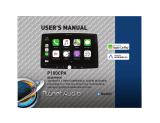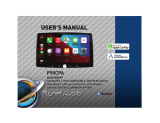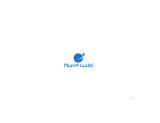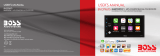Page is loading ...


1
IMPORTANT
Record the serial number of the pro
IMPORTANT! Fill Out And Keep For Your Records.
duct:
Model:
Serial Number:
Date of Purchase:
The serial number is located on the top part of the chassis.
i
Thank you for choosing Planet Audio!

2
Contents
Contents………………………………………....2
Notes…………………………………………………………….4
5-7
About this Manual………………………………..………7
California Prop. 65…..……………………………………7
Basic Product Opera on ……………….
8
What comes in the box……………………………….8
Remote Control............……………………………….9
Product Basics……………………..……..…………..10-15
Using/Caring for the Touchscreen....…………..13
Product Setup……………………………………..………14
Apple CarPlay ………………………………..16
Warnings……….…………………...……………………...16
Using CarPlay……………………...……………………...16
Gestures & Control……………………………………..16
CarPlay Display…………………………………………...17
Disable Apps……………………………………………….17
Android Auto…..…………………………....18
Warnings……………..………………………………….….18
Using Android Auto……………………………….......18
Bluetooth® ……………….…………………..19
Phonebook………………………………………………….19
Device Status……………………………………………...19
Calling..…………………………………………………….…20
History………………………………………………………..20
Private Mode……………………………………………...20
Audio…………………………………………………………..21
Track Control……………………………………………....21
Media Player Source Switching……………….…..21
Radio………………………………………….....24
Display Overview………………………………………...24
DVD Playback……………………………………….......23
Controls……….…………………...…………………….….24
Tuning……………………...…………………………….…..24
Bands……………………………………………..…..….…..24
Presets…………………………………………………….….24
Favorites…………………………………………………….24
15
19
19
Media …………………………………………..22
Warnings……….…………………...……………………..22
USB Playback……………………...……………………..22
Photos………………………………………………………..22
22

Audio………….…………………………….…..27
EQ.………………………………………………………….…..27
Balance/Fader……………………………………………..27
3
Contents
Internal Amp…………………………………………….…27
Loudness……………………………………………………..27
Subwoofer……………………………………………….….27
Volume……………………………….....……………….….27
Source level……………………………...…………….….27
Display Se ngs.…………………………….28
Gamma……………..……………………………………….28
LED Brightness…..……………………………………….28
User Interface…..……………………………………….28
Bluetooth® Se ngs.……………………….29
Camera.........................................29
Device Name………………………………………….……29
Rear Camera input………………....…………….……29
Rear View pelay…………………………………….……29
Radio Se ngs.………………………….……
Region……………………………….………………………..29
RBDS……………………..………………………………….…29
Tra
c Announcement (TA)………………………....29
Troubleshoo ng…………………………….
Speci ca ons…..……………………….……
Camera.………………………………………...25
Warnings….……………………………………………..….25
Reverse View……………………………………………..25
AV IN
…
………………………………………....25
Playback…….…………………………………………….….25
General Se ngs.……………………….…..26
Date & Time…..………………………………………..….26
Auto Adjust Daylight Saving…..………...…….….26
System Tone…..……………………………………...….26
System Language.………………………………….…….26
Time Zone……………………………………………........26
Power O Delay…………………………………………..26
26
28
28
28LED Animation...
29
36
39
29
C
onnec ons……………………………….….
30-35
Power/SWC/MIC …………………….…………….…..30
Speaker…….………………………………………………...31
Audio Pre-amp/AV IN/ Radio………………...…....32
Camera/USB………………………………………………...33
Parking Brake…………………………………………….…34
Hands-free Mic……………………...............………..35
30
Parental Disc Lock...........................................26

4
Important
WARNING
This symbol with “WARNING” is intended to
injury, death, damage to the product and/or
property.
CAUTION
This symbol with “CAUTION” is intended to
alert the user to the presence of important
injury or damage to the product and/or
property.
The Bluetooth® word mark and logos are
registered trademarks owned by Bluetooth
SIG, Inc. and any use of such marks by
Planet Audio
is under license.
Other trademarks and trade names are those
Apple CarPlay is a trademark of Apple Inc.
ipone is trademark of Apple Inc.,registered in the
U.S.and other countries.
Use of the Apple CarPlay logo means that a
vehicle user interface meets Apple
performance standards.
this vehicle or its compliance with safety and
regulatory standards. Please note that the use
of this product with iPhone or iPod may a
ect
wireless performance.

5
BE SURE TO OBSERVE THE FOLLOWING GUIDELINES: Do not turn up the volume so high that you can’t hear what’s around you.
Do not operate mobile video equipment while driving a motorized vehicle –
always be your highest
priority.
, or ear discomfort.
off the power and consult your
dealer or the nearest authorized Planet Audio Service Center.
Planet Audio does not recommend to install the product yourself.
Always consult with a professional installer .
experience in electronic equipment and motorized vehicle accessories may be dangerous and could expose you to the risk of electric shock, injury or other
hazards
Refer any repairs to a qualified Planet Audio Service Center

6
Product Safety
was intended to be used with the
g this feature will void any
and all warranty. Please check with a professional installer to have your product installed properly.
Important Note
Due to ongoing enhancements, example images on screens may slightly di r from actual product.
CAUTION
RISK OF ELECTRIC SHOCK
DO NOT OPEN
CAUTION: TO REDUCE THE RISK OF ELECTRICL SHOCK,
DO NOT REMOVE COVERS.
NO USER SERVICABLE PARTS INSIDE. REFER SERVICING
TO A QUALIFIED SERVICE PROFESSIONAL
Before Installing
–
Use this unit with a 12-
i

7
Images and Video
Watching video while driving is against Federal, State, and Local laws.
ident.
Check surroundings for safety while camera images are displayed.
n of smartphone Apps accessible
d c
About this manual
-
-Keep the manual
-
-Clean with a dry cloth only
-Do not use or operate near water
-Do not defeat any safety features
.
keep it in a safe place for future
reference.
Planet Audio product

8
What comes in the box
Hardware
Qty 1 P9950CPA
Qty 1
Qty 1
-M5 x 6mm Bolts (8)
-Brackets (2)
Trim Ring
Qty 1 Power/Harness
Qty 1 Hands-free Microphone
Qty 1 Remote control

9
11 .REPEAT Key
13 .ROOT Key
14 .TITLE Key
mode,press to choose
hang up.
19 .Number Key

10
1
2
3
4
5
Front Detail
Volume Control
Mute
Power
System Reset
2 3
4 5
1
P9950CPA

11
Rear Detail
RADIO
V-INSUB2SUB1
RL RR
R-IN
L-INFRFL
Main
Harness
Pre-Amp Output A/V Input AM/FM
Antenna
USB Charging/
Playback
Camera Input
Apple CarPlay/
Android Auto

12
Product Basics
Power On /Standby
1. Touch once to Power ON
2. Touch and Hold for Standby
Volume
1. Touch once on either “+” “
-”
2. Touch and Hold for quicker
Mute
1. Touch to Mute
Eject
1. Touch to eject the disc
Siri
-Touch to command
NOTE
NOTE
In Standby Mode, the LED will slowly
pulse on and o

13
Using and Caring for the Touchscreen
Use:
-end mobile devices. It should be used for and cared for like that type of
Do not allow any sharp objects to come in contact with the screen glass.
Care and Cleaning:
To clean the screen, use a dry micro ber type cloth to clean. Do not use ammonia, window cleaner, or any other type of household chemicals to clean the
screen. Abrasives should not be used at all.
P9950CPA

14
Product Setup (Date & Time)
Connect your Apple ® device using a Light-
ning® cable*. The CarPlay USB port must be
used.
date.
User must set Time Zone manually.
Default is Paci
c Time Zone
General > Language

15
CarPlay
Radio
Media
Camera
Hands-free
EQ
AV IN
Home
Android Auto
+
-
OFF

16
Apple CarPlay
Using CarPlay
Note
Apple CarPlay usage is limited while driving.
determined by the App provider(s).
Controls will vary with each App that is
available for CarPlay.
For more details visit:
Familiarize yourself with your Local and State
laws regarding mobile devices.
prohibited and or illegal while driving in your
When in doubt, park the vehicle and engage
the parking brake
rst before performing the
WARNING
1.
via LIGHTING ® cable (not included).
2. The iPhone will load the CarPlay
3. On the display, the CarPlay will
illuminate green, touch it to enter the
CarPlay menu.
4. To return to the product Home menu,
Touch
Gestures & Control
Basic controls, but not limited to:
Touch
Swipe
Dragging
Other gestures and controls might di er on
each App.
NOTE
The product’s Bluetooth will turn OFF
Hands-
CarPlay feature.
When using CarPlay, there is no need to pair
your iPhone, the USB cable connected
through the USB Port (1) will enable this
feature.
If other devices are connected via Bluetooth,
CarPlay use.
NOTE
Volume control is handled exclusively by the
product.

removed from CarPlay.
Only Apps with the icon can be added
in carplay.
17
Apple CarPlay
Using CarPlay
CarPlay Display Setup
1. Using your iPhone:
2. Touch and Hold each App icon to move.
To remove an App, Touch
NOTE
Only Apps with the icon can be
How to Disable Apps
1. Using your iPhone:
App to Disable
BCPA9690RC
Planet Audio P9950CPA

18
Android Auto
For your safety, the setup process MUST be
accomplished while the vehicle is Parked and
Parking Brake Engaged.
Using Android Auto
WARNING
Note
Android Auto usage is limited while driving.
determined by the App provider(s).
Controls will vary with each App that is
available for Android Auto.
For more details visit:
WARNING
Familiarize yourself with your Local and State
laws regarding mobile devices.
be prohibited and or illegal while driving in
When in doubt, park the vehicle and engage
the parking brake
rst before performing the
Android Auto App
1. Using your Android device, download the
Android Auto app on Google Play.
Minimum Requirements:
Android 5.0 Lollipop
NOTE
To complete the setup properly, the
Parking Brake status wire must be
connected.
USB Port
1.
via the appropriate USB cable
(not included).
2. The Android device will load the Android
3.
when the setup is completed.
1. During the rst start up and setup of the
Android Auto app, the Maps, Music, Google
Android Auto Permissions
Permissions
Several features can be allowed or denied
access to customize
your usability of the product.
device.

19
Phonebook and History
To Download Phonebook:
1. Touch Contact > Download
To Download History
1. Touch History > Download
Bluetooth®
Using your phone,media or other Bluetooth device,
try to connect to this headunit.
Mobile Device:
Search for Planet Audio P9950CPA
iOS Devices:
Android Devices:
Bluetooth
A passcode is generated and will display on
both the head unit and mobile device for
secure pairing.
Touch
to con
rm
within range.
NOTE
Once paired and connected, the device list will
display the available Bluetooth pro
les.
Hands-Free Menu
Touch
NOTE
disconnect the iPhone to start Bluetooth.
guaranteed. Please read through the user’s
guide of the mobile device.
For your safety, the setup process should be
accomplished while the vehicle is parked and
parking brake engaged.
CAUTION
Device Status
the top right of the Home menu.
GATT Pro
le support is required on the mobile
device.
YES
iphone
/