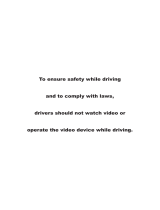Page is loading ...



Specifications...................................................................................................1
Congratulations on your purchase of a
Safety Notice....................................................................................................2
Accessories......................................................................................................3
Unit Installation.................................................................................................
Remote Control Operation...............................................................................
Wires Connection Description..........................................................................5
Panel Introduction............................................................................................
Main Menu Operation Instruction.....................................................................
Access Setup Interface....................................................................................
General Settings.......................................................................................
Camera Settings.......................................................................................
Clock Settings...........................................................................................
Audio Settings...........................................................................................
Tuner Settings...........................................................................................9
IIIumination Settings.................................................................................
About Settings.........................................................................................10
Tuner Operation.............................................................................................
DISC/CD/USB/SD Playback..........................................................................
DVD Mode operation..............................................................................
Media Playing CD Audio.....................................................................
CD Source Menu ...................................................................................
USB/SD Music/Video/Picture.................................................................
Bluetooth Operation.......................................................................................
Bluetooth Operation Menu.....................................................................
Bluetooth Keypad...................................................................................13
Bluetooth Call.........................................................................................13
Bluetooth Phonebook.............................................................................14
Bluetooth Phone Call History.................................................................
Bluetooth Music Steaming-A2DP...........................................................14
Bluetooth Pair device.............................................................................
Photos............................................................................................................
Camera/Aux/AV Menu....................................................................................
Troubleshooting..............................................................................................
Boss Audio Systems
Multimedia Receiver.
It has been designed, engineered and manufactured to bring you
the highest level of performance and quality, and will offer you
years of entertainment pleasure.
R
4
3
6
7
8
8
8
8
7
9
10
11
11
12
12
12
13
13
14
14
15
15
16

Model No.
General
features
800 x 480 pixelsTFT screen
SD
Working power
Max output
Working temperature
Size
Weight
Compatible media
Picture
Disc
Audio file MP3/WAV
CD/CD-R/CD-RW/DVD/DVD±R/DVD±RW
JPG/JPEG/BMP
1.58 kg / 3.48 lbs
6.71" x 3.8" x 6.3" (170.5 x 96.5 x 160 mm)
-20 70 -4˚F˚F
4 x 80W
12V
Up to 32G
BV755B
Fixed front panel with 6.2 inch TFT screen
FM/AM radio
Fully compatible with DVD/VCD/CD/MP3/MPEG4/JPEG
USB and SD card media play support
Bluetooth audio stream and hands-free phone call
AUX input
AV input
Video output
Front/Rear view camera support
Front, rear and subwoofer pre-amp output
Max. 4 x 80W power output
Steering wheel control (SWC)
Format
MPEG1
MPG
MPEG1
MPEG2
MP2
MP2
Video file
Video code Audio code

Please read and understand the following safety information before operating this unit.
The unit is suitable for 12V power supply (requires grounding). Do not connect
it to 24V power supply in trucks or buses, or else it will be damaged.
Please use genuine discs instead of incompatible discs or the unit will be
damaged and/or the service live will be shortened.
Do not replace the fuse without the guidance of qualified personnel or the unit
may be damaged and/or catch fire.
Please follow the traffic laws and regulations and do not watch programs or
operate the unit when you are driving to avoid accidents (excluding passengers
watching through rear monitor).
To ensure safety and normal unit operation, please ask qualified personnel to
install the unit. Do not disassemble or repair the unit without authorization.
To avoid damage and accidents, please contact a local car audio distributor for
details.
Do not put the unit in a moist environment or water to avoid electric shock,
damage, and/or fire due to a short circuit.
The mechanical drive part of the monitor uses an automatic precision transmission
component. Do not pull, push or rotate the unit by force or impact the TFT screen
to avoid damaging the unit.
Do not insert the audio plug of the vehicle into the master unit directly. Please
convert with the dedicated end cable provided by our company.
When installing the unit, prevent metal objects from falling into the master unit
from the vents to avoid a short circuit and damaging the unit.
Safety Statement
For the safety of yourself and others, do not watch programs or operate the unit
when you are driving. It is prohibited by law.
The back up camera function should be used as an auxiliary view only. We are not
responsible for any accidents occurred during backing.

1. Put the 2 brackets to the left and right side of the unit.
2. Use the supplied screws to attach the brackets to the unit.
3. Once the screws are attached, the brackets can be adjusted forward
or backward depending on the installation requirements.
UNIT INSTALLATION
Remote control..............................................................
Wire harness.................................................................
Mounting brackets.........................................................
Bracket screws. .............................................................
Trim ring........................................................................1
1
1
2
8
Bracket
Screw
Screw
Bracket

2
3
1
19
20
4
5
6
21
17
18
16
15
12
13
14
7
8
9
10
1
1
1
Eject the disc.
2
Display clock.
3
Switch between the home menu and
the last selected source.
4
5
Select an audio language or channel
for video.
6
Select a subtitle language for video.
8 / / /
Navigation menus.
9
Increase or decrease volume.
10
Answer or make a phone call.
11
12
End or reject a phone call.
13 /
• Stop playback.
Confirm an entry or selection.
• In radio mode, select a tuner band.
• Select a title/chapter/track.
• In radio mode, select a preset station.
•In Bluetooth phone mode, enter a phone
number or a special symbol.
14
15
Access the disc menu.
16
Display the main menu of a video disc and
start playback from the beginning.
17
Start, pause or resume playback.
18
Select a repeat play mode.
19
Mute or restore volume.
20
Select a preset sound mode.
21
Switch the unit on or to standby.
Switch between modes.
7 /
• Skip to the previous or next chapter,
track or file.
• In radio mode, tune to a station.
CLK
MENU
MODE
AUDIO
SUB-T
VOL +/-
OK
ROOT
TITLE
MUTE
EQ
C BAND
Numeric buttons

WIRES CONNECTION DESCRIPTION
The Description of the Input/Output Interface
Power
Yellow................................... Constant (+12v)
Red..................................... Accessory (+12v)
Black.............................................. Ground (-)
Orange..................... Illumination Input (+12v)
Violet/Wht..................... Reverse Input (+12v)
Blue.................... Ant. Output (+12v, 500 mA)
Blue/Wht........... Rem. Output (+12v, 500 mA)
Lt.Green......................... Parking Brake Input
Control
3.5mm........................................... SWC Input
Speaker Outputs
White......................................... Left Front (+)
White/Blk.................................... Left Front (-)
Gray......................................... Right Front (+)
Gray/Blk................................... Right Front (-)
Green......................................... Left Rear (+)
Green/Blk.................................... Left Rear (-)
Purple...................................... Right Rear (+)
Purple/Blk................................. Right Rear (-)
Camera Power
Red/Violet......... (+12v, 500 mA)
Red/White......... (+12v, 500 mA)
Video Output AM/FM Antenna Jack
Front Camera Input
Wire Harness Connector
Wire Harness Explanation
A/V Input
Rear Camera InputPre-Amp Output

1
2
Eject the disc.
3
Insert a disc.
Disc slot
Aim the remote control directly at the sensor.
Remote sensor
4
Pick up sound.
Built in microphone
5
6
9
Press the reset button if the unit fails to operate properly.
Switch between modes.
MODE
Switch between the home menu and the last selected mode.
MENU
Connect to an external audio device for audio input.
11
12
Connect to a USB flash drive for media play.
USB port
AUX jack (3.5mm)
Connect to a Micro SD card for media play.
SD card slot
8
10
Switch between FM1, FM2, FM3, AM1 and AM2 radio.
BAND
Reset button
1234
5
6
7
8
7
- Press and hold to turn the unit on or off.
- Rotate to adjust volume.
- In power on mode, press briefly to mute or restore volume.
Function knob
9
10
11 12

10
1. Tuner Interface
2. Streaming Interface
3. Disc Interface
4. Phone Interface
5. USB Interface
6. SD Interface
7. Front/Rear Camera Interface
8. AV INPUT Interface
9. AUX IN Interface
10. Setting Interface
GENERAL SETINGS-Menu 1
MAIN MENU 1
MAIN MENU 2
There are seven Setting Menus
2. Retain ACC Power: select how many seconds to delay shut down of the unit
after the vehicle powers down.
3. When turned on, an audible beep tone confirms each function selection.
4. Touch to select Spanish or English.
5. Touch to select a parental control level.
1. Touch to set wall paper for the home menu background.

11 11
10
CLOCK SETTINGS-Menu 3
CAMERA SETTINGS-Menu 2
1. Camera Trigger: Touch to select Front/Rear/OffSelect to display the front or
rear camera view, or no camera view when reversing.
2. Rear Camera: Touch to enable or disable the rear camera input.
3. Rear Cam Pwr: Touch to enable or disable power connection to the rear camera.
4. Front Camera: Touch to enable or disable the front camera input.
5. Front Cam Pwr: Touch to enable or disable power connection to the front camera.
6. Rear Camera Delay / Front Camera Delay: Touch to delay trigger of the rear/front
camera view by a set time (1/2/3 seconds or off) when shifting the gear to the
reverse position. Due to varying vehicle configuration, the rear/front view trigger
can be delayed to suit the vehicle.
a. Touch to set clock mode: 12/24 hour.
b. Touch to set hour.
c. Touch to set minute.
d. Touch to set AM/PM at 12 hour mode.
AUDIO SETTINGS-Menu 4
6

ACCESS SETUP INTERFACE
1. Select America or EU region you are
in to receive radio stations.
2. Perform radio search and store radio
stations in each radio band.
3. Select Local to receive strong signal
only. Select Distance to receive both
strong and weak signals
4. Select Stereo or Mono sound effect.
2. Startup volume: default volume.
If the volume at the last shutdown is less than this volume, the volume at the last
shutdown will be used when rebooting;
if the volume at the last shutdown is greater than this volume, this default volume
will be used when rebooting
1. Touch to select whether to output sound from an external amplifier.
TUNER SETTINGS –Menu 5
ILLUMINATION SETTINGS –Menu 5
1. Turn on or off the illumination
detection function.
2. Set screen brightness.
3. Set screen contrast.
EQ EQ
3-10. Touch to set a particular volume level for each source.
11. Slide up or down to enter the previous or next menu interface.

1. Touch to go back to the home
page
2. Short press to seek backwards, long
press to enter manual mode
3. Short press to seek forward, long
press to enter manual mode
4. Short press to select the preset station,
long press to save current Freq
TUNER OPERATION
TUNER OPERATION
ABOUT SETTINGS –Menu 7
1. Touch to enter the touch calibration
interface
2. Touch to view the version number
of the machine.
3. Touch to restore the machine to
factory status.
4. Touch to select whether it is
necessary to display a warning
interface when booting up.
SETTINGS

9. Touch to change random play mode
10. Touch to enter video adjust page
11. Touch to enter DVD title menu
12. Touch to select the subtitle language if the disc is recorded in
multiple languages
13. Go to the next page of menu bar
14. Touch to switch video between 4:3 and 16:9
15. Touch to select DVD audio language
16. Touch to select DVD video angle
NOTE: When properly installed, a
video cannot be displayed
unless the parking brake is
applied. If the parking brake
wire is not installed correctly,
the following message will
appear.
DVD MODE OPERATION
16
1. Touch to select title/chapter of DVD
2. Short press to move to the previous
chapter, long press to rewind quickly.
3. Touch to playback/pause
4. Short press to move to the next chapter,
long press to fast forward quickly.
5. Touch to enter DVD root menu
6. Go to the next page of the menu bar
7. Go to the previous page of the menu bar
8. Touch to change the repeat mode in
the following sequence:
DVD:repeat all, repeat off, repeat chapter,
repeat title
VCD(PBC off):repeat all, repeat off, repeat
single

1. Show the music’s ID3 information
2. Time bar:show the total time and
playing time of the present song
3. Touch to change play mode:
repeat all, repeat directory, repeat
single, sequential play and shuffle
play
4. Touch to retum to previous
chapter
5. Touch to playback/pause
6. Touch to go to the next chapter
7. Touch to enter file list page
Touch the SOURCE MENU(ICON 5) to
access the CD track menu to view or
change tracks manually. Touch again
to return to playback.
Press USB/SD in the main menu. The music menu is similar to the disc music
menu except there is more ID3 information on it (such as song name & singer).
USB/SD MUSIC/VIDEO/PICTURE
MEDIA PLAYING CD AUDIO
CD SOURCE MENU

1.Shows the number dialed in.
Touch to delete wrong numbers.
2.Key area.
3.Touch to call out.
Touch the phone icon to enter the Bluetooth function interface.
a.Turn Bluetooth on and off.
Turn on and the display loops
between the gray Bluetooth icon,
the white Bluetooth icon. The icon
will turn blue when a phone is paired.
b.Connect automatically.
c.Answer automatically.
d.PIN code: the default password is
"0000" and can be changed by clicking "0000".
e.Default Bluetooth name for this unit: Boss Audio BV755B.
BLUETOOTH OPERATION MENU
BLUETOOTH CALL
1.Bluetooth setting menu:
a.Touch to see the dialing keypad. Users can dial phone numbers and make calls.
b.Touch to see the Bluetooth phonebook menu.
c.Touch to see the Bluetooth call history.
d.Bluetooth pairing interface.
e.Bluetooth setting menu.
1.Show contact name.
2.Touch to select talk through
phone or through Bluetooth.
3.Touch to mute or un-mute mic.
4.Keypad area.
5.Touch to hang up the phone call.
2.Function area:

BLUETOOTH PHONE CALL HISTORY
BLUETOOTH MUSIC-A2DP
BLUETOOTH PAIRED DEVICE
BLUETOOTH PHONEBOOK
1.Touch to search for a name or phone number.
2.Contact list.
1.Touch to sync phonebook.
2.Touch to show missed calls.
3.Touch to show the dialed phone
numbers.
4.Touch to show the received phone
numbers.
1.Skip to the previous music file.
You can disconnect the current
Bluetooth connection by selecting
“Device” -> “Disconnect this Device”.
2.Start/pause/resume play.
3.Skip to the next music file.
4.Enter EQ setting menu.
You can remove the currently connected
device from the memory by selecting
“Device” -> “Forget this Device”.

CAMERA/AUX/AV MENU
Rear view function. The rear view video signal
can display automatically when reversing the
car and then return the screen to the last source
when the car is moved out of reverse.
REAR CAMERA:
Turn on the switching interface of rear camera
and front camera at the same time
FRONT CAMERA:
External audio input function.
jack in front of the panel and touch AUX IN icon.
AUX IN:
External video and audio input function.
Connect the video and audio device to the
unit by the RCA jacks and touch AV INPUT icon.
AV INPUT:
1.Keypad: enter number to select file.
2.Skip to the previous picture.
3. PLAY/PAUSE: Touch to start picture
playing mode. Touch again to pause.
During picture playing mode, each
picture will be played for 5 seconds
and then automatically move to the
next if the PLAY/PAUSE button is
not pressed.
4.Skip to the next picture.
5.List: touch to enter file list.
6.Go to the next page of the menu bar.
7.Go to the previous page of the menu bar.
8.Select repeat mode.
9.Select random play mode.
10.Touch to enter the video adjust page.
11.Turn right 90 degrees.
12.Zoom out/in the present picture.

16
Media displayed Cause Corrective Action
No disc/Bad disc Disc is dirty Clean the disc
Unknown disc Unsupported disc type Check the disc and change
Error Illegal mechanism
operation
Press EJECT for 5s to reset
loading mechanism
Disc is upside down Insert disc in right way
Loading Disc is being read
Connect the auto antenna
properly
Weak station
searching
Auto antenna is not
properly connected
Turn LOCAL function OFF
LOCAL function is
activated
Problem Cause Corrective Action
Car battery fuse blown Install new fuse with right rating
Screen touch is
insensitive Place of touch screen is
uncalibrated
Go to setup menu and set the
calibration
No audio output
Improper audio output
connection Check wiring and correct
Low audio output
Poor sound quality
or distortion
Speaker power rating not
compatible with unit Connect proper speakers
Check wiring
Speaker short circuit
Heavily biased volume
balance
Check and adjust the channel
balance to the center position
VOLUME 0 Turn up the volume
Illegal operation Press the RESET button
Unit will not power on
Unit fuse blown Install new fuse with right rating
Wait until the reading finishes

17
Check wiring and correct
No image
Incorrect connection
to parking brake wire
Flashing image or
interference appears
on screen
Use correct aspect ratio setting
Improper image,
improper height/width
screen display
Improper aspect ratio
setup
Stop vehicle in safe place and
set parking brake ON
Parking brake is not
engaged
Check wiring and correct
Improper video signal
connections
Problem Cause Corrective Action
Eject the current disc and insert
the new one
Cannot insert disc Disc already inside unit
Use a new one in good condition
Disc is scratched or
warped
Clean the disc
Disc is dirty or wet
Loss of audio,
music stops
0821
/