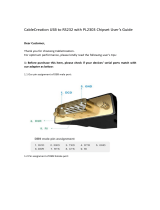Page is loading ...

HP ProBook 4445s Notebook PC
HP ProBook 4446s Notebook PC
Maintenance and Service Guide

© Copyright 2012 Hewlett-Packard
Development Company, L.P.
Bluetooth is a trademark owned by its
proprietor and used by Hewlett-Packard
Company under license. Advanced Micro
Devices, Inc. AMD are trademarks of
Advanced Micro Devices, Inc. Microsoft and
Windows are either trademarks or
registered trademarks of Microsoft
Corporation in the United States and/or
other countries. SD Logo is a trademark of
its proprietor.
The information contained herein is subject
to change without notice. The only
warranties for HP products and services are
set forth in the express warranty statements
accompanying such products and services.
Nothing herein should be construed as
constituting an additional warranty. HP shall
not be liable for technical or editorial errors
or omissions contained herein.
First Edition: October 2012
Document Part Number: 702228-001

Safety warning notice
WARNING! To reduce the possibility of heat-related injuries or of overheating the computer, do not
place the computer directly on your lap or obstruct the computer air vents. Use the computer only on
a hard, flat surface. Do not allow another hard surface, such as an adjoining optional printer, or a soft
surface, such as pillows or rugs or clothing, to block airflow. Also, do not allow the AC adapter to
contact the skin or a soft surface, such as pillows or rugs or clothing, during operation. The computer
and the AC adapter comply with the user-accessible surface temperature limits defined by the
International Standard for Safety of Information Technology Equipment (IEC 60950).
iii

iv Safety warning notice

Table of contents
1 Product description ........................................................................................................................................ 1
2 External Component Identification ............................................................................................................... 7
Top ....................................................................................................................................................... 7
TouchPad ............................................................................................................................ 7
Lights ................................................................................................................................... 8
Buttons, speakers, and fingerprint reader (select models only) ........................................... 9
Keys - Windows models .................................................................................................... 11
Keys - SUSE Linux models ................................................................................................................ 12
Front ................................................................................................................................................... 13
Right ................................................................................................................................................... 14
Left ..................................................................................................................................................... 14
Display ................................................................................................................................................ 15
Bottom ................................................................................................................................................ 17
Identifying the bottom parts of the computer ...................................................................................... 18
3 Illustrated parts catalog ............................................................................................................................... 20
Service tag ......................................................................................................................................... 20
PCID Label ......................................................................................................................................... 21
Computer major components ............................................................................................................. 22
Display components ........................................................................................................................... 25
Plastics Kit .......................................................................................................................................... 25
Cable Kit ............................................................................................................................................. 27
Mass storage devices ......................................................................................................................... 28
Miscellaneous parts ............................................................................................................................ 28
Sequential part number listing ............................................................................................................ 29
4 Removal and replacement procedures ....................................................................................................... 32
Preliminary replacement requirements ............................................................................................... 32
Tools required .................................................................................................................... 32
Service considerations ....................................................................................................... 32
Plastic parts ....................................................................................................... 32
Cables and connectors ..................................................................................... 33
Drive handling ................................................................................................... 33
Grounding guidelines ......................................................................................................... 34
Electrostatic discharge damage ........................................................................ 34
v

Packaging and transporting guidelines ............................................. 35
Workstation guidelines ..................................................................... 35
Equipment guidelines ....................................................................... 36
Component replacement procedures ................................................................................................. 37
Service tag ......................................................................................................................... 37
Battery ............................................................................................................................... 38
Bottom door ....................................................................................................................... 39
Optical drive ....................................................................................................................... 40
Hard drive .......................................................................................................................... 43
Memory modules ............................................................................................................... 45
WLAN/Bluetooth combo card ............................................................................................ 47
Keyboard ........................................................................................................................... 49
Metal heat shield ................................................................................................................ 51
Fan ..................................................................................................................................... 52
Top cover ........................................................................................................................... 53
Audio board ....................................................................................................................... 59
Fingerprint reader .............................................................................................................. 61
Power button/function button ............................................................................................. 62
USB Module ....................................................................................................................... 63
Speaker ............................................................................................................................. 65
System board ..................................................................................................................... 66
Heat sink ............................................................................................................................ 69
Processor ........................................................................................................................... 72
RTC battery ....................................................................................................................... 74
Power cable ....................................................................................................................... 76
Display assembly ............................................................................................................... 77
5 Computer Setup (BIOS) and Advanced System Diagnostics ................................................................... 84
Windows 7 – Computer Setup (BIOS) and Advanced System Diagnostics ....................................... 84
Using Computer Setup ...................................................................................................... 84
Starting Computer Setup ................................................................................... 84
Navigating and selecting in Computer Setup .................................................... 84
Restoring factory settings in Computer Setup ................................................... 85
Updating the BIOS ............................................................................................ 85
Downloading SoftPaqs to update the BIOS ...................................... 85
BIOS management using system diagnostics .................................. 86
Using f10 setup to update the BIOS ................................................. 86
Determining the BIOS version .......................................................... 86
Downloading a BIOS update ............................................................ 87
BIOS Setup Menu ............................................................................................. 88
Main menu ........................................................................................ 88
vi

Security menu ................................................................................... 88
Diagnostics menu ............................................................................. 88
Using Advanced System Diagnostics ................................................................................ 88
Windows 8 – Computer Setup (BIOS) and Advanced System Diagnostics ....................................... 90
Using Computer Setup ...................................................................................................... 90
Starting Computer Setup ................................................................................... 90
Navigating and selecting in Computer Setup .................................................... 90
Restoring factory settings in Computer Setup ................................................... 91
Updating the BIOS ............................................................................................ 91
Determining the BIOS version .......................................................... 91
Downloading a BIOS update ............................................................ 92
Using Advanced System Diagnostics ................................................................................ 93
SUSE Linux – Computer Setup (BIOS) and Advanced System Diagnostics ..................................... 94
Starting Computer Setup ................................................................................................... 94
Using Computer Setup ...................................................................................................... 94
Navigating and selecting in Computer Setup .................................................... 94
Restoring factory settings in Computer Setup ................................................... 95
Updating the BIOS ............................................................................................ 95
Determining the BIOS version .......................................................... 95
Downloading a BIOS update ............................................................ 96
Using Advanced System Diagnostics ................................................................................ 97
6 Specifications ................................................................................................................................................ 98
Computer specifications ..................................................................................................................... 98
35.6-cm (14.0-in), HD display specifications ...................................................................................... 99
Hard drive specifications .................................................................................................................... 99
Blu-ray BD-R/RE DVD±RW SuperMulti DL Drive ............................................................................ 100
DVD-ROM Drive specifications ........................................................................................................ 101
Specification information in Device Manager ................................................................................... 101
7 Backup and recovery .................................................................................................................................. 103
Windows 7 - Backup and recovery ................................................................................................... 103
Creating recovery media with HP Recovery Disc Creator ............................................... 104
Creating recovery media ................................................................................. 104
Backing up your information ............................................................................................ 104
Performing a system recovery ......................................................................................... 105
Using the Windows recovery tools .................................................................. 105
Using f11 recovery tools .................................................................................. 106
Using a Windows 7 operating system DVD (purchased separately) ............... 107
Windows 8 - Backup and recovery ................................................................................................... 108
Backing up your information ............................................................................................ 108
vii

Performing a system recovery ......................................................................................... 109
Using the Windows recovery tools .................................................................. 109
Using f11 recovery tools .................................................................................. 109
Using Windows 8 operating system media (purchased separately) ............... 110
Using Windows Refresh for quick and easy recovery ..................................... 110
Remove everything and reinstall Windows ..................................................... 111
Using HP Software Setup ............................................................................... 111
SUSE Linux - Backup and recovery ................................................................................................. 112
Creating backups ............................................................................................................. 112
Backing up your information ............................................................................................ 112
Performing a system recovery ......................................................................................... 113
USB Recovery option (select models only) ..................................................................... 113
Remove everything and reinstall SUSE Linux ................................................................. 114
8 Power cord set requirements .................................................................................................................... 116
Requirements for all countries and regions ...................................................................................... 116
Requirements for specific countries and regions ............................................................................. 116
9 Recycling ..................................................................................................................................................... 118
Battery .............................................................................................................................................. 118
Display .............................................................................................................................................. 118
Index ................................................................................................................................................................. 124
viii

1 Product description
Category Description 4445s
(UMA)
4446s
(disc)
Product Name HP ProBook 4445s Notebook PC √
HP ProBook 4446s Notebook PC √
Processors (Accelerated
Processing Unit [APU])
AMD A6-4400M, 3.2-GHz Max/2.7-GHz Base, 1-MB L2 cache, dual-
core, 35W
Graphics: HD 7520G
√√
AMD-A8 4500M, 2.8-GHz Max/1.9-GHz Base, 4-MB L2 cache, quad-
core, 35W
Graphics: HD 7640G
√√
AMD-A4-4300M, 3.0-GHz Max/2.5-GHz Base, 1-MB L2 cache, dual
core, 35W
Graphics: HD 7420G
√√
Fusion Controller Hub
(Chipset)
AMD A70M FCH √√
Graphics AMD UMA
Processor-specific, see Processors.
√
AMD Discrete Graphics:
A4-4300M—Graphics branding HD7420G + AMD Radeon
TM
7650M
or
A6-4400M — Graphics branding HD 7520G + AMD Radeon 7650M
-or-
A8-4500M — Graphics branding HD 7640G + AMD Radeon 7650M
√
Panel All display assemblies include 2 wireless local area network (WLAN)
antennas
35.6-cm (14.0-inch) HD, Anti-glare, 1366x768 √
35.6-cm (14.0-inch) HD, Anti-glare, 1366x768, with camera √√
35.6-cm (14.0-inch) HD, BrightView, 1366x768 √
35.6-cm (14.0-inch) HD, BrightView, 1366x768, with camera √√
Memory Two customer-accessible/upgradeable memory module slots
supporting up to 8 GB of RAM
√√
Supports dual-channel memory √√
PC-3-12800, 1600-MHz, DDR3 √√
1

Category Description 4445s
(UMA)
4446s
(disc)
Supports the following configurations:
●
8192 (4096 × 2) (dual channel)
●
6144 (4096 + 2048) (dual channel)
● 4096 (2048 × 2) (dual channel)
●
4096 (4096 × 1)
●
2048 (2048 × 1)
√√
Hard drives Supports 7-mm, 9.5-mm, 12.7-mm, and 6.35-cm (2.50-in) SATA hard
drives with HP 3D DriveGuard
√√
Customer-accessible √√
Supports the following drives:
●
750-GB, 7200 rpm (2.5 in)
●
750-GB, 5400 rpm (2.5 in)
●
640-GB, 5400 rpm (2.5 in)
● 500-GB, 7200 rpm (2.5 in)
● 500-GB, 5400 rpm (2.5 in)
●
320-GB, 7200 rpm (2.5 in)
●
320-GB, 5400 rpm (2.5 in)
√√
Fixed optical drives Supports the following 12.7-mm SATA optical drives:
●
DVD+/-RW DL SuperMulti DL
●
Blu-ray ROM DVD+/-RW SuperMulti DL
√√
Supports no optical drive option √√
Audio/Visual Integrated dual-array microphone (webcam models only) √√
Integrated mono (non-webcam models) √√
Stereo speakers (2) √√
Integrated webcam (720p HD) √√
Supports no camera option √
Headphone and microphone jacks √√
Ethernet Realtek RTL8151FH-CG 10/100/1000 √√
S3/S4/S5 wake on LAN √√
Ethernet cable not included √√
Wireless Integrated WLAN options by way of wireless module:
Two WLAN antennas built into display assembly √√
Supports “no WLAN” option √√
2 Chapter 1 Product description

Category Description 4445s
(UMA)
4446s
(disc)
Supports the following WLAN formats:
●
Ralink RT5390F 802.11 b/g/n 1×1 PCIe HMC
●
Ralink RT3290LE 802.11 b/g/n 1x1 WiFi and Bluetooth 4.0
Combo Adapter
● Ralink RT5390R 802.11 b/g/n 1x1 WiFi Adapter
● Atheros 9485GN 802.11 b/g/n 1x1 WiFi and 3012 Bluetooth 4.0
Combo Adapter
● Atheros AR9485 802.11b/g/n WiFi Adapter
●
Atheros AR9462 802.11 a/b/g/n 2x2 BT4.0 combo
●
Atheros AR9565 802.11 b/g/n 1x1 WiFi + BT4.0 combo Adapter
●
Broadcom 4313GN 802.11b/g/n 1x1 WiFi and 20702 Bluetooth
Combo Adapter
√√
Integrated personal area network (WPAN) options by way of Bluetooth® module:
Bluetooth 4.0 only supported by combo card √√
External media card 6-in-1 Digital Media Reader Slot. Supports: SD, SDHC, SDXC., MMC,
MMC+. and Memory Stick
√√
Ports Audio-in (stereo microphone) √√
Audio-out (stereo headphone) √√
RJ-45 (Ethernet, includes link and activity lights) √√
USB 3.0 (2) √√
USB 2.0 (2) √√
VGA (Dsub 15-pin) supporting 1600 × 1200 external resolution at 75-
Hz (hot plug/unplug with auto-detect)
√√
HDMI √√
Multi-pin AC port √√
Keyboard/pointing
devices
Full-sized keyboard √√
TouchPad includes: supports 2-way scroll with legend, taps enabled
by default, 2-finger scrolling and zoom enabled by default
√√
Power requirements Smart AC adapter with localized cable plug support (3-wire plug with
ground pin):
√√
90-W √
65-W √
9-cell, 93-Wh Li-ion battery √√
6-cell, 47-Wh Li-ion battery √√
Security Integrated fingerprint reader √√
Support Kensington security lock √√
Support no fingerprint reader option √√
3

Category Description 4445s
(UMA)
4446s
(disc)
Operating system Preinstalled:
Windows 7 Professional 64 with Microsoft Basics √√
Windows 7 Home Premium 64 with Microsoft Basics √√
Windows 8 ML 64 with Microsoft Basics √√
Windows 8 PRO 64 with Microsoft Basics √√
Novell™: SuSE Linux™ – SLED 11 64 bit SP2 √√
FreeDOS √√
Preinstalled with Microsoft Office:
Windows 7 Professional 64 with Microsoft Office 2010 Starter
(excludes Japan)
√√
Windows 7 Professional 64 with Microsoft Office 2010 Starter, PPP
(EDGI)
√√
Windows 7 Professional 64 with Microsoft Office 2010 Professional
(Japan only)
√√
Windows 7 Professional 64 with Microsoft Office 2010 Personal
(Japan only)
√√
Windows 7 Professional 64 with Microsoft Office 2010 Home and
Business (Japan only)
√√
Windows 7 Home Premium with Microsoft Office 2010 Starter, PPP
(EDGI)
√√
Windows 7 Home Premium 64 with Microsoft Office 2010 Home and
Business (Japan only)
√√
Windows 7 Home Premium 64 with Microsoft Office 2010 Personal
(Japan only)
√√
Windows 7 Home Premium 64 with Microsoft Office 2010 Starter
(excludes Japan)
√√
Windows 7 Home Premium 64 with Microsoft Office Professional
(Japan only)
√√
Windows 7 Home Basic 64 with Microsoft Office 2010 Starter
(excludes Japan)
√√
Windows 7 Home Basic 64 with Microsoft Office 2010 Starter, PPP
(EDGI)
√√
Windows 8 Pro 64 DPK with Windows 7 Pro 64 image with Office
2010 Starter (excludes Japan)
√√
Windows 8 Pro 64 DPK with Windows 7 Pro 64 image with Office
2010 Personal (Japan only)
√√
Windows 8 Pro 64 DPK with Windows 7 Pro 64 image with Office
2010 Home and Business (Japan only)
√√
Windows 8 Pro 64 DPK with Windows 7 Pro 64 image with Office
2010 Professional (Japan only)
√√
4 Chapter 1 Product description

Category Description 4445s
(UMA)
4446s
(disc)
Windows 8 ML 64 with Microsoft Office 2010 Transition OPK
(excludes Japan)
√√
Windows 8 EM 64 with Microsoft Office 2010 Transition OPK
(excludes Japan)
√√
Windows 8 CH 64 with Microsoft Office 2010 Transition OPK (Peoples
Republic of China only)
√√
Windows 8 ML 64 with Microsoft Office 2010 Personal (Japan only) √√
Windows 8 ML 64 with Microsoft Office 2010 Home & Business
(Japan only)
√√
Windows 8 ML 64 with Microsoft Office 2010 Professional (Japan
only)
√√
Windows 8 Pro 64 with Microsoft Office 2010 Transition OPK
(excludes Japan)
√√
Windows 8 Pro 64 with Microsoft Office 2010 Personal (Japan only) √√
Windows 8 Pro 64 with Microsoft Office 2010 Home & Business
(Japan only)
√√
Windows 8 Pro 64 with Microsoft Office 2010 Professional (Japan
only)
√√
Restore Media:
Windows 7 Professional 64 √√
Windows 7 Home Basic 64 √√
Windows 7 Home Premium 64 √√
DRDVD Windows 7 √√
Windows 8 Pro 64 √√
DRDVD Windows 8 √√
Web-only support:
Windows XP Professional √√
Windows 7 Home Basic 32 √√
Windows 7 Home Premium 32 √√
Windows 7 Professional 32 √√
Certified:
Microsoft WHQL √√
SuSE Linux Enterprise (SLED) SP2 64 bit √√
Serviceability End-user replaceable parts:
AC adapter √√
Battery (system) √√
Hard drive √√
5

Category Description 4445s
(UMA)
4446s
(disc)
Optical drive √√
Memory module √√
WLAN module √√
Keyboard √√
6 Chapter 1 Product description

2 External Component Identification
Top
TouchPad
Component Description
(1) TouchPad on/off button Turns the TouchPad on and off.
(2) TouchPad zone Moves the pointer and selects or activates items on the
screen.
(3) Left TouchPad button Functions like the left button on an external mouse.
(4) Right TouchPad button Functions like the right button on an external mouse.
Top 7

Lights
NOTE: Refer to the illustration that most closely matches your computer.
Component Description
(1)
Power light
●
On: The computer is on.
●
Blinking: The computer is in the Sleep/Suspend state,
which is an energy-saving mode. The computer shuts
off power to the display and other unneeded
components.
●
Off: The computer is off or in Hibernation. Hibernation
is an energy-saving mode that uses the least amount
of power.
(2) Caps lock light On: Caps lock is on.
(3)
Web browser light ● On: The computer is on.
●
Off: The computer is of, in the Suspend state, or in
Hibernation. Hibernation is an energy-saving mode that
uses the least amount of power.
(4)
Wireless light ● White: An integrated wireless device, such as a
wireless local area network (WLAN) device and/or a
Bluetooth® device, is on.
●
Amber: All wireless devices are off.
(5) TouchPad light ● Amber: The TouchPad is off.
●
Off: The TouchPad is on.
8 Chapter 2 External Component Identification

Buttons, speakers, and fingerprint reader (select models only)
NOTE: Refer to the illustration that most closely matches your computer.
Top 9

Component Description
(1)
Power button
●
When the computer is off, press the button to turn on
the computer.
●
When the computer is on, press the button briefly to
initiate Sleep/Suspend.
●
When the computer is in the Sleep/Suspend state,
press the button briefly to exit Sleep/Suspend.
●
When the computer is in Hibernation, press the button
down briefly to exit Hibernation.
If the computer has stopped responding and the operating
system shutdown procedures are ineffective, press and hold
the power button down for at least 5 seconds to turn off the
computer.
CAUTION: Pressing and holding down the power button
will result in the loss of unsaved information.
To learn more about your power settings:
In Windows 7:
1. Select Computer > Control Center.
2. In the left pane, click System, and then click Power
Management in the right pane.
In Windows 8:
From the Start screen, type power options. Click
Settings, and then select Power Options from the options
displayed.
In SUSE Linux:
1. Select Computer > Control Center.
2. In the left pane, click System, and then click Power
Management in the right pane.
(2) Speakers (2) Produce sound.
(3)
Web browser button Opens the default Web browser.
(4)
Wireless button Turns the wireless feature on or off but does not establish a
wireless connection.
NOTE: A wireless connection may be established if one
has been previously configured.
(5) Fingerprint reader (select models only) Allows a fingerprint logon to the operating system, instead of
a password logon.
10 Chapter 2 External Component Identification

Keys - Windows models
NOTE: Refer to the illustration that most closely matches your computer.
Component Description
(1) esc key Displays system information when pressed in combination
with the fn key.
(2) fn key Executes frequently used system functions when pressed
in combination with a function key, the num lk key or the
esc key.
(3)
Windows 7 logo key Displays the Windows Start screen.
Windows 8 logo key
(4) Function keys Execute frequently used system functions when pressed in
combination with the fn key.
(5) Embedded numeric keypad When the keypad is turned on, it can be used like an
external numeric keypad.
Each key on the keypad performs the function indicated by
the icon in the upper-right corner of the key.
(6)
Windows applications key Windows 7:
Displays a shortcut menu for items beneath the cursor.
Windows 8:
Displays a shortcut menu for items beneath the cursor.
Displays the Apps bar.
(7) num lk key Turns the embedded numeric keypad on and off.
NOTE: The keypad function that is active when the
computer is turned off is reinstated when the computer is
turned back on.
Top 11

Keys - SUSE Linux models
Component Description
(1) fn key Executes frequently used system functions when pressed in
combination with a function key.
(2)
Operating system logo key Displays the operating system menu.
(3) Function keys Execute frequently used system functions when pressed in
combination with the fn key.
(4) Embedded numeric keypad Can be used like an external numeric keypad when pressed
in combination with the fn and num lk keys..
Each key on the keypad performs the function indicated by
the icon in the upper-right corner of the key.
(5)
Operating system applications key Displays a shortcut menu for items beneath the cursor.
(6) num lk key Turns the embedded numeric keypad on and off when
pressed in combination with the fn key.
NOTE: The keypad function that is active when the
computer is turned off is reinstated when the computer is
turned back on.
12 Chapter 2 External Component Identification
/