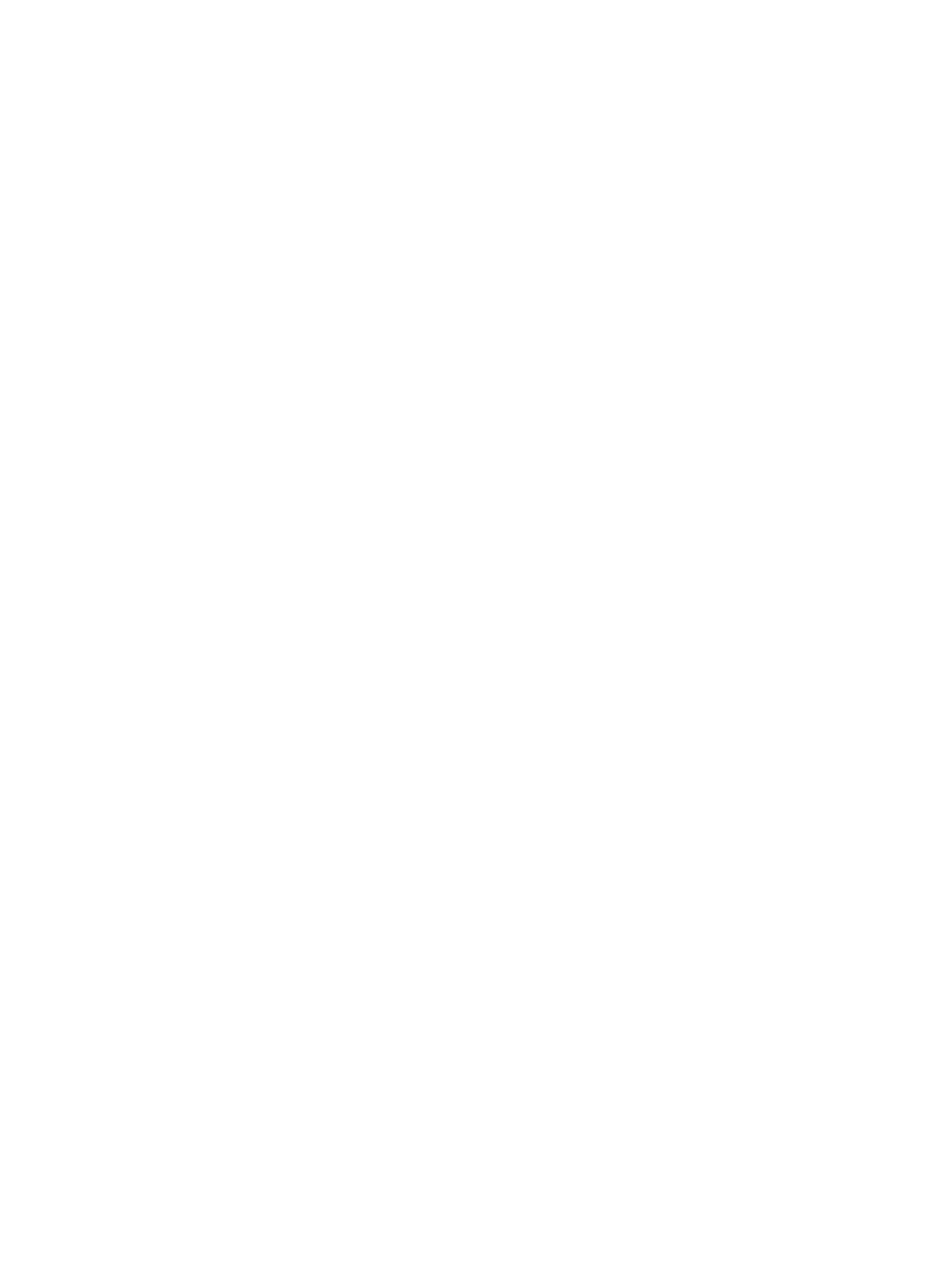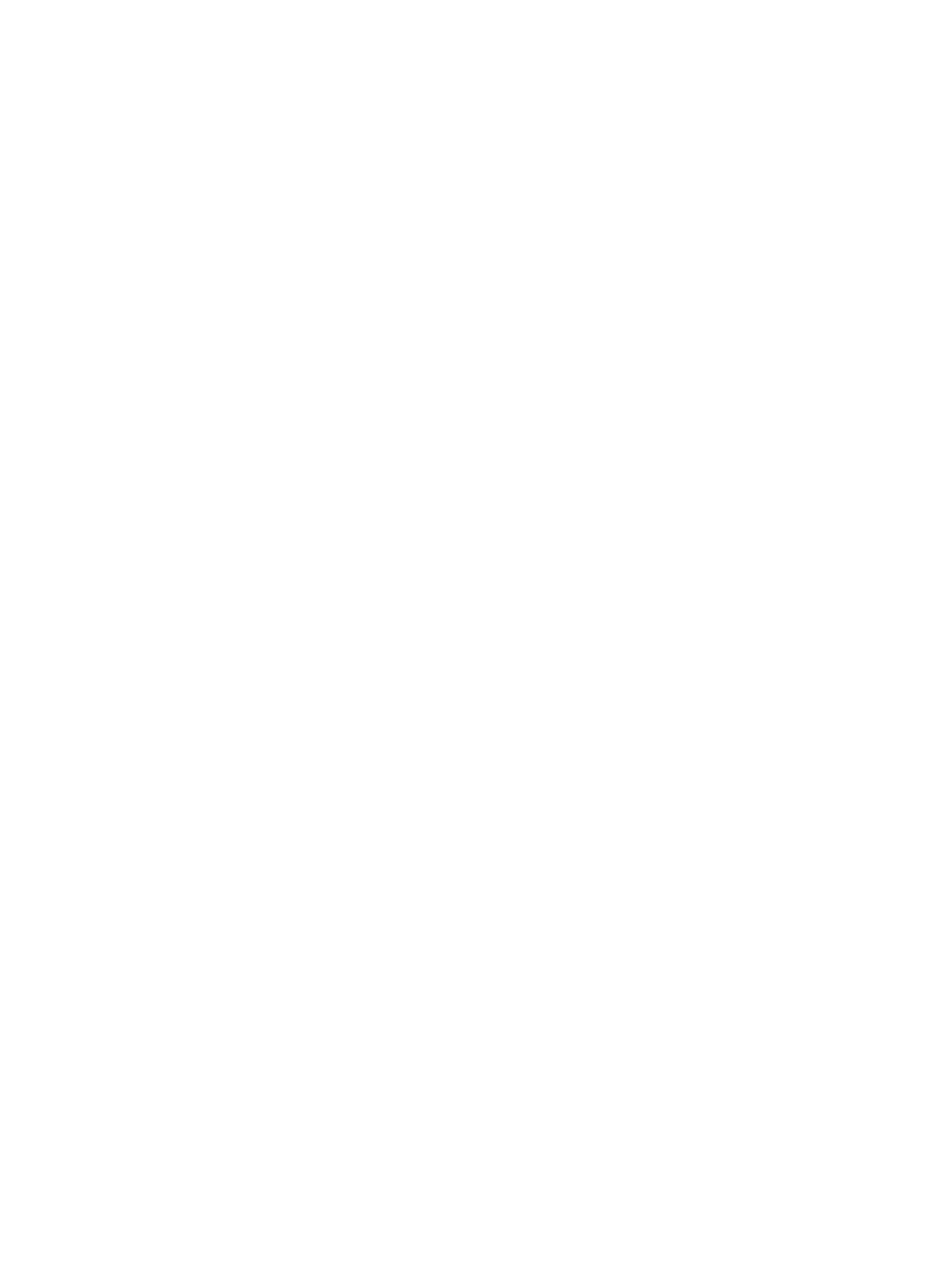
Packaging and transporting guidelines ........................................ 52
Component replacement procedures ........................................................................................ 54
Service tag ............................................................................................................. 54
Computer feet ......................................................................................................... 55
Battery ................................................................................................................... 56
SIM ....................................................................................................................... 57
Service cover .......................................................................................................... 58
Hard drive ............................................................................................................. 59
Fingerprint reader board .......................................................................................... 61
WLAN module ........................................................................................................ 62
WWAN module ..................................................................................................... 64
Memory module ...................................................................................................... 66
Fan ....................................................................................................................... 68
Keyboard ............................................................................................................... 69
Base enclosure ........................................................................................................ 76
Audio board ........................................................................................................... 80
Speakers ................................................................................................................ 81
Power switch board ................................................................................................. 83
Media Card reader assembly ................................................................................... 84
RTC battery ............................................................................................................ 86
System board ......................................................................................................... 88
Heat sink ................................................................................................................ 91
Smart Card reader assembly .................................................................................... 93
Top cover ............................................................................................................... 94
Display assembly subcomponents .............................................................................. 97
5 Computer Setup (BIOS) and Advanced System Diagnostics ............................................ 105
Windows 8 ......................................................................................................................... 105
Using Computer Setup ........................................................................................... 105
Starting Computer Setup ......................................................................... 105
Navigating and selecting in Computer Setup ............................................. 106
Restoring factory settings in Computer Setup .............................................. 107
Updating the BIOS ................................................................................. 107
Determining the BIOS version ................................................... 107
Downloading a BIOS update .................................................... 108
Using Advanced System Diagnostics ....................................................................... 109
Windows 7 ......................................................................................................................... 110
Starting Computer Setup ........................................................................................ 110
Using Computer Setup ........................................................................................... 110
Navigating and selecting in Computer Setup ............................................. 110
Restoring factory settings in Computer Setup .............................................. 111
vi