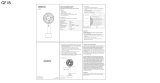Page is loading ...

Eastman Kodak Company
Rochester, New York 14650
© Eastman Kodak Company, 2005
All screen images are simulated.
The Bluetooth word mark and logos are owned by the Bluetooth SIG, Inc. and any use
of such marks is under license.
Wi-Fi
®
is a registered trademark of the Wi-Fi Alliance.
Eastman Kodak Company is an authorized licensee of the SD trademark.
Kodak, EasyShare, Perfect Touch, ImageLink, and XtraLife are trademarks of
Eastman Kodak Company.
P/N 4J3802_en

Product features
www.kodak.com/go/support
i
Front/top/side view
1 Paper light 11 Paper tray door
2 Battery charging lights/ Refresh
button
12 Bluetooth wireless technology
button/light
3 Color Cartridge light 13 Cancel button
4 Transfer button/light 14 Picture Size button
5 Slide Show button/light 15 Picture Size lights , , ,
6 Red Eye Reduction button/light 16 Accessory door
7 Print button/light 17 Card slot light
8 4-way control 18 SDIO/SD/MMC card slot
9 IR sensor 19 USB device connector light
10 Paper tray 20 USB device connector
21 Audio/Video (A/V) out connector
4
8
14
13
6
11
2 31
10
16
18
19
20
21
12
5
17
15
7
9

ii www.kodak.com/go/support
Product features
Back/top/side view
1 Camera connector 4 Cooling vent
2 Power connector (DC-in) 5 Slot for paper path
3 USB connector (to computer) 6 Color cartridge (installed as shown)
7 Cartridge door
3
57 6
2
1
4

www.kodak.com/go/support iii
Table of contents 1
1 Getting started ......................................................................................1
Finding a location for your printer dock..........................................................1
Installing the custom camera insert................................................................2
Connecting the power...................................................................................3
Handling and storing the color cartridge ........................................................3
Installing and removing the color cartridge ....................................................4
Handling and storing the paper .....................................................................5
Loading paper...............................................................................................6
Installing and removing the paper tray...........................................................7
2 Setting up your digital camera ..............................................................8
Docking and charging your digital camera .....................................................8
Setting the picture quality............................................................................10
Tagging pictures for printing........................................................................11
3 Printing without a computer ...............................................................12
Printing from your digital camera.................................................................12
Printing from the internal card reader ..........................................................13
Printing from a Kodak card reader ...............................................................14
Printing tagged pictures ..............................................................................15
Printing from a PictBridge compatible camera or device ...............................15
Changing the printed picture size ................................................................16
Reducing red eye in your prints....................................................................20
Canceling printing.......................................................................................20
Removing the perforated tabs from the paper..............................................21

iv www.kodak.com/go/support
Table of contents
4 Using your printer dock with a computer ............................................22
Installing the software.................................................................................22
Connecting to a computer...........................................................................24
Transferring pictures from your digital camera..............................................26
Transferring pictures from the internal card reader.......................................28
Transferring pictures from a Kodak card reader............................................29
Printing from a computer.............................................................................30
Canceling printing.......................................................................................33
Uninstalling the software ............................................................................34
5 Using the wireless features of your printer dock .................................35
Printing from a Bluetooth
®
wireless technology enabled device ...................35
Printing and transferring over a Wi-Fi wireless network................................37
Printing from an infrared device...................................................................42
Using the Kodak remote control ..................................................................42
6 Reviewing pictures ..............................................................................43
Reviewing pictures on the camera screen.....................................................43
Displaying pictures on a television ...............................................................43
Running a slide show ..................................................................................44
7 Care and maintenance ........................................................................45
General care ...............................................................................................45
Cleaning the paper feed roller .....................................................................46
Traveling with your printer dock ..................................................................47
8 Troubleshooting ..................................................................................48
Printing problems........................................................................................48
Transfer/communication problems...............................................................56
Wireless network connection.......................................................................57
Status lights................................................................................................58
Helpful links................................................................................................66
Telephone customer support .......................................................................67

Table of contents
www.kodak.com/go/support
v
9 Appendix .............................................................................................68
Printer dock specifications...........................................................................68
Wireless channels........................................................................................69
Important safety instructions .......................................................................70
Extending battery life ..................................................................................71
Upgrading your software and firmware........................................................72
Additional care and maintenance ................................................................72
Warranty.....................................................................................................73
Regulatory compliance ................................................................................75

1 www.kodak.com/go/support
1 Getting started
Finding a location for your printer dock
■ Place the printer dock on a flat, clean, dust-free surface, in a dry location, and out
of direct sunlight.
■ Allow at least 5 in. (12.7 cm) clearance from
the back of the printer dock for paper travel.
■ For proper ventilation, make sure the top and back
of the printer dock are not blocked.
■ When connecting power or USB cables, keep the
cables clear of the paper path to the front and rear
of the printer dock.
■ Avoid areas where ventilation ducts, open doors, or frequent passersby might
expose the printer dock and paper to high levels of dust and debris. Airborne dirt
particles can affect picture quality.
■ Allow enough space on all sides of the printer dock to let you connect and
disconnect cables, change the color cartridge, and add paper.
5 in. (12.7 cm)

Getting started
www.kodak.com/go/support
2
Installing the custom camera insert
IMPORTANT:
Use the custom insert that came with your digital camera to dock the
camera, otherwise the camera may not fit on the printer dock.
■ Locate and install the custom insert included with
your camera.
IMPORTANT:
Depending on your camera connector, you
may also need to use the optional Kodak
dock adapter kit D-26.*
a Remove any packing material covering the
connector.
b Place the rear tabs of the insert in the slots
toward the back of the printer dock.
c Press the front of the insert down and snap into
place.
* Contact customer support for a dock adapter if it is not included with your product.
Visit www.kodak.com/go/dfiswwcontacts.
For Kodak EasyShare camera and dock compatibility, visit
www.kodak.com/go/adapterkitchart.

3 www.kodak.com/go/support
Getting started
Connecting the power
RISK OF ELECTRIC SHOCK:
Use only the AC power adapter included with your printer dock. Other adapters or
cords can damage your camera, printer dock, or computer.
1 If a digital camera is docked, remove it.
2 Connect the AC power cord to the AC power
adapter, then to the back of the printer dock.
NOTE: Depending on your country, the AC power cord plug may be
different from the one shown.
3 Plug the AC power cord into a power outlet.
Handling and storing the color cartridge
■ For best quality prints, store the color cartridge in a location where the
temperature does not exceed 85
°F (30 °C).
■ To avoid getting fingerprints on the ribbon, handle the color cartridge by the spool
ends.
■ Keep the color cartridge away from direct sunlight and out of high-temperature
environments (such as a vehicle parked in the sun).

Getting started
www.kodak.com/go/support
4
Installing and removing the color cartridge
1 Open the cartridge door on the side of the printer dock.
2 Check to make sure there is no slack in the color
cartridge ribbon.
To remove slack, push in on the cartridge spool,
then rotate the spool clockwise.
IMPORTANT:
Be careful not to rotate the spool more
than that necessary to remove slack. Doing
so could reduce the number of prints you
are able to make.
3 Slide the color cartridge in, label side up, with the
arrow pointing toward the printer dock. Push the
cartridge until it "clicks" into place.
4 Close the cartridge door.
■ To remove the color cartridge, open the cartridge
door, then push up on the green lever and slide the
cartridge out.
IMPORTANT:
The color cartridge may lock in place if
there is a paper error. Do not attempt to
remove the cartridge without first clearing
the paper error. Make sure the Paper light
is off before attempting to remove the
cartridge (see Paper light under Status
lights, page 58).

5 www.kodak.com/go/support
Getting started
■ During printing, or upon connecting the power, the
Color cartridge light glows amber for 10 seconds if
there are five or fewer prints remaining.
■ When the cartridge is depleted, the Color cartridge
light glows red. Install a new cartridge (see page 4).
After installing a new color cartridge, press the Print
button, , to clear the cartridge error and resume
printing.
Handling and storing the paper
■ To avoid fingerprints, handle the paper by the edges
or by the perforated tabs. Do not touch the glossy
side of the paper.
■ When storing, remove the paper tray, then close the
paper tray cover and paper tray door to keep out
dust and debris. Store paper flat.
■ Keep the paper away from direct sunlight and out of high-temperature
environments (such as a vehicle parked in the sun).

Getting started
www.kodak.com/go/support
6
Loading paper
1 Remove the paper tray from the printer dock if installed (see page 7).
2 From the closed position, slide the paper tray cover
back, about 3 in. (8 cm) to the second "click". This
is the fully open, or paper loading position.
3 Carefully "fan" the paper to keep the sheets from
sticking together.
IMPORTANT:
Do not load more than 25 sheets of paper.
Use the upper limit line inside the paper
tray as a guide to prevent overloading.
Do not load paper that is missing
perforated tabs.
4 Load the paper into the paper tray, with the Kodak
logo side facing down.

7 www.kodak.com/go/support
Getting started
Installing and removing the paper tray
1 From the closed position, slide the paper tray cover
partway back, about 1.2 in. (3 cm) to the first
"click". This is the semi-open, or installation
position.
2 Open the paper tray door on the printer dock.
3 Slide the paper tray in the printer tray slot until the
tray locks into place.
IMPORTANT:
To ensure the paper tray fits squarely on the
printer dock, make sure to keep the paper
tray cover in the installation position while
installing.
■ Pull the paper tray out to remove it.
■ Close the paper tray cover and paper tray door to keep out dust and debris.
■ When the paper tray is empty, the Paper light glows red. Load paper (see page 6).
After refilling and installing the paper tray, press the Print button, , to clear the
paper error and resume printing.

www.kodak.com/go/support 8
2 Setting up your digital camera
Docking and charging your digital camera
Docking your digital camera lets you make prints directly from the camera and transfer
pictures from the camera to the computer. Docking your camera also charges an
installed Kodak Ni-MH rechargeable digital camera battery or Kodak Li-Ion
rechargeable digital camera battery. See your camera user’s guide for details.
Plus, the Kodak EasyShare printer dock plus series 3 is ImageLink print system
compatible. This allows you to dock not only Kodak EasyShare digital cameras, but
other brands of ImageLink system compatible digital cameras as well.
1 Make sure a custom camera insert is installed on the printer dock (see page 2). If
your camera uses a Kodak Ni-MH rechargeable digital camera battery or Kodak
Li-Ion rechargeable digital camera battery, insert in your camera for charging.
2 Place the camera on the printer dock. Push down to
seat the connector.
IMPORTANT:
Keep the camera wrist or neck strap clear
of the paper path to the front and rear of
the printer dock.
■ The Kodak Ni-MH rechargeable digital camera
battery and the Kodak Li-Ion rechargeable digital
camera battery charge up to 3 hours.

9 www.kodak.com/go/support
Setting up your digital camera
■ The Battery charging lights turn on as charging
progresses. Charging is complete when all three
lights are lit.
■ You may leave the camera on the printer dock to
maintain the charge.
For Kodak EasyShare camera and dock
compatibility, visit
www.kodak.com/go/adapterkitchart.
For battery information for other brands of
ImageLink system compatible cameras, see the
camera user’s guide.
Refreshing the Kodak Ni-MH rechargeable digital camera
battery
IMPORTANT:
The battery refresh feature is intended for use with the Kodak Ni-MH
rechargeable digital camera battery only. Li-Ion batteries do not require
refreshing.
If you are getting fewer than 20 pictures per charge
with your Kodak Ni-MH rechargeable digital camera
battery, follow the tips under Extending battery life,
page 71. If these tips don’t help, the battery may
need to be refreshed. The refresh cycle completely
discharges the battery, then fully recharges it.
NOTE: A full refresh cycle takes up to 8 hours, depending on how much charge is left in the battery. For
best results, refresh the battery overnight; do not interrupt the discharge/recharge cycle.
1 Make sure the Ni-MH rechargeable battery is in the camera.
2 Place your EasyShare camera on the printer dock (see page 8).

Setting up your digital camera
www.kodak.com/go/support
10
3 Press and hold the Battery charging lights/Refresh
button,
, until the Battery charging
lights begin flashing green (approximately 5
seconds).
The charging lights monitor the refresh status:
To purchase a Kodak Ni-MH rechargeable digital camera battery for your digital
camera visit www.kodak.com/go/accessories. See your camera user’s guide for battery
compatibility.
Setting the picture quality
Before taking pictures, change the picture quality
setting (or resolution) on your digital camera to
3:2 . This ensures that the pictures you
take are proportional to the printer dock paper,
preventing unwanted cropping of your pictures.
See your camera user’s guide for more information.
Descending
blinking
green lights
Discharging battery (lights
turn off as discharging
progresses).
Ascending
steady
green lights
Charging battery (lights
turn on as charging
progresses).
Charging is complete when
all three lights are lit.

11 www.kodak.com/go/support
Setting up your digital camera
Tagging pictures for printing
NOTE: The following procedure pertains to Kodak EasyShare digital cameras. For information on tagging
pictures on other brands of ImageLink system compatible cameras, see the camera user’s guide.
1 Press the Share button on your camera, .
2 Press to locate a picture.
3 Press to highlight Print then press the OK button.*
4 Optional: You can apply a print quantity to other pictures. Press to locate a
picture. Keep the print quantity as is, or press to change it. Repeat this step
until the desired print quantity is applied to the pictures.
5 Press the OK button, then press the Share button to exit.
* To tag all pictures in the storage location, highlight Print All ), press the OK
button, then indicate the number of copies as described above.
To remove print tagging from all pictures in the storage location, highlight Cancel
Prints , then press the OK button.
See your camera user’s guide for details.
To print tagged pictures from your Kodak EasyShare digital camera, see page 15. To
print tagged pictures from your computer, see page 30.

www.kodak.com/go/support 12
3 Printing without a computer
Printing from your digital camera
1 Take a picture with your camera (see your camera user’s guide).
2 Place the camera on the printer dock (see page 8).
The current or most recent picture appears on the camera screen.
■ To print the current picture, press the Print button, .
NOTE: If the camera or installed memory card contains pictures tagged for printing, instead of printing
the current picture, all tagged pictures are printed (see page 15).
■ To review and choose pictures to print, press the Left/Right control on the
printer dock, . For each picture you want to print, press to select
the number of copies. When finished with your selections, press the Print
button, .
The Print light blinks, and printing starts.The paper
cycles four times before it is ejected. The first three
passes apply layers of yellow, magenta, and cyan colors
to the print, and the fourth pass applies the Kodak
XtraLife
TM
coating that protects and preserves the
image.
IMPORTANT:
To avoid paper misfeeds or jams, wait until
printing is complete before removing
paper, the paper tray, the color cartridge, or
the camera.
■ To exit without printing, press the Cancel
button, .

13 www.kodak.com/go/support
Printing without a computer
Printing from the internal card reader
Use the built-in card slot to print pictures directly from your SDIO, SD, or MMC
memory card.
1 Open the accessory door on the printer dock.
IMPORTANT:
Insert the card only as shown. Do not force the card into the card slot. Do
not insert or remove a card when the printer dock is transferring pictures
(see page 26) or if the card slot light is blinking.
2 Orient the SDIO, SD, or MMC card as shown, then
push the card into the card slot to seat the
connector.
■ To print the current picture, press the Print
button, .
NOTE: If the memory card contains pictures tagged for printing,
instead of printing the current picture, all tagged pictures are
printed (see page 15).
IMPORTANT:
To avoid paper misfeeds or jams, wait until
printing is complete before removing
paper, the paper tray, the color cartridge, or
the camera.
■ To exit without printing, press the Cancel
button, .
■ To remove the card, push it in, then release it. When the card is partially ejected,
pull it out.
Purchase an SD or MMC card and other accessories at a retailer of Kodak products, or
visit www.kodak.com/go/accessories.
Notched corner
/