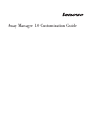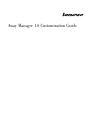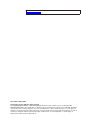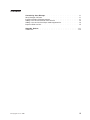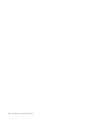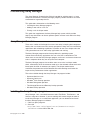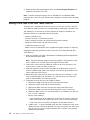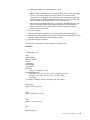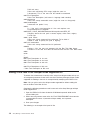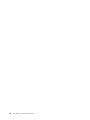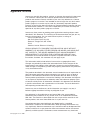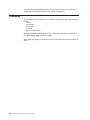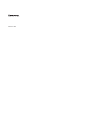Away M anage r 1.0 Customization Guide


Away M anage r 1.0 Customization Guide

Note: Before using this information and the product it supports, read the information in
“Notices,” on page A-1.
First Edition (April 2006)
© Copyright Lenovo 2006. All rights reserved.
U.S. GOVERNMENT USERS – RESTRICTED RIGHTS: Our products and/or services are provided with
RESTRICTED RIGHTS. Use, duplication or disclosure by the Government is subject to the GSA ADP Schedule
contract with Lenovo Group Limited, if any, or the standard terms of this commercial license, or if the agency is
unable to accept this Program under these terms, then we provide this Program under the provisions set forth in
Commercial Computer Software–Restricted Rights at FAR 52.227-19, when applicable, or under Rights in
Data-General, FAR 52.227.14 (Alternate III).

Contents
Customizing Away Manager . . . . . . . . . . . . . . . . . . . 1-1
Away Manager Overview . . . . . . . . . . . . . . . . . . . . . 1-1
Installing the Away Manager program . . . . . . . . . . . . . . . . 1-1
Adding a new task to the Run Tasks Now list . . . . . . . . . . . . . 1-2
Adding a new task to the whisper mode supported list . . . . . . . . . . 1-4
Important Web site links . . . . . . . . . . . . . . . . . . . . . 1-5
Appendix. Notices . . . . . . . . . . . . . . . . . . . . . . . A-1
Trademarks . . . . . . . . . . . . . . . . . . . . . . . . . . A-2
© Copyright Lenovo 2006 iii

iv Away Manager 1.0 Customization Guide

Customizing Away Manager
The Away Manager Customization Guide is intended for administrators in a large
enterprise environment. The Away Manager program provides features that can be
customized for large enterprise use.
This guide offers information on the following areas:
v Installing the Away Manager program
v Adding a new task to a task list
v Placing a task in whisper mode
This guide also supplements the Away Manager help system, which provides
step-by-step instructions on how to perform specific end-user tasks within the Away
Manager program.
Away Manager Overview
There are a number of challenges that users face today in keeping their computers
healthy from a maintenance and a security perspective. Some anti-virus and backup
applications offer scheduling capabilities, but others do not. Even simple tasks take
a long time when anti-virus and backup applications are running.
The Away Manager program solves these problems by providing system
maintenance and security applications that run at the user’s convenience. This
allows users to start the Away Manager program and have it run these maintenance
tasks in sequence while they are away from their computer.
The Away Manager program also enables users to run tasks in whisper mode,
which automatically limits the resources used to run the selected maintenance tasks
based upon the level of resources you specify. The whisper mode feature
maximizes the performance of the selected tasks while working to minimize the
impact on the performance of other applications.
The tasks available through the Away Manager 1.0 program include:
v Symantec Antivirus scan
v Symantec Quick scan
v Windows
®
Disk Cleanup operation
v Windows Defragment operation
v ThinkVantage Rescue and Recovery backup operation
v Windows Backup operation
Installing the Away Manager program
Away Manager 1.0 is a standard feature on select ThinkPad
®
, ThinkCentre
™
, and
Lenovo
™
computers. However, if you are working with custom images or need to
install Away Manager as a stand-alone application, you can download and install
the Away Manager program as follows:
1. Close any open programs.
2. Go to the
http://www.lenovo.com/pc/support/site.wss/document.do?sitestyle=
lenovo&lndocid=TVAN-PRDCTR Web site.
© Copyright Lenovo 2006 1-1

3. Under the Away Manager download area, click Away Manager Readme and
follow the instructions in this file.
Note:
The Away Manager program runs on Windows XP and Windows 2000
computers only. You must have administrator privileges to install the Away Manager
program.
Adding a new task to the Run Tasks Now list
To ensure that a maintenance or security task is run, the task must be in the Run
Tasks Now list. Adding a new task is accomplished by modifying the Procdb.ini file.
The following is an overview of the steps required to modify the Procdb.ini file.
Detailed instructions are provided after this overview.
v Open the Procdb.ini file.
v Increase the count in the Runtask section.
v Copy a complete task entry to the end of the Runtasklist section.
v Modify the index numbers for the new task entry.
v Customize the new task entry.
v Add the new Task Description to the supported languages sections as required.
Complete the following procedure to add a new task to the Away Manager Run
Tasks Now list:
1. Open the Procdb.ini file from C:\Documents and Settings\All Users\Application
Data\Lenovo\Awaytask folder.
Note: The Away Manager program copies the procdb.ini file whenever a new
user is added in the <Current username>\application data folder.
2. Increase the value count in the Runtask section by one. For example, if the
current value is count=10, edit it to count=11.
3. Copy the complete task entry from the bottom of the Runtasklist section (as
shown by NN00 through NN10 in the example at the end of this procedure) and
add it to the end of the task list.
4. Modify the index values for each entry in the new task. For example, if a task
entry is 0100 through 0110, the index is ’01’ and each entry in the new task
must be incremented to an index value of ’02’.
5. Customize the new task entry you added as follows:
a. Replace the NN00 value with the new task executable name.
b. Replace the NN01 value with the task description.
c. Replace the NN02 value with the new task startup executable name.
d. Replace the NN03 value with command line option values if necessary.
e. Modify the NN04 value to 1 if user intervention is not needed to run the task
or 0 if a user is required.
f. Do one of the following:
v If the installed path of the added task is stored in the registry, modify the
NN05 value to reflect the registry key name, value name, and value type
v If the task path is not stored in the registry, set the NN05 value to 1.
g.
If NN05 value = 1, replace the NN06 value with the installed path name of the
added task with a backslash delimiter at the end and replace the NN07 value
with the full path name, including the executable as shown in the example
following this procedure.
1-2 Away Manager 1.0 Customization Guide

h. Modify the NN08 value to the desired task index.
Note: Define an NN08 value of ’1 through M’ when the task you are adding
will run if you press the Run Tasks Now button. This non-zero value
configuration (’1 through M’) also determines the task execution sequence
within the task list. Specify an NN08 value of ’0’ to ensure that the new task
you are adding to the Away Manager task list does not run.
i. Copy the new Task Description entry (for example, ’Windows Backup’) and
add it to the English 0409 section below the bottom of the Runtasklist. If
required, add the same Task Description to other supported language
sections below section 0409.
6.
Save your changes.
7. Verify your changes by opening and running the Away Manager program.
8. Copy the new tested procdb.ini file into the C:\Documents and Settings\<current
username>\Application Data\Lenovo\AwayTask folder.
9. Save and verify your changes.
An example of a procdb.ini file with comments is shown below.
EXAMPLE
;
; PROCDB.INI file;
;
[Info]
Name=AWAY1
Version=1.02.014
OS=XP
[Languages]
default=0409
LangCount=9
[Runtask]
//Count of pre-defined tasks
AdminMaxRuntask=X
//Elapsed X day to start Away tasks automatically with in
//privilege since your last run tasks (X: days, blank
// disabled)
// Variables internally used by AwayMgr (Do not modify.)
....
....
[Runtasklist]
0100=// First task entry
....
....
0110
0200=// Second task entry
....
....
0210
0300=// Third task entry
....
....
0310
....
NN00=abcyyy.exe
Customizing Away Manager 1-3

// Nth task entry
// New task consuming CPU usage (might be same as
// abcxxx.exe). This is the new task that would be monitored.
NN01=Task Description
// New Task Description (add same in language code sections)
NN02=abcxxx.exe
// New task startup executable name (might be same as abcyyy.exe)
NN03=/cmdlineoption
// command line option if any
NN04=1
// 1: if the task is non-interactive 0: if the task requires user
// interaction/inputs to complete
NN05=HKEY_LOCAL_MACHINE\Software\abc\xxx,pathname,REG_SZ
// Registry where the task path is stored, registry value name, registry
// value type
NN06= <path name>
// New task startup command line pathname (To be blank if
// NN05 is used to specify the path in registry)
NN07=<full executable>
// New task startup command line full pathname
NN08=M
// Select 1...M if the new task executes with the Run Task Now button.
// Choose 0 if the new task does not execute with the Run Task Now button.
NN09=
NN10=
....
[0409]
0101=Task Description of 1st task
0201=Task Description of 2nd task
0301=Task Description of 3rd task
....
NN01=Task Description of Nth task
// New Task Description of Nth task
Adding a new task to the whisper mode supported list
To ensure that maintenance or security tasks are put into whisper mode so they run
as background processes, these tasks must be in the Away Manager whisper mode
supported list. Adding a new task is accomplished by modifying the IPSCtrl.ini file.
Note: You can add a task to the whisper mode supported list without adding this
task to the Run Tasks Now list first.
Complete the following procedure to add a new task to the Away Manager whisper
mode supported list:
1. Open the IPSCtrl.ini file from the default C:\Windows\system32 folder or the
system folder path.
2. Add a new task process name to the list. Each PROCESSNAME value contains
an executable file name, 3 (automatic whisper mode), and a process
description.
3. Save your changes.
The following is an example of the ipsctrl.ini file.
1-4 Away Manager 1.0 Customization Guide

EXAMPLE
;
; IPSCtrl INI file
;
PROCESSNAME=rtvscan.exe,3,Symantec AntiVirus Scan
PROCESSNAME=navw32.exe,3,Norton AntiVirus Scan
PROCESSNAME=doscantvt.exe,3,Symantec Quick Scan
PROCESSNAME=DfrgNtfs.exe,3,Disk Defrag
PROCESSNAME=br_funcs.exe,3,Rescue and Recovery
PROCESSNAME=ntbackup.exe,3,Disk Backup
PROCESSNAME=Cleanmgr.exe,3,Disk Cleanup
PROCESSNAME=GIANTAntiSpywareMain.exe,3,Microsoft AntiSpyware
SYSTEMUSAGE=30
TIMEPERIOD=200
CHECKPERIOD=200
DELAYPERIOD=5000
MASTERSTATE=1
The four whisper modes include ’0’, for Normal Mode (Disable Whisper); ’’1’, for
Reserved by System; ’2’, for Fixed Whisper Mode; and ’3’, for Automatic Whisper
Mode.
Note: Normal Mode disables Whisper Mode and lets the program run in the
foreground. Reserved by System mode should not be used. Fixed Whisper Mode
always runs maintenance tasks in Whisper Mode. Automatic Whisper Mode
activates when the Away Manager program detects keyboard and mouse inputs.
The percentage of system resources used when running in Whisper Mode is
specified in the SYSTEMUSAGE line (Low: 20%, Med: 30%, High: 40%).
Important Web site links
The following Web links provide support for the Away Manager program:
v Overview of ThinkVantage Productivity Center and Away Manager:
http://www.lenovo.com/tvt/productivitycenter
v ThinkVantage Productivity Center and Away Manager download page:
http://www.lenovo.com/pc/support/site.wss/document.do?sitestyle=
lenovo&lndocid=TVAN-PRDCTR
Customizing Away Manager 1-5

1-6 Away Manager 1.0 Customization Guide
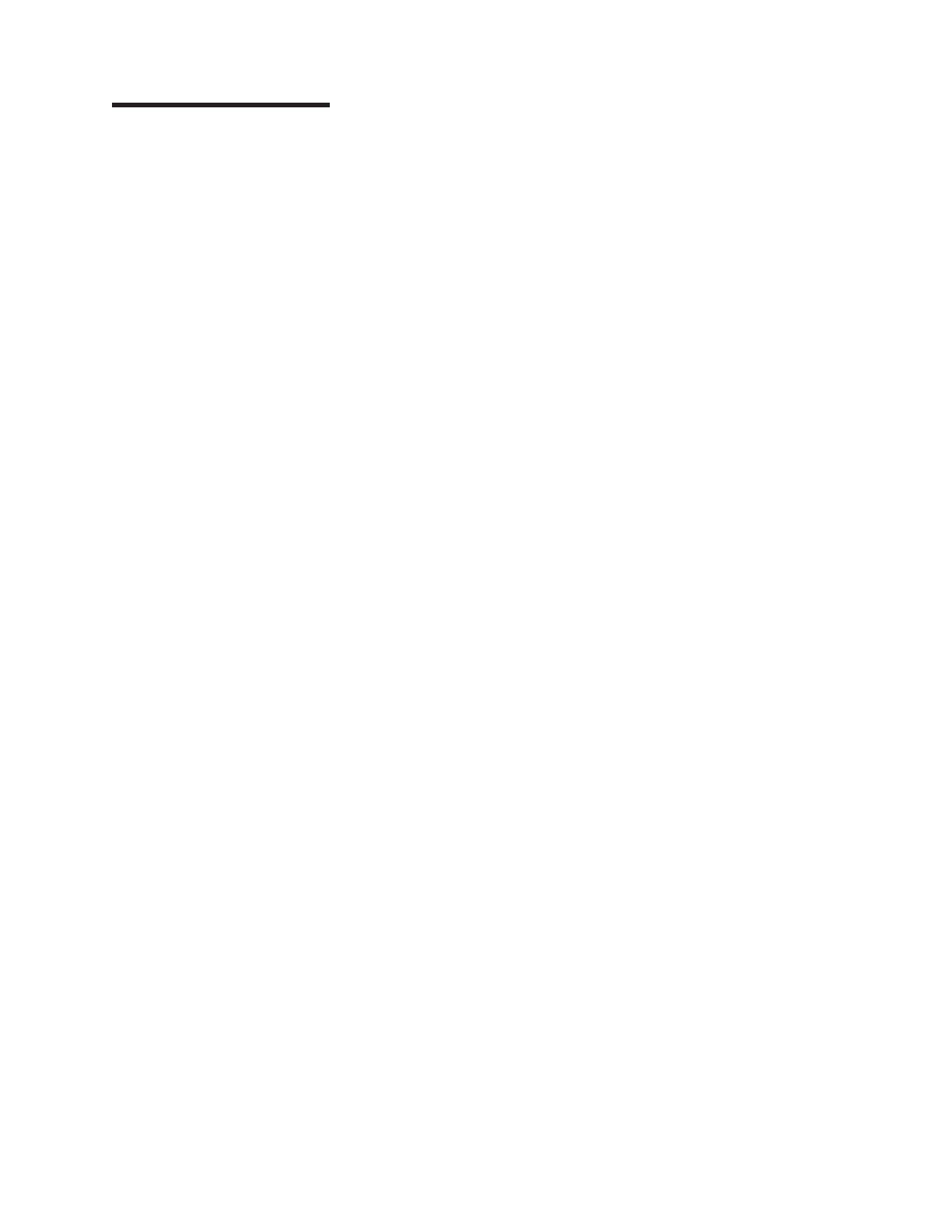
Appendix. Notices
Lenovo may not offer the products, services, or features discussed in this document
in all countries. Consult your local Lenovo representative for information on the
products and services currently available in your area. Any reference to a Lenovo
product, program, or service is not intended to state or imply that only that Lenovo
product, program, or service may be used. Any functionally equivalent product,
program, or service that does not infringe any Lenovo intellectual property right may
be used instead. However, it is the user’s responsibility to evaluate and verify the
operation of any other product, program, or service.
Lenovo may have patents or pending patent applications covering subject matter
described in this document. The furnishing of this document does not give you any
license to these patents. You can send license inquiries, in writing, to:
Lenovo (United States), Inc.
500 Park Offices Drive, Hwy. 54
Research Triangle Park, NC 27709
U.S.A.
Attention: Lenovo Director of Licensing
LENOVO GROUP LTD. PROVIDES THIS PUBLICATION “AS IS” WITHOUT
WARRANTY OF ANY KIND, EITHER EXPRESS OR IMPLIED, INCLUDING, BUT
NOT LIMITED TO, THE IMPLIED WARRANTIES OF NON-INFRINGEMENT,
MERCHANTABILITY OR FITNESS FOR A PARTICULAR PURPOSE. Some
jurisdictions do not allow disclaimer of express or implied warranties in certain
transactions, therefore, this statement may not apply to you.
This information could include technical inaccuracies or typographical errors.
Changes are periodically made to the information herein; these changes will be
incorporated in new editions of the publication. Lenovo may make improvements
and/or changes in the product(s) and/or the program(s) described in this publication
at any time without notice.
The products described in this document are not intended for use in implantation or
other life support applications where malfunction may result in injury or death to
persons. The information contained in this document does not affect or change
Lenovo product specifications or warranties. Nothing in this document shall operate
as an express or implied license or indemnity under the intellectual property rights
of Lenovo or third parties. All information contained in this document was obtained
in specific environments and is presented as an illustration. The result obtained in
other operating environments may vary.
Lenovo may use or distribute any of the information you supply in any way it
believes appropriate without incurring any obligation to you.
Any references in this publication to non-Lenovo Web sites are provided for
convenience only and do not in any manner serve as an endorsement of those
Web sites. The materials at those Web sites are not part of the materials for this
Lenovo product, and use of those Web sites is at your own risk.
Any performance data contained herein was determined in a controlled
environment. Therefore, the result obtained in other operating environments may
vary significantly. Some measurements may have been made on development-level
systems and there is no guarantee that these measurements will be the same on
generally available systems. Furthermore, some measurements may have been
© Copyright Lenovo 2006 A-1

estimated through extrapolation. Actual results may vary. Users of this document
should verify the applicable data for their specific environment.
Trademarks
The following terms are trademarks of Lenovo in the United States, other countries,
or both:
Lenovo
Lenovo logo
ThinkCentre
ThinkPad
Rescue and Recovery
Microsoft, Windows, and Windows NT are trademarks of Microsoft Corporation in
the United States, other countries, or both.
Other company, product, or service names may be trademarks or service marks of
others.
A-2 Away Manager 1.0 Customization Guide


Printed in USA
-
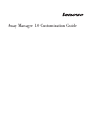 1
1
-
 2
2
-
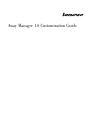 3
3
-
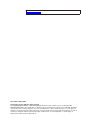 4
4
-
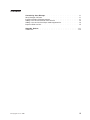 5
5
-
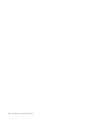 6
6
-
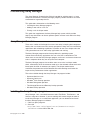 7
7
-
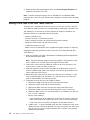 8
8
-
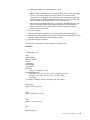 9
9
-
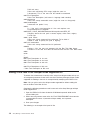 10
10
-
 11
11
-
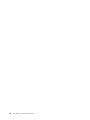 12
12
-
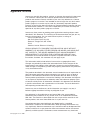 13
13
-
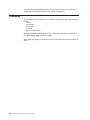 14
14
-
 15
15
-
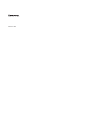 16
16
Lenovo THINKPAD R51E User manual
- Type
- User manual
- This manual is also suitable for
Ask a question and I''ll find the answer in the document
Finding information in a document is now easier with AI
Related papers
-
Lenovo THINKPAD X61 Deployment Manual
-
Lenovo THINKPAD X61 Deployment Manual
-
Lenovo ThinkStation C20 User manual
-
Lenovo X130E User manual
-
Lenovo THINKPAD X121E User manual
-
Lenovo THINKPAD X61 Deployment Manual
-
Lenovo THINKPAD T520I User manual
-
Lenovo 42421A0 User manual
-
Lenovo E420s User guide
-
Lenovo ThinkPad Edge E220s User manual