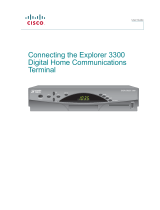Page is loading ...

TV connection guide
Installation Guide Version 3.4
Para español, ver al reverso

The
Optimum
Guide
Do you have?
You should have:
Wrench
Power cord
Remote control
Smart Card for Scientific
Atlanta model
Scientific Atlanta model
HDMI cable
or
Samsung model
A few tips to keep in mind:
If the picture freezes or the digital cable box won’t respond, you can reboot your digital cable box:
• Unplug the power cord. Wait five seconds, plug it back in and when you see “turn” and “on” alternating on the front panel of the digital
cable box, you can turn it back on. When the digital cable box displays the time, the reboot is complete.
If you experience a “postage stamp” image or gray/black bars on the left and right of the HDTV screen:
• If you’re using component cables (red, blue and green), make sure the colors on your component cables match the color of the
outlet they’re being plugged into.
• For Samsung models, make sure the proper picture format is set on your HDTV and digital cable box (see Step 5).
• If you have a Scientific Atlanta digital cable box, check to make sure it’s an HD model. If the model number located on the front of
the digital cable box includes the letters “HD,” then you have an HD digital cable box. All Samsung digital cable boxes are HD.
If you’re replacing an existing cable box:
• Unplug the cables and power cord and start at Step 1 of the model that pertains to you. You’ll need to return the cable box and
power cord to any Optimum store or you can get a shipping label to ship them back at optimum.net/shippinglabel.
To block channels, visit optimum.net/parentalcontrols. Please refer to your Optimum Guide for more information and to start enjoying all the features now
available to you with your TV service.
2
Only for HD installation.
You may use component cables (red, blue and
green) and audio cables (red and white) instead.
C
H
T
V
C
B
L
SEL
GUIDE
MUTE
DVR LIVE
I
N
FO
EXIT
FA
V
LA
ST
VOL
B
C
A

• Connect the cable from the cable splitter or wall to the “CABLE IN” port on the back of the digital
cable box.
Samsung Model
1
3
2
Connect the digital cable box to the TV
Either HDMI or component cables can be used for HDTV.
Using an HDMI cable to connect your HDTV:
• Connect it from the HDMI port on the back of the
digital cable box to the back of the HDTV.
DO NOT connect any additional cables.
HDTV SDTV
OR
Connect the digital cable box
Using component cables to connect your HDTV:
• Connect them from the digital cable box to the back
of the HDTV according to the specified colors.
Cable splitter or
Cable
Wall outlet
Back of digital cable box
Cable in
When you select your TV input in Step 3, it must match the input you are using to connect your HDMI cable or
component cables to your TV.
Back of digital cable box
Back of HDTV
HDMI port
HDMI port
HDMI cable
Back of HDTV
Component ports
Component
cables
Audio ports
Plug the component and audio cables into specified colors.
Back of digital cable box
VHF/UHF
S VIDEO
VIDEO
L AUDIO
R AUDIO
VIDEO IN
13
VHF/UHF
V
Back of digital cable box
VHF/UHF
or
antenna in
Back of SDTV
Coaxial cable
CH 3/4 out
Connect your SDTV:
• Connect one end of the coaxial cable to the
“CH 3/4 out” port on the digital cable box and the
other end to the “VHF/UHF” or “antenna in” port on
your TV.
DO NOT connect any additional cables.
For the best picture quality, use the wrench included to make
sure the cable connections are secure.

Samsung Model (Cont.)
5
HDTV:
• For the best display, press the SETTINGS button on your remote twice to get the full settings menu.
• The default picture format setting on the Samsung digital cable box is 480p (best SD). Use the ARROWS to highlight
“HD settings” and press SEL, then highlight “Display Resolution” and press SEL. Scroll to 1080i (best HD) and press SEL.
Next, go to the menu on your HDTV and set the Picture Format “Aspect Ratio” to 16:9.
SDTV:
• The “Display Resolution” should be 480p (best SD) and the Picture Format “Aspect Ratio” should be 4:3.
Setting the picture format
4
3
• Plug the power cord into the AC power input on the back of the digital cable box and then plug the other end into
the wall outlet or surge protector. You’ll know the power is on when the blue light appears on the front of the digital
cable box. If it doesn’t, turn on the power by pressing the power button on the lower left corner.
• Make sure your TV is plugged in and powered on. Then check that your TV is on the correct input using the remote
control that came with your TV. The input selected on your TV must match the input you used to connect your
digital cable box to your TV in Step 2. To set your TV to the correct input, press the INPUT, SOURCE or TV/VIDEO
button on your TV manufacturer’s remote control.
DO NOT plug other components such as DVD players, VCRs or gaming consoles into the back of the digital cable box.
Connect the power
Back of digital cable box
Power button
AC power input
4
• Activation begins automatically and a series of numbers and letters will display on the LED screen on the front of your
digital cable box. Once “turn” and “on” alternate on the LED screen every three seconds, turn on your digital cable box;
a blue light will indicate the power is on.
Make sure your TV is on and you’ll see a gray screen that says, “Please wait, we are preparing the service for you.”
When the correct time displays on the LED screen, wait up to 15 minutes to be sure service is fully activated.
Activate
LED screen
TV Plug
Power cord

Scientific Atlanta Model
12
• Insert the Smart Card (will only partially insert).
Once inserted, DO NOT REMOVE.
• Connect the cable from the cable splitter or wall to the
“CABLE IN” port on the back of the digital cable box.
Insert the Smart Card Connect the digital cable box
3 Connect the digital cable box to the TV
Either HDMI or component cables can be used for HDTV.
OR
Using component cables to connect your HDTV:
• Connect them from the digital cable box to the back
of the HDTV according to the specified colors.
HDTV SDTV
5
120 VAC
60Hz 40W
120 VAC
60Hz 400W
BYPASS
0003B4287797
SABDQXTL N0006246618
IR
1394 1394
BYPASS
Cable splitter
or
Cable in
Back of digital cable box
Cable
Wall outlet
120 VAC
60Hz 40W
120 VAC
60Hz 400W
BYPASS
0003B4287797
SABDQXTL N0006246618
IR
1394 1394
Back of digital cable box
Back of HDTV
HDMI cable
HDMI port
HDMI port
Connect your SDTV:
• Connect one end of the coaxial cable to the
“CABLE OUT” port on the digital cable box and
the other end to the “VHF/UHF” or “antenna in”
port on your TV.
For the best picture quality, use the wrench included to make
sure the cable connections are secure.
Use a surge protector for added protection.
DO NOT plug other components such as DVD players, VCRs
or gaming consoles into the back of the digital cable box.
Using an HDMI cable to connect your HDTV:
• Connect it from the HDMI port on the back of the
digital cable box to the back of the HDTV.
DO NOT plug in any additional cables.
120 VAC
60Hz 40W
120 VAC
60Hz 400W
BYPASS
0003B4287797
SABDQXTL N0006246618
IR
1394 1394
YPASS
IR
Back of HDTV
Plug the component and audio cables into specified colors.
Back of digital cable box
Audio ports
Component ports
Component cables
120 VAC
60Hz 40W
120 VAC
60Hz 400W
BYPASS
0003B4287797
SABDQXTL N0006246618
IR
1394 1394
VHF/UHF
S VIDEO
VIDEO
L AUDIO
R AUDIO
VIDEO IN
13
VHF/UHF
VI
1
Back of digital cable box
Back of SDTV
Coaxial cableCable out
VHF/UHF
or
antenna in
When you select your TV input in Step 4, it must match the input you are using to connect your HDMI cable or
component cables to your TV.

Scientific Atlanta Model (Cont.)
4
5
• Activation begins automatically and takes about three minutes. “BOOT” then “HOLD” will display on the LED
screen on the front of your digital cable box.
• Once “turn on” or the correct time displays on the LED screen, turn on your digital cable box and make sure the
TV is on.
• Wait up to 15 minutes to be sure service is fully activated.
Connect the power
Activate
6
We’re here to help.
Reach us 24/7:
120 VAC
60Hz 40W
120 VAC
60Hz 400W
BYPASS
0003B4287797
SABDQXTL N0006246618
IR
1394 1394
120 VAC
0Hz 40W
120 VAC
60Hz 400W
Back of digital cable box
Power cord
TV plug
AC power input
• Plug the power cord into the AC power input on the back of the digital cable box and then plug the other end
into the wall outlet or surge protector.
• Make sure your TV is plugged in and powered on. Then check that your TV is on the correct input using
the remote control that came with your TV. The input selected on your TV must match the input you used
to connect your digital cable box to your TV in Step 3. To set your TV to the correct input, press the INPUT,
SOURCE or TV/VIDEO button on your TV manufacturer’s remote control.
DO NOT plug other components such as DVD players, VCRs or gaming consoles into the back of the digital cable box.
LED screen
optimum.net/support
Explore Optimum Channel 900
and Explore Optimum en español
Channel 904
Optimum Channel on Channel 14
optimum.net/emailus
optimum.net/chat
facebook.com/Optimum
@OptimumHelp
youtube.com/Optimum
/