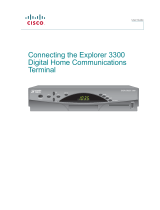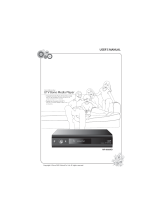Page is loading ...

1
Explorer 8000HD
Home Entertainment Server
User’s Installation Guide
In This Guide
Safety Information.................................2
Introduction ...........................................4
What’s On the Front Panel? .................5
What’s On the Back Panel?..................6
HDTV vs SDTV .....................................7
Connecting Entertainment Devices ......11
Watching TV..........................................15
Frequently Asked Questions.................18
™
®

2
Read and Retain These Instructions
• Read all of the instructions before you operate
this set-top. Give particular attention to all
safety precautions. Retain the instructions for
future reference.
• Comply with all warning and caution state-
ments in the instructions. Observe all
warning and caution symbols that are affixed
to this set-top.
• Comply with all instructions that accompany
this set-top.
Placement
Place this set-top in a location that is close
enough to an electrical outlet to accommodate
the length of the power cord. Place this set-top
on a stable surface. The surface must support
the size and weight of this set-top.
WARNING:
Avoid personal injury and damage to this
set-top. An unstable surface may cause this
set-top to fall.
Ventilation
This set-top has openings for ventilation that
protect it from overheating. To ensure the
reliability of this set-top, follow these guidelines
to avoid obstructing the openings:
• Do not place other equipment, lamps, books,
or any other object on the top of this set-top.
• Do not place this set-top in any of the
following locations:
- On a bed, sofa, rug, or similar surface
- Over a radiator or a heat register
- In an enclosure, such as a bookcase or
equipment rack, unless the installation
provides proper ventilation
Cleaning the Set-Top
Before cleaning this set-top, unplug it from the
electrical outlet. Use a damp cloth to clean this
set-top. Do not use a liquid cleaner or an
aerosol cleaner. Do not use a magnetic/static
cleaning device (dust remover) to clean this
set-top.
CAUTION
RISK OF ELECTRIC SHOCK
DO NOT OPEN
AVIS
Note to CATV System Installer
(USA/Canada Only)
This reminder is provided to call the CATV
system installer’s attention to Article 820-40
of the NEC (Section 54, Part I of the Canadian
Electrical Code), that provides guidelines for
proper grounding and, in particular,
specifies that the CATV cable ground shall
be connected to the grounding system of
the building, as close to the point of cable
entry as practical.
CAUTION: To reduce the risk of electric
shock, do not remove cover (or back).
No user-serviceable parts inside. Refer
servicing to qualified service personnel.
This symbol is intended to alert you of the
presence of important operating and
maintenance (servicing) instructions in the
literature accompanying this product.
This symbol is intended to alert you that
uninsulated voltage within this product may
have sufficient magnitude to cause electric shock.
Therefore, it is dangerous to make any kind of
contact with any inside part of this product.
WARNING
TO PREVENT FIRE OR ELECTRIC SHOCK,
DO NOT EXPOSE THIS UNIT TO RAIN OR
MOISTURE.
Safety Compliance Statements

3
Object and Liquid Entry
Never push objects of any kind into this product
through openings as they may touch dangerous
voltage points or short out parts that could result
in a fire or electric shock. Do not expose this set-
top to liquid or moisture. Do not place this set-
top on a wet surface. Do not spill liquids on or
near this set-top.
Accessories
Do not use accessories with this set-top unless
recommended by your cable service provider.
Overloading
Do not overload electrical outlets, extension
cords, or integral convenience receptacles, as
this can result in a risk of fire or electric shock.
For equipment that requires battery power or
other sources to operate, refer to the operating
instructions for that equipment.
Lightning and Power Surges
Ground (earth) your cable system to provide
some protection against voltage surges and
built-up static charges. Plug your set-top into a
surge protector to reduce the risk of damage
from lightning strikes and power surges. If you
have questions, call your cable service provider.
Power Cord Protection
Arrange all power cords so that people cannot
walk on the cords, place objects on the cords, or
place objects against the cords, which can
damage the cords. Give particular attention to
the cords at the point at which the cord connects
to the plug, at electrical outlets, and at the
places where the cords exit the set-top.
Power Sources
A label on this set-top indicates the correct
power source for this set-top. Operate this set-
top only from an electrical outlet that has the
voltage and frequency that the label indicates.
If you are unsure of the type of power supply to
your residence, consult your cable service
provider or your local power company.
Power Cord Polarization
This set-top has a two-prong plug. Properly
ground (earth) this set-top by inserting the plug
into a grounded electrical, two-socket outlet. If
this plug is polarized, it has one wide prong and
one narrow prong. This plug fits only one way.
If you are unable to insert this plug fully into the
outlet, contact an electrician to replace your
obsolete outlet.
Servicing
Do not open the cover of this set-top. If you open
the cover, your warranty will be void. Refer all
servicing to qualified personnel only. Contact
your cable service provider for instructions.
Damage that Requires Service
For damage that requires service, unplug this
set-top from the electrical outlet. Refer to
qualified personnel when any of the following
occurs:
• There is damage to the power cord or plug
• Liquid enters the set-top
• There is exposure to rain or water
• Operation is not normal (the instructions in this
guide describe the proper operation)
• If you drop this equipment, or damage the
cabinet of this set-top
• If this set-top exhibits a distinct change in
performance
Upon completion of any service or repairs to this
set-top (home terminal), the service technician
will perform safety checks to determine that the
equipment is in proper operating condition.
Safety Compliance Statements
CAUTION:
To prevent electric shock, match wide blade
of plug to the wide slot, and then fully insert.

4
Introduction
0003B4287797
SABDQXTL N0006246618
Identify Your
8000HD
If the 8000HD requires
troubleshooting in the future, your
cable service provider or
Scientific-Atlanta may ask for this
serial number.
Use the space provided here to
record the 8000HD serial number :
________________________________
To find the serial number for your
8000HD, look on the back for a
label that is similar to the example
shown here. The serial number
begins with SA and is located in
the lower left corner of the bar
code.
The Explorer
eClub
The online Explorer eClub provides news and information about the
8000HD. You can access the Explorer eClub on the Internet at the
following web address: www.scientificatlanta.com/explorerclub
To join and access the online Explorer eClub you need the serial number of
the 8000HD.
Before using the 8000HD, read the SAFETY COMPLIANCE STATEMENTS
section of this guide.
Safety First
When two of your favorite programs are scheduled at the same time, you can
record one program on the built-in digital video recorder (DVR) while watch-
ing the other.
With the 8000HD you can watch two programs at the same time, even if your
TV does not have picture-in-picture (PIP) capability.
Use the Explorer® 8000HD™ Home Entertainment Server to control live high
definition TV, record TV programs without a VCR, and watch two programs at
the same time.
Follow the instructions in this guide to install the 8000HD, to become familiar
with the buttons on the front panel, and to access your cable services. Then,
enjoy the features of the 8000HD and change the way you watch TV!
Change the Way
You Watch TV

5
Keep the top of the 8000HD free of all objects and electronic devices,
including your TV.
What’s On the Front Panel?
Safety Tip
8000HD
Front Panel
4 IR Sensor
Receives the infrared signal from the remote control
3 LED Display
Displays the selected channel number and time of day
2 Message
Indicator
Indicates a message is waiting for you from your cable service provider
when blinking or illuminated. To access the message press the Info button
1 Power
Provides power to the 8000HD. The light to the right of the Power button
illuminates when the power is on. Note: When not watching TV, turn off
the 8000HD to help conserve energy.
5 Recording
Indicator
Indicates the DVR feature is active when illuminated
6 VOL+, VOL-
Increases and decreases volume
7 Select
Accesses your on-screen selection
8 USB Port*
(Universal Serial Bus) Connects to external equipment, such as a
keyboard
9 CH+, CH-
Scrolls up and down through the channels
10 Guide
Accesses on-screen services, such as the on-screen guide,
video-on-demand, or pay-per-view
11 Info
Displays a description of the selected program. Available from the
on-screen guide and while viewing a program
12 Smart CardSlot*
Allows smart card access
13 Exit
Exits menus, on-screen guide, and program information
14 List
Accesses list of recorded programs displayed on the TV screen
* This connector is reserved for future use or may not be available on all
8000HD models.
VOL
VOL
+
GUIDE
RECORD
EXIT LISTINFO
CH
+
POWER
1 2 5673 4 128 91011 13 14
CH
T10352

6
What’s On the Back Panel?
T10967
LR
THIS DEVICE IS INTENDED TO BE ATTACHED
TO A RECEIVER THAT IS NOT USED TO
RECEIVE OVER-THE-AIR BROADCAST
SIGNALS. CONNECTION OF THIS DEVICE
IN ANY OTHER FASHION MAY CAUSE
HARMFUL INTERFERENCE TO RADIO
COMMUNICATIONS AND IS IN VIOLATION
OF THE FCC RULES, PART 15.
AVIS:
RISQUE DE CHOC
ELECTRIQUE NE PAS OUVRIR
120 VAC
60HZ 5A
120 VAC
60HZ 80W
AUDIO
DIGITAL
AUDIO OUT
S-VIDEO
OUT
CAUTION
RISK OF ELECTRIC SHOCK
DO NOT OPEN
CABLE
IN
INPUT (AUX)
OUT 2
(VCR)
OUT 1
(TV)
1394 1394
CATV CONVERTER
MADE IN MEXICO
HDTV
Pr
Pb
Y
CABLE
OUT
IR
DVI
AUDIO
OUT
OPTICAL
4 51 6 1232 8 9107 141311
* This connector is reserved for future use or may not be available on all
8000HD models.
Connects to the optical digital audio input of an A/V receiver1 Optical
Audio Out
2 IR Port* Connects to optional VCR Commander™ service
Connects to optional 1394-equipped (fire wire) devices3 1394*
4 S-Video Out Connects to S-Video input of TV or VCR (standard definition)
5 DVI* (Digital Video Interface) Provides digital video signals to a high definition TV
(HDTV)
6 Y/V Video
Out
(HD Component Video Out) Connects to HDTV input of TV (high definition).
The component video cables (YPrPb) must be connected here to provide HD
signals to your HDTV. See SD Mode or HD Mode on page 9 for more information
about this connector
7 Digital Audio
Out
Connects to the coaxial digital audio input of an A/V receiver
8 Audio Out Connects to left/right (L/R) audio inputs of TV or A/V receiver
9 VCR
Archive*
Connects to video and left/right (L/R) audio inputs of a VCR. These outputs are
used for archiving programs that are stored on the 8000HD to a VCR
10 Cable Out Connects to cable input of a VCR or TV (standard definition)
11 Input Video &
Audio*
(Auxiliary video and audio inputs) Connects to video and left/right (L/R) audio
output of an external device to deliver the audio and video to a TV or other device
12 Cable In Connects to cable signal from cable service provider
13 AC Switched
Outlet
Connects to the AC power cord from another device, such as a TV
14 AC Power
Input
Connects the 8000HD to an AC electrical outlet
8000HD
Back Panel

7
HDTV vs SDTV
You have several options for connecting your TV to entertainment devices.
The connection option you choose depends on the type of TV you have and
the entertainment devices you want to connect to your TV. For the best
results, read this section to learn more about HDTV and SDTV connection
options and screen resolutions before you begin to connect the 8000HD to
your entertainment devices.
Be Prepared
What Are the
Differences
Between
Widescreen TVs
and Standard TVs?
The widescreen TV is 1/3 wider than a standard TV. The widescreen TV
aspect ratio is 16:9 (compared to 4:3 for SDTV).
HDTV uses a much finer screen resolution to create the TV picture—
1125 lines for HDTV compared to 525 lines for SDTV. This means
that the screen resolution for HDTV can be up to 1920x1080 pixels,
compared with 720x480 pixels for SDTV.
In the USA, HD programming is always broadcast with digital signals. SD
programming is currently broadcast in both digital and analog. (However, HD
programming and digital SD programming do not use the same digital
signal.)
Generally, all HDTV-ready monitors or integrated HDTV sets are capable of
supporting an SDTV 480i or 480p signal. Not all HDTV monitors support
both 720p and 1080i HDTV signals. For instance, some plasma screens only
support 720p.
What Are Screen
Resolutions?
For this reason, the 8000HD needs to know the screen resolution that is best
for your TV. If the 8000HD is not set up to provide video in the proper screen
resolution, you will see a black screen or a distorted picture when you turn
on your TV.
The 8000HD provides video in the following screen resolutions.
You want to set up the 8000HD to provide your TV with the best picture size
and format that your TV supports.
Your cable service provider broadcasts programming in SDTV or HDTV
format. The screen resolution that your TV supports determines how the
program will look on your TV screen.
SDTV Screen
Resolutions
HDTV Screen
Resolutions
• 480 lines, interlaced (480i)
• 480 lines, progressive (480p)
• 1080 lines, interlaced (1080i)
(This is the default setting for the 8000HD.)
• 720 lines, progressive (720p)

8
DVI
About SDTVs
(Standard Definition)
If you have an SDTV , you will need to go through the set-up mode on the
8000HD to set it to SD mode.
If your SDTV has YPbPr inputs, the 8000HD will function with these inputs
only when outputting in the 480i screen resolution mode.
HDTV vs SDTV
About HDTVs
(High Definition)
• Most HDTVs have YPbPr connectors for
component video inputs.
Pb
Pr
Y
There are several brands and models of HDTVs in the marketplace. The
features and connectors are not the same on all brands and models.
• Some HDTVs have a DVI connector. The DVI
connector provides the optimal connection to an
HDTV. Note: This connector is reserved for future
use or may not be available on all 8000HD models.
• Some HDTVs have only RGB connectors. If you
have one of these HDTVs, you may need an RGB
adaptor. Check with your cable service provider for
information about receiving an RGB adaptor.
B
R
G
• The S-Video Out connection is active only if the
8000HD has been set up to be in standard definition
only mode. See About SDTVs (Standard Defini-
tion) for more information.
S-VIDEO
Out
• The Cable Out connector is active only if the 8000HD
is set to standard definition mode. If you connect the
8000HD to your SDTV using only the coaxial cable at
the CABLE OUT connection, your SDTV will not
receive stereo sound from the 8000HD. See About
SDTVs (Standard Definition), next, for more
information. Note: S-Video and coaxial cables deliver
SDTV programming. They do not deliver HDTV
programming.
Cable
Out

9
HDTV vs SDTV
HD Mode or
SD Mode?
When you set up the 8000HD in HD mode, the
connector Y/V Video Out becomes the HD Y video
output (Y portion of the YPbPr video output).
See the connection diagrams in the Connecting
Entertainment Devices section.
Y/V
VIDEO OUT
When you set up the 8000HD in SD mode, the
connector labeled Y/V Video Out acts as an SD
video out connector (V). See the diagram on page
14 for an example.
1. Connect the 8000HD to your HDTV, VCR, and other entertainment
devices as shown in the diagrams on the following pages. (The dia-
grams in this guide do not cover every possible combination.)
2. Connect the 8000HD to the coaxial cable coming from the wall.
3. Plug the 8000HD and the TV into an AC power source.
4. Do not turn on the 8000HD or HDTV yet.
5. Wait until you see one of the following displays on the front of the
8000HD:
• Current time
• Four dashes (- - - -)
Important: It may take several minutes for the 8000HD to receive the
latest software, programming, and service information. When the front
panel displays the time or four dashes, the update is complete.
6. After the update is complete, turn ON the TV. Do not turn the 8000HD on
yet. Go to How Do I Choose the Screen Type, next in these instruc-
tions.
How Do I Connect
the 8000HD to My
TV and Other
Entertainment
Devices?
When you are ready to connect the 8000HD and to choose the screen type
for your TV, follow these instructions.
How Do I Choose
the Screen Type?
1. Turn on the TV.
2. Do not turn the 8000HD on yet.
3. Press the INFO and GUIDE buttons on the front of the 8000HD
simultaneously.
4. Follow the easy instructions on the TV screen.
5. Press the CBL and POWER keys on the remote control, and the 8000HD
will turn on.
After you connect your entertainment devices, follow these instructions
before you begin watching TV.

10
HDTV vs SDTV
To set up stereo sound, choose one of the following options:
• Connect stereo audio cables from the AUDIO OUT LEFT and RIGHT
connectors on the 8000HD to the AUDIO IN LEFT and RIGHT
connectors on your HDTV.
• Connect an RCA cable from the DIGITAL AUDIO OUT on the 8000HD to
the DIGITAL AUDIO IN on your HDTV (if equipped) or stereo receiver.
• Connect an optical digital audio cable from the OPTICAL AUDIO OUT on
the 8000HD to the OPTICAL AUDIO IN on your HDTV (if equipped) or
stereo receiver.
How Do I Set Up
Stereo Sound?
The diagrams on the following pages show examples of common ways to
connect the 8000HD to your HDTV, VCR, and home theater receiver.
However, these diagrams do not show every possible combination of
devices. Please consult the user’s guides that came with your other elec-
tronic devices for further information.
Connection
Diagrams
Cables
Some of the cables shown in the diagrams may not be included with the
8000HD.

11
LR
THIS DEVICE IS INTENDED TO BE ATTACHED
TO A RECEIVER THAT IS NOT USED TO
RECEIVE OVER-THE-AIR BROADCAST
SIGNALS. CONNECTION OF THIS DEVICE
IN ANY OTHER FASHION MAY CAUSE
HARMFUL INTERFERENCE TO RADIO
COMMUNICATIONS AND IS IN VIOLATION
OF THE FCC RULES, PART 15.
AVIS:
RISQUE DE CHOC
ELECTRIQUE NE PAS OUVRIR
120 VAC
60HZ 5A
120 VAC
60HZ 80W
AUDIO
DIGITAL
AUDIO OUT
Y/V
VIDEO OUT
S-VIDEO
OUT
CAUTION
RISK OF ELECTRIC SHOCK
DO NOT OPEN
CABLE
IN
INPUT VIDEO & AUDIO
VCR
ARCHIVE
AUDIO
OUT
1394 1394
CABLE
OUT
IR
DVI
OPTICAL
AUDIO OUT
CATV CONVERTER
MADE IN MEXICO
8000HD
HDTV
Pr
Pb
Back of
Typical HDTV
DVIDVI
T10957
Cable Input
WARNING:
Electric shock
hazard! Unplug all
electronic devices
before connecting
or disconnecting
any device cables
to the 8000HD.
Before you connect or
turn on the 8000HD,
read the HDTV vs
SDTV section of this
guide.
Connect the 8000HD to a typical HDTV using YPbPr Cables and Audio Cables
Connecting Entertainment Devices
It is recommended that you connect a surge protector to your cable
equipment and electronic devices.
Power Surge
Protection

12
LR
THIS DEVICE IS INTENDED TO BE ATTACHED
TO A RECEIVER THAT IS NOT USED TO
RECEIVE OVER-THE-AIR BROADCAST
SIGNALS. CONNECTION OF THIS DEVICE
IN ANY OTHER FASHION MAY CAUSE
HARMFUL INTERFERENCE TO RADIO
COMMUNICATIONS AND IS IN VIOLATION
OF THE FCC RULES, PART 15.
AVIS:
RISQUE DE CHOC
ELECTRIQUE NE PAS OUVRIR
120 VAC
60HZ 5A
120 VAC
60HZ 80W
AUDIO
DIGITAL
AUDIO OUT
Y/V
VIDEO OUT
S-VIDEO
OUT
CAUTION
RISK OF ELECTRIC SHOCK
DO NOT OPEN
CABLE
IN
INPUT VIDEO & AUDIO
VCR
ARCHIVE
AUDIO
OUT
1394 1394
CABLE
OUT
IR
DVI
OPTICAL
AUDIO OUT
CATV CONVERTER
MADE IN MEXICO
8000HD
HDTV
Pr
Pb
Back of
Typical HDTV
DVIDVI
VIDEO
OUT
TO TV
IN
FROM ANT.
Back of
Typical VCR
T10970
Cable Input
Connect the 8000HD to an HDTV and Stereo VCR
Connecting Entertainment Devices
It is recommended that you connect a surge protector to your cable
equipment and electronic devices.
Power Surge
Protection
WARNING:
Electric shock
hazard! Unplug all
electronic devices
before connecting
or disconnecting
any device cables
to the 8000HD.
Note: The VCR
connection shown
here is for archiving
program content
stored on the
8000HD to a VCR.
The VCR archive
connectors will be
activated as a future
feature.
Before you connect or
turn on the 8000HD,
read the HDTV vs
SDTV section of this
guide.

13
Connect the 8000HD to a Home Theater Receiver, a Typical HDTV, and VCR
Connecting Entertainment Devices
It is recommended that you connect a surge protector to your cable
equipment and electronic devices.
Power Surge
Protection
LR
THIS DEVICE IS INTENDED TO BE ATTACHED
TO A RECEIVER THAT IS NOT USED TO
RECEIVE OVER-THE-AIR BROADCAST
SIGNALS. CONNECTION OF THIS DEVICE
IN ANY OTHER FASHION MAY CAUSE
HARMFUL INTERFERENCE TO RADIO
COMMUNICATIONS AND IS IN VIOLATION
OF THE FCC RULES, PART 15.
AVIS:
RISQUE DE CHOC
ELECTRIQUE NE PAS OUVRIR
120 VAC
60HZ 5A
120 VAC
60HZ 80W
AUDIO
DIGITAL
AUDIO OUT
S-VIDEO
OUT
CAUTION
RISK OF ELECTRIC SHOCK
DO NOT OPEN
CABLE
IN
INPUT VIDEO & AUDIO
VCR
ARCHIVE
AUDIO
OUT
1394 1394
CABLE
OUT
IR
DVI
OPTICAL
AUDIO OUT
CATV CONVERTER
MADE IN MEXICO
8000HD
HDTV
Pr
Pb
Y/V
VIDEO OUT
DVIDVI
OUT
TO TV
IN
FROM ANT.
Back of
Typical VCR
Back of Typical HDTV
Back
of
HDTV
INPUT 2
VIDEO
IN 2
DIGITAL
AUDIO
IN 2
L
R
AUDIO
IN 2
INPUT 1
VIDEO
IN 1
DIGITAL
AUDIO
IN 1
MONITOR/
TV OUT
RECORD
VIDEO
OUT
L
R
AUDIO
IN 1
VIDEO
FROM VCR
L
R
AUDIO
FROM VCR
L
R
MONITOR
AUDIO OUT
L
R
RECORD
AUDIO OUT
LOUDSPEAKER OUTPUTS
Back of Home
Theater Receiver
T10958
Cable Input
WARNING:
Electric shock
hazard! Unplug all
electronic devices
before connecting
or disconnecting
any device cables
to the 8000HD.
Note: The VCR
connection shown
here is for archiving
program content
stored on the
8000HD to a VCR.
The VCR archive
connectors will be
activated as a future
feature.
Before you connect or
turn on the 8000HD,
read the HDTV vs
SDTV section of this
guide.

14
T10959
LR
THIS DEVICE IS INTENDED TO BE ATTACHED
TO A RECEIVER THAT IS NOT USED TO
RECEIVE OVER-THE-AIR BROADCAST
SIGNALS. CONNECTION OF THIS DEVICE
IN ANY OTHER FASHION MAY CAUSE
HARMFUL INTERFERENCE TO RADIO
COMMUNICATIONS AND IS IN VIOLATION
OF THE FCC RULES, PART 15.
AVIS:
RISQUE DE CHOC
ELECTRIQUE NE PAS OUVRIR
120 VAC
60HZ 5A
120 VAC
60HZ 80W
AUDIO
DIGITAL
AUDIO OUT
S-VIDEO
OUT
CAUTION
RISK OF ELECTRIC SHOCK
DO NOT OPEN
CABLE
IN
INPUT VIDEO & AUDIO
VCR
ARCHIVE
AUDIO
OUT
1394 1394
CABLE
OUT
IR
DVI
OPTICAL
AUDIO OUT
CATV CONVERTER
MADE IN MEXICO
8000HD
HDTV
Pr
Pb
Y/V
VIDEO OUT
RIGHT
INOUT
LEFT
AUDIO 1
INOUT
CABLE/
ANTENNA
VIDEO 1
INOUT
Back of
Stereo
TV
RIGHT
INOUT
LEFT
AUDIO 2
INOUT
VIDEO 2
INOUT
Back of
Stereo
VCR
RF OUT
RF IN
RL
AUDIO
IN
VIDEO
IN
RL
AUDIO
OUT
VIDEO
OUT
Back of
DVD Player
L
R
VIDEO
OUT
AUDIO
OUT
DIGITAL
AUDIO
OUT
Cable Input
Connect the 8000HD to a Standard Definition TV, VCR and DVD Player
Use this type of connection when setting the 8000HD to Standard Definition
mode and connecting to a TV that is not HD (high definition), a DVD player,
and a VCR.
Connecting Entertainment Devices
It is recommended that you connect a surge protector to your cable
equipment and electronic devices.
Power Surge
Protection
WARNING:
Electric shock
hazard! Unplug all
electronic devices
before connecting
or disconnecting
any device cables
to the 8000HD.
Note: The VCR
connection shown
here is for archiving
program content
stored on the
8000HD to a VCR.
The VCR archive
connectors will be
activated as a future
feature.
Before you connect or
turn on the 8000HD,
read the HDTV vs
SDTV section of this
guide.

15
Watching TV
T10965
You don’t need a special TV to
watch two programs at the same
time. Use the picture-in-picture (PIP)
keys on the remote and you will see
a PIP screen on your TV.
Watch Two
Programs At the
Same Time
T10964
When two of your favorite programs
are scheduled at the same time, you
can record one program on the
built-in digital video recorder (DVR)
while watching the other. Use the
DVR keys on the remote to record
programs or to play back recorded
programs.
Record One
Program While
Watching Another
Access Services
and Programs
Access cable services and programs by pressing the following keys on the
remote control:
• Guide–Access the on-screen guide. The on-screen guide displays
schedules of TV programs and other services available from your cable
service provider, such as video-on-demand and pay-per-view programs.
• Arrows—Highlight a program in the schedule.
• Info—Display a specific program description (either from the on-screen
guide or while viewing a program).
• Select—View a specific program in the guide.

16
How Do I Change
the Screen Type?
Watching TV
1. Turn on the TV.
2. Turn off the 8000HD.
3. Press the INFO and GUIDE buttons on the front of the 8000HD
simultaneously.
4. Follow the easy instructions on the TV screen.
5. Press the CBL and POWER keys on the remote control, and the 8000HD
will turn on.
You can change the screen type settings at any time by following these
instructions.
Avoid Screen
Burn-In!
Images such as letterbox bars or side bars, bright closed-captioning
backgrounds, station logos, or any other stationary images may cause the
picture tubes in your HDTV to age unevenly and cause damage to your
HDTV. Refer to the user’s guide that came with your HDTV for more informa-
tion about screen burn-in.
WARNING:
To avoid screen
burn-in, do not
display the same
fixed images on
your HDTV screen
for extended periods
of time.

17
Watching TV
Automatic Software
Updates
If the 8000HD does not perform as expected, the following tips may help. If
you need further assistance, contact your cable service provider.
You will see a message on the TV screen that indicates the 8000HD is
automatically updating its software. Wait for the time to display on the front
panel of your 8000HD before continuing with the installation process. When
the front panel displays the time, the update is complete.
Performance Tips
No Picture
• Verify that the power to your TV is turned on.
• If plugged into a wall switch, verify the switch is in the ON position.
• Verify that all cables are properly connected.
• If your system includes a VCR and/or stereo, verify that you have properly
connected them to the 8000HD.
• Verify that the TV is set to the proper input.
• Verify that your TV is connected to the proper TV input port.
• Verify that the 8000HD is set to the proper screen type and resolution
No Color
• Verify that the current TV program is broadcast in color.
• Adjust the TV color controls.
No Sound
• If your setup includes a VCR or stereo, verify that you have properly
connected them to the 8000HD.
• Verify that the volume is turned up.
• Verify that the mute function is not engaged.

18
Many local TV stations are transmitting digital signals. However,
transmitting a digital signal does not mean transmitting an HDTV signal.
Some stations are using the new bandwidth to broadcast several
standard-definition channels. Most stations however, once they begin
broadcasting in digital, are offering HD content from their parent network (for
example, CBS, ABC, NBC, Fox, WB, UPN, PBS).
Are Local TV
Stations
Broadcasting in
HDTV?
Why Are Some
HDTVs 4:3 Aspect
Ratio and Others
16:9?
The aspect ratios differ because the television industry manufactures both
standard and wide-screen HDTVs to appeal to consumer viewing
preferences.
• On wide-screen HDTVs, the programming is displayed on the full
screen.
• On standard HDTVs, the programming is displayed in letterbox format in
the middle of the screen. (There are bars surrounding the picture.)
Frequently Asked Questions About HDTV

19
Disclaimer
Scientific-Atlanta, Inc. assumes no responsibility for
errors or omissions that may appear in this guide.
Scientific-Atlanta reserves the right to change this
guide at any time without notice.
Canada EMI Regulation
This Class B digital apparatus meets all requirements
of the Canadian Interference Causing Equipment
Regulations.
Cet appareil numérique de la classe B respecte
toutes les exigences du Réglement sur le matériel
brouilleur du Canada.
Software and Firmware Use
Scientific-Atlanta, Inc. owns copyrights to the
software included in your set-top and furnishes the
software to your cable service provider under a
license agreement. You may only use or copy this
software in accordance with the terms of your cable
service provider.
Scientific-Atlanta, Inc. owns copyrights to the
firmware in this equipment. You may only use the
firmware in the equipment in which it is provided. Any
reproduction or distribution of this firmware, or any
portion of it, without the express written consent of
Scientific-Atlanta, Inc. is prohibited.
Trademarks
Explorer, Scientific-Atlanta, and the Scientific-Atlanta
logo are registered trademarks of Scientific-Atlanta,
Inc. VCR Commander and 8000HD are trademarks
of Scientific-Atlanta, Inc.
United States FCC Compliance
This equipment has been tested and found to comply
with the applicable limits of Part 15 of the FCC Rules.
These limits are designed to provide reasonable
protection against harmful interference in a residential
installation. This equipment generates, uses, and can
radiate radio frequency energy and, if not installed
and used in accordance with the instructions, may
cause harmful interference to radio or TV reception,
which can be determined by turning the equipment off
and on. The user is encouraged to try to correct the
interference by one or more of the following mea-
sures:
• Increase the separation between the equipment
and receiver
• Connect the equipment into an outlet on a circuit
different from that to which the receiver is
connected
• Consult your cable company or an experienced
radio/TV technician for help
Any changes or modifications not expressly approved
by Scientific-Atlanta could void the user’s authority to
operate the equipment.
Important: The information shown in the FCC
Declaration of Conformity paragraph below is a
requirement of the FCC and is intended to supply you
with information regarding the FCC approval of this
device. The phone numbers listed are for FCC-
related questions only and not intended for questions
regarding the connection or operation for this device.
Please contact your cable service provider for any
questions you may have regarding the operation or
installation of this device.
FCC Declaration of Conformity
This device complies with Part 15 of the FCC Rules.
Operation is subject to the following two conditions:
1) this device may not cause harmful interference,
and 2) this device must accept any interference
received, including interference that may cause
undesired operation.
EXPLORER
®
8000HD Home Entertainment Server:
Model 8000HD
Manufactured by: Scientific-Atlanta, Inc.;
5030 Sugarloaf Parkway;
Lawrenceville, Georgia 30042; USA
Telephone 770-236-1077

20
United States: Scientific-Atlanta, Inc. 5030 Sugarloaf Parkway, Box 465447 Lawrenceville, GA 30042
© 2003 Scientific-Atlanta, Inc. All rights reserved. Printed in USA www.scientificatlanta.com
Part Number 4001025 Rev B October 2003
/