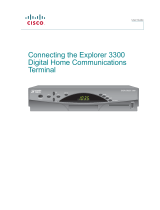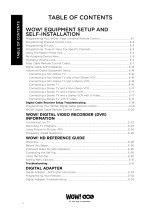Page is loading ...

1
Explorer
®
3250HD™
HDTV
High Definition Television
User’s Guide

2
Introduction
If the 3250HD requires
troubleshooting in the
future, your cable service
provider may ask for this
serial number.
Use the space provided here to
record the 3250HD serial number :
___________________________
Identify Your
3250HD
To find the serial number for
your 3250HD, look on the
back for a label that is similar
to the example shown here.
The serial number begins with
SA and is located in the lower
left corner of the bar code.
Change the Way
You Watch TV
Follow the instructions in this guide to install the 3250HD;
to become familiar with the buttons on the front panel and
the cable connections on the back panel; and to access
your cable services. Then, watch TV and enjoy the fea-
tures of the 3250HD!
Congratulations on adding the Explorer
®
3250 High
Definition Digital Interactive Set-Top (3250HD) to your
television viewing experience!
The 3250HD provides you the ability to view cable
television programming for high-definition television
(HDTV) as well as standard-definition television (SDTV).
The 3250HD also provides you with the ability to
experience video-on-demand (VOD), if offered by your
cable service provider. Ask your cable service provider
about the services available in your area.
The Explorer
eClub
The online Explorer eClub provides additional news and
information about the 3250HD. You can access the
Explorer eClub on the Internet at the following web
address: www.scientificatlanta.com/explorerclub To
join and access the online Explorer eClub you need the
serial number of the 3250HD.
Introduction

3
Keep the top of the 3250HD free of all objects and electronic
devices, including your TV.
Front Panel Overview
Safety Tip
Front Panel Overview
POWER
BYPASS
SETTINGS
EXIT
GUIDE
INFO
CH
–
CH
+
VOL
–
VOL
+
T10372
1
5
8
9
13
11
7
6
2 3
4
12
10
* Contact your cable service provider for more information.
The Message indicator blinks or illuminates when a
message from your cable service provider is waiting.
To access the message, press the Info key.
1 Message
Indicator
2 LED Display
The LED displays the selected channel number and
time of day.
3 Guide
The Guide key accesses on-screen services, such as
the on-screen guide, video-on-demand, or pay-per-view.
4 Info
The Info key displays a description of the selected program.
This key is available from the on-screen guide and while
viewing a program.
5 Bypass*
The Bypass indicator illuminates when the optional bypass
feature is on.
6 USB Port*
The USB (Universal Serial Bus) port connects to external
equipment, such as a keyboard.
7 Exit
The Exit key is used to exit menus, the on-screen guide, and
program information.
8 Settings
The Settings key provides access to the Settings menu.
9 Smart Card
Slot*
The Smart card slot allows smart card access.
10 Select
The Select key provides access to your on-screen selection.
11 CH+, CH-
The CH+ and CH- keys enable you to scroll up and down
through the channels.
12 VOL+, VOL-
The VOL+ and VOL- keys enable you to increase and
decrease the volume.
13 Power
The Power key is used to turn the Explorer 3250HD on and
off. The light above of the Power key illuminates when the power
is on.

4
* Contact your cable service provider for more information.
14 AC Power
Input
Connect the power cord to deliver power to the set-top.
13 AC Switched
Outlet
Connect the AC power cord from another device, such as a
TV.
12 RF Bypass*
Connect an optional RF Bypass module to the set-top. This
module allows viewing one channel while recording another.
11 Cable In
Connect the coaxial cable that delivers the signal from your
cable service provider.
10 Audio Out
Connect RCA cables to Audio Out to send analog audio signals
(left and right) to a stereo receiver or a TV with stereo outputs.
9 Cable Out
Connect a coaxial cable to Cable Out to send analog audio
and video signals to a TV or VCR. These signals are SDTV
video with mono audio.
8 Video &
Audio Out*
Connect an RCA cable to Video Out and Left/Right Audio
Out to send analog video and audio signals to a standard
TV or VCR. This signal is SDTV.
7 Digital Audio
Out
Connect an RCA cable to send a digital audio signal to a
surround-sound receiver or other digital audio device.
6 YPbPr Out
Connect the HDTV (Y, Pb, Pr) component output ports to
the HDTV input on your HDTV. You must use these ports to
provide HDTV signals to your HDTV.
5 S-Video
Out
Connect an S-Video cable to send an S-Video signal to your
TV or VCR. This signal is standard definition but higher quality
than other SDTV connections.
3 DVI*
Connect to the DVI (Digital Video Interface) input port on your
HDTV. This port provides digital video signals to the HDTV.
2 Optical Audio
Out*
Connect an optical cable to send a digital audio signal to a
surround-sound receiver or other digital audio device. This
connector may not be available on all Explorer 3250HD models.
1 1394*
Connect to optional 1394-equipped (FireWire) devices. This
connector is reserved for future use and may not be available
on all Explorer 3250HD models.
Back Panel Overview
THIS DEVICE IS INTENDED TO BE ATTACHED
TO A RECEIVER THAT IS NOT USED TO
RECEIVE OVER-THE-AIR BROADCAST
SIGNALS. CONNECTION OF THIS DEVICE
IN ANY OTHER FASHION MAY CAUSE
HARMFUL INTERFERENCE TO RADIO
COMMUNICATIONS AND IS IN VIOLATION
OF THE FCC RULES, PART 15.
S-VIDEO
OUT
AVIS:
RISQUE DE CHOC
ELECTRIQUE NE PAS OUVRI
R
CAUTION
RISK OF ELECTRIC SHOCK
DO NOT OPEN
CABLE IN
BYPASS
CABLE
OUT
IR
DVI13941394
AUDIO OUT
R
L
Pr
Pb
Y
120 VAC
60HZ 400W
120 VAC
60HZ 400W
VIDEO
OUT
DIGITAL
AUDIO
OUT
AUDIO
OUT
OPTICAL
HDTV
0003B4287797
SABDQXTL N0006246618
Explorer 3250HD
11
12
13
14
3
7
9102
1
5
6
84
T10997
Back Panel Overview
4 IR Port*
Connect the IR Blaster cable to use with the optional VCR
Commander™ service.

5
HDTV and SDTV Differences
HDTV and SDTV Differences
What Are the
Differences
Between
Widescreen HDTVs
and Standard TVs?
The widescreen HDTV is 1/3 wider than a standard TV.
The widescreen HDTV aspect ratio is 16:9 (compared
to 4:3 for SDTV). HDTV uses a much finer screen
resolution to create the TV picture— 1125 lines for
HDTV compared to 525 lines used in SDTV. This
means that the screen resolution for HDTV can be up
to 1920x1080 pixels, compared with 720x480 pixels for
SDTV.
In the USA, HDTV is always broadcast with digital
signals. SDTV is currently broadcast in both digital and
analog. (However, HDTV and digital SDTV do not use
the same digital signal.)
Generally, all HDTV-ready monitors or integrated
HDTV sets are capable of supporting an SDTV 480i or
480p signal. Not all HDTV monitors support both 720p
and 1080i HDTV signals. For instance, some plasma
screens only support 720p.
What Are Screen
Resolutions?
For this reason, the 3250HD needs to know the screen
resolution that is best for your TV. If the 3250HD is not
set up to provide video in the proper screen resolution,
you will see a black screen or a distorted picture when
you turn on your TV.
The 3250HD provides video in the following screen
resolutions.
You want to set up the 3250HD to provide your TV with
the best picture size and format that your TV supports.
Your cable service provider broadcasts programming
in SDTV or HDTV format. The screen resolution that
your TV supports determines how the program will look
on your TV screen.
SDTV Screen
Resolutions
HDTV Screen
Resolutions
• 480 lines, interlaced (480i)
• 480 lines, progressive (480p)
• 1080 lines, interlaced (1080i)
(This is the default setting for the 3250HD.)
• 720 lines, progressive (720p)

6
HDTV and SDTV Differences
There are several brands and models of HDTVs in the
marketplace. The features and connectors are not the
same on all brands and models. Therefore, you have
several options for connecting your TV to entertainment
devices. The connection option you choose depends on
the type of TV you have and the entertainment devices
you want to connect to your TV. For the best results,
read this section to learn more about HDTV and SDTV
connection options before you begin to connect the
3250HD to your entertainment devices.
Connection Options
• If you connect the 3250HD to your
SDTV using only the coaxial cable at
the CABLE OUT connector, your SDTV
will not receive stereo sound from the
3250HD. Note: S-Video, Video, and co-
axial cables deliver SDTV programming.
They do not deliver HDTV programming.
• Most HDTVs have YPbPr connectors
for component video inputs.
Pb
Pr
Y
DVI
• Some HDTVs have a DVI connector.
The DVI connector provides the
optimal connection to deliver digital
video signals to an HDTV. Note:
This connector is reserved for future
use or may not be available on all
3250HD models.
• Some HDTVs have only RGB
connectors. If you have one of
these HDTVs, you may need an
RGB adaptor. Check with your
cable service provider for
information about receiving an
RGB adaptor.
B
R
G
• Some HDTVs have a 1394 port, also
called a FireWire. The 1394 port is a
high-speed connector for electronic
devices such as digital VCRs.
1394
• The S-Video Out and Video Out
connectors on entertainment
devices deliver standard definition
video signals to the TV.
S-VIDEO�
Out
VIDEO�
OUT

7
How Do I Choose
the Screen Type?
1. Turn on the TV.
2. Turn
off the 3250HD.
3. Press the
INFO and GUIDE buttons on the
front of the 3250HD simultaneously.
4. Follow the easy instructions on the TV
screen.
5. Press the
CBL and POWER keys on the
remote control, and the 3250HD will turn on.
After you connect your entertainment devices,
follow these instructions before you begin
watching TV.
1. Connect the 3250HD to your HDTV, VCR,
and other entertainment devices as shown
in the diagrams on the following pages.
(The diagrams in this guide do not cover
every possible combination.)
2. Connect the 3250HD to the coaxial cable
coming from the wall.
3. Plug the 3250HD and the TV into an AC
power source.
4. Do
not turn on the 3250HD or HDTV yet.
5. Wait until you see one of the following
displays on the front of the
3250HD:
• Current time
• Four dashes (- - - -)
Important: It may take several minutes for
the 3250HD to receive the latest software,
programming, and service information.
When the front panel displays the time or
four dashes, the update is complete.
6. After the update is complete, turn on the
TV. Do not turn the 3250HD on yet. Go to
How Do I Choose the Screen Type, next
in these instructions.
How Do I Connect the
3250HD to My TV
and Other
Entertainment
Devices?
When you are ready to connect the 3250HD
and to choose the screen type for your TV,
follow these instructions.
Connecting Entertainment Devices
Connecting Entertainment Devices

8
Connecting Entertainment Devices
Cables
Some of the cables shown in the diagrams may not be
included with the 3250HD. If you need additional cables,
you can purchase them from your local electronics store.
The diagrams on the following pages show examples of
common ways to connect the 3250HD to your HDTV,
VCR, DVD, and home theater receiver.
However, these diagrams do not show every possible
combination of devices. Please consult the user’s
guides that came with your other electronic devices
for further information.
Connection
Diagrams
To set up stereo sound, choose one of the
following options:
• Connect stereo audio cables from the AUDIO OUT
LEFT and RIGHT connectors on the 3250HD to the
AUDIO IN LEFT and RIGHT connectors on your HDTV.
• Connect an RCA cable from the DIGITAL AUDIO OUT
on the 3250HD to the DIGITAL AUDIO IN on your
HDTV (if equipped) or stereo receiver.
• Connect an optical digital audio cable from the
OPTICAL AUDIO OUT on the 3250HD to the
OPTICAL AUDIO IN on your HDTV (if equipped) or
stereo receiver.
How Do I Set Up
Stereo Sound?

9
It is recommended that you connect a surge protector to
your cable equipment and electronic devices.
Power Surge
Protection
Connect the 3250HD to a Typical HDTV
Using YPbPr Cables and Audio Cables
Connecting Entertainment Devices
T10999
THIS DEVICE IS INTENDED TO BE ATTACHED
TO A
RECEIVER THAT IS NOT USED TO
RECEIVE OVER-THE-AIR BROADCAST
SIGNALS. CONNECTION OF THIS DEVICE
IN ANY OTHER FASHION MAY CAUSE
HARMFUL INTERFERENCE TO RADIO
COMMUNICATIONS AND IS IN VIOLATION
OF THE FCC RULES, PART 15.
S-VIDEO
OUT
AVIS:
RISQUE DE CHOC
ELECTRIQUE NE PAS OUVRIR
CAUTION
RISK OF ELECTRIC SHOCK
DO NOT OPEN
CABLE IN
BYPASS
CABLE
OUT
IR
DVI13941394
AUDIO OUT
R
L
Pr
Pb
Y
120 VAC
60HZ 400W
120 VAC
60HZ 400W
VIDEO
OUT
DIGITAL
AUDIO
OUT
AUDIO
OUT
OPTICAL
HDTV
0003B4287797
SABDQXTL N0006246618
E
x
plo
r
e
r
3250
HD
B
ack
o
f
HD
TV
DVI/HDCP
IN
AUDIO
CENTER
CHANNEL IN
AUDIO IN
DVI/HDCP
ANT (75½)
IN
OUT
L
R
AN
T
-
1
HD
2
Y
O
U
T
AN
T
-
2
P
B
P
R
L
R
AUD
IO
VI
D
EO
L/
M
O
N
O
R
L/
M
O
N
O
R
VI
D
EO
-
1
VI
D
EO
-
2
AUD
IO
IN
O
N
OFF
IN
HD
1
S
-
VI
D
EO
VI
D
EO
Y
P
B
P
R
L
R
AUD
IO
AUD
IO
C
a
bl
e
I
npu
t
WARNING:
Electric shock
hazard! Unplug all
electronic devices
before connecting
or disconnecting
any device cables
to the 3250HD.
Before you connect or
turn on the 3250HD,
read the HDTV and
SDTV Differences
section of this guide.

10
Connect the 3250HD to an HDTV and Stereo VCR
Connecting Entertainment Devices
It is recommended that you connect a surge protector to
your cable equipment and electronic devices.
Power Surge
Protection
WARNING:
Electric shock
hazard! Unplug all
electronic devices
before connecting
or disconnecting
any device cables
to the 3250HD.
Before you connect or
turn on the 3250HD,
read the HDTV and
SDTV Differences
section of this guide.

11
Connect the 3250HD to a Home Theater Receiver,
a Typical HDTV, and VCR
It is recommended that you connect a surge protector to
your cable equipment and electronic devices.
Power Surge
Protection
WARNING:
Electric shock
hazard! Unplug all
electronic devices
before connecting
or disconnecting
any device cables
to the 3250HD.
Before you connect or
turn on the 3250HD,
read the HDTV and
SDTV Differences
section of this guide.
Connecting Entertainment Devices

12
Connect the 3250HD to a Standard Definition TV and DVD Player
Connecting Entertainment Devices
It is recommended that you connect a surge protector to
your cable equipment and electronic devices.
Power Surge
Protection
Electric shock
hazard! Unplug all
electronic devices
before connecting
or disconnecting
any device cables
to the 3250HD.
WARNING:
Before you connect or
turn on the 3250HD,
read the HDTV and
SDTV Differences
section of this guide.

13
How Do I Access
Cable Services
and Programs?
You can access cable services and programs by pressing
the following keys on the remote control:
• Guide–The on-screen guide displays schedules of TV
programs and other services available from your cable
service provider, such as video-on-demand and
pay-per-view programs.
• Arrows—Highlight a program in the schedule.
• Info—Display a specific program description (either from
the on-screen guide or while viewing a program).
• Select—View a specific program in the guide.
Watching TV
Avoid Screen
Burn-In!
Images such as letterbox bars or side bars, bright closed-
captioning backgrounds, station logos, or any other
stationary images may cause the picture tubes in your
HDTV to age unevenly and cause damage to your HDTV.
Refer to the user’s guide that came with your HDTV for
more information about screen burn-in.
To avoid screen
burn-in, do not
display the same
fixed images on
your HDTV screen
for extended periods
of time.
Connect the 3250HD to a Standard Definition TV and DVD Player
Watching TV
WARNING:

14
Watching TV
If the 3250HD does not perform as expected, the following
tips may help. If you need further assistance, contact your
cable service provider.
Automatic
Software
Updates
You will see a message on the TV screen that indicates
the 3250HD is automatically updating its software. Wait
for the time to display on the front panel of your 3250HD
before continuing with the installation process. When the
front panel displays the time, the update is complete.
Performance
Tips
No Picture
• Verify that the power to your TV is turned on.
• If plugged into a wall switch, verify the switch is in the
ON position.
• Verify that all cables are properly connected.
• If your enteratainment system includes a VCR and/or
stereo, verify that you have properly connected them to
the 3250HD.
• Verify that the TV is set to the proper input.
• Verify that your TV is connected to the proper TV input
port.
• Verify that the 3250HD is set to the proper screen type
and resolution
No Color
• Verify that the current TV program is broadcast in color.
• Adjust the TV color controls.
No Sound
• If your entertainment system includes a VCR or stereo,
verify that you have properly connected them to the
3250HD.
• Verify that the volume is turned up.
• Verify that the mute function is not engaged.

15
Many local TV stations are transmitting digital signals.
However, transmitting a digital signal does not mean
transmitting an HDTV signal. Some stations are using the
new bandwidth to broadcast several standard-definition
channels. Most stations however, once they begin
broadcasting in digital, are offering HD content from their
parent network (for example, CBS, ABC, NBC, Fox, WB,
UPN, PBS).
Are Local TV
Stations
Broadcasting
in HDTV?
Why Are Some
HDTVs 4:3
Aspect Ratio
and Others
16:9?
The aspect ratios differ because the television industry
manufactures both standard and wide-screen HDTVs to
appeal to consumer viewing preferences.
• On wide-screen HDTVs, the programming is displayed
on the full screen.
• On standard HDTVs, the programming is displayed in
letterbox format in the middle of the screen. (There are
bars surrounding the picture.)
Frequently Asked Questions About HDTV
Frequently Asked Questions About HDTV

752313 Rev D
/