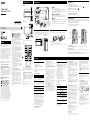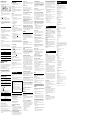FST-GTK33iP/GTK11iP/RDH-GTK33iP/GTK11iP (GB) 4-418-233-11 (1)
WARNING
To reduce the risk of re, do not cover the ventilation
opening of the apparatus with newspapers, tablecloths,
curtains, etc. Do not place the naked ame sources such
as lighted candles on the apparatus.
To reduce the risk of re or electric shock, do not expose
this apparatus to dripping or splashing, and do not place
objects lled with liquids, such as vases, on the apparatus.
Do not install the appliance in a conned space, such as a
bookcase or built-in cabinet.
As the main plug is used to disconnect the unit from the
mains, connect the unit to an easily accessible AC outlet.
Should you notice an abnormality in the unit, disconnect
the main plug from the AC outlet immediately.
Do not expose batteries or apparatus with battery-
installed to excessive heat such as sunshine, re or the
like.
e unit is not disconnected from the mains as long as it
is connected to the AC outlet, even if the unit itself has
been turned o.
Notice for customers: the following
information is only applicable to
equipment sold in countries applying EU
directives.
e manufacturer of this product is Sony Corporation,
1-7-1 Konan Minato-ku Tokyo, 108-0075 Japan. e
Authorized Representative for EMC and product safety is
Sony Deutschland GmbH, Hedelnger Strasse 61, 70327
Stuttgart, Germany. For any service or guarantee matters
please refer to the addresses given in separate service or
guarantee documents.
For customers in Europe and
Australia
Disposal of Old Electrical &
Electronic Equipment
(Applicable in the European
Union and other European
countries with separate
collection systems)
is symbol on the product or on its packaging indicates
that this product shall not be treated as household
waste. Instead it shall be handed over to the applicable
collection point for the recycling of electrical and
electronic equipment. By ensuring this product is
disposed of correctly, you will help prevent potential
negative consequences for the environment and human
health, which could otherwise be caused by inappropriate
waste handling of this product. e recycling of materials
will help to conserve natural resources. For more detailed
information about recycling of this product, please
contact your local Civic Oce, your household waste
disposal service or the shop where you purchased the
product.
Applicable accessories: Remote commander
Europe Only
Disposal of waste batteries
(applicable in the European
Union and other European
countries with separate
collection systems)
is symbol on the battery or on the packaging indicates
that the battery provided with this product shall not be
treated as household waste.
On certain batteries this symbol might be used in
combination with a chemical symbol. e chemical
symbols for mercury (Hg) or lead (Pb) are added if the
battery contains more than 0.0005% mercury or 0.004%
lead.
By ensuring these batteries are disposed of correctly,
you will help prevent potentially negative consequences
for the environment and human health which could
otherwise be caused by inappropriate waste handling of
the battery. e recycling of the materials will help to
conserve natural resources.
In case of products that for safety, performance or data
integrity reasons require a permanent connection with an
incorporated battery, this battery should be replaced by
qualied service sta only. To ensure that the battery will
be treated properly, hand over the product at end-of-life
to the applicable collection point for the recycling of
electrical and electronic equipment.
For all other batteries, please view the section on how
to remove the battery from the product safely. Hand the
battery over to the applicable collection point for the
recycling of waste batteries.
For more detailed information about recycling of this
product or battery, please contact your local Civic Oce,
your household waste disposal service or the shop where
you purchased the product.
License and Trademark Notice
iPhone, iPod, iPod classic, iPod nano, and iPod touch
are trademarks of Apple Inc., registered in the U.S. and
other countries.
MPEG Layer-3 audio coding technology and patents
licensed from Fraunhofer IIS and omson.
Windows Media is either a registered trademark or
trademark of Microso Corporation in the United
States and/or other countries.
is product contains technology subject to certain
intellectual property rights of Microso. Use or
distribution of this technology outside of this product
is prohibited without the appropriate license(s) from
Microso.
All other trademarks and registered trademarks are of
their respective holders. In this manual,
™
and
®
marks
are not specied.
Operations
Getting StartedLocation of Controls
Unit (Top)
Unit (Front)
Rear
Note
Headphone output is not available as this system does not have a
headphone jack.
Remote
is manual mainly explains operations using the
remote, but the same operations can also be performed
using the buttons on the unit having the same or similar
names.
To lock the buttons on the unit (Child lock
function)
You can lock the buttons except (on/standby)
on
the unit to prevent them from being operated by mistake.
Hold down
on the unit until “CHILD LOCK ON”
or “CHILD LOCK OFF” appears on the display
. e
buttons except
on the unit will be locked or
unlocked.
Note
e child lock will be cancelled when you disconnect the power cord.
Tip
Operations using the buttons of the remote are possible even when the
child lock function is enabled.
Playing the iPod/iPhone
1 Select the iPod function.
Press FUNCTION +/
repeatedly.
2 Place the iPod/iPhone onto the iPod/iPhone
connector
.
3 Press the PUSH button and secure the iPod/iPhone.
4 Start playback.
Press
.
To control the iPod/iPhone
To Press
Pause playback
(pause) / (stop)
.
Select a track
or chapter of
audiobook/
podcast
(go back)/ (go forward)
. To fast-forward or fast-rewind,
hold down the button.
Find a point in a
track or chapter
of audiobook/
podcast
Hold down (rewind)/ (fast
forward)
during playback, and
release the button at the desired
point.
Choose the
selected item
(enter)
.
Scroll up/down
the iPod menus
/
.
Return to the
previous menu or
select a menu
TOOL MENU /RETURN
(return)
.
To use the system as a battery charger
You can use the system as a battery charger for an iPod/
iPhone whether the system is on or o.
When charging the iPod/iPhone while the system is
on, make sure to select a function other than the USB
function.
e charging begins when the iPod/iPhone is placed
on the iPod/iPhone connector
. e charging status
appears on the iPod/iPhone display. When charging the
iPod/iPhone, place the iPod/iPhone on the connector
with the iPod/iPhone player stopped.
For details, see the user’s guide of your iPod/iPhone.
To stop charging an iPod/iPhone
Remove the iPod/iPhone.
Notes on charging an iPod/iPhone
When the USB function is selected while the system is on, you
cannot charge an iPod/iPhone.
If the display mode is demonstration or clock, you cannot charge an
iPod/iPhone even if the system is o.
If you press DISPLAY
while charging when the system is o,
the system stops charging an iPod/iPhone. To restart charging of an
iPod/iPhone, reconnect the iPod/iPhone when the display mode is
Power Saving mode.
Notes
Turn the “Shake to Shue” function o on the iPod/iPhone to avoid
unexpected track changes when listening to music at high volumes.
If the battery of the iPod/iPhone is empty, the system may not
recognize it. In such a case, recharge it with a computer, etc. then
connect it to the system.
e performance of the system may vary, depending on the
specications of your iPod/iPhone.
When placing or removing the iPod/iPhone, handle the iPod/iPhone
in the same angle as that of the iPod/iPhone connector on the unit
and do not twist or sway the iPod/iPhone to prevent connector
damage.
Do not carry the unit with an iPod/iPhone set on the connector.
Doing so may cause a malfunction.
When placing or removing the iPod/iPhone, brace the unit with one
hand and take care not to press the controls of the iPod/iPhone by
mistake.
Before disconnecting the iPod/iPhone, pause playback.
Hold down /
to fast-rewind (or fast-forward) while
playing video if /
does not function.
To change the volume level, use VOLUME +/
. e volume level
does not change if you adjust it on the iPod/iPhone.
is system is designed for iPod/iPhone only. You cannot connect
any other portable audio players to the iPod/iPhone connector.
To use an iPod/iPhone, refer to the user’s guide of your iPod/iPhone.
Sony cannot accept responsibility in the event that data recorded to
iPod/iPhone is lost or damaged when using an iPod/iPhone with
this system.
Playing a le of the USB device
e audio format that can be played back on this system
is MP3/WMA*/AAC*.
* Files with DRM (Digital Rights Management) copyright protection
or les downloaded from an online music store cannot be played
on this system. If you try to play one of these les, the system plays
the next unprotected audio le.
Check the websites below for the information about
compatible USB devices.
For customers in Latin America:
<http://esupport.sony.com/LA>
For customers in Europe and Russia:
<http://support.sony-europe.com/>
For customers in other countries/regions:
<http://www.sony-asia.com/support>
1 Select the USB function.
Press FUNCTION +/
repeatedly.
2 Connect the USB device to the (USB) port
.
3 Start playback.
Press
.
Other operations
To Press
Pause playback
(pause)
. To resume play, press
the button again.
Stop playback
(stop)
. To resume play, press
(play)
*
1
. To cancel resume
play, press
again*
2
.
Select a folder
+/
repeatedly.
Select a le
(go back)/ (go forward)
.
Find a point in
a le
Hold down (rewind)/ (fast
forward)
during playback, and
release the button at the desired
point.
Select Repeat Play
REPEAT
repeatedly until “ ”
(repeat all tracks) or “ ” (repeat
one track) appears.
*
1
When playing a VBR MP3/WMA le, the system may resume
playback from a dierent point.
*
2
Resume play returns to the top folder.
To change the play mode
Press PLAY MODE
repeatedly. You can select Normal
Play mode (playback in sequence of all les on the USB
device), Folder Play mode (“FLDR” for all les in the
specied folder on the USB device), or Shue Play mode
(“SHUF”).
Notes on the play mode
When you select Shue Play mode “SHUF,” the system shue-plays
all audio les on the connected USB device in random order. Shue
Play mode may play the same le repeatedly.
When the play mode is set to Folder Play mode, “ ” is not
available.
When the play mode is set to Shue Play mode, the repeat function
is not available.
When repeat play is set, Shue Play mode is not available. When
repeat play is set to “ ,” Folder Play mode is not available.
When you turn o the system, the selected Shue Play mode
(“SHUF”) is cleared and the play mode returns to Normal Play
mode.
Note on Repeat play
If you select “ ” when the system is in Normal Play mode, the system
executes repeat play of all audio les on the USB device until you stop
playback. If you select “ ” when the system is in Folder Play mode,
the system executes repeat play of all audio les in the selected folder
until you stop playback.
Notes
When USB cable connection is necessary, connect the USB cable
supplied with the USB device. See the operation manual supplied
with the USB device for details on the operation method.
It may take about 10 seconds before “READING” appears depending
on the type of USB device connected.
Do not connect the system and the USB device through a USB hub.
When the USB device is connected, the system reads all the les on
the USB device. If there are many folders or les on the USB device,
it may take a long time to nish reading the USB device.
With some connected USB devices, aer an operation is performed,
there may be a delay before it is performed by this system.
Compatibility with all encoding/writing soware cannot be
guaranteed. If audio les on the USB device were originally encoded
with incompatible soware, those les may produce noise or
interrupted sound, or may not be played back at all.
is system cannot play audio les on the USB device in the
following cases;
when the total number of audio les in a folder exceeds 100.
when the total number of audio les on a USB device exceeds
10,000.
when the total number of folders on a USB device exceeds 100
(including the “ROOT” folder and empty folders).
ese numbers may vary depending on the le and folder structure.
Do not save other types of les or unnecessary folders on a USB
device that has audio les.
e system can play back to a depth of 8 folders only.
is system does not necessarily support all the functions provided
with a connected USB device.
Resume play will be cancelled when you disconnect the power cord.
Folders that have no audio les are skipped.
e audio formats that you can listen to with this system are as
follows:
MP3: le extension “.mp3”
WMA: le extension “.wma”
AAC: le extension “.m4a”
Note that even when le name has the correct le extension, if the
actual le diers, the system may produce noise or may malfunction.
Power
Connect the power cord to a wall outlet.
e demonstration appears on the display
. When you press
, the
system turns on and the demonstration automatically ends.
If the supplied adaptor on the plug does not t your wall outlet, detach it from the
plug (only for models equipped with an adaptor).
Audio in L/R (DVD/PC IN jacks)
Connect an optional component such as digital audio players or a device with
analog audio outputs, using a commercially available RCA audio input cable.
Antennas
When inserting the connector of FM lead/AM loop antenna, make sure to insert it
in the correct orientation.
Find a location and an orientation that provide good reception when you set up
the antennas.
Keep the antennas away from the power cord to avoid picking up noise.
To use the system as a battery charger
You can use the system as a battery charger for USB
devices that have a rechargeable function when the
system is on.
Press FUNCTION +/
repeatedly to select the USB
function.
e charging begins when the USB device is connected
to the (USB) port
. e charge status appears on
the USB device display. For details, see the user’s guide of
your USB device.
Listening to the radio
1 Select the tuner (TUNER FM/TUNER AM) function.
Press FUNCTION +/
repeatedly.
2 Perform tuning.
For automatic scanning
Press TUNING MODE
repeatedly until “AUTO”
appears, and then press +/
. Scanning stops
automatically and “TUNED” and “ST” (for stereo
programs only) light up on the display
when a
station is found.
If “TUNED” does not light up and the scanning does
not stop, press
to stop scanning, then perform
manual tuning (below).
When you tune to an FM station that provides RDS
services, information such as the service name or
station name is provided by broadcasts.
For manual tuning
Press TUNING MODE
repeatedly until “AUTO”
and “PRESET” disappear, and then press +/
repeatedly to tune to the desired station.
Tip
To reduce static noise on a weak FM stereo station, press FM MODE
repeatedly until “MONO” appears to turn o stereo reception. You
will lose stereo eect, but reception will improve.
To wall outlet
AM loop antenna
To DVD/PC IN L jack
To DVD/PC IN R jack
FM lead antenna (Extend
it horizontally.)
Installing the system
e system can be installed either vertically or horizontally. Select the installation
style based on your preferences (except for iPod nano model users). Note that with
this system, horizontal installation is required when using iPod nano models.
Horizontal installation
Vertical installation
Using the remote
Insert the two R6 (size AA) batteries (supplied), matching the polarities shown below.
Notes on using the remote
With normal use, the batteries should last for about 6 months.
Do not mix an old battery with a new one or mix dierent types of batteries.
If you do not use the remote for a long period of time, remove the batteries to avoid damage from battery leakage
and corrosion.
Setting the clock
1 Press
to turn on the system.
2 Press TIMER MENU
to select the clock set mode.
If “PLAY SET” ashes, press /
repeatedly to select “CLOCK,” and then press (enter)
.
3 Press /
repeatedly to set the hour, then press
.
4 Use the same procedure to set the minutes.
Note
e clock settings are reset when you disconnect the power cord or if a power failure occurs.
To display the clock when the system is o
Press DISPLAY
. e clock is displayed for about 8 seconds.
Using the iPod/iPhone
To prevent the iPod/iPhone from falling, always secure the iPod/iPhone with the holding arm when using the iPod/
iPhone with this system. When removing the iPod/iPhone, li up the holding arm until it clicks and snaps into position,
and then disconnect the iPod/iPhone from the iPod/iPhone connector.
1 Place the iPod/iPhone onto the iPod/iPhone connector.
2 Press the PUSH button until the holding arm is released with a click.
e holding arm ips out to secure the iPod/iPhone.
iPod/iPhone
connector
PUSH button
Holding arm
Note for iPod nano model users
DO NOT install the system vertically when using iPod nano models with this system. iPod nano models cannot be secured with the holding arm
because of their height. Install the system horizontally.
Note on carrying the system
DO NOT carry the system with the iPod/iPhone connected. If you do, the iPod/iPhone may fall and be damaged. Sony cannot accept responsibility
for any damage caused by inappropriate usage.
Notes
When using commercially available iPod/iPhone cases, the connected iPod/iPhone may not be recognized by the system. If this happens, remove
the case from the iPod/iPhone and reconnect it to the iPod/iPhone connector.
When using a vertically installed system, make sure that the connected iPod/iPhone remains upright, not tilted.
4-418-233-11 (1)
HOME AUDIO
DOCKING SYSTEM
©2012 Sony Corporation Printed in China
FST-GTK33iP/GTK11iP
RDH-GTK33iP/GTK11iP
Operating Instructions
GB

FST-GTK33iP/GTK11iP/RDH-GTK33iP/GTK11iP (GB) 4-418-233-11 (1)
Using the timers
e system oers 2 timer functions. If you use both
timers, the Sleep Timer has priority.
Sleep Timer:
You can fall asleep to music. is function works even if
the clock is not set.
Press SLEEP
repeatedly to select the desired time.
To cancel the Sleep Timer, press SLEEP
repeatedly
until “OFF” appears.
Play Timer:
You can wake up to FM/AM reception, iPod/iPhone or
USB device at a preset time. Make sure you have set the
clock.
1 Prepare the sound source.
Prepare the sound source, and then press VOLUME
+/
to adjust the volume.
2 Select the timer set mode.
Press TIMER MENU
.
3 Set the play timer.
Press /
repeatedly to select “PLAY SET,” then
press
.
4 Set the time to start playback.
Press /
repeatedly to set the hour, then press
. Use the same procedure to set the minutes.
5 Use the same procedure as in step 4 to set the time
to stop playback.
6 Select the sound source.
Press /
repeatedly until the desired sound
source appears, then press
.
7 Turn o the system.
Press
. e system automatically turns on
before the preset time.
If the system is already on at the preset time, the Play
Timer will not be activated. Do not operate the system
from the time the system turns on until the playback
starts.
To check the setting
1 Press TIMER MENU
.
2 Press /
repeatedly to select “SELECT,” and then
press
.
3 Press /
repeatedly to select “PLAY SEL,” and
then press .
To cancel the timer
Repeat the same procedure as above until “OFF” appears
in step 3, and then press
.
To change the setting
Start over from step 1 of “Using the timers.”
Note
If you select a USB device as a playback source and have many les
or folders on that device, it takes time for read processing, causing a
slight delay before start of play in response to the timer.
Notes for the iPod/iPhone user
Make sure the iPod/iPhone is not playing when using the Play
Timer.
e Play Timer may not be activated depending on the status of the
connected iPod/iPhone.
Tip
e Play Timer setting remains as long as the setting is not cancelled
manually.
Troubleshooting
1 Make sure the power cord is connected correctly
and rmly.
2 Find your problem in the checklist below, and take
the indicated corrective action.
If the issue persists, contact your nearest Sony dealer.
If the standby indicator
ashes
Immediately unplug the power cord, and check the
following items.
Is anything blocking the ventilation holes of the
system?
Is the iPod/iPhone connector
short-circuited?
Aer the standby indicator
stops ashing,
reconnect the power cord, and turn on the system. If
the issue persists, contact your nearest Sony dealer.
General
The demonstration appears on the display
after plugging in the power cord even though
the system is not turned on.
Press DISPLAY
once while the system is o. e
demonstration disappears.
Set the clock. See “Setting the clock.”
The system does not turn on.
Is the power cord plugged in?
The system has entered standby mode
unexpectedly.
is is not a malfunction. e system enters standby
mode automatically in about 30 minutes when there is
no operation or audio signal output. See “To turn o
the automatic standby function.”
The clock setting or the Play Timer operation
has been cancelled unexpectedly.
If about a minute elapses with no operation, the clock
setting or Play Timer setting is cancelled automatically.
Perform the operation again from the beginning.
There is no sound.
Is anything blocking the ventilation holes of the system?
e specied station may have temporarily stopped
broadcast.
Severe hum or noise.
Move the system away from sources of noise.
Connect the system to a dierent wall outlet.
Install a noise lter (not supplied) to the power cord.
The remote does not function.
Remove any obstacles between the remote and the
remote sensor
on the unit, and position the unit
away from uorescent lights.
Point the remote at the system’s sensor
.
Move the remote closer to the system.
e batteries of the remote may be exhausted. Replace
the batteries (R6/size AA) with new ones.
The standby indicator
remains lit after
unplugging the power cord.
e standby indicator
may not turn o immediately
aer unplugging the power cord. e indicator will turn
o aer about 40 seconds. is is not a malfunction.
Except
, no buttons on the unit work,
and “CHILD LOCK” appears on the display
.
e child lock function has been enabled. To disable the
child lock, hold down
on the unit until “CHILD
LOCK OFF” appears on the display
.
iPod/iPhone
There is no sound.
Make sure the iPod/iPhone is connected securely.
Make sure the iPod/iPhone is playing music.
Make sure the iPod/iPhone is updated with the latest
soware. If not, update the iPod/iPhone before using
with the system.
Adjust the volume.
The sound is distorted.
Make sure the iPod/iPhone is connected securely.
Turn down the volume.
Set the “EQ” setting of the iPod/iPhone to “O ” or
“Flat.”
Unexpected track changes occur during
playback.
Turn the “Shake to Shue” function (changing tracks
by shaking the iPod/iPhone) o on the iPod/iPhone
when listening to music on the iPod/iPhone at high
volumes. If this function is enabled, unexpected track
changes may occur due to the vibrations caused by
sound pressure from the system.
The iPod/iPhone does not function.
If the battery of the iPod/iPhone is empty, it may not
work with this system. In such a case, recharge it with a
computer, etc. then connect it to the system.
Quit all running applications on your iPod or iPhone
before using it with the system. For details, refer to the
operation manual supplied with the iPod/iPhone.
Make sure the iPod/iPhone is connected securely.
Make sure the iPod/iPhone is updated with the latest
soware. If not, update the iPod/iPhone before using
with the system.
Because the operation of the system and the iPod/
iPhone are dierent, you may not operate the iPod/
iPhone using buttons on the remote or unit. In this
case, use the control buttons on the iPod/iPhone.
The iPod/iPhone cannot be charged.
If the battery of the iPod/iPhone is empty, the system
may not be able to charge it even if you connect it to the
system. In such a case, recharge it with a computer, etc.
then connect it to the system.
Make sure the iPod/iPhone is connected securely.
When charging an iPod/iPhone while the system is o
(Standby mode), the system does not perform charging
if the iPod/iPhone is fully charged.
Make sure the system is not in USB function mode. An
iPod/iPhone cannot be charged in USB function mode.
You cannot charge the iPod/iPhone via (USB) port
on the unit, even if using the USB cable supplied
with your iPod/iPhone. For charging, always connect
the iPod/iPhone to the iPod/iPhone connector
on
the unit.
The ring volume of the iPhone does not
change.
Adjust the ring volume on the iPhone.
USB device
The connected iPod/iPhone or USB device is
not being charged, when both are connected at
the same time.
You cannot charge an iPod/iPhone and the USB device
at the same time. Select the USB function to charge a
USB device.
Are you using a supported USB device?
If you connect an unsupported USB device, the
following problems may occur. Check the information
on the websites about compatible USB devices with
URLs listed under “Playing a le of the USB device.”
e USB device is not recognized.
File or folder names are not displayed.
Playback is not possible.
e sound skips.
ere is noise.
A distorted sound is output.
“OVER CURRENT” appears.
A problem has been detected with the level of electrical
current from (USB) port
. Turn o the system
and remove the USB device from the (USB) port
. Make sure there is no problem with the USB device.
If this display pattern persists, contact your nearest
Sony dealer.
There is no sound.
e USB device is not connected correctly. Turn o the
system, then reconnect the USB device.
There is noise, skipping, or distorted sound.
Turn o the system, then reconnect the USB device.
e music data itself contains noise, or the sound is
distorted. Noise may have been entered when creating
music data due to the conditions of the computer.
Create the music data again.
e bit rate used when encoding the les was low. Send
les encoded with higher bit rates to the USB device.
“READING” is displayed for an extended time,
or it takes a long time before playback starts.
e reading process can take a long time in the
following cases.
ere are many folders or les on the USB device.
e le structure is extremely complex.
e memory capacity is excessive.
e internal memory is fragmented.
Erroneous display
Send the music data to the USB device again, as
the data stored on the USB device may have been
corrupted.
e character codes that can be displayed by this
system are numbers and alphabets only. Other
characters are not displayed correctly.
The USB device is not recognized.
Turn o the system and reconnect the USB device, then
turn on the system.
Check the information on the websites about
compatible USB devices with URLs listed under
“Playing a le of the USB device.”
The USB device is not working properly.
Refer to the USB device operation manual for how to
deal with this problem.
Play does not start.
Turn o the system and reconnect the USB device, then
turn on the system.
Check the information on the websites about
compatible USB devices with URLs listed under
“Playing a le of the USB device.”
Press
to start playback.
Play does not start from the rst track.
Set the play mode to Normal Play mode.
Files cannot be played back.
e audio le does not have the extension “.mp3,”
“.wma” or “.m4a”.
e data is not created in MP3/WMA/AAC format.
USB devices formatted with le systems other than
FAT16 or FAT32 are unsupported.*
If you use a partitioned USB device, only les on the
rst partition can be played.
Files that are encrypted or protected by passwords, etc.
cannot be played back.
* is system supports FAT16 and FAT32, but some USB devices may
not support all of these FAT. For details, see the operation manual
of each USB device or contact the manufacturer.
Tuner
Severe hum or noise, or stations cannot be
received. (“TUNED” or “ST” ashes on the
display
.)
Connect the antenna properly.
Try another place and orientation for better antenna
reception.
Keep the antennas away from the power cord to avoid
picking up noise.
Turn o any nearby electrical equipment.
To change the AM tuning interval (except
for European, Russian and Saudi Arabian
models)
e AM tuning interval is preset to 9 kHz or 10 kHz by
factory default. Use buttons on the unit to change the AM
tuning interval.
1 Tune to any AM station, and then turn o the
system.
2 Press DISPLAY
to display the clock.
3 While holding down FUNCTION
, press
.
All the AM preset stations are erased. To reset the
interval to the factory preset, repeat the procedure.
To reset the system to factory settings
If the system still does not operate properly, reset the
system to factory settings.
Use buttons on the unit to reset the unit to its factory
default settings.
1 Disconnect and reconnect the power cord, and then
turn on the system.
2 Hold down
, and press
until “RESET”
appears.
All user-congured settings, such as preset radio
stations, timer, and the clock, are deleted.
To turn o the automatic standby function
is system is equipped with an automatic standby
function. With this function, the system enters standby
mode automatically in about 30 minutes when there is no
operation or audio signal output.
By default, the automatic standby function is turned on.
Use buttons on the unit to turn o the automatic standby
function.
Hold down
while the system is on, until
“AUTO.STBY OFF” appears.
To turn on the function, repeat the procedure until
“AUTO.STBY ON” appears.
Notes
e message “AUTO.STBY” start ashing on the display about 2
minutes before entering standby mode.
e automatic standby function is invalid for the tuner function
(FM/AM), even when you have enabled it.
e system may not enter standby mode automatically in the
following cases;
when an audio signal is detected.
when a USB device is connected.
during playback of audio les.
while the preset Play Timer or Sleep Timer is in process.
Messages
CHARGING : e iPod/iPhone is being charged when the
system is o (Standby mode).
CHILD LOCK : e child lock function has been enabled.
To disable the child lock, hold down on the unit
until “CHILD LOCK OFF” appears on the display .
ERROR : e USB device could not be recognized or an
unknown device is connected.
NoDEVICE : No USB device is connected or the
connected USB device has been removed.
NoMEMORY : e memory media is not inserted in the
USB device.
NO TRACK : Playable le on the USB device is not loaded
in the system.
NOT USED : You tried to perform a specic operation
under conditions where that operation is prohibited.
NO SUPPORT : An unsupported USB device, iPod/
iPhone model is connected, or the iPod/iPhone whose
battery is empty is connected.
TIME NG : e Play Timer start and end times are set to
the same time.
Precautions
On safety
Completely disconnect the power cord (mains lead)
from the wall outlet (mains) if it is not going to be used
for an extended period of time. When unplugging the
unit, always grip the plug. Never pull the cord itself.
Should any solid object or liquid get into the system,
unplug the system, and have it checked by qualied
personnel before operating it again.
e AC power cord can be changed only by a qualied
service facility.
On placement
Do not place the system in an inclined position or in
locations that are extremely hot, cold, dusty, dirty, or
humid or lacking adequate ventilation, or subject to
vibration, direct sunlight or a bright light.
Be careful when placing the system on surfaces that
have been specially treated (for example, with wax, oil,
polish) as staining or discoloration of the surface may
result.
Condensation may form on outer surfaces or internally,
and cause the system to malfunction if the system is
suddenly moved from a cold to a warm environment. If
condensation forms, turn o the system, and leave the
system o until the moisture evaporates. Do not use the
system until the condensation has fully evaporated.
On heat buildup
Heat buildup on the unit during operation is normal
and is not cause for alarm.
Do not touch the cabinet if it has been used
continuously at a high volume because the cabinet may
have become hot.
Do not obstruct the ventilation holes.
On the speaker system
e built-in speaker system is not magnetically shielded,
and the picture on nearby TV sets may become
magnetically distorted. In this situation, turn o the TV,
wait 15 to 30 minutes, and turn it back on.
If there is no improvement, move the system far away
from the TV.
Cleaning the cabinet
Clean this system with a so cloth slightly moistened
with a mild detergent solution. Do not use any type of
abrasive pads, scouring powder, or solvents, such as
thinner, benzine, or alcohol.
Specications
Amplier section
e following are measured at AC 120 V 240 V, 50/60 Hz (Latin American
models (except for Mexican and Argentine models))
e following are measured at AC 127 V, 60 Hz (Mexican model)
e following are measured at AC 220 V 240 V, 50/60 Hz (European,
Russian, Australian and Argentine models)
e following are measured at AC 120 V 240 V, 50/60 Hz (Other models)
FST-GTK33iP/RDH-GTK33iP
Power output (rated):
100 W + 100 W (at 3.5 Ω, 1 kHz, 1% THD)
RMS output power (reference):
210 W + 210 W (per channel at 3.5 Ω, 1 kHz)
FST-GTK11iP/RDH-GTK11iP
Power output (rated):
55 W + 55 W (at 3 Ω, 1 kHz, 1% THD)
RMS output power (reference):
115 W + 115 W (per channel at 3 Ω, 1 kHz)
Speaker section
Speaker system: 2 way speaker system, Bass reex
Speaker units:
FST-GTK33iP/RDH-GTK33iP:
Woofer: 200 mm, cone type
Tweeter: 66 mm, cone type
FST-GTK11iP/RDH-GTK11iP:
Woofer: 160 mm, cone type
Tweeter: 40 mm, cone type
Rated impedance:
FST-GTK33iP/RDH-GTK33iP: 3.5 Ω
FST-GTK11iP/RDH-GTK11iP: 3.0 Ω
Input
DVD/PC IN (audio in L/R):
FST-GTK33iP/RDH-GTK33iP: Sensitivity 1,000 mV, impedance 47 kΩ
FST-GTK11iP/RDH-GTK11iP: Sensitivity 1,500 mV, impedance 47 kΩ
iPod/iPhone section
iPod/iPhone connector:
Output voltage: DC 5 V
Maximum output current: 1 A
Compatible iPod/iPhone models:
iPod touch 4th generation
iPod touch 3rd generation
iPod touch 2nd generation
iPod nano 6th generation
iPod nano 5th generation (video camera)
iPod nano 4th generation (video)
iPod nano 3rd generation (video)
iPod classic
iPhone 4S
iPhone 4
iPhone 3GS
iPhone 3G
“Made for iPod,” and “Made for iPhone” mean that an electronic accessory has
been designed to connect specically to iPod or iPhone, respectively, and has
been certied by the developer to meet Apple performance standards. Apple
is not responsible for the operation of this device or its compliance with safety
and regulatory standards. Please note that the use of this accessory with iPod
or iPhone may aect wireless performance.
USB section
Supported bit rates:
MP3 (MPEG 1 Audio Layer-3): 32 kbps 320 kbps, VBR
WMA: 48 kbps 192 kbps, VBR
AAC: 48 kbps 320 kbps
Sampling frequencies:
MP3 (MPEG 1 Audio Layer-3): 32/44.1/48 kHz
WMA: 44.1 kHz
AAC: 44.1 kHz
(USB) port: Type A, maximum current 500 mA
Tuner section
FM stereo, FM/AM superheterodyne tuner
Antenna:
FM lead antenna
AM loop antenna
FM tuner section:
Tuning range: 87.5 MHz 108.0 MHz (50 kHz step)
AM tuner section:
Tuning range:
European, Russian and Saudi Arabian models:
531 kHz 1,602 kHz (9 kHz step)
Latin American models:
530 kHz 1,710 kHz (10 kHz step)
531 kHz 1,710 kHz (9 kHz step)
Australian model:
531 kHz 1,710 kHz (9 kHz step)
530 kHz 1,710 kHz (10 kHz step)
Other models:
531 kHz 1,602 kHz (9 kHz step)
530 kHz 1,610 kHz (10 kHz step)
General
Power requirements:
Latin American models (except for Mexican and Argentine models):
AC 120 V 240 V, 50/60 Hz
Mexican model:
AC 127 V, 60 Hz
European, Russian, Australian and Argentine models:
AC 220 V 240 V, 50/60 Hz
Other models:
AC 120 V 240 V, 50/60 Hz
Power consumption:
FST-GTK33iP/RDH-GTK33iP: 75 W (0.5 W at the Power Saving mode)
FST-GTK11iP/RDH-GTK11iP: 45 W (0.5 W at the Power Saving mode)
Dimensions (W/H/D):
FST-GTK33iP/RDH-GTK33iP: Approx. 768.5 mm × 323 mm × 385 mm
FST-GTK11iP/RDH-GTK11iP: Approx. 678.5 mm × 323 mm × 385 mm
Mass:
FST-GTK33iP/RDH-GTK33iP: Approx. 14.0 kg
FST-GTK11iP/RDH-GTK11iP: Approx. 12.5 kg
Quantity of the unit: 1 piece
Supplied accessories: Remote Commander (1), R6 (Size AA) batteries (2),
FM lead/AM loop antenna (1)
Design and specications are subject to change without notice.
Presetting radio stations
1 Tune to the desired station.
2 Press TUNER MEMORY
to select the tuner
memory mode.
3 Press +/
repeatedly to select the desired preset
number.
If another station is already assigned to the selected
preset number, the station is replaced by the new
station.
4 Press
to store the station.
5 Repeat steps 1 through 4 to store other stations.
You can preset up to 20 FM and 10 AM stations.
6 To call up a preset radio station, press TUNING
MODE
repeatedly until “PRESET” appears, and
then press +/
repeatedly to select the desired
preset number.
Using optional audio components
1 Prepare the sound source.
Connect additional audio component to the DVD/PC
IN L/R jacks
on the unit using an audio analog
cord (not supplied).
2 Adjust the volume level to minimum.
Press VOLUME
repeatedly until “VOL MIN”
appears on the display
.
3 Select the DVD/PC function.
Press FUNCTION +/
repeatedly.
4 Start playback.
Start playback of the connected component and adjust
the volume.
Note
e system may enter Standby mode automatically if the volume
level of the connected component is too low. Adjust the component’s
volume accordingly. See “To turn o the automatic standby function.”
Adjusting the sound
To Press
Adjust the volume
VOLUME +/
.
Generate a more
dynamic sound
BASS BOOST repeatedly to
select “BASS ON.”
Set the sound
eect
EQ
repeatedly.
Setting the speaker light
illumination
You can set a speaker light illumination from a variety of
illumination patterns. e speaker light illumination will
create lighting eects based on the music source.
Press LED SPEAKER
repeatedly.
Each time you press the button, the pattern changes.
To turn o the speaker light function
Press LED SPEAKER
repeatedly until “LED OFF”
appears.
Changing the display
To Press
Change
information on
the display
1)
DISPLAY
repeatedly when the
system is on.
Change Display
mode (see below.)
DISPLAY
repeatedly when the
system is o.
2)
1)
For example, you can view the USB device information, such as;
track or le number
track or le name (“ ”)
artist name (“ ”)
album name (“ ”)
folder name (“ ”)
2)
e standby indicator
on the unit lights up when the system is o.
e system oers the following display modes.
Display mode When the system is o
1)
Demonstration e demonstration is turned on.
Power Saving
mode
2)
e display is turned o to conserve
power. e timer and clock continue
to operate.
Clock
3)
e clock is displayed.
1)
e standby indicator
on the unit lights up when the system is o.
2)
You cannot set the clock in Power Saving mode.
3)
e clock display automatically turns to Power Saving mode aer 8
seconds.
Notes on the display information
Characters that cannot be displayed appear as “_”.
Total playing time for a USB device is not displayed.
e following are not displayed correctly;
elapsed playing time of an MP3 le encoded using VBR (variable
bit rate).
folder and le names that do not follow either the ISO9660
Level 1, Level 2 or Joliet in the expansion format.
ID3 tag information for MP3 les is displayed when ID3 version 1
and version 2 tags are used (ID3 version 2 tag information display
has priority when both ID3 version 1 and version 2 tags are used for
a single MP3 le).
-
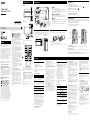 1
1
-
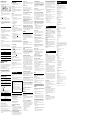 2
2
Sony RDH-GTK33iP Operating instructions
- Type
- Operating instructions
- This manual is also suitable for
Ask a question and I''ll find the answer in the document
Finding information in a document is now easier with AI
Related papers
-
Sony CMT-CX5iP Operating instructions
-
Sony GTKN1BT.CEK Owner's manual
-
Sony CMT-CX5iP Operating instructions
-
Sony GTK-N1BT Operating instructions
-
Sony RDH-GTK17iP User manual
-
Sony CMT-MX550I User manual
-
Sony MHC-EC919iP Operating instructions
-
Sony MHC-EC619iP User manual
-
Sony CMT-MX750NI User manual
-
Sony CMT-MX750NI Operating instructions