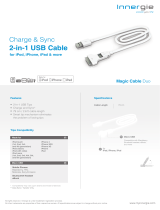Page is loading ...

Register your product and get support at
www.philips.com/welcome
EN User manual 3
DE Benutzerhandbuch 23
ES Manual del usuario 43
FR Mode d’emploi 63
IT Manuale utente 83
NL Gebruiksaanwijzing 103
PT Manual do utilizador 123
SV Användarhandbok 145
DCM2020

3
English
EN
7 Other features 17
Set alarm timer 17
Set sleep timer 17
Listen to external audio device 17
Listen through headphone 18
8 Product information 18
Specications 18
USB playability information 19
Supported MP3 disc formats 19
9 Troubleshooting 20
Picture 20
Sound 20
Play 20
Others 21
Contents
1 Important 4
Safety 4
Notice 4
2 Your Micro Music System 6
Introduction 6
What’s in the box 6
Overview of the main unit 7
Overview of the remote control 8
3 Get started 10
Connect speakers 10
Connect power 10
Prepare the remote control 10
Demonstrate the unit’s features 11
Connect FM aerial 11
Set clock 11
Turn on 12
Store radio stations automatically 12
4 Play 12
Basic play operations 12
Play from disc 13
Play from USB 13
Adjust sound 13
5 Play iPod/iPhone/iPad 14
iPod/iPhone/iPad compatible 14
Load the iPod/iPhone/iPad 14
Listen to the iPod/iPhone/iPad 14
Charge the iPod/iPhone/iPad 15
Remove the iPod/iPhone/iPad 15
6 Listen to FM radio 15
Tune to FM radio stations 15
Program radio stations automatically 15
Program radio stations manually 16
Tune to a preset radio station 16
Show RDS information 16

4
• Do no place any source of danger on the
device(e.g.liquidlledobjects.litcandles).
• Where the MAINS plug or an appliance
coupler is used as the disconnect device,
the disconnect device shall remain readily
operable.
Hearing Safety
Caution
• To avoid hearing damage, limit the time you use the
headphones at high volume and set the volume to a
safe level. The louder the volume, the shorter is the
safe listening time.
Be sure to observe the following guidelines
when using your headphones.
• Listen at reasonable volumes for
reasonable periods of time.
• Be careful not to adjust the volume
continuously upwards as your hearing
adapts.
• Do not turn up the volume so high that
you can’t hear what’s around you.
• You should use caution or temporarily
discontinue use in potentially hazardous
situations.
• Excessive sound pressure from earphones
and headphones can cause hearing loss.
Notice
This product complies with the radio
interference requirements of the European
Community.
This product complies with the requirements
of the following directives and guidelines:
2004/108/EC + 2006/95/EC
Anychangesormodicationsmadetothis
device that are not expressly approved by
Philips Consumer Lifestyle may void the user’s
authority to operate the equipment.
1 Important
Safety
This ‘bolt of lightning’ indicates uninsulated
material within your unit may cause an electrical
shock. For the safety of everyone in your
household, please do not remove product
covering.
The ‘exclamation point’ calls attention to
features for which you should read the enclosed
literature closely to prevent operating and
maintenance problems.
WARNING:Toreducetheriskofreorelectric
shock, this apparatus should not be exposed to
rainormoistureandobjectslledwithliquids,
such as vases, should not be placed on this
apparatus.
CAUTION: To prevent electric shock, match
wide blade of plug to wide slot, fully insert.
Warning
• Never remove the casing of this apparatus.
• Never lubricate any part of this apparatus.
• Never place this apparatus on other electrical
equipment.
• Keep this apparatus away from direct sunlight, naked
amesorheat.
• Ensure that you always have easy access to the power
cord, plug or adaptor to disconnect the apparatus from
the power.
• The device shall not exposed to dripping
or splashing.
EN

5
English
The making of unauthorized copies of copy-
protected material, including computer
programs,les,broadcastsandsound
recordings, may be an infringement of
copyrights and constitute a criminal offence.
This equipment should not be used for such
purposes.
“Made for iPod,” “Made for iPhone,” and “Made
for iPad” mean that an electronic accessory
hasbeendesignedtoconnectspecicallyto
iPod, iPhone, or iPad, respectively, and has
beencertiedbythedevelopertomeet
Apple performance standards. Apple is not
responsible for the operation of this device
or its compliance with safety and regulatory
standards. Please note that the use of this
accessory with iPod, iPhone, or iPad may affect
wireless performance.
iPod and iPhone are trademarks of Apple Inc.,
registered in the U.S. and other countries. iPad
is a trademark of Apple Inc.
This apparatus includes this label:
Note
• The type plate is located on the bottom of the
apparatus.
Your product is designed and manufactured
with high quality materials and components,
which can be recycled and reused.
When this crossed-out wheeled bin symbol is
attached to a product it means that the product
is covered by the European Directive 2002/96/
EC.
Please inform yourself about the local separate
collection system for electrical and electronic
products.
Please act according to your local rules and
do not dispose of your old products with your
normal household waste. Correct disposal of
your old product helps to prevent potential
negative consequences for the environment and
human health.
Your product contains batteries covered by
the European Directive 2006/66/EC, which
cannot be disposed with normal household
waste.Please inform yourself about the local
rules on separate collection of batteries
because correct disposal helps to prevent
negative consequences for the environmental
and human health.
Environmental information
All unnecessary packaging has been omitted.
We have tried to make the packaging easy to
separateintothreematerials:cardboard(box),
polystyrenefoam(buffer)andpolyethylene
(bags,protectivefoamsheet.)
Your system consists of materials which can
be recycled and reused if disassembled by
a specialized company. Please observe the
local regulations regarding the disposal of
packaging materials, exhausted batteries and old
equipment.
EN
Norge
Typeskiltnnespåapparatensunderside.
Observer: Nettbryteren er sekundert innkoplet.
Den innebygde netdelen er derfor ikke
frakopletnettetsålengeapparatetertilsluttet
nettkontakten.
Foråreduserefarenforbrannellerelektrisk
støt, skal apparatet ikke utsettes for regn eller
fuktighet.

6
What’s in the box
Check and identify the contents of your
package:
• Main unit
• Remote control
• Speakerboxes(×2)
• FM antenna
• User manual
• Quick start guide
2 Your Micro
Music System
Congratulations on your purchase, and
welcometoPhilips!Tofullybenetfromthe
support that Philips offers, register your product
at www.philips.com/welcome.
Introduction
With this unit, you can:
• enjoy audio from discs, USB devices, iPod,
iPhone, iPad, and other external devices
• listen to radio stations
You can enrich sound output with these sound
effects:
• DigitalSoundControl(DSC)
• DynamicBassBoost(DBB)
The unit supports these media formats:
EN

7
English
g IR sensor
• Detect signals from the remote
control. Always point the remote
control at the IR sensor.
h SOURCE
• Select a source.
i /
• Skip to previous/next track.
• Search within a track/disc.
• Tune to a radio station.
j
• Start or pause play.
k
• Stop play.
• Erase a program.
Overview of the main unit
a Dock for iPod/iPhone/iPad
b Disc compartment
• Hold the disc.
c
• USB socket.
d MP3 LINK
• Connect external audio device.
e
• Headphone socket.
f
• Turn on the apparatus, switch to
standby mode, or Eco Power standby
mode.
a
b
c
d
e
f
g
h
ij
k
o
n
m
l
EN

8
Overview of the remote
control
PRESET/ALBUM
PROG/
CLOCK SET
SLEEP/
TIMER
DSCDBB
FM
VOL
REPEAT/
SHUFFLE
3
456
789
1
0
2
CD
DOCK
DISPLAY
RDS
OK
MENU
USB
MP
3
LINK
a
b
c
e
f
g
p
o
d
h
i
j
m
n
k
l
s
r
q
l - PRESET/ALBUM+
• Skip to previous/next album.
• Select a preset radio station.
• Navigate through iPod/iPhone/iPad
menu.
m Display panel
• Show current status.
n
• Open or close the disc tray.
o VOLUME
• Adjust volume.
• Adjust time.
EN

9
English
o /MENU
• Stop play.
• Erase a program.
• Access iPod/iPhone/iPad menu.
p DOCK
• Select the dock source for iPod/
iPhone/iPad.
q OK
• Conrmaselection.
• Select FM stereo or FM mono.
r PRESET/ALBUM /
• Skip to previous/next album.
• Select a preset radio station.
• Navigate through iPod/iPhone/iPad
menu.
s FM
• Select FM radio source.
a
• Turn on the unit.
• Switch to standby or Eco Power
standby mode.
b
• Mute volume.
c CD
• Select CD source.
d /
• Skip to previous/next track.
• Search within a track/disc.
• Tune to a radio station.
e USB/ MP3 LINK
f RDS/DISPLAY
• For selected FM radio stations: display
RDS information.
• Synchronize clock with RDS station.
• Display play information.
g
• Start or pause play.
h VOL +/-
• Adjust volume.
i Numeric keypad
• Select a track directly.
j PROG/CLOCK SET
• Program tracks.
• Program radio stations.
• Set clock.
k SLEEP/TIMER
• Set sleep timer.
• Set alarm timer.
l DSC
• Select a preset sound setting.
m DBB
• Turn on or off dynamic bass
enhancement.
n REPEAT/SHUFFLE
• Play tracks randomly.
• Select a repeat play mode.
EN

10
Connect power
Caution
• Risk of product damage! Ensure that the power supply
voltage corresponds to the voltage printed on the back
or the underside of the unit.
• Risk of electric shock! When you unplug the AC power
cord, always pull the plug from the socket. Never pull
the cord.
• Before you connect the AC power cord, ensure that
you have completed all other connections.
1 Connect the power cable to the wall
socket.
Prepare the remote control
Caution
• Risk of explosion! Keep batteries away from heat,
sunshine,orre.Neverdiscardbatteriesinre.
To insert the remote control battery:
1 Open the battery compartment.
2 Insert 2 AAA batteries with correct
polarity(+/-)asindicated.
3 Close the battery compartment.
3 Get started
Caution
• Use of controls or adjustments or performance of
procedures other than herein may result in hazardous
radiation exposure or other unsafe operation.
Always follow the instructions in this chapter in
sequence.
If you contact Philips, you will be asked for the
model and serial number of this apparatus. The
model number and serial number are on the
bottom of the apparatus. Write the numbers
here:
Model No. __________________________
Serial No. ___________________________
Connect speakers
Note
• For optimal sound, use the supplied speakers only.
• Connect only speakers with impedance that is the
same or higher than the supplied speakers. Refer to the
Specicationssectionofthismanual.
1 Insert the speaker wires completely into
the speaker input sockets on the back of
the unit.
EN

11
English
Connect FM aerial
Tip
• For optimal reception, fully extend and adjust the
position of the antenna.
• For better FM stereo reception, connect an outdoor
FM antenna to the FM AERIAL socket.
• The unit does not support MW radio reception.
1 Connect the supplied FM antenna to the
FM AERIAL socket on the main unit.
Set clock
1 In standby mode, press PROG/CLOCK
SET for 3 seconds to activate clock setting
mode.
» [CLOCK SET] scrolls on the display,
then the time format [24H] and [12H]
appears.
2 Press / to select 24H or 12H, then
press PROG/CLOCK SETtoconrm.
» The hour digits begin to blink.
3 Press / to set hour, then press
PROG/CLOCK SET again.
» The minute digits begin to blink.
4 Press / to set minute.
5 Press PROG/CLOCK SETtoconrmthe
clock setting.
FM
Note
• If you are not going to use the remote control for a
long time, remove the batteries.
• Do not use old and new or different types of batteries
in combination.
• Batteries contain chemical substances, so they should
be disposed of properly.
Demonstrate the unit’s
features
1 In the standby mode, press until
“DEMO ON” is displayed.
» This system’s features are displayed
one by one.
• To turn off the demonstration, press
again.
a
b
c
EN

12
4 Play
Basic play operations
You can control play through following
operations.
Key Function
/ Toselectatrackorle.
Press and hold to fast-forward/
fast-reverse the track during
playback, then release to resume
play.
To pause/resume play during
playback.
DISPLAY To select different play information.
REPEAT/
SHUFFLE
To select a repeat play mode:
[REP](repeat):playcurrenttrack
repeatedly.
[REP ALL](repeatall):playall
tracks repeatedly.
[SHUF](shufe):playtracks
randomly.
Press repeatedly to return to
normal play.
Note
• You can also use numeric keys to select a track. If you
want to select a track number larger than 10, press the
rstnumber,andthenpressthesecondnumberwithin
3 seconds. For example, if you want to select track 15,
press the numeric key “1”, and then press “5” within 3
seconds.
Note
• To exit clock setting mode without storing, press .
• If no button is pressed in 90 seconds, the system exits
clock setting mode automatically.
Turn on
1 Press .
» The unit switches to the last selected
source.
Switch to standby mode
1 Press for over 3 seconds to switch the
unit to Eco Power Standby mode.
» The backlight on the display panel
turns off.
To switch the unit to standby mode:
1 In Eco Power Standby mode, press for
over 3 seconds.
» Theclock(ifset)appearsonthe
display panel.
Store radio stations
automatically
If no radio stations are stored, the unit can store
radio stations automatically.
1 Turn on the unit.
2 Press FM.
» [AUTO INSTALL -- PRESS PLAY --
STOP CANCEL] (press to start
automatic installation, or press to
cancel)isdisplayed.
3 Press .
» The unit automatically stores radio
stationswithsufcientsignalstrength.
» After all available radio stations are
stored,therststoredradiostationis
broadcast automatically.
EN

13
English
Adjust sound
During play, you can adjust volume through
following operations.
Key Function
VOL +/- To increase/decrease the volume.
To mute/restore sound.
DBB To turn on or off dynamic bass
enhancement.
If DBB is activated, [DBB] is
displayed.
DSC To select your desired sound
effect:
[POP](pop)
[JAZZ](jazz)
[ROCK](rock)
[FLAT](at)
[CLASSIC](classic)
Play from disc
1 Press CD to select the CD source.
2 Press OPEN/CLOSE.
» The disc compartment opens.
3 Place a disc with the printed side facing up,
then press .
4 Play starts automatically.
• If play does not start, press /
to select a track, then press .
Play from USB
Ensure that the USB device contains playable
audio contents for supported formats.
1 Insert the USB device into the USB socket.
2 Press USB to select the USB source.
» Play starts automatically. If not, press
PRESET/ALBUM to select a folder and
/ toselectale.ThenpressOK
to start play.
EN

14
Load the iPod/iPhone/iPad
1 Push the lock key to open the lid of the
dock.
2 Load the iPod/iPhone/iPad onto the dock.
Listen to the iPod/iPhone/
iPad
1 Press the button DOCK on your RC.
2 Load your iPod/iPhone/iPad.
3 Play the selected track on your iPod/
iPhone/iPad.
• To pause/resume the play, press .
• To search during play: press and hold
/ , then release to resume
normal play.
• To scroll through the menu, press
/ .
• Toconrmaselection,pressOK to
conrm.
5 Play iPod/
iPhone/iPad
This system is equipped with a dock for iPod/
iPhone/iPad. You can enjoy audio from the
docked system through the powerful speakers.
iPod/iPhone/iPad compatible
The unit supports these iPod, iPhone and iPad
models:
Made for:
• iPod touch (1st, 2nd, 3rd, and 4th
generation)
• iPod classic
• iPod with video
• iPod nano (1st, 2nd, 3rd, 4th, 5th, and 6th
generation)
• iPod with color display
• iPod mini
• iPhone 4
• iPhone 3GS
• iPhone 3G
• iPhone
• iPad 2
• iPad
Note
• iPod with color display, iPod classic, and iPod with video
are not compatible with dock charging.
EN

15
English
6 Listen to FM
radio
Tune to FM radio stations
Note
• Ensure that you have connected and fully extended the
supplied FM antenna.
1 Press FM.
2 Press and hold / to tune to a radio
station.
3 When the frequency starts to change,
release the button.
» The FM tuner tunes to a station with
strong reception automatically.
4 Repeat steps 2-3 to tune to more stations.
To tune to a weak station:
Press / repeatedlyuntilyoundoptimal
reception.
Program radio stations
automatically
Note
• You can program a maximum of 20 preset radio
stations.
1 In FM tuner mode, press PROG/CLOCK
SET for 3 seconds to activate automatic
programming.
» [AUTO](auto)isdisplayed.
» The unit stores all the FM radio
stations automatically and then
broadcaststherstpresetradio
station.
Charge the iPod/iPhone/iPad
When the unit is connected to power, the
docked iPod/iPhone/iPad starts charging.
Tip
• For certain iPod models, it may take up to a minute
before the charging indication appears.
Remove the iPod/iPhone/iPad
1 Unload the iPod/iPhone/iPad from the
dock.
2 Flip down the lid to hide the dock.
EN

16
2 Press RDS repeatedly to scroll through the
followinginformation(ifavailable):
» Station name
» Program type such as [NEWS](news),
[SPORT](sport),[POP M] (pop
music)...
» RDS clock
» Frequency
Synchronize clock with RDS
You can synchronize time shown on the unit
with that on the RDS station.
1 Tune to a RDS radio station that transmits
time signals.
2 Press RDS for over 2 seconds.
» [CT SYNC] is displayed and the unit
reads RDS time automatically.
» If no time signal is received, [NO CT]
is displayed.
Note
• The accuracy of the transmitted time depends on the
RDS station that transmits the time signal.
Program radio stations
manually
Note
• You can program a maximum of 20 preset radio
stations.
1 Tune to a radio station.
2 Press PROG/CLOCK SETto activate
programming mode.
3 Press / to select a number from
1–20 for this radio station, then press
PROG/CLOCK SETtoconrm.
» The preset number and the frequency
of the preset station are displayed.
4 Repeat steps 2-3 to program other
stations.
Note
• To overwrite a programmed station, store another
station in its place.
Tune to a preset radio station
1 Press / to select a preset number.
Show RDS information
RDS(RadioDataSystem)isaservice
that allows FM stations to show additional
information. If you tune to an RDS station, an
RDS icon and the station name are displayed.
1 Tune to an RDS station.
EN

17
English
Activate/deactivate alarm timer
1 In standby mode, press SLEEP/TIMER
repeatedly to activate or deactivate timer.
» If timer is activated, is displayed.
Note
• Alarm timer is not available in MP3 LINK mode.
• If DISC/USB/iPod/iPhone/iPad source is selected, yet no
disc is placed or no USB/iPod/iPhone/iPad connected,
the system switches to the tuner source automatically.
• If no playlist named “PHILIPS” exists in the iPod/iPhone/
iPad or the playlist includes no playable track, this
product switches the alarm source to iPod/iPhone/
iPad library.
Set sleep timer
1 When the unit is turned on, press
SLEEP/TIMER repeatedly to select a time
period(inminutes).
» When sleep timer is activated, is
displayed.
» To deactivate sleep timer, press
SLEEP/TIMER again until disappears.
Listen to external audio
device
You can listen to an external audio device such
as MP3 player through this unit.
1 Connect the audio device.
• For audio device with headphone
sockets:
Connect MP3 Link cable to the MP3
LINK socket and to the headphone
socket on the audio device.
2 Select MP3 LINK source.
3 Play the device.
7 Other features
Set alarm timer
This unit can be used as an alarm clock. You can
select DISC, iPod/iPhone/iPad, playlist, TUNER
or USB as alarm source.
Note
• Make sure that you have set the time correctly.
1 In standby mode, press and hold SLEEP/
TIMER until [TIMER SET](timerset)scrolls
on the display.
» [SELECT SOURCE](selectsource)
scrolls on the screen.
2 Press SOURCE repeatedly to select a
source: DISC, USB, TUNER, iPod/iPhone/
iPad or playlist.
• If iPod/iPhone/iPad playlist is selected
as the alarm source, you need create
a playlist called “PHILIPS” in your
iPod/iPhone/iPad.
• If no playlist called “PHILIPS” is created
in the iPod/iPhone/iPad or no track is
stored in the playlist, the unit switches
to TUNER alarm source.
3 Press SLEEP/TIMERtoconrm.
» The hour digits are displayed and begin
to blink.
4 Press / repeatedly to set hour, then
press SLEEP/TIMERagaintoconrm.
» The minute digits are displayed and
begin to blink.
5 Press / to set minute, then press
SLEEP/TIMERtoconrm.
» VOL(volume)isdisplayedandbegins
to blink.
6 Press / to adjust volume, then press
SLEEP/TIMERtoconrm.
» is displayed.
EN

18
8 Product
information
Note
• Product information is subject to change without prior
notice.
Specications
Amplier
Rated Output Power 2X10W RMS
Frequency Response 40Hz-20kHZ, ±3dB
Signal to Noise Ratio >77dB
MP3-Link Input 600mV RMS 22 kohm
Disc
Laser Type Semiconductor
Disc Diameter 12cm/8cm
Support Disc CD-DA, CD-R,
CD-RW, MP3-CD,
WMA-CD
Audio DAC 24Bits / 44.1kHz
Total Harmonic
Distortion <0.8%(1kHz)
Frequency Response 4Hz - 20kHz
(44.1kHz)
S/N Ratio >75dBA
Listen through headphone
1 Plug a headphone into the socket on the
unit.
EN

19
English
• memory cards (requires an additional card
readertoworkwiththisunit)
Supported formats:
• USBormemoryleformatFAT12,FAT16,
FAT32(sectorsize:512bytes)
• MP3bitrate(datarate):32-320Kbpsand
variable bit rate
• WMA v9 or earlier
• Directory nesting up to a maximum of 8
levels
• Number of albums/ folders: maximum 99
• Number of tracks/titles: maximum 999
• ID3 tag v2.0 or later
• File name in Unicode UTF8 (maximum
length:64bytes)
Unsupported formats:
• Empty albums: an empty album is an album
thatdoesnotcontainMP3/WMAles,and
is not be shown in the display.
• Unsupportedleformatsareskipped.For
example,Worddocuments(.doc)orMP3
leswithextension.dlfareignoredand
not played.
• AAC,WAV,PCMaudioles
• DRMprotectedWMAles(.wav,.m4a,
.m4p,.mp4,.aac)
• WMAlesinLosslessformat
Supported MP3 disc formats
• ISO9660, Joliet
• Maximum title number: 512 (depending on
lenamelength)
• Maximum album number: 255
• Supported sampling frequencies: 32 kHz,
44.1kHz, 48 kHz
• SupportedBit-rates:32~320(kbps),
variable bit rates
Tuner (FM)
Tuning Range 87.5 - 108MHz
Tuning grid 50 KHz
Sensitivity
- Mono, 26dB S/N Ratio
- Stereo, 46dB S/N Ratio
< 22 dBf
< 43 dBf
Search Selectivity >28 dBf
Total Harmonic
Distortion
<2%
Signal to Noise Ratio >55 dB
Speakers
Speaker Impedance 6 ohm
Speaker Driver 10 cm full range
Sensitivity >84dB/m/W ±
4dB/m/W
General information
AC power 220-240V ~,
50/60Hz
Operation Power
Consumption 25W
Eco Standby Power
Consumption <0.5W
USB Direct Version 2.0 HS
Dimensions
- Main Unit
(WxHxD)
- Speaker Box
(WxHxD)
200 x 118 x 210mm
140 x 224 x 144mm
Weight
- Main Unit
- Speaker Box
1.35 kg
1.05 kg x 2
USB playability information
Compatible USB devices:
• USBashmemory(USB2.0orUSB1.1)
• USBashplayers(USB2.0orUSB1.1)
EN

20
The aspect ratio of the TV screen cannot be
changed even though you have set the TV
display format.
• Theaspectratioisxedontheloaded
DVD disc.
• The aspect ratio may not be changed for
some TV systems.
The disc does not play high-denition video.
• Make sure that the disc contains
highdenitionvideo.
• Make sure that the TV supports
highdenitionvideo.
Sound
No audio output from the TV.
• Ensure that the audio cables are connected
to the audio input of the TV.
• Assign the audio input of the TV to the
corresponding video input. See the TV user
manual for details.
No sound or poor sound
• Adjust the volume.
• Disconnect the headphones.
• Check that the speakers are connected
correctly.
No audio output from the loudspeakers of
the audio device (stereo system/amplier/
receiver).
• Ensure that the audio cables are connected
to the audio input of the audio device.
• Turn on the audio device to its correct
audio input source.
Play
No disc detected
• Insert a disc.
• Check if the disc is inserted upside down.
• Wait until the moisture condensation at
the lens has cleared.
• Replace or clean the disc.
• UseanalizedCDorcorrectformatdisc.
9 Troubleshooting
Warning
• Never remove the casing of this apparatus.
To keep the warranty valid, never try to repair
the system yourself.
If you encounter problems when using this
apparatus, check the following points before
requesting service. If the problem remains
unsolved, go to the Philips web site
(www.philips.com/welcome).Whenyou
contact Philips, ensure that the apparatus
is nearby and the model number and serial
number are available.
No power
• Ensure that the AC cord of the apparatus
is connected properly.
• Ensure that there is power at the AC
outlet.
• As a power-saving feature, the system
switches off automatically 15 minutes after
track play reaches the end and no control
is operated.
Picture
No picture
• Check the video connection.
• Turn on the TV to the correct Video-In
channel.
• Progressive scan is activated but the TV
does not support progressive scan.
Black and white or distorted picture
• The disc does not match the TV color
systemstandard(PAL/NTSC).
• Sometimes a slight picture distortion may
appear. This is not a malfunction.
• Clean the disc.
• A distorted picture may appear during
progressive scan setup.
EN

21
English
the video content onto a supported disc
toplaytheseles.
Others
Poor radio reception
• Increase the distance between the
apparatus and your TV or VCR.
• Fully extend the FM antenna.
• Connect an outdoor FM antenna instead.
Cannot display some les in USB device
• ThenumberoffoldersorlesintheUSB
device has exceeded a certain limit. This
phenomenon is not a malfunction.
• Theformatsoftheselesarenot
supported.
USB device not supported
• The USB storage device is incompatible
with the unitr. Try another one.
Timer does not work
• Set the clock correctly.
• Switch on the timer.
Clock/timer setting erased
• Power has been interrupted or the power
cord has been disconnected.
• Reset the clock/timer.
Disc does not play
• Insert a readable disc with the label side
facing you.
• Check the disc type, color system and
regional code. Check for any scratches or
smudges on the disc.
• Press SYSTEM MENU to exit the system
setup menu.
• Disable the password for parental control
or change the rating level.
• Moisture has condensed inside the system.
Remove the disc and leave the system
turned on for about an hour. Disconnect
and reconnect the AC power plug, and
then turn on the system again.
• As a power-saving feature, the system
turns off automatically 15 minutes after
disc play reaches the end and no control is
operated.
Remote control does not work
• Beforeyoupressanyfunctionbutton,rst
select the correct source with the remote
control instead of the main unit.
• Reduce the distance between the remote
control and the unit.
• Insert the battery with its polarities (+/–
signs)alignedasindicated.
• Replace the battery.
• Aim the remote control directly at the
sensor on the front of the unit.
Audio or subtitle languages cannot be set
• The disc is not recorded with sound or
subtitles in multiple languages.
• The audio or subtitle language setting is
prohibited on the disc.
DivX video les cannot be played.
• MakesurethattheDivXvideoleis
complete.
• Makesurethattheleextensioniscorrect.
• Due to Digital Rights issue, the
DRMprotectedvideolesstoredona
USB storage device cannot be played
through an analog video connection (e.g.
composite,component,andscart).Transfer
EN
/