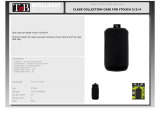Page is loading ...

4-449-198-14(1)
FST-GTK37iP/GTK17iP
RDH-GTK37iP/GTK17iP
PERSONAL AUDIO
SYSTEM
Operating Instructions
Getting Started
Bluetooth
Tuner
Sound Adjustment
Other Operations
Basic Operations
Additional Information

2
GB
To reduce the risk of fire or electric
shock, do not expose this apparatus
to rain or moisture.
To reduce the risk of fire, do not cover the
ventilation opening of the appliance with
newspapers, tablecloths, curtains, etc.
Do not expose the appliance to naked flame
sources (for example, lighted candles).
To reduce the risk of fire or electric shock, do
not expose this appliance to dripping or
splashing, and do not place objects filled
with liquids, such as vases, on the appliance.
As the main plug is used to disconnect the
unit from the mains, connect the unit to an
easily accessible AC outlet. Should you
notice an abnormality in the unit, disconnect
the main plug from the AC outlet
immediately.
Do not install the appliance in a confined
space, such as a bookcase or built-in cabinet.
Do not expose batteries or appliances with
battery-installed to excessive heat, such as
sunshine and fire.
The unit is not disconnected from the mains
as long as it is connected to the AC outlet,
even if the unit itself has been turned off.
This equipment has been tested and found to
comply with the limits set out in the EMC
Directive using a connection cable shorter
than 3 meters.
For customer in the United
States
Owner’s Record
The model and serial numbers are located on
the rear of the unit. Record these numbers in
the space provided below. Refer to them
whenever you call upon your Sony dealer
regarding this product.
Model No. __________________________
Serial No. __________________________
This symbol is intended to
alert the user to the
presence of uninsulated
“dangerous voltage” within
the product’s enclosure that
may be of sufficient
magnitude to constitute a
risk of electric shock to
persons.
This symbol is intended to
alert the user to the
presence of important
operating and maintenance
(servicing) instructions in
the literature
accompanying the
appliance.
Important Safety
Instructions
1) Read these instructions.
2) Keep these instructions.
3) Heed all warnings.
4) Follow all instructions.
5) Do not use this apparatus near water.
6) Clean only with dry cloth.
7) Do not block any ventilation openings.
Install in accordance with the
manufacturer’s instructions.
8) Do not install near any heat sources such
as radiators, heat registers, stoves, or
other apparatus (including amplifiers)
that produce heat.
WARNING

3
GB
9) Do not defeat the safety purpose of the
polarized or grounding-type plug. A
polarized plug has two blades with one
wider than the other. A grounding type
plug has two blades and a third
grounding prong. The wide blade or the
third prong are provided for your safety.
If the provided plug does not fit into your
outlet, consult an electrician for
replacement of the obsolete outlet.
10) Protect the power cord from being
walked on or pinched particularly at
plugs, convenience receptacles, and the
point where they exit from the apparatus.
11) Only use attachments/accessories
specified by the manufacturer.
12) Use only with the cart, stand, tripod,
bracket, or table specified by the
manufacturer, or sold with the apparatus.
When a cart is used, use caution when
moving the cart/apparatus combination
to avoid injury from tip-over.
13) Unplug this apparatus during lightning
storms or when unused for long periods
of time.
14) Refer all servicing to qualified service
personnel. Servicing is required when
the apparatus has been damaged in any
way, such as power-supply cord or plug
is damaged, liquid has been spilled or
objects have fallen into the apparatus, the
apparatus has been exposed to rain or
moisture, does not operate normally, or
has been dropped.
The following FCC
statement applies only to
the version of this model
manufactured for sale in
the U.S.A. Other versions
may not comply with FCC
technical regulations.
NOTE:
This equipment has been tested and found to
comply with the limits for a Class B digital
device, pursuant to Part 15 of the FCC Rules.
These limits are designed to provide
reasonable protection against harmful
interference in a residential installation. This
equipment generates, uses and can radiate
radio frequency energy and, if not installed
and used in accordance with the instructions,
may cause harmful interference to radio
communications. However, there is no
guarantee that interference will not occur in
a particular installation. If this equipment
does cause harmful interference to radio or
television reception, which can be
determined by turning the equipment off and
on, the user is encouraged to try to correct the
interference by one or more of the following
measures:
– Reorient or relocate the receiving
antenna.
– Increase the separation between the
equipment and receiver.
– Connect the equipment into an outlet on a
circuit different from that to which the
receiver is connected.
– Consult the dealer or an experienced
radio/TV technician for help.

4
GB
CAUTION
You are cautioned that any changes or
modifications not expressly approved in this
manual could void your authority to operate
this equipment.
Properly shielded and grounded cables and
connectors must be used for connection to
host computers and/or peripherals in order to
meet FCC emission limits.
Personal Audio System
(FST-GTK37iP/FST-GTK17iP/
RDH-GTK37iP/RDH-GTK17iP)
This equipment must not be co-located or
operated in conjunction with any other
antenna or transmitter.
This equipment complies with FCC radiation
exposure limits set forth for an uncontrolled
environment and meets the FCC radio
frequency (RF) Exposure Guidelines in
Supplement C to OET65. This equipment
has very low levels of RF energy that it
deemed to comply without maximum
permissive exposure evaluation (MPE). But
it is desirable that it should be installed and
operated keeping the radiator at least 20 cm
or more away from person’s body (excluding
extremities: hands, wrists, feet and ankles).
For customers in Europe
Disposal of Old
Electrical & Electronic
Equipment
(Applicable in the
European Union and
other European
countries with
separate collection
systems)
This symbol on the product or on its
packaging indicates that this product shall
not be treated as household waste. Instead it
shall be handed over to the applicable
collection point for the recycling of electrical
and electronic equipment. By ensuring this
product is disposed of correctly, you will
help prevent potential negative
consequences for the environment and
human health, which could otherwise be
caused by inappropriate waste handling of
this product. The recycling of materials will
help to conserve natural resources. For more
detailed information about recycling of this
product, please contact your local Civic
Office, your household waste disposal
service or the shop where you purchased the
product.
Disposal of waste
batteries (applicable in
the European Union
and other European
countries with
separate collection
systems)
This symbol on the battery or on the
packaging indicates that the battery provided
with this product shall not be treated as
household waste.
On certain batteries this symbol might be
used in combination with a chemical symbol.
The chemical symbols for mercury (Hg) or
lead (Pb) are added if the battery contains
more than 0.0005% mercury or 0.004% lead.

5
GB
By ensuring these batteries are disposed of
correctly, you will help prevent potentially
negative consequences for the environment
and human health which could otherwise be
caused by inappropriate waste handling of
the battery. The recycling of the materials
will help to conserve natural resources.
In case of products that for safety,
performance or data integrity reasons require
a permanent connection with an incorporated
battery, this battery should be replaced by
qualified service staff only.
To ensure that the battery will be treated
properly, hand over the product at end-of-life
to the applicable collection point for the
recycling of electrical and electronic
equipment.
For all other batteries, please view the
section on how to remove the battery from
the product safely. Hand the battery over to
the applicable collection point for the
recycling of waste batteries.
For more detailed information about
recycling of this product or battery, please
contact your local Civic Office, your
household waste disposal service or the shop
where you purchased the product.
Notice for customers: The
following information is only
applicable to equipment sold in
countries applying EU Directives.
This product has been manufactured by or on
behalf of Sony Corporation, 1-7-1 Konan
Minato-ku Tokyo, 108-0075 Japan. Inquiries
related to product compliance based on
European Union legislation shall be
addressed to the authorized representative,
Sony Deutschland GmbH, Hedelfinger
Strasse 61, 70327 Stuttgart, Germany. For
any service or guarantee matters, please refer
to the addresses provided in the separate
service or guarantee documents.
Hereby, Sony Corp., declares that this
equipment is in compliance with the
essential requirements and other relevant
provisions of Directive 1999/5/EC.
For details, please access the following
URL:
http://www.compliance.sony.de/
For customers in Australia
Disposal of Old
Electrical & Electronic
Equipment
(Applicable in the
European Union and
other European
countries with
separate collection
systems)

6
GB
License and Trademark Notice
• iPhone, iPod, iPod classic, iPod nano, and
iPod touch are trademarks of Apple Inc.,
registered in the U.S. and other countries.
Lightning is a trademark of Apple Inc.
• “Made for iPod” and “Made for iPhone”
mean that an electronic accessory has been
designed to connect specifically to iPod or
iPhone, respectively, and has been
certified by the developer to meet Apple
performance standards. Apple is not
responsible for the operation of this device
or its compliance with safety and
regulatory standards. Please note that the
use of this accessory with iPod or iPhone
may affect wireless performance.
•The Bluetooth
®
word mark and logos are
registered trademarks owned by Bluetooth
SIG, Inc. and any use of such marks by
Sony Corporation is under license. Other
trademarks and trade names are those of
their respective owners.
• The N Mark is a trademark or registered
trademark of NFC Forum, Inc. in the
United States and in other countries.
• Android is a trademark of Google Inc.
• MPEG Layer-3 audio coding technology
and patents licensed from Fraunhofer IIS
and Thomson.
• Windows Media is either a registered
trademark or trademark of Microsoft
Corporation in the United States and/or
other countries.
• This product is protected by certain
intellectual property rights of Microsoft
Corporation. Use or distribution of such
technology outside of this product is
prohibited without a license from
Microsoft or an authorized Microsoft
subsidiary.
• All other trademarks and registered
trademarks are of their respective holders.
In this manual, ™ and
®
marks are not
specified.

7
GB
Table of Contents
Guide to parts and controls..........8
Getting Started
Hooking up the system
securely......................................11
Using the iPod/iPhone ...............12
Setting the clock ........................13
Basic Operations
Playing the iPod/iPhone.............14
Playing a USB device................15
Bluetooth
About the Bluetooth wireless
technology .................................16
Listening to music wirelessly
on a Bluetooth device ................16
Setting the Bluetooth audio
codecs ........................................19
Setting/Canceling Bluetooth
standby mode.............................19
Tuner
Listening to the radio.................20
Sound Adjustment
Adjusting the sound ...................21
Creating a party atmosphere
(DJ EFFECT).............................21
Selecting the vertical sound
effect ..........................................22
Other Operations
Setting the light illumination .....22
Using the timers.........................22
Changing the display .................23
Using optional equipment..........24
Deactivating the buttons on the
unit (Child Lock) .......................24
Setting/Canceling the automatic
standby function.........................24
Additional Information
Websites for compatible
devices .......................................25
Troubleshooting.........................25
Messages....................................29
Precautions.................................29
Specifications.............................31

8
GB
Guide to parts and controls
This manual mainly explains operations using the remote control, but the same operations
can also be performed using the buttons on the unit having the same or similar names.
Unit
– Top view
– Front view

9
GB
Remote control RM-AMU166
1 "/1 (on/standby)
Turn on the system, or set it to
standby mode.
B LED SPEAKER (page 22)
Change the light illumination.
C VERTICAL SOUND indicator
Lights up when vertical sound effect
is turned on.
D BLUETOOTH indicator
(page 16)
Show the Bluetooth status of the
system.
E BLUETOOTH (page 16, 18)
Press to select Bluetooth function.
Hold down to activate Bluetooth
pairing during Bluetooth function.
F VERTICAL SOUND (page 22)
Select the vertical sound effect.
G FLANGER, ISOLATOR
(page 21)
Select the DJ EFFECT type.
H Unit: VOLUME/
DJ CONTROL +/–
Adjust the volume.
Adjust the DJ EFFECT level
(page 21).
You cannot use this knob to adjust the
volume when the DJ EFFECT is
activated.
Remote control: VOLUME +*/–
Adjust the volume.
I BASS BAZUCA (page 21)
Select the BASS BAZUCA effect.
J EQ (page 21)
Select the preset sound effect.
K (USB) port (page 13, 14, 15)
Connect an optional iPod/iPhone or
USB device.
L Terminal for Apple Device
(page 12, 14)
M Holding arm (page 12)
N PUSH button (page 12)
O m/M (rewind/fast forward)
Hold down to find a point in a track or
file during playback.
Unit: l/L (go back/go
forward)
Remote control: ./> (go
back/go forward)
Select a track or file.
Unit: TUNING +/–
Remote control: +/– (tuning)
Tune to the station you want.

10
GB
P (N-Mark) (page 18)
Near Field Communication (NFC)
touchpoint indication.
Q Unit: FUNCTION
Remote control: FUNCTION +/–
Select a function.
R Display panel
S Remote control sensor
T +/– (select folder)
Select a folder on a USB device.
U Unit: NX (play/pause)
Remote control: N* (play),
X (pause)
Start or pause playback.
To resume playback of the USB
device, press NX or N.
x (stop)
Stop playback.
Press twice to cancel resume playback
of the USB device.
V TIMER MENU (page 13, 23)
Set the clock and the timers.
W
Enter the settings.
X OPTIONS
Enter or exit options menu.
Y RETURN O
Return to previous selection.
Z ///
Select the options menu or timer
menu items.
wj TUNER MEMORY (page 21)
Preset the radio station.
wk PLAY MODE/TUNING MODE
Select the play mode of a USB device
(page 15).
Select the tuning mode (page 20).
wl REPEAT/FM MODE
Listen to a USB device, a single track
or file repeatedly (page 15).
Select the FM reception mode
(monaural or stereo) (page 20).
e; SLEEP (page 22)
Set the Sleep Timer.
ea DISPLAY
Change the information on the display
panel.
* The VOLUME + and N buttons have a
tactile dot. Use the tactile dot as a reference
when operating the system.

11
GB
Getting Started
Hooking up the system securely
A Antennas
Find a location and an orientation that
provide good reception when you set up
the antennas.
Keep the antennas away from the power
cord and the USB cable to avoid picking
up noise.
B DVD/PC IN L/R jacks
Use an audio cord (not supplied) to
connect to the audio output jacks of an
audio/video equipment. The sound is
output through this system.
C Power
Plug the power cord into a wall socket.
The demonstration appears in the display
panel. Press "/1 to turn on the system and
the demonstration automatically ends.
If the supplied adaptor on the plug does
not fit your wall outlet, detach it from the
plug (only for models equipped with an
adaptor).
Getting Started
A FM lead antenna
(Extend it horizontally.)
B AM loop antenna
C To DVD/PC IN L jack
D To DVD/PC IN R jack
E To wall outlet

12
GB
Insert the two supplied R6 (size AA)
batteries, matching the polarities shown
below.
Notes
• Do not mix an old battery with a new one or
mix different types of batteries.
• If you do not use the remote control for a long
period of time, remove the batteries to avoid
damage from battery leakage and corrosion.
The system can be installed either
vertically or horizontally. Select the
installation style based on your
preferences.
Notes
• Install the system horizontally when
connecting iPod nano model to the Terminal
for Apple Device.
• Be sure to select the vertical sound effect
when the system is installed vertically
(page 22).
– Vertical installation
– Horizontal installation
Using the iPod/iPhone
You can connect the models as follows to
the Terminal for Apple Device.
• iPod touch 5th generation
• iPod nano 7th generation
•iPhone 5
To prevent the iPod/iPhone from falling,
always secure the iPod/iPhone with the
holding arm when connecting to the
Terminal for Apple Device. When
removing the iPod/iPhone, lift up the
holding arm until it clicks and snaps into
position, and then disconnect the iPod/
iPhone from the Terminal for Apple
Device.
1 Place the iPod/iPhone onto the
Terminal for Apple Device.
2 Press the PUSH button until the
holding arm is released.
The holding arm flips out to secure the
iPod/iPhone.
Inserting batteries
Installing the system
When connecting to the
Terminal for Apple Device

13
GB
Getting Started
Note for iPod nano model users
Do not install the system vertically when using
iPod nano models with this system. iPod nano
models cannot be secured with the holding arm
because of their height. Install the system
horizontally.
Note on carrying the system
Do not carry the system with the iPod/iPhone
connected. Otherwise, the iPod/iPhone may fall
and be damaged. Sony cannot accept
responsibility for any damage caused by
inappropriate usage.
Notes
• When using commercially available iPod/
iPhone cases, the connected iPod/iPhone may
not be recognized by the system. If this
happens, remove the case from the iPod/
iPhone and reconnect it to the Terminal for
Apple Device.
• When using a vertically installed system,
make sure that the connected iPod/iPhone
remains upright, not tilted.
Connect the iPod/iPhone to the port
using USB cable supplied with your iPod/
iPhone.
Setting the clock
You cannot set the clock in Power Saving
Mode.
1 Press "/1 to turn on the system.
2 Press TIMER MENU.
If “PLAY SET” appears in the display
panel, press / repeatedly to
select “CLOCK”, then press .
3 Press / repeatedly to set the
hour, then press .
4 Press / repeatedly to set the
minutes, then press .
When connecting to the
port
iPod/iPhone
(not supplied)
USB cable
(not supplied)

14
GB
Playing the iPod/
iPhone
x When connecting to the Terminal
for Apple Device
1 Press FUNCTION +/– repeatedly
to select the iPod function.
2 Place the iPod/iPhone onto the
Terminal for Apple Device.
3 Press the PUSH button and
secure the iPod/iPhone.
4 Press N.
x When connecting to the port
1 Press FUNCTION +/– repeatedly
to select USB function.
2 Connect an iPod/iPhone to the
port.
3 Press N.
To control the iPod/iPhone
To use the system as a battery
charger
You can use the system as a battery
charger for an iPod/iPhone whether the
system is on or off.
The charging begins when the iPod/
iPhone is placed on the Terminal for
Apple Device or connected to the
port. The charging status appears on the
iPod/iPhone display.
For details, refer to the operating
instructions of your iPod/iPhone.
To stop charging an iPod/iPhone
Remove the iPod/iPhone.
Notes on charging an iPod/iPhone
• The iPod/iPhone cannot be charged when it is
connected while the system is off.
• When the iPod/iPhone is connected to
Terminal for Apple Device, press
FUNCTION +/– to select iPod, TUNER or
DVD/PC function.
• When the iPod/iPhone is connected to
port, press FUNCTION +/– to select USB or
BT AUDIO function.
Notes
• Do not touch the Terminal for Apple Device.
• The performance of the system may vary,
depending on the specifications of your iPod/
iPhone.
• When placing or removing the iPod/iPhone
– handle the iPod/iPhone in the same angle as
that of the Terminal for Apple Device on the
unit and do not twist or sway the iPod/
iPhone to prevent terminal damage.
– brace the unit with one hand and take care
not to press the controls of the iPod/iPhone
by mistake.
• Before disconnecting the iPod/iPhone, pause
playback.
• Hold down ./> to fast-rewind (or fast-
forward) while playing video if m/M does
not function.
• To change the volume level, use VOLUME
+/–. The volume level does not change if you
adjust it on the iPod/iPhone.
• This system is designed for iPod/iPhone with
8-pin Lightning connector only. You cannot
connect any other devices to the Terminal for
Apple Device.
• To use an iPod/iPhone, refer to the operating
instructions of your iPod/iPhone.
Basic Operations
To Do this
Pause playback Press X/x.
Select a track
or chapter of
audiobook/
podcast
Press ./>. To fast-
forward or fast-rewind,
hold down the button.
Find a point in a
track or chapter
of audiobook/
podcast
Hold down m/M
during playback, and
release it at the point you
want.

15
GB
Basic Operations
• Sony cannot accept responsibility in the event
that data recorded to iPod/iPhone is lost or
damaged when using an iPod/iPhone with this
system.
Playing a USB device
The audio formats that can be played back
by this system are as follows:
– MP3: file extension “.mp3”
– WMA: file extension “.wma”
– AAC: file extension “.m4a”, “.mp4” or
“.3gp”
– WAV: file extension “.wav”
If the audio files have the above file
extension but are not the respective
formats, the system may produce noise or
may malfunction.
Check the websites for the information
about compatible USB devices (page 25).
1 Press FUNCTION +/– to select
USB function.
2 Connect a USB device to the
port.
3 Press N.
To change the play mode
Press PLAY MODE repeatedly.
• Normal Play (blank): playback in
sequence of all audio files on the USB
device
• Folder Play (“FLDR”)
1)
: playback all
audio files in the specified folder on the
USB device
• Shuffle Play (“SHUF”)
2)3)
: playback in
random order of all audio file on the
USB device
1)
You cannot select Folder Play and “ ” at
the same time.
2)
You cannot select Shuffle Play and Repeat
Play at the same time.
3)
When you turn off the system, the selected
Shuffle Play is cleared and the play mode
returns to Normal Play.
To select Repeat Play
Press REPEAT repeatedly.
• : repeat all audio files on a USB
device or in the folder
• : repeat an audio file
Notes on the USB device
• The playback order for the system may differ
from the playback order of the connected
digital music player.
• Be sure to turn off the system before removing
the USB device. Removing the USB device
while the system is turned on may corrupt the
data on the USB device.
• Compatibility with all encoding/writing
software cannot be guaranteed. If audio files
on the USB device were originally encoded
with incompatible software, those files may
produce noise or interrupted sound, or may
not be played back at all.
• This system can recognize up to
– 256 audio files in a folder.
– 65,536 audio files in a USB device.
– 256 folders in a USB device.
To use the system as a battery
charger
You can use the system as a battery
charger for USB devices that have a
rechargeable function when the system is
on.
Press FUNCTION +/– repeatedly to
select the USB function.
The charging begins when the USB
device is connected to the port. The
charge status appears on the display panel
of the USB device. For details, refer to the
operating instructions of your USB
device.

16
GB
About the Bl uetooth
wireless technology
Bluetooth wireless technology is a short-
range wireless technology that enables
wireless data communication between
digital devices. Bluetooth wireless
technology operates within a range of
about 10 meters (33 feet).
Supported Bluetooth version,
profiles and codecs
Supported Bluetooth version:
• Bluetooth Standard version 3.0 + EDR
(Enhanced Data Rate)
Supported Bluetooth profiles:
• A2DP (Advanced Audio Distribution
Profile)
• AVRCP 1.3 (Audio Video Remote
Control Profile)
Supported Bluetooth codecs:
• SBC (Sub Band Codec)
• AAC (Advanced Audio Coding)
Listening to music
wirelessly on a
Bluetooth device
You can listen to music from your
Bluetooth device over a wireless
connection.
Check the websites for the information
about compatible Bluetooth devices
(page 25).
The BLUETOOTH indicator lights up or
flashes in blue to show the Bluetooth
status.
Pairing is an operation where Bluetooth
devices register with each other
beforehand. Once a pairing operation is
performed, it does not need to be
performed again. If your device is an
NFC-compatible smartphone, the manual
pairing procedure is not necessary.
1 Place the Bluetooth device
within 1 meter (3 feet) from the
system.
2 Press BLUETOOTH on the unit
to select Bluetooth function.
“BT AUDIO” appears in the display
panel.
Note
If the system is connected to a Bluetooth
device, press BLUETOOTH to disconnect
the Bluetooth device.
3 Hold down BLUETOOTH on the
unit for 2 seconds or more.
“PAIRING” flashes in the display
panel.
Bluetooth
About the BLUETOOTH
indicator
System status Indicator status
Bluetooth standby Flashes slowly
Bluetooth pairing Flashes quickly
Bluetooth connecting Flashes
Bluetooth connection
is established
Lights up
Pairing this system with a
Bluetooth device

17
GB
Bluetooth
4 Perform the pairing procedure
on the Bluetooth device.
For details, refer to the operating
instructions of your Bluetooth device.
5 Select the model number of the
unit on the display of the
Bluetooth device.
For example, select “SONY
FST-GTK37iP” (or FST-GTK17iP/
RDH-GTK37iP/RDH-GTK17iP).
If passkey is required on the Bluetooth
device, enter “0000”.
6 Perform the Bluetooth
connection on the Bluetooth
device.
When pairing is completed and the
Bluetooth connection is established,
Bluetooth device name appears in the
display panel.
Depending on the Bluetooth device,
connection may start automatically
after pairing is completed.
You can check the Bluetooth device
address by pressing DISPLAY
repeatedly.
Notes
• You can pair up to 9 B luetooth devices. If the
10th Bluetooth device is paired, the least
recently connected device will be replaced by
the new one.
• “Passkey” may be called “Passcode”, “PIN
code”, “PIN number” or “Password”, etc.,
depending on the device.
• The pairing standby status of the system is
canceled after about 5 minutes. If pairing is
not successful, repeat from step 1.
• While connected to a Bluetooth device, this
system cannot be detected and connection
cannot be established from another Bluetooth
device which is never paired before.
• If you want to pair with another Bluetooth
device, repeat steps 1 to 6.
To cancel pairing operation
Hold down BLUETOOTH on the unit for
2 seconds or more until “BT AUDIO”
appears in the display panel.
By touching the system with an NFC-
compatible smartphone, the system is
turned on in Bluetooth function
automatically, and then proceeds to
complete pairing and the Bluetooth
connection automatically.
What is “NFC”?
NFC (Near Field Communication) is a
technology enabling short-range wireless
communication between various devices,
such as mobile phones and IC tags.
Thanks to the NFC function, data
communication can be achieved easily
just by touching the designated touchpoint
on the NFC-compatible devices.
1 Download and install the app
“NFC Easy Connect”.
Download the free Android app from
Google Play by searching for “NFC
Easy Connect” or access it by using the
two-dimensional code below. Data
communication fees may be charged.
Two-dimensional code* for direct
access
* Use a two-dimensional code reader app.
Notes
• The app may not be available in some
countries/regions.
• Depending on your smartphone, you can
use the NFC function without installing
the app. In this case, the operations and
specifications may be different. For
details, refer to the operating instructions
of your smartphone.
Connecting with a smartphone
by one touch (NFC)

18
GB
2 Start the app “NFC Easy
Connect” on the smartphone.
Make sure that the application screen
is displayed.
3 Touch the smartphone to the
N-Mark on the system until the
smartphone vibrates.
Complete the connection by following
the instructions displayed on the
smartphone.
When the Bluetooth connection is
established, the BLUETOOTH
indicator stops flashing and remains
light up. Bluetooth device name
appears in the display panel.
You can switch the sound source from
the smartphone to another NFC-
compatible Bluetooth device.
For details, refer to the operating
instructions of your Bl uetooth device.
Tip
If pairing and the Bluetooth connection fail, do
the following.
– Relaunch “NFC Easy Connect” and move the
smartphone slowly over the N-Mark.
– Remove the case from the smartphone if using
a commercially available smartphone case.
You can operate a Bluetooth device by
connecting the system and a Bluetooth
device using AVRCP.
Check the following before playing
music:
– The Bluetooth function of the Bluetooth
device is turned on.
– Pairing has been completed.
x For a Bluetooth device
1 Press BLUETOOTH on the unit
to select Bluetooth function.
“BT AUDIO” appears in the display
panel.
2 Establish connection with the
Bluetooth device.
The last connected Bluetooth device
will be connected automatically.
Perform the Bluetooth connection
from the Bluetooth device if the device
is not connected.
Once the connection is established, the
Bluetooth device name appears in the
display panel.
3 Press N.
Depending on the Bluetooth device,
– you may need to press N twice.
– you may need to start playback of an
audio source on the Bluetooth
device.
Notes
• When the system is not connected to any
Bluetooth device, the system will connect and
playback from the last connected Bluetooth
device automatically when you press N.
• If you try to connect another Bluetooth device
to the system, the current connected Bluetooth
device will be disconnected.
Compatible smartphones
Smartphones with a built-in NFC
function (OS: Android 2.3.3 or
later, excluding Android 3.x)
Playing music from a
Bluetooth device

19
GB
Bluetooth
x For an NFC-compatible
smartphone
Touch the smartphone to the N-Mark on
the system to establish the Bluetooth
connection.
Start playback of an audio source on the
smartphone. For details on playback, refer
to the operating instructions of your
smartphone.
To disconnect the Bluetooth device
x For a Bluetooth device
Press BLUETOOTH on the unit.
“BT AUDIO” appears in the display
panel.
Depending on the Bluetooth device, the
Bluetooth connection may be canceled
automatically when you stop playback.
x For an NFC-compatible
smartphone
Touch the smartphone to the N-Mark on
the system again.
Use the buttons on the unit to perform this
operation.
1 Press BLUETOOTH to select
Bluetooth function.
“BT AUDIO” appears in the display
panel.
If the system is connected to a
Bluetooth device, the Bluetooth device
name appears in the display panel.
Press BLUETOOTH to disconnect the
Bluetooth device.
2 When holding down x, press
"/1 for about 3 seconds.
“BT HIST” and “CLEAR” appear in
the display panel and all the pairing
information is erased.
Setting the Blue tooth
audio codecs
You can select the Bluetooth audio codecs
when the connected Bluetooth device
supports Advanced Audio Coding
(AAC).
1 Press OPTIONS.
2 Press / repeatedly to select
“BT AAC”, then press .
3 Press / repeatedly to select
“ON” or “OFF”.
• ON: Advanced Audio Coding
(AAC) is selected if the Bluetooth
device supports AAC.
• OFF: Sub Band Codec (SBC) is
selected.
Notes
• You can enjoy high quality sound if the AAC
is selected. In case you cannot listen to AAC
sound from your device, select “OFF”.
• If you change this setting while the system is
connected to a Bluetooth device, the
Bluetooth device will be disconnected. To
connect to the Bluetooth device, perform the
Bluetooth connection again.
Setting/Canceling
Bluetooth standby
mode
The system goes into Bluetooth standby
mode and waits for a Bluetooth
connection, even when the system is
turned off.
1 Press OPTIONS.
2 Press / repeatedly to select
“BT STBY”, then press .
Erasing all the pairing
registration information

20
GB
3 Press / repeatedly to select
“ON” or “OFF”.
4 Press "/1 to turn off the system.
When Bluetooth standby mode is set to
on, the system will turn on
automatically when you establish the
Bluetooth connection from the
Bluetooth device.
Note
The system will not enter Bluetooth standby
mode if you erase the pairing information.
Listening to the radio
1
Press FUNCTION +/– repeatedly
to select FM or AM band.
2 For automatic scanning:
Press TUNING MODE repeatedly
until “AUTO” lights up in the display
panel. Then, press +/–.
Scanning stops automatically when a
station is tuned in. Then “TUNED”
and “ST” (for FM stereo programs
only) light up in the display panel.
If “TUNED” does not light up and
scanning does not stop, press x to stop
scanning. Then, perform manual
tuning (below).
When you tune to an FM station that
provides RDS services, information
such as the service name or station
name is provided by broadcasts.
You can check the RDS information
by pressing DISPLAY repeatedly.
For manual tuning:
Press TUNING MODE repeatedly
until “AUTO” and “PRESET”
disappear from the display panel.
Then, press +/– repeatedly to tune to
the station you want.
Tip
To reduce static noise on a weak FM stereo
station, press FM MODE repeatedly until
“MONO” lights up in the display panel.
Tuner
/