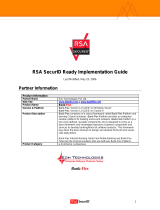RSA SecurID Ready Implementation Guide
7
5. Certification Checklist
The following are the original tests performed against the Ericsson R380 during the QA testing process:
Test Description Results
Successful Authentication PASS
1. Select Messaging | Password Access | SecurID
2. Enter correct PIN and press ‘Enter’
3. Use the resulting Passcode to perform a test authentication on the ACE/Agent
4. Test must result in successful authentication message
Unsuccessful Authentication PASS
1. Select Messaging | Password Access | SecurID
2. Enter incorrect PIN and press ‘Enter’
3. Use the resulting Passcode to perform a test authentication on the ACE/Agent
4. Test must result in unsuccessful authentication message
Next Tokencode PASS
1. Place the token in Next Tokencode Mode by trying 3 unsuccessful authentications
2. Select Messaging | Password Access | SecurID
3. Enter correct PIN and press ‘Enter’
4. Use the resulting Passcode to successfully authenticate on the ACE/Agent
5. ACE/Agent will prompt for Next Tokencode
6. Select Next Tokencode Button
7. Use the new PRN as the Next Tokencode on the ACE/Agent
8. Test must result in successful authentication message
New Pin Mode PASS
1. System generated PIN
2. Set ACE/Server to system generated PIN
3. Place token in New PIN mode
4. Authenticate with just the PRN displayed on the Ericsson R380 SecurID (this may require a
Null PIN – ‘0000’)
5. The system will generate the PIN to be used in the rest of this test
6. Use the PIN on the Ericsson R380 SecurID to generate a Passcode
7. Use the generated Passcode to successfully test authenticate
User generated PIN PASS
1. Set ACE/Server to user generated PIN
2. Place token in New PIN mode
3. Authenticate with just the PRN displayed on the Ericsson R380 SecurID (this may require a
Null PIN – ‘0000’)
4. The user will create the PIN to be used in the rest of this test
5. Use the PIN on the Ericsson R380 SecurID to generate a Passcode
6. Use the generated Passcode to successfully test authenticate
User selectable PIN PASS
1. Set ACE/Server to user selectable PIN
2. Place token in New PIN mode
3. Authenticate with just the PRN displayed on the Ericsson R380 SecurID (this may require a
Null PIN – ‘0000’)
4. The user may select whether to create their own or let the system generate the PIN to be
used in the rest of this test
5. Use the PIN on the Ericsson R380 SecurID to generate a Passcode
6. Use the generated Passcode to successfully test authenticate