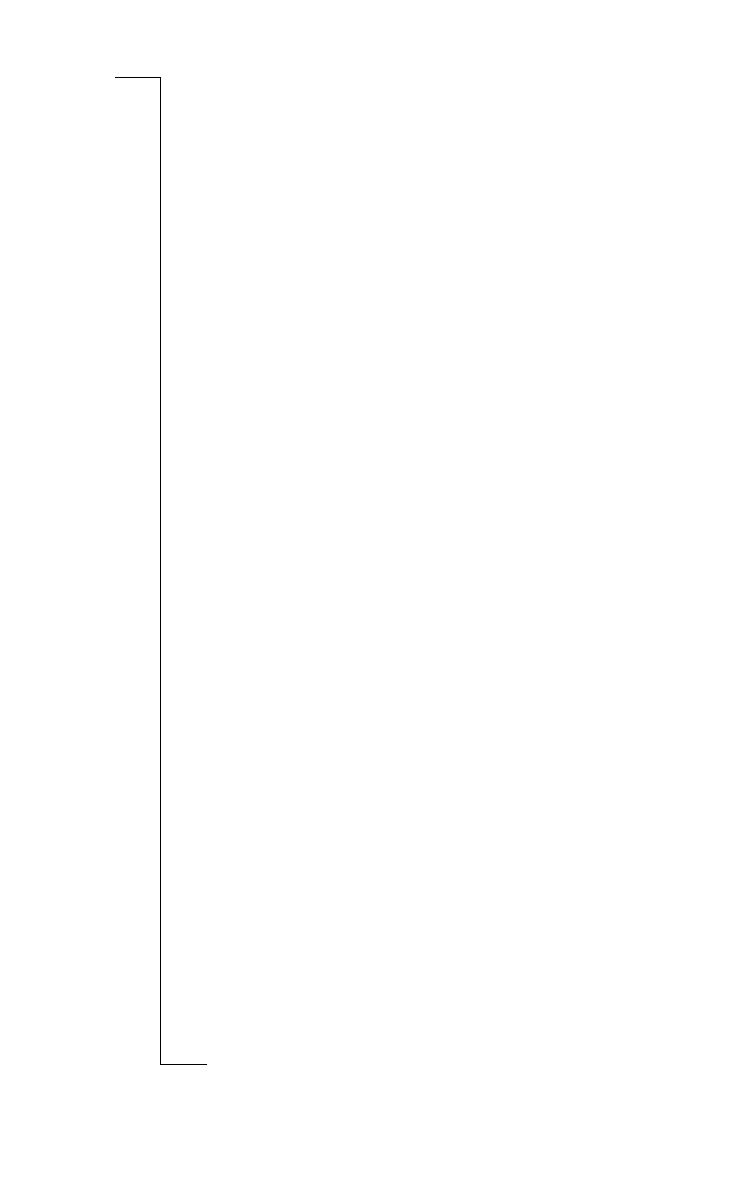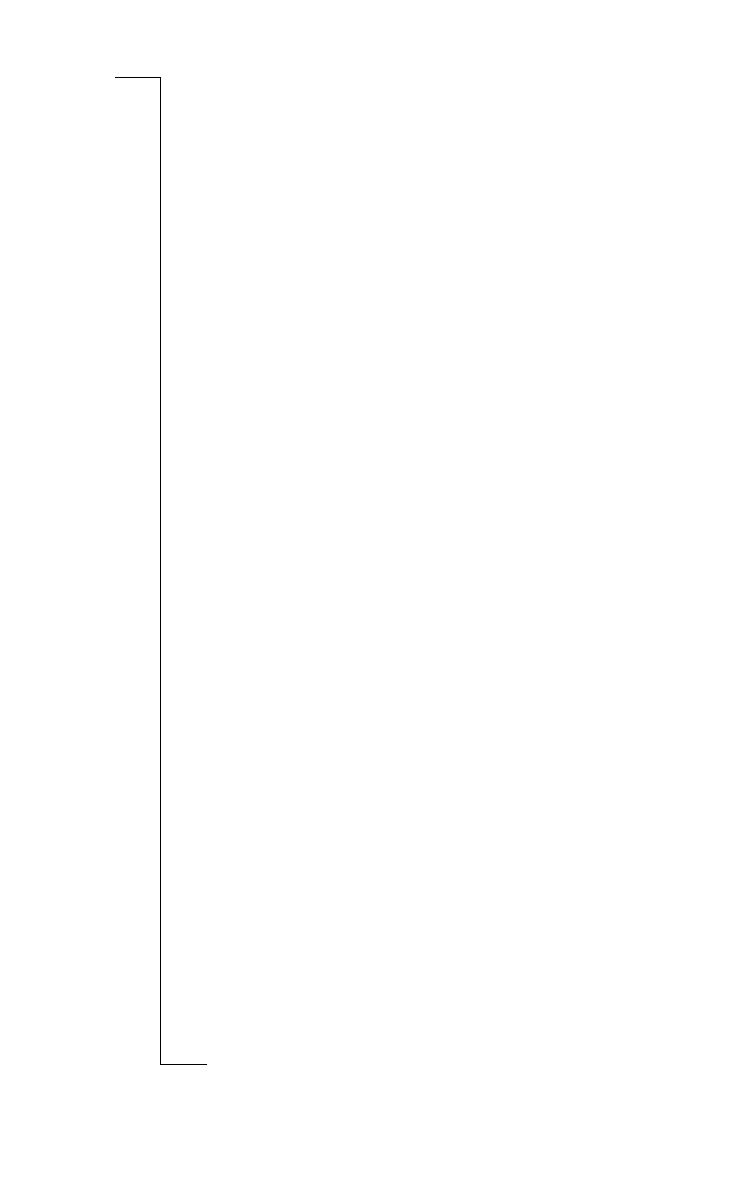
Contents 1
Contents
Contents 1
General Information 5
Phone Information ............. 5
Documentation................... 7
Information and
Communications Suite CD 8
Preparing for Use 9
Checklist............................. 9
Operational Modes ............. 9
SIM Card ......................... 10
Battery .............................. 11
Turning on the Phone ...... 14
Initial Settings................... 15
Flip Closed Display........... 22
Flip Open Display ............ 23
Interface and Navigation27
Flip Closed ....................... 27
Flip Open ......................... 33
Voice Memo ..................... 38
Making and Receiving Calls
39
Making Calls .................... 39
Receiving Calls.................. 46
When a Call is in Progress 47
Fax and Data Calls............ 53
Calling Card Calls ............ 53
Conference Calls............... 57
After Calls......................... 62
Entering Information 65
On-screen Keyboards........ 65
Handwriting Recognition . 68
Security 75
Keypad Lock.....................75
SIM Card Lock................. 75
Phone Lock....................... 77
Settings 79
Customizing Settings ........ 79
Phone................................ 80
Settings ............................. 83
System ..............................94
Phone 113
Phone Menu ................... 113
Flip Open Functionality.. 115
Office Handsfree.............120
Contacts 123
Personal Details............... 124
Contents List .................. 125
New Contact................... 132
Find ................................ 132
Messaging 135
Inbox .............................. 137
New E-mail..................... 153
New SMS........................ 158
Find ................................ 159
Generate Password.......... 160
Calendar 163
Month View.................... 164
Week View...................... 165
Day View........................ 166
New Calendar Events...... 167
WAP Services 173
Browser........................... 174