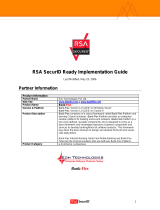Page is loading ...

RSA SecurID Ready Implementation Guide
Last Modified: April 19, 2006
Partner Information
Product Information
Partner Name
NetNumber Inc.
Web Site www.netnumber.com
Product Name
TITAN – Transactional IP Telephony Addressing & Numbering
Version & Platform
5.1
Product Description
The NetNumber™ TITAN server represents the core of a communications
service providers next-generation addressing infrastructure and enables
the service provider to offer a variety of traditional and next generation
intelligent network addressing services such as Number-Portability, Global
Title Translation, SMS/MMS/IMS/VOIP routing, and Calling Name
Presentation over a variety of C7/SS7 and IP protocols including AIN 0.2,
PCS 1900, IS41, MAP, SCCP, as well as, SIP, ENUM/DNS and
SOAP/XML.
Product Category
Networks and Communications
1

Solution Summary
The purpose of this guide is to show an administrator how to configure the NetNumber TITAN application
to use RSA SecurID to authenticate users of the web-based TITAN Administration Console. The RSA
SecurID Agent support is seamlessly integrated into the TITAN application providing a simple deployment
and configuration experience. The TITAN Administration Console is used to configure the settings that
are necessary for the TITAN application to communicate with the RSA Authentication Manager.
Partner Integration Overview
Authentication Methods Supported
Native RSA SecurID Authentication
List Library Version Used
5.0.3
RSA Authentication Manager Name Locking
Yes
RSA Authentication Manager Replica Support
Full Replica Support
Secondary RADIUS Server Support
N/A
Location of Node Secret on Agent
/opt/titan/sys/rsa/secured
RSA Authentication Agent Host Type
Communication Server
RSA SecurID User Specification
All Users
RSA SecurID Protection of Administrative Users
Yes
RSA Software Token and SD800 Automation
No
Use of Cached Domain Credentials
No
2

Product Requirements
Partner Product Requirements: NetNumber TITAN Server
CPU
See the TITAN Installation Guide
Memory
See the TITAN Installation Guide
Storage
See the TITAN Installation Guide
Operating System
Platform Required Patches
Red Hat Enterprise Linux RHEL 4
Solaris 10 Core OS Software Group
Additional Software Requirements:
The Java Runtime Environment, JRE, is bundled with the TITAN application distribution ensuring that the
correct version is always available. Also bundled with TITAN is the MySQL database software, although
the customer has a choice of databases that TITAN can interface with.
Additional Software Requirements
Application Additional Patches
Internet Explorer 5.0 or greater
3

Agent Host Configuration
To facilitate communication between the NetNumber TITAN and the RSA Authentication Manager / RSA
SecurID Appliance, an Agent Host record must be added to the RSA Authentication Manager database.
The Agent Host record identifies the NetNumber TITAN server within its database and contains
information about communication and encryption. Both TITAN Master and Edge systems can be
configured to be RSA Agent Hosts in order to support user authentication via RSA SecurID.
To create the Agent Host record, you will need the following information.
• Hostname of platform where TITAN application is running
• IP Addresses for all network interfaces
When adding the Agent Host Record, you should configure the TITAN server as a Communication Server
Agent. This setting is used by the RSA Authentication Manager to determine how communication with the
NetNumber TITAN server will occur.
Note: Hostnames within the RSA Authentication Manager / RSA SecurID
Appliance must resolve to valid IP addresses on the local network.
Please refer to the appropriate RSA Security documentation for additional information about Creating,
Modifying and Managing Agent Host records.
4

Partner Authentication Agent Configuration
Before You Begin
This section provides instructions for integrating the NetNumber TITAN application with RSA SecurID
Authentication. This document is not intended to suggest optimum installations or configurations.
It is assumed that the reader has both working knowledge of all products involved, and the ability to
perform the tasks outlined in this section. Administrators should have access to the product
documentation for all products in order to install the required components.
All vendor products/components must be installed and working prior to the integration. Perform the
necessary tests to confirm that this is true before proceeding.
Ensure that the TITAN platform has network access to the RSA Authentication Manager server by testing
with ping, telnet, etc.
Configure the TITAN Server
The following steps should be taken to configure the TITAN server and test the authentication of a user
using RSA SecurID.
1. Copy the RSA SecurID Agent configuration file to the TITAN server
2. Select RSA SecurID as the TITAN authentication type
3. Create a TITAN administrator
4. Test authentication of the administrator
The following sections describe each of the four steps. For detailed information about any of these steps,
please see the NetNumber TITAN Administration Guide.
Copy the RSA SecurID Agent configuration file to the TITAN server
Once the Agent Host configuration is complete (see previous section, Agent Host Configuration), you
must save the configuration to a file named sdconf.rec using the RSA Authentication Manager
Administration interface and then transfer the file to the TITAN platform using FTP, SFTP, etc. The
sdconf.rec file must be placed in the following TITAN application directory (where <root_dir> is the
directory that the TITAN application is installed):
<root_dir>/sys/rsa/
The file permissions on the sdconf.rec file should be the same as those given to the TITAN application
during installation/setup.
Select RSA SecurID as the TITAN Authentication Type
Login to the web-based TITAN Administration Console as the root administrative user that was created
during TITAN application setup. On the main page, select the System tab and then click on the
Authentication link. The Authentication configuration page will display the current, system-wide
authentication type followed by the configuration settings for that type. The default authentication type
“Local” is displayed initially. Push the Edit button and, from the drop down menu, select RSA SecurID as
the Authentication Type. Push the Save button.
The only configurable setting for the RSA SecurID type is enabling/disabling debug. We recommend that
debug be disabled on all production systems. The following figure shows the Authentication configuration
web page with RSA SecurID as the selected value:
5

Create a TITAN Administrator
There must be a user configured in both the RSA Authentication Manager and in the TITAN server who
has been given the same login user name. Use the RSA Authentication Manager Administration interface
to create an RSA SecurID user. The following examples use the user name “qarsa”. See the RSA
documentation for detailed information on how to do this.
To create a user account in the TITAN server for “qarsa”, select the System tab and then select the User
Management link. You are presented with the User Management configuration page. Push the Create
button to create a new user account. The following page is displayed:
In the User Name text field, type in “qarsa” (or your user’s login name). Modify any other settings as
desired for user preferences. Push the Save button. Now logout by pushing the Sign Out button.
6

Test Authentication of the Administrator
Test that RSA SecurID authentication works by attempting to login to the TITAN application with the
“qarsa” login name. Enter “qarsa” in the User Name text field and enter the tokencode displayed on their
RSA SecurID authenticator (ie. keyfob) in the Passcode text field and push the Sign In button. After the
first login, the user will enter their PIN followed by their tokencode into the Passcode field. A new user
does not yet have a PIN until after they go through New PIN Mode, which is described below. The
following shows the main TITAN Administration console login screen:
If the user name and tokencode are accepted by the RSA Authentication Server, the user is put into New
PIN mode which will walk them through the process of getting a new PIN. Depending on the configuration
of your RSA Authentication Server, the user will either be:
• prompted to select their own PIN
• given a system generated PIN
• or they will have to choose between the two methods of getting a new PIN, as shown in the following screen:
7

The length of the PIN is determined by the configuration settings on the RSA Authentication Manager. In
the above screen, the user should make a selection by clicking on the desired button, enter a PIN if
desired in the PIN and Confirm fields, and push the Ok button. If the PIN is valid, the following screen is
displayed instructing the user to wait for the token code to change and then signing in with their new
passcode (PIN + tokencode).
The screens for the other two New PIN options are shown below. The first is when the user is required to
choose their PIN. The second is when the system generates the PIN for the user. Again, the New PIN
Mode behavior is determined by the settings in the RSA Authentication Manager and can not be set in the
TITAN application.
8

Next Tokencode Mode
If the user enters an incorrect passcode three times, the RSA Authentication Manager puts the user into
“Next Tokencode Mode”. This scenario exists to ensure that the keyfob has not been stolen/lost and that
someone else is not trying to guess the PIN + tokencode. If the real user then enters a correct PIN +
tokencode (passcode), the following screen is displayed:
9

The user should wait for the tokencode to change, enter the new tokencode in the Next Tokencode text
field and then push the Sign In button. If an incorrect tokencode is entered, then the user is denied
access. The next time the user tries to sign in, the user will again be prompted for the next tokencode.
10

Certification Checklist
Date Tested: April 17, 2006
Certification Environment
Product Name Version Information Operating System
RSA Authentication Manager
6.1 Red Hat Enterprise Linux 4
RSA Authentication Agent
5.3 Red Hat Enterprise Linux 4
NetNumber TITAN
5.1 Red Hat Enterprise Linux 4
Mandatory Functionality
RSA Native Protocol RADIUS Protocol
New PIN Mode
Force Authentication After New PIN
Force Authentication After New PIN N/A
System Generated PIN
System Generated PIN N/A
User Defined (4-8 Alphanumeric)
User Defined (4-8 Alphanumeric) N/A
User Defined (5-7 Numeric)
User Defined (5-7 Numeric) N/A
User Selectable
User Selectable N/A
Deny 4 and 8 Digit PIN
Deny 4 and 8 Digit PIN N/A
Deny Alphanumeric PIN
Deny Alphanumeric PIN N/A
PASSCODE
16 Digit PASSCODE
16 Digit PASSCODE N/A
4 Digit Password
4 Digit Password N/A
Next Tokencode Mode
Next Tokencode Mode
Next Tokencode Mode N/A
Load Balancing / Reliability Testing
Failover (3-10 Replicas)
Failover N/A
Name Locking Enabled
Name Locking Enabled
No RSA Authentication Manager
No RSA Authentication Manager N/A
Additional Functionality
RSA Software Token Automation
System Generated PIN N/A
System Generated PIN N/A
User Defined (8 Digit Numeric) N/A
User Defined (8 Digit Numeric) N/A
User Selectable N/A
User Selectable N/A
Next Tokencode Mode N/A
Next Tokencode Mode N/A
RSA SD800 Token Automation
System Generated PIN N/A
System Generated PIN N/A
User Defined (8 Digit Numeric) N/A
User Defined (8 Digit Numeric) N/A
User Selectable N/A
User Selectable N/A
Next Tokencode Mode N/A
Next Tokencode Mode N/A
Domain Credential Functionality
Determine Cached Credential State N/A
Determine Cached Credential State
Set Domain Credential N/A
Set Domain Credential
Retrieve Domain Credential N/A
Retrieve Domain Credential
BSD / PAR = Pass = Fail N/A = Non-Available Function
11
/