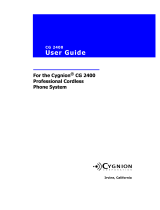Page is loading ...

A
T&T
Consumer Services
AT&T VoiceMail Manager 200 User’s Guide
P
P
r
r
o
o
v
v
i
i
d
d
e
e
d
d
e
e
x
x
c
c
l
l
u
u
s
s
i
i
v
v
e
e
l
l
y
y
f
f
o
o
r
r
A
A
T
T
&
&
T
T
V
V
o
o
i
i
c
c
e
e
M
M
a
a
i
i
l
l

TABLE OF CONTENTS
PAGE #
Introduction ........................................................................................................ 1
Making the Connections...................................................................................... 2
Initialization of Error Messages ........................................................................... 3
The Display ....................................................................................................... 4
AT&T VoiceMail Manager 200 Overview............................................................. 6
Using the Set Up Keys ........................................................................................ 8
Set Up Questions ................................................................................................ 9
Customizing the AT&T VoiceMail Manager 200.................................................. 14
Using the AT&T Message Screening Feature ..................................................... 16
Retrieve Messages With AT&T VoiceMail Manager 200..................................... 18
Viewing Calls and Caller Identification .............................................................. 20
Incoming Calls ............................................................................................... 20
Stored Calls ................................................................................................... 21
AT&T VoiceMail Manager 200 Useful Information................................................ 22
Making and Returning Calls ................................................................................. 24

PAGE #
Appendices
Other Display Messages ..................................................................................... 25
Troubleshooting ................................................................................................. 27
FCC Regulations and Compliance Issues ......................................................... 29
Product Warranty ............................................................................................... 30
Instructions For Wall-Mounting The AT&T VoiceMail Manager 200 .................... 31
Wall Mounting Template...................................................................................... 32
Safety Precautions .............................................................................................. 34
Your Notes .......................................................................................................... 35
List of Figures
Figure 1: Making the Connections...................................................................... 2
Figure 2: The Display .......................................................................................... 4
Figure 3: The AT&T VoiceMail Manager 200 Unit .............................................. 5
Figure 4: AT&T VoiceMail Manager 200 Set Up Keys........................................ 7
Figure 5: AT&T Message Screening Keys ......................................................... 15
Figure 6: AT&T VoiceMail Manager 200 Access Keys ..................................... 17
Figure 7: Keys For Viewing Calls ...................................................................... 19
Figure 8: Keys For Making and Returning Calls ................................................. 23

1
INTRODUCTION
Enclosed is your AT&T VoiceMail Manager 200 for use with AT&T VoiceMail. This
system has been designed to be simple to use; however, you can reach its full potential by
taking a few moments to read this User’s Guide
.
The AT&T VoiceMail Manager 200 (VM200) is a multi-function product for use with AT&T
VoiceMail and Caller ID, available from AT&T Consumer Services. The VM200 alerts
you when you have new AT&T VoiceMail messages with a visible blinking red light as
well as an audible message that is heard when any phone on your telephone line is
picked up.
When you receive a call, the VM200 displays who is calling and you may listen ‘live’
to a message being left on your AT&T VoiceMail using AT&T Message Screening.
Returning calls and accessing your AT&T VoiceMail employs one-touch simplicity.
In order to utilize all
the features of the VM200, you must first subscribe to the
following products from AT&T Local Services:
☎ AT&T VoiceMail Plus
☎ Caller Identification (Caller ID); and
☎ 3-Way Calling (Included with AT&T VoiceMail Plus)
What’s Included
☎ One AT&T VoiceMail Manager 200 unit (VM200)
☎ One telephone cord
☎ One AC power adapter
☎ This User’s Guide
☎ AT&T VoiceMail User Guide
(Please contact AT&T Consumer Services 1-800-288-2747 if any of these items are missing or
damaged.)

2
FIGURE 1 – MAKING THE CONNECTIONS
Refer to the following diagram and directions to connect your VM200.
1. Select the telephone you wish to use - this should be located near an electrical
outlet that is easily accessible. (Make sure your telephone is properly connected
to a phone jack by a phone cord in good condition.)
2. Unplug the phone cord from your telephone (leave it plugged in to the wall jack),
and then plug it into the port on the AT&T VoiceMail Manager 200 labeled LINE.
(Labeling is on the bottom
of the unit.)
3. Using the phone cord provided, connect your telephone to the AT&T VoiceMail
Manager 200 using the port labeled TEL.
4. Plug the AC adapter into the electrical outlet and then connect it to the VM200 by
plugging the rounded end of the adapter cord into the round power port on the
VM200. Wait approximately 15 seconds for the unit to initialize (See page 3 for
error messages). After initializing, the VM200 will check for AT&T VoiceMail
messages by dialing a toll-free number. If there are messages in your mailbox,
the red V-MAIL light will begin to flash within approximately one minute.

3
INITIALIZATION ERROR MESSAGES
Once you have completed all the connections successfully, the indicator lights on the
upper right-hand corner of the AT&T VoiceMail Manager 200 should flash once, and
the display will show INITIALIZING – PLEASE WAIT. The AT&T VoiceMail Manager
200 will run through a brief initialization process and then display NO CALLS.
During initialization, the AT&T VoiceMail Manager 200 may display one of several
error messages:
☎ PLUG IN THE PHONE LINE – This message will be displayed if the initialization
fails because the AT&T VoiceMail Manager 200 cannot detect a phone line
connected to it. Check your connections and make sure the line is free.
☎ SWAP PHONE AND LINE – This message will be displayed if the initialization
fails because the line from the wall jack is connected to the wrong ports on the
AT&T VoiceMail Manager 200. Disconnect the power cord and make sure the
lines are connected to the proper ports. Reconnect the power to restart the
initialization.
☎ NO DIAL TONE – This message will be displayed if the initialization fails
because the AT&T VoiceMail Manager 200 cannot detect a dial tone. Check
your connections and make sure the telephone line is free.

4
THE DISPLAY
The AT&T VoiceMail Manager 200 will display and then store information about your
incoming calls. Note, in some areas complete information may not be available.
FIGURE 2: THE DISPLAY
☎ The first line will show the name of the person calling you, (i.e., the name of the
person to whom that telephone number is listed).
☎ The second line will be the actual telephone number from which the call is
being made.
☎ The third line will display the date and time of the call, the number of the call,
and the repeat count value of the call.
To maximize the use of the available AT&T VoiceMail Manager 200 Calls directory
memory, there is a repeat count
feature that tracks the number of calls received from
the same caller. When a new call is received having the same phone number as an
existing unreviewed entry, the AT&T VoiceMail Manager 200 increases the repeat
count by one.
In the example above, Joseph Williams called from 1-555-123-4567, on December 30
at 12:30 PM. This is the 12
th
call in the Call Log, and Joseph has called 14 times - 1
original call and 13 repeats. (The time and date of the call are sent to the AT&T
VoiceMail Manager 200 by your telephone company's system.)

5
FIGURE 3 - AT&T VOICEMAIL MANAGER 200 UNIT

6
AT&T VOICEMAIL MANAGER 200 OVERVIEW
As you read this User’s Guide, refer to your AT&T VoiceMail Manager 200 unit and
Figure 3 on page 5 to help you identify the various features and keys.
☎ The D
ISPLAY shows information about your calls and will scroll questions during
Set Up.
☎ The amber IN USE INDICATOR LIGHT steadily illuminates when the telephone
connected to your AT&T VoiceMail Manager 200, or another extension on the
same line, is in use.
☎ The red V-M
AIL INDICATOR LIGHT flashes to alert you when you have received a
new message on your AT&T VoiceMail.
☎ The green N
EW CALL INDICATOR LIGHT steadily illuminates to alert you when
someone has called even if they didn’t leave a message. This light will flash
when a call is being screened.
☎ The D
IAL PHONE or HANG UP KEY is used to speed dial numbers from your Call
Log.
The AT&T V
OICEMAIL, CALL REVIEW AND DIALING Keys are discussed in more detail in
the appropriate sections of this Guide.

7
FIGURE 4 – AT&T VOICEMAIL MANAGER 200 SET UP KEYS
Familiarize yourself with the Set Up Keys of your VM200.

8
USING THE SET UP KEYS
The Set Up keys are used to enter data and answer questions during the
configuration of your AT&T VoiceMail Manager 200 (Refer figure 4 on page 7).
☎ YES (1) - Answers YES to a question.
☎ NO (2) - Answers NO to a question.
☎ REVIEW ▲
▲▲
▲ (3) – Used to enter data. Also, scrolls through the Call Log starting
with the oldest received call, and moving towards the most recent call. Used to
increase display contrast.
☎ REVIEW ▼
▼▼
▼ (4) – Used to enter data. Also, scrolls through the Call Log starting
with the newest received call, and moving towards the oldest call. Used to
decrease display contrast.
Using the Review Keys to Enter Data
During Set Up, the REVIEW Keys are used to enter numbers for area codes and
password. Press the ▲
▲▲
▲ key to increase numbers and the ▼
▼▼
▼ key to decrease
numbers. When the desired number is reached, press YES to set, and then enter the
next number. After the last number has been set, the AT&T VoiceMail Manager 200
will ask IS THIS CORRECT? YES/NO. Press NO if you made a mistake, press YES
if the number is correct.
☎ DIAL PHONE/HANG UP (5) – (far right: inactive during initialization) Press this
key to speed dial a number from the Call Log (This key is also used to hang
up).
☎ SETUP (6) – Use this key to enter the Set-Up mode of your AT&T VoiceMail
200.

9
SET UP QUESTIONS
Press the SETUP key to enter the setup mode. The AT&T VoiceMail Manager 200
will scroll questions in the display. Use the YES, NO, and REVIEW keys to respond
appropriately to each question.
SELECT LANGUAGE? YES/NO
1. Press NO, to keep English as the default language and move on to the next
question.
2. If you wish to select the alternate language (Spanish), press YES.
3. Although English is the default language, you will be asked, ENGLISH?
YES/NO. Press NO to select the alternate language (Spanish).
4. You will be asked, ESPANOL? SI/NO. Press YES to select Spanish.
If you decide you do not want to select Spanish after all, press NO, and you will be asked again,
ENGLISH? YES/NO. Press YES and you will retain English.
SET CONTRAST? YES/NO
1. Press NO to move on to next question. Press YES to adjust the contrast
level.
2. If you selected YES, the VM200 will prompt you to press the REVIEW keys
(▲ and ▼) to increase or decrease the contrast.
It is recommended that you position yourself so that you are looking at the AT&T VoiceMail
Manager 200 from the angle at which you will most frequently be viewing the Caller ID
information, and then adjust the display. You may further adjust the viewing angle by flipping
open the built-in stand on the bottom of the unit.

10
DISABLE NEW MESSAGE ANNOUNCEMENT? YES/NO
☞ If you have new AT&T VoiceMail message and pick up any telephone extension,
the AT&T VoiceMail Manager 200 also plays an audible message “New
VoiceMail” over your phone line to alert you. You may disable this message if you
prefer.
ENABLE VOICE MESSAGE ALERT? YES/NO
☞ If you have a new AT&T VoiceMail message you have the option of making the
AT&T VoiceMail Manager 200 ‘Beep’, through its speaker as well.
SET RINGS FOR MESSAGE SCREENING? YES/NO
☞ The default number of rings is 3. Press YES to change the number of rings.
Press NO to leave the number of rings at 3.
☞ If you pressed YES, then the VoiceMail Manager 200 will display USE ▼ & ▲ TO
SET, PRESS YES WHEN DONE. Use ▼ & ▲ keys to set number of rings the
AT&T VoiceMail Manager 200 will wait before answering the call to start the
screening process.
☞ The number of rings set cannot be more than the number of rings before the call
will be forwarded to AT&T VoiceMail.
SET PASSWORD FOR AT&T VOICEMAIL ACCESS? YES/NO
☞ When you press DIAL VM the AT&T VoiceMail Manager 200 will autodial your
AT&T VoiceMail box so you can retrieve your messages. The AT&T VoiceMail
Manager 200 will then display PICK UP PHONE AND DIAL PASSWORD. If you
want the AT&T VoiceMail Manager 200 to also dial your password then you must
enter your 6 to 10 digit password in this set up process.

11
1. If you press NO, you will be prompted to dial your password using your phone
after the AT&T VM200 dials your AT&T VoiceMail box. If you want to have the
AT&T VM 200 automatically dial your AT&T VoiceMail password, press YES.
(If you don't set up your password, you won't be able to listen to or manage your
AT&T VoiceMail messages with the speaker and keys on your AT&T VM200
unit.)
2. If you press YES the AT&T VM 200 will scroll SET MAILBOX PASSWORD.
Using the REVIEW keys (Please refer to page 8), enter your AT&T VoiceMail
password.
☞ If your AT&T VoiceMail Service includes Enhanced Accounts (multiple
mailboxes) then the first digit entered must be the digit corresponding to the
mailbox for this password. The following digits will be the password for that
mailbox. Press YES when finished.
Your AT&T VoiceMail box is configured for Auto Play by default. This Auto Play
feature enables you to press DIAL VM on your AT&T VM200 and then simply listen to
all the messages in your AT&T VoiceMail box at once without prompting - just like
using an answering machine. If the Auto Play feature for your AT&T VoiceMail box
has been deactivated, you may reactivate it by accessing your AT&T VoiceMail box
by pressing DIAL VM. After your password has been entered you will be in the AT&T
VoiceMail system's Main Menu. Press 4, 2, and 6 to get to the Auto Play feature.
Follow the system instructions to turn Auto Play "ON."
SET UP DIALING? YES/NO
To enable you to speed dial telephone numbers from the Call Log, the AT&T VM200
must know how many digits you dial to reach a local telephone number.

12
☞ In some areas, telephone users dial 10 digits (Area Code + Seven-Digit Number)
to make a local telephone call. In other areas, they must dial 11 digits (1 + Area
Code + Seven Digit Number).
Press YES to set up dialing. Press NO to move onto the next question.
1. If you pressed YES, the AT&T VoiceMail Manager 200 will ask, DO YOU DIAL 7
DIGITS FOR LOCAL CALLS? YES/NO.
a) If you dial only
seven numbers to make a local call, press YES and the AT&T
VoiceMail Manager 200 will ask you to enter your area code. Use the
REVIEW keys to enter your area code.
b) If you must dial more
than seven (7) numbers to make a local call, press NO.
2. If you answered NO to #1 above, the AT&T VoiceMail Manager 200 will ask, DO
YOU DIAL 10 DIGITS FOR LOCAL CALL? YES/NO.
a) If you dial 10-digit phone numbers for local calls, press YES, and the AT&T
VoiceMail Manager 200 will ask, ENTER AREA CODE FOR 10 DIGIT
DIALING. Enter the area code, using the REVIEW keys. After you have
entered that area code the AT&T VoiceMail Manager 200 will ask, ARE
THERE MORE AREA CODES FOR 10 DIGIT DIALING? YES/NO. If you
must dial 10-digit numbers for local
calls that have other area codes, press
YES, and you can enter additional area codes the same way you entered the
first one. Press NO to move on to the next question.
☎ If you do not dial 10-digit numbers (area code + phone number) for local calls,
press NO.

13
3. If you answered NO to both #1 and #2 above, the AT&T VoiceMail Manager 200
will ask, DO YOU DIAL 1 + 10 FOR ALL CALLS? YES/NO. If you must dial a ‘1’
before all
of your calls, press YES. If you answer NO, the AT&T VoiceMail Manager
200 will return to #1 above. You must
answer YES to one of the three questions in
this section if you want to set up dialing.
Set Advanced Options? Yes/No
Press NO to skip advanced options and exit Set Up mode. Press YES to set
advanced options.
1. The AT&T VoiceMail Manager 200 will ask TURN ON CALL WAITING CALLER
ID? YES/NO. If you are using a telephone that has Call Waiting Caller ID
capability, then press NO. If you don’t
have a telephone with this capability and
you subscribe to Call Waiting Caller ID service, press YES.
2. The AT&T VoiceMail Manager 200 will next ask CLEAR ALL SETUP VALUES?
YES/NO. Press YES to erase any Set Up entries you have made and retain the
system defaults. If you press YES, the AT&T VoiceMail Manager 200 will ask
you to confirm. Press YES to confirm. Press NO to leave your entries
unchanged.
Once you have completed the Set Up procedures, you are ready to use the features
of your new AT&T VoiceMail Manager 200. Please completely read through each
section of this User’s Guide prior to using each feature, as this will help you to
operate your unit.

14
CUSTOMIZING THE AT&T VOICEMAIL MANAGER 200
You may use the default settings or you may customize the settings for your AT&T
VoiceMail Manager 200. Customizing your settings allows you to:
☎ Select English or Spanish as the display language.
☎ Adjust display contrast for optimal viewing.
☎ Disable/Enable New Message Announcement. (The default setting for the New
Message Announcement is ON. If you have an AT&T VoiceMail message and
you pick up the handset of your telephone, an audible “New VoiceMail” will
alert you.)
☎ Enable/Disable Voice Message Alert. (The default setting for the Voice
Message Alert is OFF. You can turn the alert on so that the VM200 will
“Beep” when you have a new AT&T VoiceMail message.)
☎ Change the number of rings before the AT&T Message Screening feature is
activated. (The default number of rings is 3)
☎ Configure the VM200 to automatically enter your password for AT&T VoiceMail
access. (This will allow you to use the speaker and the AT&T VoiceMail
Function Keys on the VM200 to review your AT&T VoiceMail messages.)
☎ Configure area codes for speed-dialing 7- and 10-digit local calls. Note: If you
do not configure area codes for local calls, all calls made using the speed dial
will be dialed as 1+(area code)+(7 digits).

15
FIGURE 5 –AT&T MESSAGE SCREENING KEYS

16
USING THE AT&T MESSAGE SCREENING FEATURE
☞ Refer to Figure 5 on Page 15.
The AT&T Message Screening feature of the VM200 was activated during power up.
When AT&T Message Screening is activated, the light next to the VM
SCREEN key
(Key 2 on Figure 5) should be illuminated. If you wish to deactivate AT&T Message
Screening, simply press the VM
SCREEN key and the light will go off. To reactivate
AT&T Message Screening, press the VM SCREEN key, and the light will come back
on.
The VM200 is able to screen your incoming calls by using Three-Way Calling and
AT&T VoiceMail. Working in conjunction with these two services, the VM200’s built-in
speaker allows you to listen to callers while they leave you an AT&T VoiceMail
message. Caller Identification information will also be displayed at this time. This
information will automatically be added to your calls list as discussed in Viewing
Calls/Caller Identification, section.
While screening a message, If you wish to adjust the volume of the speaker, use the
REVIEW
keys. The ▲ key will increase the volume, and the ▼ key will decrease the
volume.
☞ While you are screening a message, if you decide you want to speak to the
caller, simply pick up the handset of your telephone and you will
automatically be connected.

17
FIGURE 6 – THE AT&T VOICEMAIL MANAGER ACCESS KEYS
/