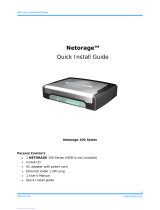TVE-110/410/810/1610 H.264 IP Video Encoder User Manual 15
Configuration
Local configuration
Local configuration lets you define communication and network parameters such
as protocol type, maximum file size, stream type, and network transmission
settings. You can also specify the directory locations for saving recorded and
playback video, captured images, and downloaded files.
To configure video loss detection:
1. Click Configuration > Local Configuration. The Local Configuration window
appears.
2. Enter the required values.
Protocol: Set the protocol type of stream transmission to TCP or UDP. UDP
provides more real-time audio and video streams. TCP ensures the complete
deliver of streaming data and better video quality but it may not always be
reliable for real-time delivery.
Stream Type: Select the stream type (main stream or substream) to be used
for live view by the web browser.
Image Size: Select the window-division view mode to 4:3, 16:9, or Auto-fill.
Record File size: Select the size of packed video files during manual
recording to 256M, 512M or 1G.
Live View Performance: Set the live viewing performance to Shortest Delay,
Balanced (delay and fluency), Real Time, or Fluency.
Save Record Files To: Set the saving path for the manually recorded video
files.
Save Snapshots In Live View To: Set the saving path for the manually
captured pictures in live view mode.
Save Snapshots When Playback To: Set the saving path for the captured
pictures in playback mode.