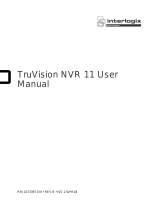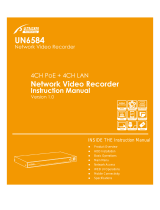Page is loading ...

TruVision NVR 70 User
Manual
P/N 1073062-EN • REV B • ISS 18NOV15

Copyright
©
2015 United Technologies Corporation.
Interlogix is part of UTC
Climate, Controls & Security, a unit of
United Technologies
Corporation
. All rights reserved.
Trademarks and patents
Trade names used in this document may be trademarks or registered trademarks of
the manufacturers or vendors of the respective products.
Manufacturer
Interlogix
2955 Red Hill Avenue, Costa Mesa, CA 92626
-5923, USA
Authorized EU manufacturing representative:
UTC Fire & Security B.V.
Kelvinstraat 7, 6003 DH Weert, The Netherlands
FCC compliance
Class A:
This equipment has been tested and found to comply with the limits for a
Class A digital device, pursuant to part 15 of the FCC Rules. These limits are
designed to provide reasonable protection against harmful interference when the
equipment is operated i
n a commercial environment. This equipment generates,
uses, and can radiate radio frequency energy and, if not installed and used in
a
ccordance with the instruction manual, may cause harmful interference to radio
communications. Operation of this equipment
in a residential area is likely to cause
harmful interference in which case the user will be required to correct the
interference at his own expense.
Canada
This Class A digital apparatus complies with Canadian ICES
-003.
Cet appareil mumérique de la cla
sse A est conforme à la norme NMB-003 du
Canada.
ACMA compliance
Notice!
This is a Class A product. In a domestic environment this product may
cause radio interference in which case the user may be required to take adequate
measures.
Certification
N4131
EU directives
2004/108/EC (EMC directive)
: Hereby, UTC Fire & Security declares that this
device is in compliance or with the essential requirements and other relevant
provisions of Directive 2004/108/EC
.
2012/19/EU (WEEE directive):
Products marked with this symbol cannot be
disposed of as unsorted municipal waste in the European Union. For proper
recycling, return this product to your local supplier upon the purchase of equivalent
new equipment, or dispose of it at designated collect
ion points. For more
information see: www.recyclethis.info.
2006/66/EC (battery directive):
This product contains a battery that cannot be
disposed of as unsorted municipal waste in the European Union. See the product
documentation for specific battery
information. The battery is marked with this
symbol, which may include lettering to indicate cadmium (Cd), lead (Pb), or mercury
(Hg). For proper recycling, return the battery to your supplier or to a designated
collection point. For more information see:
www.recyclethis.info.
Contact information
For contact information
, see www.interlogix.com or www.utcfssecurityproducts.eu

TruVision NVR 70 User Manual 1
Content
Important information 4
Chapter 1 Product introduction 5
Product overview 5
Default settings to access the device 5
Chapter 2 Physical installation 7
Installation environment 7
Unpacking the recorder and its accessories 7
Back panel description 8
HDD slots 9
Rack mounting 10
Chapter 3 Getting started 11
Power on the recorder 11
The startup wizard 11
Chapter 4 Operating instructions 16
Control the recorder 16
Front panel description 16
Access the web browser 17
Web browser interface 18
Chapter 5 Live view 20
Web browser live view 20
Custom views 22
Digital zoom 23
Control a PTZ dome camera 23
Chapter 6 Playback functionality 27
Overview of the playback view 27
The playback control toolbar 28
Display order of cameras on screen 30
Play back a recording 30
Synchronize play back across cameras 31
Playback speed 31
Digital zoom in playback 32
Capture snapshots 32
Create bookmarks 32
Chapter 7 Searching files 34
Advanced search video menu 34
Search for motion events in playback 35
Search and play back recordings by time and video type 36
Search and play back recordings by event 37

2 TruVision NVR 70 User Manual
Search bookmarked recordings 39
Search snapshots 39
Search event logs 39
Chapter 8 Archiving files 43
Overview of archiving 43
Manually archive files 43
Automatically archive files 44
Archive video clips 44
Export video recordings via TruVision Navigator 44
Using TruVision Player 45
Watermarking 46
Chapter 9 Web browser configuration 47
Windows operating system 47
Access the web browser 48
Configure the recorder via the browser 48
Chapter 10 Camera setup 51
IP camera status 51
Import and export IP camera configuration settings 53
Camera recording settings 53
Camera OSD 55
Motion detection 56
Privacy mask 57
Camera tamper 58
Text overlay 59
V-stream encoding 60
Video analytics 60
Chapter 11 Network settings 62
Network settings 62
PPPoE settings 65
DDNS settings 65
NTP server settings 67
Email settings 67
Configure an FTP server to store snapshots 68
SNMP settings 69
Using a network storage system 69
UPnP settings 70
HTTPS settings 70
Network statistics 71
Chapter 12 Recording 73
Recording schedule 73
Auto archiving 75
Manual recording 77
Hot spare 77

TruVision NVR 70 User Manual 3
Chapter 13 Alarm and event setup 79
Set up alarm inputs 79
Set up alarm outputs 80
Manual trigger 81
Buzzer settings 81
Alarm notification 82
Detect video loss 83
Alarm host setup 84
Chapter 14 Device management 85
Time and date settings 85
General recorder settings 86
Configuration files 88
Upgrade system firmware 89
Holiday schedules 89
Text insertion 90
Chapter 15 Storage management 92
HDD information 92
Add a network storage system 93
Install HDDs 94
Storage mode 95
S.M.A.R.T. settings 97
RAID settings 97
Chapter 16 User management 100
Add a new user 100
Customize a user’s access privileges 101
Delete a user 102
Modify a user 103
Change the Admin password 103
Chapter 17 System information 104
View system information 104
Appendix A Specifications 108
Appendix B Port forwarding information 110
Seeking further assistance 110
Appendix C TruVision Mac Safari Browser Plug-in v1.0 112
Overview 112
Plug-in installation 112
Appendix D Default menu settings 115
Index 126

4 TruVision NVR 70 User Manual
Important information
Advisory messages
Advisory messages alert you to conditions or practices that can cause unwanted results. The
advisory messages used in this document are shown and described below.
WARNING: Warning messages advise you of hazards that could result in injury or loss of life.
They tell you which actions to take or to avoid in order to prevent the injury or loss of life.
Caution: Caution messages advise you of possible equipment damage. They tell you which
actions to take or to avoid in order to prevent damage.
Note: Note messages advise you of the possible loss of time or effort. They describe how to
avoid the loss. Notes are also used to point out important information that you should read.

TruVision NVR 70 User Manual
5
Chapter 1
Product introduction
Product overview
This recorder is a high performance network video recorder that can store, search, export and
manage video from up to 400 Mbps of incoming camera bandwidth, or up to 128 IP cameras.
There are many redundancy features to ensure system stability failure such as RAID, hot spare
mode, network redundancy, and redundant power supplies. It provides integration with the UTC
portfolio of security solutions and offers a seamless product experience within the TruVision
brand.
The recorder can fully integrate with the license-free TruVision Navigator software, which is
ideal for most commercial applications. It features an easy-to-use and intuitive web browser
interface that enables remote configuration and secure viewing, searching, and playing back of
video.
Default settings to access the device
Default user names and passwords
See Table 1 on page 6 for the list of default user names and passwords. Go to Chapter 16
“User management” on page 100 for further information.

6 TruVision NVR 70 User Manual
Table 1: Default user names and passwords
User
Description
Administrator
There can only be one administrator.
The user name is “admin”. The name cannot be modified.
The default password is 1234.
Operator
The default user name is “operator”.
The default password is 2222.
Guest
The default user name is “guest”.
The default password is 3333.
Note: The default passwords should be changed for security reasons.
Default network settings
The network settings are:
• IP address - 192.168.1.82
• Subnet mask - 255.255.255.0
• Gateway address - 192.168.1.1
• Ports:
When using the browser:
RTSP port: 554
HTTP port: 80
When using TruNav:
RTSP port: 554
Server/Client software port: 8000
Go to “Web browser” on page 47 for further information.

TruVision NVR 70 User Manual
7
Chapter 2
Physical installation
This section describes how to install the recorder.
Installation environment
When installing your product, consider these factors:
• Ventilation
• Temperature
• Humidity
• Chassis load
Ventilation: Do not block any ventilation openings. Install in accordance with the
manufacturer’s instructions. Ensure that the location planned for the installation of the unit is
well ventilated.
Temperature: Consider the unit’s operating temperature (-10 to +55 ºC, 14 to 131 °F) and
noncondensing humidity specifications (10 to 90%) before choosing an installation location.
Extremes of heat or cold beyond the specified operating temperature limits may reduce the life
expectancy of the recorder. Do not install the unit on top of other hot equipment. Leave 44 mm
(1.75 in.) of space between rack-mounted NVR units.
Humidity: Do not use the unit near water. Moisture can damage the internal components. To
reduce the risk of fire or electric shock, do not expose this unit to rain or moisture.
Chassis: Equipment weighing less than 15.9 kg (35 lb.) may be placed on top of the unit.
Unpacking the recorder and its accessories
When you receive the product, check the package and contents for damage, and verify that all
items are included. There is an item list included in the package. If any of the items are
damaged or missing, please contact your local supplier.
Items shipped with the product include:

Chapter 2: Physical installation
8 TruVision NVR 70 User Manual
• AC power cords
• Recorder
• Hard drive kits
• CD with software and manuals
• TruVision NVR 70 Quick Start Guide
• TruVision NVR 70 User Manual (on CD)
• TruVision Recorder Operator Guide (on CD)
Back panel description
The figure below shows the back panel connections and describes each connector on a typical
TVN 70 network video recorder. Details may vary for specific models.
Before powering up the recorder, connect a main monitor for basic operation. Once all required
connections are done, enter the relevant data in the setup wizard (see page 11).
Note: For every hardwired alarm input, connect one wire to the input connection with the alarm
number label and one wire to a Ground connection (labeled G).
Figure 1: TVN 70 back panel connections
Description Use Specification
1
. One audio output Connect to speakers for audio output. RCA jack, 315mV, 600 ohms.
Unbalanced.
Line-level audio requires amplification.

Chapter 2: Physical installation
TruVision NVR 70 User Manual 9
Description Use Specification
2
. One audio input Connect a microphone for bi-directional
audio (not recorded)
RCA jack, 315 mV, 40 kohms.
Unbalanced.
Line-level audio requires amplification.
3
. eSATA Connect an optional eSATA drive to
extend the internal storage.
4
. 16 alarm inputs Connect physical alarms such as
detectors, push buttons, etc.
5
. Redundancy power
supplies (X2)
Connect two PSUs. The PSUs are shipped with the
recorder.
6
. SFP port Plug a small form-factor pluggable
transceiver into the port in order to
connect fiber cables.
7
. Ethernet ports Connect to a network.
8
. USB 3.0 port (X2) Connect a USB device, CD/DVD burner
or HDD.
9
. Restart pin hole Access to the reset button.
Hold down the reset button for seven
seconds to reset the network settings.
Note: This might cause the cameras to
stop recording and the software to be
unable to connect to the recorder.
10
. RS-232 input Text insertion for point-of-sale and ATM
devices. Also used by technical support.
See “Configure the RS-232 port” on
page 90 for more information.
11
. Eight alarm outputs Connect physical alarm outputs such as
a siren, flash, relay.
12
. Ground Connect to ground.
HDD slots
The TVN 70 has four rows of 4 HDD slots. This allows 16 HDDs to be connected. The slots are
accessed from the front panel for easy expansion or replacement of the hard drives.
Each HDD slot can support 4 or 6 TB HDDs. The total onboard storage capacity is 64 TB in
RAID configuration, or 96 TB in a non-RAID configuration. The storage capacity can be further
expanded by using the USB 3.0, eSATA, or NAS functionality.

Chapter 2: Physical installation
10 TruVision NVR 70 User Manual
Rack mounting
The recorder is 3U rack mountable using a rack mount shelf. The rack mount ears included with
the product are intended to fix the product in the rack, not to carry the full weight of the
recorder. It can also be installed desk-based.

TruVision NVR 70 User Manual 11
Chapter 3
Getting started
Power on the recorder
Before starting the recorder, connect at least one monitor. Otherwise, you will not be able to
see the user interface and operate the device.
The recorder comes equipped with a universal power supply that will auto-sense 110/240 V,
60/50 Hz.
Note: It is recommended that an uninterruptible power supply (UPS) is used in conjunction with
the device.
To turn on the recorder:
Plug in both power cords on the back panel. Once it is powered up, the status LEDs on the
front panel will light up.
To reboot the recorder:
Connect to the recorder through the web browser interface or TruVision Navigator and reboot
the recorder, if needed. See “Restart the recorder” on page 88 for more information.
The startup wizard
The recorder has an express installation wizard that lets you easily configure basic recorder
settings when first used. It configures all cameras to default settings. The configuration of each
camera and recorder can be customized as required later in the Configuration menu.
Any changes you make to a setup configuration page are saved when you exit the page and
return to the main wizard page.
Note: If you want to set up the recorder with default settings only, click Next in each screen
until the end.

Chapter 3: Getting started
12 TruVision NVR 70 User Manual
Important: Your TruVision device is delivered with default user name and password credentials
for initial access, easy configuration and auto discovery. For security reasons, it is highly
recommended to change the default credentials.
To use the Startup wizard:
1. There are two ways to access the Startup wizard:
In Internet Explorer enter the IP address of the TVN 70. The browser will automatically
launch the startup wizard.
Note: Use TruVision Device Manager to locate the recorder on the LAN and, if required, to
change the recorder’s IP address.
- Or -
On the recorder’s menu toolbar, click Configuration to display the configuration window.
Click Start wizard now to immediately launch the startup wizard.
2. Select the preferred language for the system and resolution from the dropdown list and then
click Next.
3. Enable or disable the option to start the wizard automatically when the recorder is turned
on. Click Next.
4. User configuration:
You can change the admin password and create additional users.
To change the admin password, select the admin user line and click the Edit button. In the
“Edit User” pop-up window, enter the default admin password, 1234, and the new
password. You will be shown the security level of the new password: Low, Medium or High.
Confirm the new password and click OK.
Note: You must enter an admin password.
To add a new user, enter the user information in the “Add user” section of the window and
click OK.

Chapter 3: Getting started
TruVision NVR 70 User Manual 13
Caution: It is strongly recommended that you change the password of the administrator. Do
not leave 1234 as the default password. Write it down in a safe place so that you do not
forget it.
If you should forget the password to your recorder, contact your supplier with the serial
number of your recorder to obtain a secure code to reset it.
Click Next to move to the next page or click Back to return to the previous page.
5. Time and date configuration:
Select the desired system time and time zone.
If Daylight saving time (DST) is required, check Enable DST and enter the desired summer
and winter times.
Note: The system time and date are visible on screen. However, the time and date shown
on-screen are set in the camera settings.
Click OK and then Next to move to the next page or click Back to return to the previous
page.
6. HDD initialization:
The hard drives are initialized at the factory. However if you wish to clear all data, click
Initialize to initialize the selected HDD and Next to move to the next page, or Back to
return to the previous page.

Chapter 3: Getting started
14 TruVision NVR 70 User Manual
7. Search and add IP cameras:
You can search the network for available IP cameras and add them to the recorder.
To search for available cameras, click Search/Add. All the cameras found will be listed on
screen. Select the desired cameras and click OK to add to your list.
If you already know the specific camera to add, enter its IP address, protocol, user name,
transfer protocol, registration mode, management port and password, and click OK.
Click Next to move to the next page or click Back to return to the previous page.
8. Recording configuration:
Configure your recording settings as required. The settings apply to all cameras connected
to the recorder.

Chapter 3: Getting started
TruVision NVR 70 User Manual 15
Check the desired time lapse check box, TL-Hi or TL-Lo.
To record motion detection events, check Enable Motion Detection Plan.
To record alarm events, check Enable Alarm Input Plan.
Click Next to move to the next page, or Back to return to the previous page.
Note: You can configure the recording parameters of each individual camera for the
different recording schedules in the recording menu.
9. When all the required changes have been entered, a summary page appears showing all
the settings.
Click Finalize to exit the Wizard. The recorder is now ready to use.
For a description of the recorder interface, see “Web browser interface” on page 18.

16 TruVision NVR 70 User Manual
Chapter 4
Operating instructions
Control the recorder
You operate the recorder through a browser interface, which provides full functionality for
viewing, playback and recorder configuration. You can also use TruVision Navigator or
TVRmobile. Please refer to the TruVision Navigator and TVRmobile user manuals for more
information.
You can use your preferred control method for any procedure, but in most cases we describe
procedures using the browser.
You can also use the TVK-800 keypad (from TVK-800 firmware version 1.0i) to control PTZ
cameras directly or TVE-DEC10 decoder to display TVN 70 camera footage onto a local
monitor. Please refer to the user manuals of these devices for more information.
Front panel description
The function button on the front panel lets you easily archive files. You can also open the front
panel to access the HDDs in the recorder. The front panel can be locked with a key to limit
access.
The LED indicators light up to alert you of various conditions. See Figure 2 on page 17 for
more information.

Chapter 4: Operating instructions
TruVision NVR 70 User Manual 17
Figure 2: TVN 70 front panel
The controls on the front panel include:
Table 2: Front Panel Elements
Name Description
1
. Front panel lock You can lock or unlock the front panel with a key. It provides access to the
HDDs.
2
. Status LEDs Alarm: A blinking RED light indicates that there is a sensor Alarm In. No light
indicates no alarm.
Internal: No
light indicates that the recorder is currently recording video/audio. A
blinking RED light indicates internal health failure.
Network: A steady GREEN light indicates that the recorder is currently
connected to a network. A blinking RED light indicates that the recorder is not
connected to any network.
HDD: A steady GREEN light indicates that the recorder is accessing the HDD in
a read or write operation. A blinking RED light indicates HDD failure. No light
indicates that the unit is in idle state.
Archive: A steady GREEN light indicates that archiving is in progress. No light
indicates no archiving in progress.
3
. Archive button Press once to enter quick archive mode. Press twice to start archiving. If the
USB stick has an LED, it will flash during archiving.
4
. USB 3.0 port There is one USB port. Use the USB port to archive video or connect a USB
CD/DVD burner.
Access the web browser
To access the recorder, open the web browser and enter the IP address or domain name
assigned to the recorder. On the logon window, enter the default user ID and password.

Chapter 4: Operating instructions
18 TruVision NVR 70 User Manual
Default user values:
User ID: admin
Password: 1234
User ID: operator
Password: 2222
User ID: guest
Password: 3333
The default values for recorder network settings are:
• IP address - 192.168.1.82
• Subnet mask - 255.255.255.0
• Gateway address - 192.168.1.1
• Server port: 8000
• Ports:
When using the browser:
RTSP port: 554
HTTP port: 80
When using TruNav:
RTSP port: 554
Server/Client software port: 8000
For more information on port forwarding, see Appendix B “Port forwarding information” on page
110.
Web browser interface
The recorder’s web browser interface has an intuitive structure that allows you to configure the
unit’s parameters quickly and efficiently. Each submenu item displays a setup menu that lets
you edit a group of settings. Most menus are available only to system administrators.
The browser window is divided into three sections. The currently selected submenu is
highlighted in green. See Figure 3 below.
/