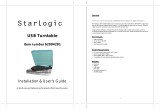Page is loading ...

USER MANUAL
WARRANTY INFORMATION INSIDE. PLEASE READ
www.teac.co.nz
IMPORTANT !
LPU190
USB Turntable Music Combo



1
CONTENT
IMPORTANT SAFETY INSTRUCTIONS FOR AUDIO PRODUCTS
PRECAUTIONS
BEFORE USE
--------------------------------
--------------------------------
--------------------------------
--------------------------------
--------------------------------
2
4
4
4
6
Turntable Parts
Front Panel Overview
BASIC OPERATION
Replacing the Turntable Stylus (Needle)
LISTENING TO USB/CARD
USB Audio Playback
Installing Audacity to PC
ACCESSORY LIST
Using an External Amplifier
Playing a Record
SD/MMS/MC Card Audio Playback
Playback Controls
Program Mode (Set up a playlist)
Record to USB or SD/MMC Card from PHONO/TUNER
Record Between USB and SD/MMC CARD
Preference Setup for Recording to PC
Basic Controls
Installing Audacity to MAC
Preference Setup for Recording to MAC
UNIT PARTS AND CONTROLS
LISTENING TO VINYL RECORDS (PHONO)
LISTENING TO RADIO
RECORDING TO USB/CARD
RECORDING TO COMPUTER WITH AUDACITY
AUDACITY FOR PC
AUDACITY FOR MAC
--------------------------------
--------------------------------
--------------------------------
--------------------------------
--------------------------------
--------------------------------
--------------------------------
--------------------------------
--------------------------------
--------------------------------
--------------------------------
--------------------------------
--------------------------------
--------------------------------
--------------------------------
--------------------------------
--------------------------------
--------------------------------
--------------------------------
--------------------------------
--------------------------------
--------------------------------
--------------------------------
--------------------------------
--------------------------------
--------------------------------
--------------------------------
--------------------------------
--------------------------------
--------------------------------
--------------------------------
--------------------------------
--------------------------------
6
7
7
Care and maintenance
-------------------------------- 6
Cauon
-------------------------------- 5
8
9
10
10
10
10
11
11
12
12
12
13
13
14
14
14
14
15
16
16
17
18
19
20
20
21
23
24
24
25
Basic Audacity Controls (MAC)
TROUBLESHOOTING (AUDACITY)
TROUBLESHOOTING
SPECIFICATIONS
--------------------------------
--------------------------------
--------------------------------
--------------------------------
27
28
33
34

2
IMPORTANT SAFETY INSTRUCTIONS FOR AUDIO PRODUCTS
- PLEASE READ THOROUGHLY
When using electrical products, basic precautions should always be followed including:
1. Read Instructions All the safety and operating instructions should be read before
the produc
t is operated.
2. Retain Instructions The safety and operating instructions should be retained for
future re
ference.
3. Heed Instructions All warnings on the product and in the operating instructions
should be adhered to.
4. Follow Instructions All operating and user instructions should be followed.
5. Cleanin
g Unplug this product from the wall outlet before cleaning. Do not use
liquid clea
ners or aerosol cleaners. Use a damp cloth for cleaning.
6. Attachments Do not use attachments not recommended by the product
manufacturer as they may cause hazards.
7. Water and Moisture Do not use this product near water, for exam
ple: near a bath
tub, wash bowl, kitchen sink, or laundry tub, in a wet basement, or near a swimming
pool, etc.
8. Accessories Do not place this product on an unsteady surface. The product may
fall, c
ausing serious injury to a child or an adult and serious damage to the product.
Use only with a stand, bracket, or table recommended by the manufacturer or sold
with the product. Any mounting of the product should follow the manufacturer's
instructions, and should use a mounting accessory
recommended by the manufacturer.
9. Transporting This product should be moved with care to
avoid d
amage or injury.
10. Ventilation Slots and openings in the cabinet are provided
for ventilation, to ensure reliable operation of the product and to protect it from
overheating. These openings must not be blocked or covered. The openings should
never be blocked by placing the product on a bed, sofa, rug, or similar surface. This
product should not be placed in a built-in installation such as a bookcase or rack
unless proper ventilation is provided or the manufacturer's instructions have been
adhered to.
11. Power Sources This product should be operated only from the type of power
source indi
cated on the marking label. If you are not sure of the type of power supply
to your home, consult your product dealer or local power company. For products
intended to operate from battery power, or other sources, refer to the operation
instructions.
12. Power Cord Protection Power supply cor
ds should be routed so that they are not
likely to be trapped in any way.

3
13. Mains plug The power plug at the wall outlet should always be easily accessible.
14. Lightning For added protection for this product during a lightning storm, or when
it is l
eft unattended and unused for long periods of time, unplug it from the wall outlet
and disconnect the antenna or cable system. This will prevent damage to the product
due to lightning and power surges.
15. Power Lines An outside antenna system should not be located in the vicinity of
overhead pow
er lines or other electric light or power circuits, or where it can fall onto
such power lines or circuits. When installing an outside antenna system, extreme
care should be taken to keep from touching such power lines or circuits as contact
with them might be fatal.
16. Overloading Do not overload wall outlets, extension cords, or integral
convenience r
eceptacles as this can result in a risk of fire or electric shock.
17. Object and Liquid Entry Never push objects of any kind into this product through
openings
as they may touch dangerous voltage points or short-out parts that could
result in a fire or electric shock. Never spill liquid of any kind on the product. The
apparatus shall not be exposed to dripping or splashing and no object filled with
liquids, such as vases, shall be placed on the apparatus.
18. Servicing Do not attempt to service this product yourself as opening or removing
covers m
ay expose you to dangerous voltage or other hazards. Refer all servicing to
qualified service personnel.
19. Damage Requiring Service Unplug this product from the wall outlet and refer
servicing t
o qualified service personnel under the following conditions:
a. If the power supply cord or plug is damaged.
b. If liquid has spilled, or objects have fallen into the product.
c. If the product has been exposed to rain or water.
d. If the product does not operate normally by following the operating instructions.
Adjust only those controls that are covered by the operating instructions, as an
improper adjustment of other controls may result in damage and will often
require extensive work by a qualified technician to restore the product to its
normal operation.
e. If the product has been dropped or damaged in any way, and the product
exhibits a distinct change in performance – this indicates a need for service.
20.
Replacement Parts When replacement parts are required, make sure the
service
technician has used replacement parts specified by the manufacturer or have the
same characteristics as the original part. Unauthorized substitutions may result in fire,
electric shock, or other hazards.
21. Safety Check Upon completion of any service or repairs to this product, ask the
service t
echnician to perform safety checks to determine that the product is in proper
operating condition.
22. Heat The product should be situated away from heat sources such as radiators,
heat regi
sters, stoves or other products (including amplifiers) that produce heat.

4
PRECAUTIONS
Safety Information Caution:
1. Use of controls and adjustments or performance of procedures other than those
specified herein may result in hazardous radiation exposure.
2. If this product develops problems, contact qualified service centres, and do not use
the product in defective states.
Safety Precautions
WARNING:
To reduce the risk of fire or electric shock, do not expose this appliance to rain or
moisture.
CAUTION
RISKS OF ELECTRIC SHOCK - DO NOT OPE
N!
To reduce the risk of fire or electric shock, do not expose this device to rain or moisture.
Also, do not remove the cover or back.
No user serviceable parts inside. Refer servicing to qualified service personnel.
The lightning flash with arrowhead symbol within an equilateral
triangle, is intended to alert user to the presence of non-insulated
‘danger
ous voltage’ within the product’s enclosure that may be of
sufficient magnitude to constitute risk of electric shock to persons.
The exclamation point within an equilateral triangle is intended to alert
user to the presence of important operating and maintenance
(servicing) instructions in the literature accompanying the appliance.
Caution: To prevent electric shock, make sure the grounding pin (the longest prong) of the
power plug i
s fully inserted into the wall outlet.

5
Never turn the unit off or disconnect a USB Storage Device (flash Drive) when it is being
accessed.
Doing so could damage the LPU190 and the connected USB storage device.
Do not use a device that has a maximum current consumption of 100 mA or more.
Do not use a device that has security functions or other special functions.
Do not use a device that is divided into two or more partitions.
A USB hub cannot be use to connect USB device to this unit.
USB storage devi
ces that can be played on this unit
Only USB Storage device (Flash Memory) can be used. Do NOT use a high-capacity
USB hard disc with this unit.
Some flash memory players that charge from USB terminal cannot be use for playback.
Hard disk drives, CD/DVD Drives, and other devices connected via USB cannot be used.
This unit cannot copy or move files.
Playable formats: FAT12, FAT16, FAT32
Depending on the conditions of a USB flash drive, this unit might no
t be able to play the
files on it or skipping might occur.
NTFS, HFS and HFS+ formats are not support and cannot be used.
Max. number of playable folders: 200
Max. number of playable files: 999
If the USB storage device contains more than 999 files or 200 folders, this unit cannot
play it back correctly.
This unit cannot playback files that are larger than 2GB.
Variable bit rate files might not playback correctly.
File inf
ormation display
The display of this unit can only show single-byte letters and numbers.
If the file information contains Japanese, Chinese or other double-byte characters,
playback is possible but the name will not be show correctly.
Caution:

6
BEFORE USE
1. Before use, please remove and dispose all the packing. Remember to keep the
packing away from children and pets.
2. Choose the unit installation location carefully. Avoid placing it in direct sunlight or
close to a source of heat. Also avoid locations subject to vibrations and excessive
dust, cold or moisture. Keep away from sources that hum, such as transformers or
motors.
3. Do not open the
cabinet as this might result in damage to the circuitry or electrical
shock, if a foreign object should get into the set, contact your dealer.
4. Be sure not to handle records with dirty fingers. Never insert a record that has a
crack on the surface.
5. When removing the power plug from the wall outlet, always pull directly on the plug,
never pull the cord.
6. Do not attempt to clean the unit with
chemical solvents as this might damage the
finish. Use a clean, dry cloth.
7. In order to shut off the power to this product completely, unplug the power cord from
the wall outlet. Be sure to unplug the unit if you do not intend to use it for an
extended period of time, such as during a vacation.
8. Keep this manual in a safe place for future reference.
Care and maintenance
To prevent fire or shock hazard, disconnect your unit from the AC power source when
cleaning.
If the cabinet becomes dusty, wipe it with a soft dry cloth. Do not use any wax or polish
sprays on the cabinet.
This product is not intended for commercial use. Household use only.
N
The configuration of the components may look different from the following illustration.
ever allow any water or other liquids to get inside the unit while cleaning.
CD-Rom software
Detachable USB cable
Detacha
ble RCA line out cable
User’s Guide
ACCESSORY LIST

7
UNIT PARTS AND CONTROLS
Connections
Part
CAUTION
Switch off the power to all equipment before making connections.
Read the instructions of each component you intend to use with this unit.
Be sure to insert each plug securely.
To prevent hum and noise, avoid bundling the signal interconnection cables
together with the AC power cord.
UNIT PARTS AND CONTROLS
Connections
Part Description
A. USB Port
Connect one end of the USB cable to the USB port on the unit and the
other end to the USB port on your computer.
B. LINE OUT
Connect one end of the RCA LINE OUT cable into the LINE OUT
socket, and the other end into the auxiliary input (AUX) socket on your
home amplifier device, matching the plug colours to the sockets.
C. AC Power Cord Plug this power cord into an AC wall socket.
D. FM ANTENNA
Extend the antenna when listening to the radio in FM Mode. Move the
antenna to find the best reception.
CAUTION
Switch off the power to all equipment before making connections.
Read the instructions of each component you intend to use with this unit.
Be sure to insert each plug securely.
To prevent hum and noise, avoid bundling the signal interconnection cables
together with the AC power cord.

8
Turntable Parts
Part Description
A. Turntable Platter Holds and rotates vinyl records.
B. 45 RPM Adaptor Use this adaptor when playing a 45 RPM record.
C. Tone arm Control
Indicator
The indicator lights up when the tone arm is in us
e.
D. Decoration Do not use this for tone arm adjustment.
E. Tone arm
Holds the stylus. Move the tone arm over a record on the platter to
place the stylus for music playback.
F. Tone arm Rest
Place the tone arm back on the tone arm rest after stopping
playback.
G. Speed Selector Select the appropriate speed for the current record before playing.
H. Stylus
Reads the record’s grooves when the record is spinning on the
platter.
I. Stylus Cover Protects the stylus when not in use.

9
Front Panel Overview
Bu on/Part In USB/CARD Mode In AM/FM TUNER Mode In PHONO Mode Standby Mode
1. PLAY/PAUSE
Press to start playback
or toggle pause.
Press to listen to a
preset radio station.
/ /
2. STOP/BAND Press to stop playback. Press to end recording
to USB/CARD devices.
Press to toggle between
FM and AM frequencies.
/ /
3. Skip Forward Press to go to the start
of the next track.
Press to adjust the radio
frequency. Press and
hold to auto-search for
the next station.
/ In the se ng
mode, it acts as a
naviga
on-right bu on
and/or + bu on.
4. Skip Back
Press once to go back to
the start of the current
track. Press again to go
to previous tracks.
Press to adjust the radio
frequency. Press and hold
to auto-search for the
previous station.
/ In the se ng
mode, it acts as a
naviga
on-le bu on
and/or - bu
on.
5. STANDBY Press to switch the unit back to Standby Mode. Press to switch the unit
on.
6. DELETE While playback is
stopped, press and hold
to enter Delete Mode.
/
/ /
7. MEMORY/MODE Press to select playback
modes: Repeat 1,
Repeat Album, Repeat
All, Shuffle, Intro and
Cancel.
Press to store the
current station as a
preset station.
/
Hold to enter time
setting function.
8. FUNCTION Press repeatedly to cycle through different functions: PHONO, TUNER, USB
and CARD.
/
9. BIT/REC Press to start recording
to a connected
Press to start recording to a connected USB/CARD
device.
/
USB/CARD device.
In recording mode if both
USB and CARD devices
are connected, use
BIT/REC and
and
buttons to select
either one.
To adjust the recording quality, press and hold
BIT/REC until ‘128 KBPS’ appears on the display,
then select the recording quality using the
and
buttons.
10. VOLUME Rotate the knob to adjust the volume level.
11. Power Indicator This LED lights up when the unit is powered on.
/
12. Display
Displays information about functions, playback or recording.
Displays the clock.
13. Record Indicator This LED lights up when recording is in progress.
/
14. USB Port Connect your USB device to the USB port for music playback or recording.
15. SD Card Slot Connect your SD/MMC Card into the card slot for music playback or recording.
16. Dust cover Close the dust cover when playing vinyl records to prevent dust from settling onto the record and causing
sound distortions.

10
BASIC OPERATION
Turning On and Selecting Playback Sources
1.
Connect the AC power cord to AC outlet and the power indicator will illuminate.
2. Press STANDBY button to turn on the unit.
3. Press the FUNCTION button repeatedly to select your desired source: PHONO,
TUNER, USB or CARD.
4. Rotate the VOLUME knob to adjust the sound level.
5. Press the STANDBY button again to standby the appliance.
6. To completely switch off the appliance, you need to disconnect the power plug from
the electrical outlet.
Setting the Time
When the turntable unit is connected to power and is in Standby Mode, you can adjust the
clock settings with the following steps:
1. Press and hold the MEMORY/MODE button while in Standby Mode.
2. When ‘24 HOUR’ shows on the display, press and to switch between 12 and 24
hour format. Then press the MEMORY/MODE button to confirm and enter Time
Setting Mode.
3. The hour digits will now flash on the screen. Press and to set the hour, then
press the MEMORY/MODE button to confirm.
4. Next, the minute digits will start to flash. Press and to adjust the minutes, and
press the MEMORY/MODE button to confirm and exit the time setting mode.
NOTE:
When setting time in 12 hour mode,
‘AM’ or ‘PM’ will also flash with the hour digits.
Make sure the time is set with the correct AM or PM indicator.
If no action is taken for approximately 10 seconds after entering Time Setting Mode,
the unit will exit automatically without memorizing any of the changes made.
Using an External Amplifier
1.
Plug one end of the LINE OUT cable (included) into the LINE OUT socket at the back
of the unit.
2. Plug the other end of the cable into the LINE IN socket of your home amplifier device.
3. Switch on the unit.
4. Adjust the volume control if necessary.

11
Fitting the 45 RPM adaptor
LISTENING TO VINYL RECORDS (PHONO)
This turntable player can play 33, 45 and 78 RPM vinyl records.
NOTE:
Always keep vinyl records and the tone arm stylus clean so that they will last longer.
Handle with clean hands and clean gently with soft, anti-static cloth or brushes only.
Never play a record that has a crack on the surface.
The stylus model number is 402-M208-165.
Playing a Record
1.
Remove the stylus protector first.
2. Press the FUNCTION button to select PHONO.
(Normally, PHONO is the default function.) ‘PHONO’ will
appear on the display.
3. Slide the speed selector to the appropriate position
according to the record to be played. (Remember to use
the 45 RPM spindle adaptor as necessary if you are
playing a 45 RPM record. To do this, place the 45 RPM
adaptor located at the top right-hand side of the unit
onto the spindle.)
4. Place the record (not provided with this unit) on the
platter.
5. Lift the tone arm from the tone arm rest and slowly move
it over the side of the record. The tone arm control
indicator will light up and the turntable platter will begin
to rotate.
6. Place the tone arm gently onto the desired position on
the record and music will start to play.
7. To stop or pause playback, lift the tone arm from the
record and move it back to the tone arm rest.
8. When the player reaches the end of the record, the
turntable platter will automatically stop rotating. Lift the
tone arm from the record and move it back to the tone
arm rest.
9. Fit the stylus protector back if you have finished playing.
NOTE:
To play a 45 RPM record which does not have a centre
clip attached, the 45 RPM adaptor is needed for correct
playback. Place the 45 RPM adaptor located at the top
right of the apparatus onto the spindle.
You are strongly recommended to play records with the
transparent dust cover closed as any dust on the record
can cause sound distortion.
Please do not place anything on top of the dust cover,
especially while playing a record.
If you hear sound distortion, please check whether the
record is clean and in good condition, and whether the
stylus is worn out and needs replacing.

12
Replacing the Turntable Stylus (Needle)
We recommend that your stylus should be replaced regularly for best playback results.
Removing the old stylus
1. Set a screwdriver at the tip of the stylus and push
down in the direction (A).
2. Remove the stylus by pulling it forward and down.
Installing a new stylus
1. Make sure you have a new 402-M208-165 stylus.
2. Hold the tip of the new stylus and insert the other
end by pressing in the direction (B).
3. Push up in the direction (C) until it locks at the tip.
LISTENING TO RADIO
1. Press the FUNCTION button repeatedly to switch to TUNER function.
2. Press the STOP/BAND button repeatedly to select FM or AM.
3. Press and repeatedly to tune into stations by adjusting the frequency manually.
To tune faster, hold down or until the unit starts running through the frequency
range, and release the button when you reach the desired requency.
NOTE:
The ST indicator will appear on the display when a stereo radio is broadcasting, while
the MONO indicator wi
ll show when the signal becomes weak.
If the reception is poor in the following band:
AM: Turn the unit to find the best position for AM reception.
FM: Extend and turn the FM antenna to find the best FM reception.
Using Preset Stations
For convenience, store your favourite stations in the unit’s memory so that you can tune into
them immediately.
1. Tune into the desired station using the steps described above.
2. Press the MEMORY/MODE button. A number between 1-20 will flash on the display.
This number depends on which preset station number was used last.
3. Press MEMORY/MODE button again to memorize the radio.
To listen to preset stations in TUNER Mode, press the PLAY/PAUSE ( ) button repeatedly
to cycle through preset stations in sequence.
NOTE:
You can store up to 20 stations on this unit, which automatically chooses the next
station preset number on the list every time you store a preset. After the 20
th
station
is saved, the next station will be saved into the 1
st
station preset number, and the
count begins again.
When you store a new station into an existing preset station, the existing station
settings will be overwritten.

13
LISTENING TO USB/CARD
Connecting USB/CARD Devices
CAUTION
It may take some time for the unit to read the USB/CARD storage devices
depending on their capacity, especially in Recording Mode. Please wait
patiently until 'REC' appears on the display.
In Recording Mode, if both USB and CARD devices are connected to the
unit, switch between either one by pressing the BIT/REC button and
selecting USB or Card with the and buttons. Press the BIT/REC button
again to confirm and start recording.
IMPORTANT: Switch to another function before you remove your
USB/CARD device to avoid all risks of damaging the data storage system.
When a compatible USB or CARD memory device is connected to the unit, you can play
compatible audio files from the device or record audio to the device.
NOTE:
This unit supports USB/CARD memory devices up to 16GB and formatted in FAT32.
The maximum supported number of files and folders are 99 respectively. They are
shown on the unit’s display as F01-F99 and T01-T99.
Some USB/CARD drives may not be supported for recording or playback because
they are not formatted in a compatible file system.
It may take some time for the unit to read the USB/CARD storage devices depending
on the data capacity.
The unit cannot play music files directly from your PC. The music files (MP3 and
WMA formats) must be stored on a portable memory device, such as a SD/MMC
CARD, and inserted into the unit's USB or CARD slot.
USB FLASH DEVICE:
Connect your USB flash device securely to the USB port on the front of the unit.
CARD:
Insert your card into the card slot with the label facing upwards, shown below. Press it in
until it clicks.
Insert SD card correctly Wrong direction
CARD MAINTENANCE:
If the card becomes dirty, wipe the surface with a soft, dry cloth.
Cards should be returned to their cases after use to avoid dust.
Do not expose the card to direct sunlight or high humidity and temperature for extended
periods.

14
USB Audio Playback
1. Press the FUNCTION button repeatedly to select the USB function.
2. Insert an external audio source (i.e. MP3 player) into the USB slot. The display will
show ‘USB’ and soon turn into ‘READING’. Note: If the USB device is not detected,
‘NO USB’ will appear on the display.
3. Normally tracks will be played automatically.
4. Press the PLAY/PAUSE ( ) button to interrupt/resume the playback.
5. Stop playback by pressing the STOP ( ) button.
SD/MMC/HCSD Card Audio Playback
1. Press the FUNCTION button repeatedly to select the CARD function.
2. Insert a SD/MMC/HCSD card into the CARD slot. The display will show ‘CARD’ and
soon turn into ‘READING’. Note: If the card is not detected, ‘NO CARD’ will appear
on the display.
3. Normally, playback will start automatically.
4. Press the PLAY/PAUSE ( ) button to interrupt/resume the playback.
5. Stop playback by pressing the STOP ( ) button.
USB/CARD Audio Playback Controls
Play/Pause: Press the PLAY/PAUSE ( ) button to start or pause playback.
Stop: Press the STOP button and playback will be cancelled.
Go to next track: Press the button to go the start of the next track.
Go to beginning/previous track: Press the button once to go back to the start of the
current track. Press the button twice to skip to the previous track.
Playback options: Press the MEMORY/MODE button repeatedly to cycle through the
following options, described below:
REPEAT 1: The current track will be played continuously on repeat.
REPEAT ALBUM: The current folder will be played continuously.
REPEAT ALL: All tracks will be played continuously.
SHUFFLE: Tracks will be played in a random sequence.
INTRO: The first 12 seconds of each track will be played in sequence.
CANCEL: Press MEMORY/MODE button again to cancel playback mode.
Program Mode (Set up a playlist)
Program a customized playlist with specific songs in your chosen sequence.
1. Press the STOP button if audio playback is ongoing.
2. Press the MEMORY/MODE button to enter Program Mode. ‘F00’ will flash on the
screen.
3. Press and to select a folder. Press the MEMORY/MODE button to confirm the
selection. 'T00' will flash to prompt you to select a track.
4. Press and to select a track, then press the MEMORY/MODE button to add the
track into the playlist.

15
CAUTION
All delete features are PERMANENT and CANNOT BE UNDONE!
You can quit the deleting process before you confirm and start the deletion
by pressing the STOP button to exit the delete function. .
5. Repeat steps 3-4 to continue programming. You can add up to 20 tracks into the list.
6. To remove a track from the playlist during programming, simply press the DELETE
button. You can only delete from the end of the list. If playback is in progress, press
STOP ( ) button, then press the MEMORY/MODE button to enter Program Mode.
Then press the DELETE button to start deleting tracks from the end of the list.
7. After you finish programming, press PLAY/PAUSE ( ) button to start playback.
Stopping Programmed Playback or Exiting Program Mode
To stop playback, press the STOP ( ) button.
The 'PROGRAM' indicator remains on the
display to show that the playlist function is still active.
To cancel the Program function completely and exit Program Mode, press the STOP ( )
button twice. The 'PROGRAM' indicator on the display will disappear.
To view tracks in the program list, press the STOP ( ) button to enter the stop state in
Program Mode, then keep pressing the MEMORY/MODE button.
Delete Function
Delete files and folders from USB/CARD devices.
1. Press the STOP ( ) button to stop any music playback.
2. Press and hold the DELETE button until the display shows DEL – ONE.
3. Press and to cycle through the following options, described below:
DELETE ONE:
i. Press and to navigate thr
ough your folders to find the file to be deleted.
ii. When the desired file is selected, press the DELETE button. 'DEL ONE' will
be shown on the display.
iii. Press DELETE again to confirm your choice and delete the selected track.
DELETE DIR:
i. If you wish to delete a cer
tain folder in your device, press and to
navigate to and select the folder to be deleted.
ii. Next, press the DELETE button and use and to select ‘DEL DIR’.
iii. Press the DELETE button again to delete the folder.
DELETE ALL:
i. P
ress the DELETE button a
nd use and to select DEL ALL.
ii. Press the DELETE button to delete all the files in your USB/CARD device.

16
RECORDING TO USB/CARD
1. Connect a USB or CARD storage device into its appropriate slot on the unit’s front
panel.
2. Press the FUNCTION button repeatedly to select your desired recording source
(PHONO or FM).
3. If you wish to adjust the bitrate setting, press and hold the BIT/REC button for over 2
seconds and wait until '128 KBPS' appears on the display. Press and to select
between 64, 128 and 192 KBPS. Press the BIT/REC button to confirm the setting.
You are now ready to record in your chosen bitrate.
4. To start recording, start the music playback on PHONO/TUNER and press the
BIT/REC button. Recording starts when ‘REC’ appears on the display and the
RECORD INDICATOR lights up.
5. To complete the recording, press the STOP ( ) button again. Recording will stop
and the RECORD INDICATOR will fade out.
NOTE:
If no bitrate adjustments were done, recording will default to 128KBPS. If you do not
want to use the
default bitrate (128KBPS) for recording, be sure to select your
desired bitrate according to the instructions above.
If ‘REC ERR’ appears on the display, make sure your USB/CARD device is plugged
in securely.
If both USB and CARD memory devices are connected to the unit, the unit will
default to recording into the USB device.
Song titles and tag information are not recorded during the encoding process.
If the radio reception is poor, the recording quality from TUNER to USB/CARD will be
affected. Try to get the best reception before recording.
The recorded files are saved in a folder called ‘RECORD’.
Record songs into your USB or CARD st
orage device in the MP3 file format.
NOTE:
This unit supports USB and SD/MMC/HCSD CARD devices up to 16GB and
formatted in the FAT32 file system.
Record to USB or CARD from PHONO/TUNER

17
Record Between USB and SD/MMC CARD
1. Insert a USB and a SD/MMC/HCSD CARD device into their respective slots on the
unit.
2. Press the FUNCTION button repeatedly to select the recording source.
If you are recording from USB to CARD, select the USB function.
If you are recording from CARD to USB, select the CARD function.
3. Music playback will start automatically, but if you want to record tracks to the card in
high speed, press the STOP button to stop playback.
4. Press the and buttons to select a track or folder from your USB/CARD
recording source.
5. Press the BIT/REC button, then the and buttons to select a recording option:
REC ONE (record a chosen file)
REC DIR (record a chosen folder)
REC ALL (record all music found on the source USB/CARD memory device)
6. Press the REC button to to start copying tracks to your device.
NOTE:
To copy at normal speed, press the BIT/REC button during playback. The track will
play from the beginning while copying is in progress.
To copy at high speed, press the BIT/REC button while playback is stopped. The
track will be copied at high speed with the percentage displayed on the right.
The CARD indicator on the top part of the display will flash to show that the unit is
copying to the CARD.
If "REC FULL" shows on the display during recording, the USB Drive or SD Card is
full and does not have space left for recording. If you wish to continue recording,
please delete tracks from the USB drive or SD CARD, or change to another USB
drive or SD Card.
The recorded files are saved in a folder called ‘COPY’.
Song titles and tag information are not copied in the encoding process.
/