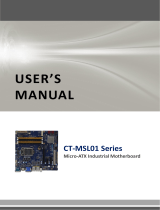Page is loading ...

1
RX87Q
Intel® Q87 μATX Motherboard Supports 22nm
4
th
Generation Core i7/i5/i3, Pentium® CPU
μATX Motherboard
User’s Manual
Edition 1.10 – Jul, 2014

2
FCC Statement
THIS DEVICE SUPPORTS PART 15 FCC RULES. OPERATION IS SUBJECT TO THE FOLLOWING TWO
CONDITIONS:
(1) THIS DEVICE MAY NOT CAUSE HARMFUL INTERFERENCE.
(2) THIS DEVICE MUST ACCEPT ANY INTERFERENCE RECEIVED INCLUDING INTERFERENCE THAT MAY CAUSE
UNDESIRED OPERATION.
THIS EQUIPMENT HAS BEEN TESTED AND FOUND TO COMPLY WITH THE LIMITS FOR A CLASS "A" DIGITAL DEVICE,
PURSUANT TO PART 15 OF THE FCC RULES.
THESE LIMITS ARE DESIGNED TO PROVIDE REASONABLE PROTECTION AGAINST HARMFUL INTERFERENCE WHEN THE
EQUIPMENT IS OPERATED IN A COMMERCIAL ENVIRONMENT. THIS EQUIPMENT GENERATES, USES, AND CAN RADIATE
RADIO FREQUENCY ENERGY AND, IF NOT INSTATLLED AND USED IN ACCORDANCE WITH THE INSTRUCTION MANUAL,
MAY CAUSE HARMFUL INTERFERENCE TO RADIO COMMUNICATIONS.
OPERATION OF THIS EQUIPMENT IN A RESIDENTIAL AREA IS LIKELY TO CAUSE HARMFUL INTERFERENCE IN WHICH
CASE THE USER WILL BE REQUIRED TO CORRECT THE INTERFERENCE AT HIS OWN EXPENSE.
Notice
This guide is designed for experienced users to setup the system within the shortest time. For detailed
information, please always refer to the electronic user's manual.
Copyright Notice
Copyright 2011 BCM Advanced Research, ALL RIGHTS RESERVED.
No part of this document may be reproduced, copied, translated, or transmitted in any form or by any
means, electronic or mechanical, for any purpose, without the prior written permission of the original
manufacturer.
Trademark Acknowledgement
Brand and product names are trademarks or registered trademarks of their respective owners.

3
Disclaimer
BCM Advanced Research reserves the right to make changes, without notice, to any product, including
circuits and/or software described or contained in this manual in order to improve design and/or
performance. BCM Advanced Research assumes no responsibility or liability for the use of the described
product(s), conveys no license or title under any patent, copyright, or masks work rights to these products,
and makes no representations or warranties that these products are free from patent, copyright, or mask
work right infringement, unless otherwise specified. Applications that are described in this manual are for
illustration purposes only. BCM Advanced Research makes no representation or warranty that such
application will be suitable for the specified use without further testing or modification.
Life Support Policy
BCM Advanced Research PRODUCTS ARE NOT FOR USE AS CRITICAL COMPONENTS IN LIFE
SUPPORT DEVICES OR SYSTEMS WITHOUT THE PRIOR WRITTEN APPROVAL OF BCM Advanced
Research.
As used herein:
1. Life support devices or systems are devices or systems which, (a) are intended for surgical implant into
body, or (b) support or sustain life and whose failure to perform, when properly used in accordance with
instructions for use provided in the labeling, can be reasonably expected to result in significant injury to
the user.
2. A critical component is any component of a life support device or system whose failure to perform can
be reasonably expected to cause the failure of the life support device or system, or to affect its safety
or effectiveness.

4
A Message to the Customer
BCM Customer Services
Each and every BCM product is built to the most exacting specifications to ensure reliable performance in
the harsh and demanding conditions typical of industrial environments. Whether your new BCM device is
destined for the laboratory or the factory floor, you can be assured that your product will provide the
reliability and ease of operation for which the name BCM has come to be known.
Your satisfaction is our primary concern. Here is a guide to BCM customer services. To ensure you get the
full benefit of our services, please follow the instructions below carefully.
Technical Support
We want you to get the maximum performance from your products. So if you run into technical difficulties,
we are here to help. For the most frequently asked questions, you can easily find answers in your product
documentation. These answers are normally a lot more detailed than the ones we can give over the phone.
So please consult the user’s manual first.
To receive the latest version of the user’s manual; please visit our Web site at:
http://www.bcmcom.com.
If you still cannot find the answer, gather all the information or questions that apply to your problem, and
with the product close at hand, call your dealer. Our dealers are well trained and ready to give you the
support you need to get the most from your BCM products. In fact, most problems reported are minor and
are able to be easily solved over the phone.
In addition, free technical support is available from BCM engineers every business day. We are always
ready to give advice on application requirements or specific information on the installation and operation of
any of our products. Please do not hesitate to call or e-mail us.
BCM Advanced Research
11 Chrysler,
Irvine, California, 92618
USA
Tel : +1-949-470-1888
Fax : +1-949-470-0971
http://www.bcmcom.com
E-mail: [email protected]

5
Product Warranty
BCM warrants to you, the original purchaser, that each of its products will be free from defects in materials
and workmanship during warranty period.
This warranty does not apply to any products which have been repaired or altered by persons other than
repair personnel authorized by BCM, or which have been subject to misuse, abuse, accident or improper
installation. BCM assumes no liability under the terms of this warranty as a consequence of such events.
Because of BCM high quality-control standards and rigorous testing, most of our customers never need to
use our repair service. If any of BCM products is defective, it will be repaired or replaced at no charge
during the warranty period. For out-of-warranty repairs, you will be billed according to the cost of
replacement materials, service time, and freight. Please consult your dealer for more details. If you think
you have a defective product, follow these steps:
1. Collect all the information about the problem encountered. (For example, CPU type and speed, BCM
products model name, hardware & BIOS revision number, other hardware and software used, etc.)
Note anything abnormal and list any on-screen messages you get when the problem occurs.
2. Call your dealer and describe the problem. Please have your manual, product, and any helpful
information available.
3. If your product is diagnosed as defective, obtain an RMA (return material authorization) number from
your dealer. This allows us to process your good return more quickly.
4. Carefully pack the defective product, a complete Repair and Replacement Order Card and a
photocopy proof of purchase date (such as your sales receipt) in a shippable container. A product
returned without proof of the purchase date is not eligible for warranty service.
Write the RMA number visibly on the outside of the package and ship it prepaid to your dealer.

6
Manual Objectives
This manual describes in detail the BCM RX87Q Main board.
We strongly recommend that you study this manual carefully before attempting to interface with RX87Q or
change the standard configurations. Whilst all the necessary information is available in this manual we
would recommend that unless you are confident, you contact your supplier for guidance.
Please be aware that it is possible to create configurations within the CMOS RAM that make booting
impossible. If this should happen, clear the CMOS settings, (see the description of the Jumper Settings for
details).
If you have any suggestions or find any errors concerning this manual and want to inform us of these,
please contact our Customer Service department with the relevant details.
Safety Precautions
Warning!
Always completely disconnect the power cord from your chassis whenever you
work with the hardware. Do not make connections while the power is on. Sensitive
electronic components can be damaged by sudden power surges. Only
experienced electronics personnel should open the PC chassis.
Caution!
Always ground yourself to remove any static charge before touching the
mainboard. Modern electronic devices are very sensitive to static electric charges.
As a safety precaution, use a grounding wrist strap at all times. Place all electronic
components in a static-dissipative surface or static-shielded bag when they are not
in the chassis.
Document Amendment History
Revision Date Comment
1
st
(1.00) Oct, 2013 Initial
2
nd
(1.10) July, 2014 Add BIOS setup information, correct memory
slots with incorrect description

7
Contents
1.1 Chapter 1: System Setup ............................................................... 11
1.1 Welcome! ...................................................................................................................................... 11
1.2 Packing Contents .......................................................................................................................... 11
1.3 Features System Block Diagram .................................................................................................. 12
1.3.1 Product Highlights ......................................................................................................................... 13
1.4 Before you proceed ....................................................................................................................... 14
1.5 Mainboard Overview ..................................................................................................................... 15
1.5.1
Placement Direction ...................................................................................................................... 15
1.5.2 Mounting Holes ............................................................................................................................. 16
1.5.3 Onboard LEDs .............................................................................................................................. 17
1.5.4 Mainboard Layout ......................................................................................................................... 18
1.5.5 Layout Content List ....................................................................................................................... 19
1.5.5.1 Slots .............................................................................................................................................. 19
1.5.5.2 Internal Jumpers ........................................................................................................................... 19
1.5.5.3 Internal Headers ........................................................................................................................... 20
1.5.5.4 Back Panel Connectors ................................................................................................................ 21
1.6 Central Processing Unit (CPU) ..................................................................................................... 22
1.6.1 Installing the CPU ......................................................................................................................... 23
1.6.2 Installing the CPU Heatsink and Fan ............................................................................................ 27
1.6.3 Uninstalling the CPU Heatsink and Fan ....................................................................................... 29
1.7 System Memroy ............................................................................................................................ 31
1.7.1 Overview ....................................................................................................................................... 31
1.7.2 Configurations of Supported Memory Modules (Non-Ecc, Unbuffered) ....................................... 32
1.7.3 Dual-Channel Mode Population Rule ........................................................................................... 33
1.7.4 Installing DIMM ............................................................................................................................. 34
1.2 1.7.5 ............................................................................................................... Removing a DIMM 34
1.8 Power Supply ................................................................................................................................ 35
1.8.1 ATX Power Connectors: EATXPWR1, ATX12V1 ......................................................................... 35
1.9 Back Panel .................................................................................................................................... 35
1.9.1 Back Panel Connectors ................................................................................................................ 35
1.10 Connectors/Headers ..................................................................................................................... 38
1.10.1
Serial ATA Connectors: SATA3.0: SATA1, SATA2 SATA2.0: SATA3, SATA4, SATA5,
SATA6 ......................................................................................................................................... 38

8
1.10.2 Fan Power Connectors: CPU_FAN1, CHA_FAN1, SYS_FAN1 ................................................... 39
1.10.3 Chassis Intrusion Switch Connector: JCASE1 ............................................................................. 40
1.10.4 Front Panel Audio Connector: FPAUD1 ........................................................................................ 40
1.10.5 Amplifier Connector: JAMP1 ......................................................................................................... 41
1.10.6 Front USB2.0 Headers: USB45, USB67, USB89, USB1011, USB1213 ...................................... 42
1.10.7 Serial Port Connectors: COM1, COM2, COM3, COM4 ................................................................ 42
1.10.8 LPT Port Connector: LPT1 ............................................................................................................ 43
1.10.9 Front Panel Connectors: F_PANEL .............................................................................................. 43
1.10.10 ME Lock ........................................................................................................................................ 44
1.10.11 Digital I/O Connector: DIO ............................................................................................................ 44
1.11 Jumpers ........................................................................................................................................ 45
1.11.1 Clear CMOS Jumper: CLRTC1..................................................................................................... 45
1.11.2 COM1 RS232/RS422/RS485 Select: JP1, JP2, JP3 .................................................................... 46
1.11.3 COM Port Ring-in/+12V/+5V Power Select: JCOMPWR1, JCOMPWR2, JCOMPWR3,
JCOMPWR4.................................................................................................................................. 47
1.11.4 ATX/AT Mode Selection: PSON1 ................................................................................................. 48
1.12
The Expansion Slots ..................................................................................................................... 48
1.12.1
Installation of Expansion Card ...................................................................................................... 48
1.12.2
Setup An Expansion Card ............................................................................................................. 48
1.12.3 PCI (Peripheral Component Interconnect) Express Slot .............................................................. 48
1.12.3.1 PCI-Ex16 Slot: SLOT1 .................................................................................................................. 48
1.12.3.2 PCI-Ex4 Slot: SLOT3 .................................................................................................................... 48
1.12.3.3 PCI-E x1 Slot: SLOT2 ................................................................................................................... 48
1.12.3.4 PCI Slots: SLOT4 .......................................................................................................................... 49
Chapter 2: Starting Up the System ............................................................................. 50

9
Mainboard Specifications
Model RX87Q
Processor Socket LGA1150 supports 4
th
Generation Core i7/i5/i3 CPU (up to 84W)
Chipset Intel® Q87
Memory
4 x 240 Pin DIMM sockets supports DDR3 memory module (1.5V) 1333 (PC3-16000)/
Display Intel® GMA HD (Must use Intel Processor that provides “Intel HD Graphics”
SATA 6 x SATA III connectors supports Data Transfer rates 6.0Gb/s, 3.0Gb/s and 1.5Gb/s
PCI-E 1x PCI-E x 16 slots (Slot “PCIEX16”)
1 x PCI-E x4 slot (Slot “PCIEX4_1”)
1 x PCI-E x1 Slots (Slot “PCIEX1_1”, “PCIEX1_2”)
PCI 3 x PCI Slots (PCI 2.3 compliant)
USB 10 x USB 2.0 ports (5 x header)
4 x USB3.0 ports (4x rear I/O)
TPM Infineon® TPM Chip 9635
1 x TPM 1.2 Security Device
Super I/O Controller Fintek® F81866AD-I
Serial Ports 6 x RS232 ports (internal header)
LPT 1 x LPT header
Watch Dog Timer 1 ~ 255 sec timer
HW Monitor Yes
Audio
Realtek® ALC887
HD Audio Codec with auto jack sensing
LAN
Intel® 217LM Gigabit PHY
1 x 10/100/1000 LAN
Intel® 210AT PCI-E Gigabit LAN
1 x 10/100/1000 LAN
BIOS
AMI™ BIOS
AMI™ Aptio BIOS with 32Mb SPI ROM
Expansion Slots
PCI-E 1 x PCI-E x 16 slot
PCI 1 x PCI slot

10
Onboard I/O Headers
SATA 6 x Std. SATA Connectors
USB 5 x USB Headers (10 ports on headers)
RS232 6 x Headers
LPT 1 x Header
Front Audio 1 x Header
Amplifier 1 x Header
Front Panel 1 x Header
Fan Header 3 x Headers (4-pins)
Chassis Intrusion Header 1 x Header
LANLED 1 x Header
Digital IO 1 x Header
LVDS 1 x Header (Optional Custom SKU)
Onboard Jumpers
COM Port Ring-In/ Power Select 4 x Headers provide selections of “Ring-In”, or “12V” or “5V” on COM ports
COM1 RS232/RS422/RS485 Select 3 x Headers provide selections of “RS232”, or “RS422”, or “RS485” on COM1
AT/ATX Select 1 x Header
Clear CMOS 1 x Header
Back I/O Panel
PS/2 Keyboard /Mouse 1 x DIN 6 Stack up Connector
VGA 1 x DB 15 Connector
DVI 1 x DVI Connector
Displayport 2 x Displayport Connectors
USB3.0 4x Stack up USB Connector
LAN and USB 2 x Stack up RJ45 with USB Connectors
Audio 1 x 3 Jacks Audio Connector (Line-in, Line-Out, Mic)
Power & Connector
1 x Std. 24 pin ATX Connector
1 x 4 pin ATX 12 Connector
Form Factor
ATX 9.6” x 9.6”

11
Chapter 1: System Setup
This chapter describes the mainboard features and the new technologies it supports
1.1 Welcome!
The mainboard delivers a host of new features and latest technologies, making it another line of BCM
long life mainboards! Before you start installing the mainboard, and hardware devices on it, check the
items in your package with the list below.
If any of the items listed below is damaged of missing, please contact with your vendor.
1.2 Packing Contents
• Mainboard
• 1 x RX87Q
• Cable
• 2 x Serial ATA Cable
• 2 x COM port Cable
• Accessories
• 1 x RX87Q I/O Shield
• Drivers
• Drivers is available for download at BCM website at www.bcmcom.com
• Documentation
• Quick Installation Guide and Manual are available for download at BCM
website at www.bcmcom.com

12
1.3 Features
RX87Q block Diagram

13
1.4 Product Highlights
• Intel® i7/i5/i3 LGA1150 Processor Support
This mainboard supports Intel® 4
th
generation Haswell i7/i5/i3 processors in the LGA1150 package.
• Intel® Q87 Express Chipset
The Intel® Q87 PCH provides all business with more effective costs management, safer computing
environment, and deploys more responsive PCs.
• DDR3 Memory Support
The mainboard supports DDR3 memory that features data transfer rates of 1333/ 1600MHz to meet the
higher bandwidth requirements of the latest 3D graphics, multimedia, and Internet applications.
• High Definition Audio
The mainboard came with the Realtek ALC887 HD audio CODEC that lets you enjoy high quality 7.1+2
channel audio without having to buy advanced sound cards.
• PCI-E x16 support
The PCI-E x16 VGA interface specification enhances graphics performance with high bandwidth (PCIEX16
slot only).
• PCI-E x4 support
The PCI-E x4 reside with PCI-E x 16 slot allow option to install a second graphics adaptor
• USB 3.0 Technology
The mainboard implements the Universal Serial Bus (USB) 3.0 specification, which provides transfer rate
up to 4.8Gbps. USB3.0 is backward compatible with USB2.0.
• Trusted Platform Module (TPM) Support
By combining the onboard TPM 1.2 with TPM security software (provided by the third party), it will enhance
the security level of the system.
• PRECAUTION: When TPM is enabled and utilized through TPM software, there is
possibility that the encrypted data will not be accessible, or recoverable if one of the
following situations occurred:
1. Lost of TPM password.
2. System or board failure, or being replaced.
3. Hard Drive failure.
ME Lock overwrite
The RX87Q has implement ME lock to avoid ME firmware accidentally
overwrite (recommended by Intel for manufacture), after ME lock is implement to the
boards, BIOS programing utility will not be able to overwrite ME region, if ME
firmware need to be update, it require to adding a hardware jumper to jumper
location J1 then power on the system, program new BIOS then remove jumper cap

14
when BIOS update is complete (see Page 44).

15
1.5 Before you proceed
Take note of the following precautions before you install mainboard components or change any
mainboard settings.
• Unplug the power cord from the wall socket before touching any component inside the
system.
• Use a grounded wrist strap or touch a safely grounded object or to a metal object, such as the
power supply case, before handling components to avoid damaging them due to static
electricity.
• Hold components by the edges to avoid touching the ICs on them.
• Whenever you uninstall any component, place it on a grounded antistatic pad or in the bag
that came with the component.
• Before you install or remove any component, ensure that the ATX power supply is switched
off or the power cord is detached from the power supply. Failure to do so may cause severe
damage to the mainboard, peripherals, and/or components.

16
1.6 Mainboard Overview
Before you install the mainboard, study the configuration of your chassis to ensure that the mainboard fits
into it.
Make sure to unplug the power cord before installing or removing the mainboard. Failure
to do so can cause you physical injury and damage mainboard components.
1.6.1 Placement Direction
When installing the mainboard, make sure that you place it into the chassis in the correct orientation. The
edge with external port goes to the rear part of the chassis as indicated in the image below.

17
1.6.2 Mounting Holes
Place the screws into the mounting holes indicated by red squares to secure the mainboard to the chassis.
Do not over-tighten the screws! Doing so may damage the mainboard.

18
1.6.3 Onboard LEDs
The mainboard comes with a “Power On LED” (green) to indicate the system power status. When power
cable is connect to the power source. The “Power LED” lights will be on to indicate that the system has
standby power. This is a reminder that you should shut down the system and unplug the power cable
before adding/ removing or plugging in any mainboard component. The illustration below shows the
locations of onboard LEDs.
LED1 =VCC+5V (reserved)
LED2 =VSB+5V (reserved)
LED3 = +5V (Power)

19
1.6.4 Mainboard Layout
• Back Panel:
2 1 3 4 5 6

20
1.6.5 Layout Content List
1.6.5.1 Slots
Label Function Note Page
DIMM1 240-pin DIMM slot 1 1. If there is only one memory
module being installed in the
system, install it on this slot first.
2. If there are only two memory
modules being installed in the
system, install these 2 modules
on “DIMM1” and “DIMM3” first.
31
DIMM2 240-pin DIMM slot 2 If you have only one memory
module being installed in the
system, install the module on
“DIMM2”
31
DIMM3 240-pin DIMM slot 3 If there are only two memory
modules being installed in the
system, install these 2 modules
on “DIMM1” and “DIMM3” first.
31
DIMM4 240-pin DIMM slot 4 31
Slot1 PCI express x16 slot 51
Slot3 PCI express x4 slot 51
Slot2 PCI express x1 slot 51
Slot4 PCI slot 51
1.6.5.2 Internal Jumpers
Label Function Note Page
JP5 Clear CMOS 3 x 1 header, pitch 2.54mm 48
JP2, JP3, JP4 COM1 RS232/RS422/RS485 Select 3 x 2 header, pitch 2.00mm 48
COM_JP1
COM_JP2
COM_JP3
COM_JP4
COM_JP5
COM_JP6
COM1, COM2, COM3, COM4
RI/+5V/+12V Select
3 x 2 header, pitch 2.00mm 49
AT_ATX1 AT/ATX Power Select 3 x 1 header, pitch 2.54mm 49
/