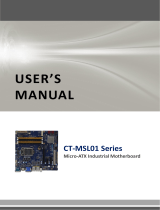Page is loading ...

RX45Q
Intel
®
Q45 LGA775 socket for Intel
®
Core™ 2 Quad Micro ATX
Motherboard
User’s Manual
Ver. 1.01
BCM Advanced Research, An Industrial Leader Since 1990 in Industrial Motherboards & Systems
7 Marconi, Irvine, CA 92618 USA | www.bcmcom.com | (PH)949.470.1888 | (FAX)949.470.0971
For Tech Support, please visit http://www.bcmcom.com/bcm_support_legacyProductSupport.htm or contact

RX45Q User’s Manual
2
Contents
Contents ...................................................................................................................................2
FCC Statement.........................................................................................................................4
Notice........................................................................................................................................4
Copyright Notice.......................................................................................................................4
Trademark Acknowledgement.................................................................................................4
Disclaimer.................................................................................................................................4
Life Support Policy ...................................................................................................................5
BCM Customer Services .........................................................................................................5
Product Warranty .....................................................................................................................6
Manual Objectives....................................................................................................................6
Safety Precautions ...................................................................................................................6
Document Amendment History................................................................................................7
Chapter 1..........................................................................................................8
RX45Q Specifications..............................................................................................................9
Block Diagram ....................................................................................................................... 12
Before you proceed............................................................................................................... 13
Motherboard Overview.......................................................................................................... 14
1.1.1
Placement Direction ....................................................................................................................... 14
1.1.2
Screw Holes ................................................................................................................................... 14
Motherboard Layout.............................................................................................................. 15
1.1.3 Layout Content List ............................................................................................................................ 16
Central Processing Unit (CPU)............................................................................................. 18
1.1.3
Installing the CPU........................................................................................................................... 19
1.1.4
Installing the CPU Heatsink and Fan ............................................................................................. 21
1.1.5
Uninstalling the CPU Heatsink and Fan......................................................................................... 23
System Memory .................................................................................................................... 25
1.1.6
DIMM Sockets Location ................................................................................................................. 25
1.1.7
Memory Configurations .................................................................................................................. 25
1.1.8
Installing a DDR2 DIMM................................................................................................................. 26
1.1.9
Removing a DDR2 DIMM............................................................................................................... 27
Expansion Slots .................................................................................................................... 27
1.1.10
Installing an Expansion Card ..................................................................................................... 27
1.1.11
Configuring an Expansion Card................................................................................................. 27
1.1.12
Standard Interrupt Assignments ................................................................................................ 28
1.1.13
PCI Slot...................................................................................................................................... 28
1.1.14
PCI Express X16 Slot ................................................................................................................ 29

RX45Q User’s Manual
3
1.1.15
PCI Express X4 Slot .................................................................................................................. 29
1.1.16
PCI Express X1 Slot .................................................................................................................. 29
Jumpers................................................................................................................................. 30
1.1.17
Clear CMOS (CLRTC1) ............................................................................................................. 30
1.1.18
Chassis Intrusion Connector (CHSSIS1)................................................................................... 31
1.1.19
COM1, COM2 Power Setting & RI/+12V/+5V Select (COM1 PWR, COM2 PWR) ................... 31
1.1.20
AT/ATX Power Mode Select (PSON1) ...................................................................................... 32
Connectors ............................................................................................................................ 32
1.1.21
Rear Panel Connectors.............................................................................................................. 32
1.1.22
Front Panel Audio Connector (AAFP1)...................................................................................... 34
1.1.23
ATX Power Connector (ATX12V1, EATXPWR1) ...................................................................... 34
1.1.24
Chassis Fan / System Fan Connector (CHA_FAN, SYS_FAN) ................................................ 35
1.1.25
CPU Fan Connector (CPU_FAN1) ............................................................................................ 35
1.1.26
System Panel Connector (F_PANEL1)...................................................................................... 36
1.1.27
Amplifier Connector (JAMP1) .................................................................................................... 37
1.1.28
Digital I/O Connector (JDIO1).................................................................................................... 37
1.1.29
Serial ATA Connector (SATA1~6) ............................................................................................. 38
1.1.30
Digital Audio Connector (SPDIF_O1) ........................................................................................ 39
1.1.31
USB 2.0 Connector (USB5&6, USB7&8, USB9&10, USB11&12)............................................. 40
Chapter 2........................................................................................................41
BIOS Setup Program ............................................................................................................ 42
2.1.1
Legend Box .................................................................................................................................... 42
2.1.2
List Box........................................................................................................................................... 43
2.1.3
Sub-menu....................................................................................................................................... 43
BIOS Menu Screen ............................................................................................................... 43
2.2.1
Standard CMOS Features.............................................................................................................. 44
2.2.2
Advanced BIOS Features............................................................................................................... 45
2.2.3
Advanced Chipset Features........................................................................................................... 50
2.2.4
Integrated Peripherals.................................................................................................................... 52
2.2.5
Security Chip Configuration............................................................................................................ 56
2.2.6
Power Management Setup............................................................................................................. 57
2.2.7
PnP/PCI Configurations ................................................................................................................. 61
2.2.8
PC Health Status............................................................................................................................ 62
2.2.9
Frequency/Voltage Control............................................................................................................. 63
2.2.10
Load Setup Defaults .................................................................................................................. 64
2.2.11
Set Password............................................................................................................................. 65
2.2.12
Save and Exit Setup .................................................................................................................. 66
2.2.13
Exit Without Saving.................................................................................................................... 66

RX45Q User’s Manual
4
FCC Statement
THIS DEVICE SUPPORTS PART 15 FCC RULES. OPERATION IS SUBJECT TO THE
FOLLOWING TWO CONDITIONS:
(1) THIS DEVICE MAY NOT CAUSE HARMFUL INTERFERENCE.
(2) THIS DEVICE MUST ACCEPT ANY INTERFERENCE RECEIVED INCLUDING
INTERFERENCE THAT MAY CAUSE UNDESIRED OPERATION.
THIS EQUIPMENT HAS BEEN TESTED AND FOUND TO COMPLY WITH THE LIMITS FOR A CLASS
“A” DIGITAL DEVICE, PURSUANT TO PART 15 OF THE FCC RULES.
THESE LIMITS ARE DESIGNED TO PROVIDE REASONABLE PROTECTION AGAINST HARMFUL
INTERFERENCE WHEN THE EQUIPMENT IS OPERATED IN A COMMERCIAL ENVIRONMENT. THIS
EQUIPMENT GENERATES, USES, AND CAN RADIATE RADIO FREQUENCY ENERGY AND, IF NOT
INSTATLLED AND USED IN ACCORDANCE WITH THE INSTRUCTION MANUAL, MAY CAUSE
HARMFUL INTERFERENCE TO RADIO COMMUNICATIONS.
OPERATION OF THIS EQUIPMENT IN A RESIDENTIAL AREA IS LIKELY TO CAUSE HARMFUL
INTERFERENCE IN WHICH CASE THE USER WILL BE REQUIRED TO CORRECT THE
INTERFERENCE AT HIS OWN EXPENSE.
Notice
This guide is designed for experienced users to setup the system within the shortest time.
For detailed information, please always refer to the electronic user’s manual.
Copyright Notice
Copyright © 2008 BCM Advanced Research, ALL RIGHTS RESERVED.
No part of this document may be reproduced, copied, translated, or transmitted in any form or by any means,
electronic or mechanical, for any purpose, without the prior written permission of the original manufacturer.
Trademark Acknowledgement
Brand and product names are trademarks or registered trademarks of their respective owners.
• Intel
®
and Pentium
®
are registered trademarks of Intel Corporation.
• AMD, Athlon™, Athlon™ XP, Thoroughbred™, and Duron™ are registered trademarks of AMD
Corporation.
• NVIDIA, the NVIDIA logo, DualNet, and nForce are registered trademarks or trade-marks of NVIDIA
Corporation in the United States and/or other countries.
• PS/2 and OS
®
are registered trademarks of International Business Machines Corporation.
• Windows
®
98/2000/NT/XP/Vista are registered trademarks of Microsoft Corporation.
• Netware
®
is a registered trademark of Novell, Inc.
• Award
®
is a registered trademark of Phoenix Technologies Ltd.
• AMI
®
is a registered trademark of American Megatrends Inc.
Disclaimer
BCM Advanced Research reserves the right to make changes, without notice, to any product, including
circuits and/or software described or contained in this manual in order to improve design and/or performance.

RX45Q User’s Manual
5
BCM Advanced Research assumes no responsibility or liability for the use of the described product(s),
conveys no license or title under any patent, copyright, or masks work rights to these products, and makes no
representations or warranties that these products are free from patent, copyright, or mask
work right infringement, unless otherwise specified. Applications that are described in this manual are for
illustration purposes only. BCM Advanced Research makes no representation or warranty that such
application will be suitable for the specified use without further testing or modification.
Life Support Policy
BCM Advanced Research PRODUCTS ARE NOT FOR USE AS CRITICAL COMPONENTS IN LIFE
SUPPORT DEVICES OR SYSTEMS WITHOUT THE PRIOR WRITTEN APPROVAL OF BCM Advanced
Research.
As used herein:
1. Life support devices or systems are devices or systems which, (a) are intended for surgical implant into
body, or (b) support or sustain life and whose failure to perform, when properly used in accordance with
instructions for use provided in the labeling, can be reasonably expected to result in significant injury to the
user.
2. A critical component is any component of a life support device or system whose failure to perform can be
reasonably expected to cause the failure of the life support device or system, or to affect its safety or
effectiveness.
BCM Customer Services
Each and every BCM product is built to the most exacting specifications to ensure reliable performance in the
harsh and demanding conditions typical of industrial environments. Whether your new BCM device is
destined for the laboratory or the factory floor, you can be assured that your product will provide the reliability
and ease of operation for which the name BCM has come to be known.
Your satisfaction is our primary concern. Here is a guide to BCM customer services. To ensure you get the full
benefit of our services, please follow the instructions below carefully.
We want you to get the maximum performance from your products. So if you run into technical difficulties, we
are here to help. For the most frequently asked questions, you can easily find answers in your product
documentation. These answers are normally a lot more detailed than the ones we can give over the phone.
So please consult the user’s manual first.
To receive the latest version of the user’s manual; please visit our Web site at www.bcmcom.com.
If you still cannot find the answer, gather all the information or questions that apply to your problem, and with
the product close at hand, call your dealer. Our dealers are well trained and ready to give you the support you
need to get the most from your BCM products. In fact, most problems reported are minor and are able to be
easily solved over the phone.
In addition, free technical support is available from BCM engineers every business day. We are always ready
to give advice on application requirements or specific information on the installation and operation of any of
our products. Please do not hesitate to call or e-mail us.
BCM Advanced Research
7 Marconi
Irvine, California, 92618 USA
Phone : +1-949-470-1888
Fax : +1-949-470-0971
Website: www.bcmcom.com
E-mail: BCMTechSupport@bcmcom.com

RX45Q User’s Manual
6
Product Warranty
BCM warrants to you, the original purchaser, that each of its products will be free from defects in materials
and workmanship for two years from the date of purchase.
This warranty does not apply to any products which have been repaired or altered by persons other than
repair personnel authorized by BCM, or which have been to misuse, abuse, accident or improper installation.
BCM assumes no liability under the terms of this warranty as a consequence of such events.
Because of BCM high quality-control standards and rigorous testing, most of our customers never need to
use our repair service. If any of BCM products is defective, it will be repaired or replaced at no charge during
the warranty period. For out-of-warranty repairs, you will be billed according to the cost of replacement
materials, service time, and freight. Please consult your dealer for more details. If you think you have a
defective product, follow these steps:
1. Collect all the information about the problem encountered. (For example, CPU type and speed, BCM
products model name, hardware & BIOS revision number, other hardware and software used, etc.)
Note anything abnormal and list any on-screen messages you get when the problem occurs.
2. Call your dealer and describe the problem. Please have your manual, product, and any helpful
information available.
3. If your product is diagnosed as defective, obtain an RMA (return material authorization) number from
your dealer. This allows us to process your good return more quickly.
4. Carefully pack the defective product, a complete Repair and Replacement Order Card and a
photocopy proof of purchase date (such as your sales receipt) in a shippable container. A product
returned without proof of the purchase date is not eligible for warranty service.
Write the RMA number visibly on the outside of the package and ship it prepaid to your dealer.
Manual Objectives
This manual describes in detail the BCM RX45Q ATX motherboard.
We strongly recommend that you study this manual carefully before attempting to interface with RX45Q or
change the standard configurations. Whilst all the necessary information is available in this manual we would
recommend that unless you are confident, you contact your supplier for guidance.
Please be aware that it is possible to create configurations within the CMOS RAM that make booting
impossible. If this should happen, clear the CMOS settings, (see the description of the Jumper Settings for
details).
If you have any suggestions or find any errors concerning this manual and want to inform us of these, please
contact our Customer Service department with the relevant details.
Safety Precautions
Always completely disconnect the power cord from your chassis whenever you work
with the hardware. Do not make connections while the power is on. Sensitive
electronic components can be damaged by sudden power surges. Only experienced
electronics personnel should open the PC chassis.

RX45Q User’s Manual
7
Always ground yourself to remove any static charge before touching the motherboard.
Modern electronic devices are very sensitive to static electric charges. As a safety
precaution, use a grounding wrist strap at all times. Place all electronic components in
a static-dissipative surface or static-shielded bag when they are not in the chassis.
Document Amendment History
Revision Date Comment
1.00 6/4/2009 First Release
1.01 6/29/2009 Update BIOS Screen

RX45Q User’s Manual
8
Chapter 1
This chapter describes the motherboard features and the new technologies it supports.
Product Introduction

RX45Q User’s Manual
9
RX45Q Specifications
System
CPU
Intel® LGA775 socket for Intel® Core™2 Quad / Core™2 Duo Processors
Support Intel® next generation 45nm Multi-Core CPU up to 95W TDP
FSB 1333 / 1066 / 800 MHz
BIOS
Award 32 Mb SPI BIOS
System Chipset
Intel Q45 GMCH/ICH10DO
I/O Chipset
Winbond W83627DHG-A
Memory
Four 240-pin DIMM sockets support up to 8 GB Dual Channel DDR2 800 /
667 MHz
Watchdog Timer
Reset: 1 sec.~255 min. and 1 sec. or 1 min./step
H/W Status Monitor
Monitoring temperatures, voltages, and cooling fan status. Auto throttling
control when CPU overheats
1 x PCI-E 2.0 x16
1 x PCI-E x4
1 x PCI-E x1
Expansion Slots
1 x PCI 2.3
DIO
16Bit (8 in / 8 out)
S3/S4
Yes
TPM
Intel Integrated TPM1.2
IAMT
Wake up on LAN or Ring
LAN (PXE / RPL)
Display
Chipset
Intel® Graphics Media Accelerator 4500 integrated
Display Memory
Intel DVMT 4.0 supports up to 352 MB video memory
Max Resolution
2048 x 1536 bpp(@ 75Hz)
Dual Display
DVI-I + DVI-D
VGA
Yes , through ADD2 card
LVDS
Yes , through ADD2 card
HDMI
Yes , through ADD2 card
DVI
Yes , dual CH. DVI (DVI-I & DVI-D)
Ethernet
LAN1
Intel® 82567-LM PCI-E Gigabit LAN support iAMT 5.0
LAN2
Intel® 82541PI PCI Gb LAN controller

RX45Q User’s Manual
10
Audio
Audio Codec
Realtek® ALC888, 5.1+2 CH. with two independent Streaming
Audio Interface
Line-out, Line-in, Mic-in
Audio Amplifier (W)
TPA3005D2 6W Stereo audio amplifier
Onboard I/O Headers
IDE
SATA
6 x SATA connectors
USB
4 x USB connectors (PH:2.54mm)support additional 8 USB ports
CPU Fan
1 x CPU Fan connector( 4pin PWM)
Chassis Fan
1 x Chassis Fan connector (3pin,Tacho sensor)
System Fan
1 x System Fan connector (3pin,Tacho sensor)
GPIO
1 x 16bit Digital I/O pin (8in/8out)
SPDIF
1 x S/PDIF Out Header
Audio Amplifier 1 x 4-pin Audio Amp.
1 x AT./ATX mode jumper
1 x 24-pin ATX Power connector
1 x 4-pin ATX 12V Power connector
Front Panel
1 x Front panel header
Back I/O Port
RS232 COM port
1 x PS/2 Keyboard
Display
1 x DVI-I + DVI-D Double Stack
COM 2 x COM Port
LAN 2 x RJ45 port
USB
4 x USB 2.0/1.1
Audio Jack
1 x Audio Jack (3ports)
Mechanical & Environment
Power Type
AT / ATX Mode
Operating Temp.
0~60°C (32~140°F)
Operating Humidity
0%~90% relative humidity, non-condensing
Form Factor 9.6" x 9.6" (243.84 mm x 243.84 mm)

RX45Q User’s Manual
11
Size (L x W)
1.40 lbs (0.64 Kg)
* Specifications are subject to change without notice.

RX45Q User’s Manual
12
Block Diagram

RX45Q User’s Manual
13
Before you proceed
Take note of the following precautions before you install motherboard components or change any
motherboard settings.
Unplug the power cord from the wall socket before touching any component.
Use a grounded wrist strap or touch a safely grounded object or a metal object,
such as the power supply case, before handling components to avoid
damaging them due to static electricity
Hold components by the edges to avoid touching the ICs on them.
Whenever you uninstall any component, place it on a grounded antistatic pad
or in the bag that came with the component.
Before you install or remove any component, ensure that the ATX power
supply is switched off or the power cord is detached from the power supply.
Failure to do so may cause severe damage to the motherboard, peripherals,
and/or components.
Onboard LED
The motherboard comes with a standby power LED that lights up to indicate that the system is ON, in sleep
mode, or in soft-off mode. This is a reminder that you should shut down the system and unplug the power
cable before removing or plugging in any motherboard component. The illustration below shows the location
of the onboard LED.

RX45Q User’s Manual
14
Motherboard Overview
Before you install the motherboard, study the configuration of your chassis to ensure that the motherboard fits
into it. Refer to the chassis documentation before installing the motherboard.
Make sure to unplug the power cord before installing or removing the motherboard.
Failure to do so can cause you physical injury and damage motherboard
components.
1.1.1 Placement Direction
When installing the motherboard, make sure that you place it into the chassis in the correct orientation. The
edge with external ports goes to the rear part of the chassis as indicated in the image below.
1.1.2 Screw Holes
Place eight (8) screws into the holes indicated by circles to secure the motherboard to the chassis.
Do not over tighten the screws! Doing so can damage the motherboard.
Place this side towards the rear of the chassis

RX45Q User’s Manual
15
Motherboard Layout
Motherboard Layout

RX45Q User’s Manual
16
1.1.3 Layout Content List
Slots
Label Function Note Page
DIMM_A1 240-pin DIMM slot 1 N/A
DIMM_A2 240-pin DIMM slot 2 N/A
DIMM_B1 240-pin DIMM slot 3 N/A
DIMM_B2 240-pin DIMM slot 4 N/A
PCIEX1 PCI express x1 slot N/A
PCIEX4 PCI express x4 slot N/A
PCIEX16 PCI express x16 slot N/A
PCI1 PCI slot N/A
Jumpers
Label Function Note Page
CLRTC1 Clear CMOS 3 x 1 header, pitch 2.54mm 32
CHASSIS1 Chassis Intrusion Connector 4 x 1 header, pitch 2.54mm 33
COM1 PWR,
COM2 PWR
COM1 Power Setting
COM2 Power Setting
RI/+12V/+5V Select
3 x 2 header, pitch 2.00mm 33
PSON1 AT/ATX Power Mode Select 3 x 1 header, pitch 2.54mm 34
Rear Panel Connector
Label Function Note Page
KBMS1 PS/2 keyboard and mouse 6-pin Mini-Din 35,36
DUALCOM Serial Port Connector D-sub 9-pin, male 35,36
DUAL DVI DVI Connector DVI-I connector with blue color 35,36
LAN1_USB12 RJ-45 Ethernet Connector x 1
USB Connector x 2
Intel 82567LM GbLAN (AMT) 35,36
LAN2_USB34 RJ-45 Ethernet Connector x 1
USB Connector x 2
Intel 82541PI GbLAN 35,36
AUDIO1 Line-in Port, Line-out Port,
Microphone Port,
5.1 Channel Audio I/O (3 jacks) 35,36

RX45Q User’s Manual
17
Internal Connector
Label Function Note Page
AAFP1 Front Panel Audio Connector 5 x 2 header, pitch 2.54mm 37
ATX12V1 ATX Power Connector 2 x 2 header 38
CHA_FAN Chassis Fan Connector 3 x 1 wafer, pitch 2.54mm 39
CPU_FAN1 CPU Fan Connector 4 x 1 wafer, pitch 2.54mm 39
EATXPWR1 ATX Power Connector 12 x 2 header 38
F_PANEL1 System Panel Connector 5 x 2 header, pitch 2.54mm 40
JAMP1 Amplifier Connector 4 x 1 header, pitch 2.54mm 41
JDIO1 Digital I/O Connector 10 x 2 header, pitch 2.54mm 41
SATA1~6 Serial ATA Connectors 1~6 7-pin header 42
SPDIF_O1 Digital Audio Connector 4 x 1 header, pitch 2.54mm 43
SYS_FAN System Fan Connector 3 x 1 wafer, pitch 2.54mm 39
USB5&6,
USB7&8,
USB9&10,
USB11&12
USB 2.0 Connector 5 x 2 header, pitch 2.54mm 44

RX45Q User’s Manual
18
Central Processing Unit (CPU)
The motherboard comes with a surface mount LGA775 socket designed for the Intel® LGA775 socket for
Intel® Core™2 Quad / Core™2 Duo CPU processors.
Make sure the AC power is off before you install the CPU.
If installing a CPU, connect the CPU fan cable to the
CPU_FAN1 connector to ensure system stability.
Your boxed Intel® LGA775 socket for Intel® Core™2 Quad / Core™2 Duo
CPU processors package should come with installation instructions for the
CPU, heatsink, and the retention mechanism. If the instructions in this section
do not match the CPU documentation, follow the latter.
Upon purchase of the motherboard, make sure that the PnP cap is on the
socket and the socket contacts are not bent. Contact your retailer immediately
if the PnP cap is missing, or if you see any damage to the PnP cap/socket
contacts/motherboard components. Your place of purchase or local distributor
will shoulder the cost of repair only if the damage is shipment/transit-related.
Keep the cap after installing the motherboard. Your place of purchase or local
distributor will process Return Merchandise Authorization (RMA) requests only
if the motherboard comes with the cap on the LGA775 socket.
The product warranty does not cover damage to the socket contacts resulting
from incorrect CPU installation/removal, or misplacement/loss/ incorrect
removal of the PnP cap.

RX45Q User’s Manual
19
1.1.3 Installing the CPU
1. Locate the CPU socket on the motherboard.
Before installing the CPU, make
sure that the socket box is facing
towards you and the load lever is
on your left.
2. Press the load lever with your thumb (A), then move it to the left (B) until it is released from the
retention tab.
To prevent damage to the socket pins, do not remove the PnP cap unless you are
installing a CPU.
3. Lift the load lever in the direction of the arrow to
a 135º angle.

RX45Q User’s Manual
20
4. Lift the load plate with your thumb and forefinger to a
100º angle (A), then push the PnP cap from the load
plate window to remove (B).
5. Position the CPU over the socket, making sure that
the gold triangle is on the bottom-left corner of the
socket then fit the socket alignment key into the CPU
notch.
6. Close the load plate (A), then push the load lever (B)
until it snaps into the retention tab.
7. If installing a CPU, connect the chassis fan cable to
the CPU_FAN1 connector to ensure system stability.
The CPU fits in only one correct orientation. DO NOT force the CPU into the socket
to prevent bending the connectors on the socket and damaging the CPU!
The motherboard supports Intel® LGA775 processors with the Intel® Enhanced
Memory 64 Technology (EM64T), Enhanced Intel SpeedStep® Technology (EIST),
and Hyper-Threading Technology.
After installation, make sure to plug-in the ATX power cable to the motherboard.
/