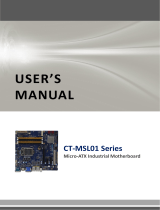Page is loading ...

BC370Q
Intel® Q370 supports 8th generation Core™ i7/ i5 /i3 CPU
ATX Motherboard
User’s Manual
Ver. 1.1

BC370Q User’s Manual
2 BC370Q User’s Manual
Contents
Safety Information .................................................................................................... 5
About this guide ....................................................................................................... 7
Typography ............................................................................................................... 8
Packing List .............................................................................................................. 9
Revision History ..................................................................................................... 10
Specifications Summary ........................................................................................ 11
Chapter 1 - Product Introduction .......................................................................... 14
1.1 Before you Proceed ............................................................................................ 15
1.2 Motherboard Overview ....................................................................................... 15
1.2.1 Placement Direction ................................................................................................................. 16
1.2.2 Screw Holes ............................................................................................................................. 16
1.2.3 Motherboard Layout ................................................................................................................. 17
1.2.4 Layout Content List .................................................................................................................. 17
1.3 Central Processing Unit (CPU) ........................................................................... 19
1.3.1 Installing the CPU .................................................................................................................... 20
1.3.2 Installing the CPU Heatsink and Fan ....................................................................................... 22
1.3.3 Uninstalling the CPU Heatsink and Fan .................................................................................. 24
1.4 System Memory ................................................................................................. 25
1.4.1 Overview .................................................................................................................................. 25
1.4.2 Installing a DIMM ................................................................................................................. 26
1.4.3 Removing a DDR4 DIMM ........................................................................................................ 27
1.5 Expansion Card .................................................................................................. 27
1.5.1 Installing an Expansion Card ................................................................................................... 27
1.5.2 Configuring an Expansion Card ............................................................................................... 27
1.5.3 PCI Express x16 slot ............................................................................................................... 28
1.5.4 PCI Express x1 slot ................................................................................................................. 28
1.5.5 PCI slot .................................................................................................................................... 29
1.5.6 M.2 connector .......................................................................................................................... 29
1.6 Jumpers ............................................................................................................. 30
1.6.1 Clear CMOS (JCMOS1) .......................................................................................................... 30
1.6.2 AT/ATX Power Mode Select (JPSON1) .................................................................................. 31
1.6.3 COM POWER SETTING (JCOMPWR1~6) ............................................................................. 31
1.6.4 COM1 Master/Slave terminal Setting (COM1_S1~4) .............................................................. 32
1.6.5 COM1 type Setting (JSETCOM1) ............................................................................................ 32
1.7 Connectors ......................................................................................................... 33
1.7.1 Rear panel connectors ............................................................................................................. 33
1.7.2 CPU and System fan connectors (CPU_FAN1, CHA_FAN1, CHA_FAN2) ............................ 34
1.7.3 System Panel (F_PANEL1) ..................................................................................................... 35

BC370Q User’s Manual
BC370Q User’s Manual
3
1.7.4 ATX power connectors (EATXPWR1 & ATX12V1) ................................................................. 36
1.7.5 Serial Port connectors (COM1~6) ........................................................................................... 37
1.7.6 Serial ATA Connector (SATA1~6 ) .......................................................................................... 38
1.7.7 USB connectors (USB78, USB910, USB1112, USB1314) ..................................................... 38
1.7.8 USB connectors (USB56) ........................................................................................................ 39
1.7.9 LPT Port Connector (LPT1) ..................................................................................................... 40
1.7.10 LAN LED status connector (LANLED1) ................................................................................. 40
1.7.11 8 bit GPIO header (JDIO1) .................................................................................................... 41
1.7.12 Front Audio connector (FP_AUDIO1) .................................................................................... 41
1.7.13 Amplifier Connector (JAMP1) ................................................................................................ 42
1.7.14 SM bus connector (JSMB1) ................................................................................................... 42
Chapter 2 - BIOS Setup .......................................................................................... 44
2.1 BIOS Setup Program .......................................................................................... 44
2.1.1 Legend Box .............................................................................................................................. 45
2.1.2 List Box .................................................................................................................................... 45
2.1.3 Sub-menu ................................................................................................................................ 45
2.2 BIOS Menu Screen ............................................................................................ 46
2.3 Main Setup ......................................................................................................... 47
2.4 Advanced BIOS Setup ....................................................................................... 48
2.4.1 CPU configuration .................................................................................................................... 49
2.4.2 PCH-FW Configuration ............................................................................................................ 51
2.4.3 Trusted Computing .................................................................................................................. 52
2.4.4 ACPI Settings........................................................................................................................... 53
2.4.5 NCT6106D Super IO configuration .......................................................................................... 54
2.4.5.1 Serial Port 1 Configuration ........................................................................... 54
2.4.5.2 Serial Port 2 Configuration ........................................................................... 55
2.4.5.3 Serial Port 3 Configuration ........................................................................... 56
2.4.5.4 Serial Port 4 Configuration ........................................................................... 56
2.4.5.5 Serial Port 5 Configuration ........................................................................... 57
2.4.5.6 Serial Port 6 Configuration ........................................................................... 57
2.4.5.7 Parallel Port Configuration ........................................................................... 58
2.4.6 NCT6106D HW monitor ........................................................................................................... 60
2.4.6.1.1 Smart FAN mode Configuration ................................................................ 61
2.4.7 S5 RTC wake settings ............................................................................................................. 63
2.4.8 Serial Port Console Redirection .............................................................................................. 64
2.4.9 Intel TXT information ............................................................................................................... 65
2.4.10 USB Configuration ................................................................................................................. 66
2.4.11 Network Stack Configuration ................................................................................................. 67
2.4.12 Compatibility Support Module Configuration ......................................................................... 68
2.4.13 NVMe Configuration .............................................................................................................. 69

BC370Q User’s Manual
4 BC370Q User’s Manual
2.5 Chipset ............................................................................................................... 70
2.5.1 System Agent (SA) Configuration ............................................................................................ 71
2.5.1.1 Memory configuration ................................................................................... 71
2.5.1.2 Graphic Configuration .................................................................................. 73
2.5.1.3 PEG Port Configuration ................................................................................ 75
2.5.2 PCH-IO configuration ............................................................................................................... 76
2.5.2.1 PCI Express configuration ............................................................................ 77
2.5.2.1.1 PCI Express Root Port 1(x4_1) ................................................................. 77
2.5.2.1.2 PCI Express Root Port 5(X4_2) ................................................................. 78
2.5.2.1.3 PCI Express Root Port 14(X1_1) ............................................................... 79
2.5.2.1.4 PCI Express Root Port 19(x1_2) ............................................................... 80
2.5.2.1.5 PCI Express Root Port 20(X1_3) ............................................................... 81
2.5.2.1.6 PCI Express Root Port 21(M.2) ................................................................. 82
2.5.2.2 SATA and RST configuration ....................................................................... 83
2.5.2.3 USB configuration ........................................................................................ 84
2.5.2.4 HD audio Configuration ................................................................................ 86
2.6 Security .............................................................................................................. 87
2.6.1 Secure boot .............................................................................................................................. 88
2.6.1.1 Key management .................................................................................................................. 89
2.7 Boot .................................................................................................................... 90
2.8 Save & Exit ......................................................................................................... 91

BC370Q User’s Manual
BC370Q User’s Manual
5
Safety Information
Electrical safety
⚫ To prevent electrical shock hazard, disconnect the power cable from the
electrical outlet before relocating the system.
⚫ When adding or removing devices to or from the system, ensure that the power
cables for the devices are unplugged before the signal cables are connected. If
possible, disconnect all power cables from the existing system before you add a
device.
⚫ Before connecting or removing signal cables from the motherboard, ensure that
all power cables are unplugged.
⚫ Seek professional assistance before using an adapter or extension cord. These
devices could interrupt the grounding circuit.
⚫ Make sure that your power supply is set to the correct voltage in your area. If you
are not sure about the voltage of the electrical outlet you are using, contact your
local power company.
⚫ If the power supply is broken, do not try to fix it by yourself. Contact a qualified
service technician or your retailer.
Operation safety
⚫ Before installing the motherboard and adding devices on it, carefully read all the
manuals that came with the package.
⚫ Before using the product, make sure all cables are correctly connected and the
power cables are not damaged. If you detect any damage, contact your dealer
immediately.
⚫ To avoid short circuits, keep paper clips, screws, and staples away from
connectors, slots, sockets and circuitry.
⚫ Avoid dust, humidity, and temperature extremes. Do not place the product in any
area where it may become wet.
⚫ Place the product on a stable surface.
⚫ If you encounter technical problems with the product, contact a qualified service
technician or your retailer.
The symbol of the crossed out wheeled bin indicates that the
product
(electrical and electronic equipment) should not be placed in
municipal waste. Check local regulations for disposal of electronic
products.

BC370Q User’s Manual
6 BC370Q User’s Manual
Safety Declaration
This device complies with the requirements in Part 15 of the FCC rules. Operation is
subject to the following two conditions:
⚫ This device may not cause harmful interference.
⚫ This device must accept any interference received, including interference that
may cause undesired operation.

BC370Q User’s Manual
BC370Q User’s Manual
7
About this guide
This user guide contains the information you need when installing and configuring the
motherboard.
How this guide is organized
This manual contains the following parts:
Chapter 1: Product introduction
This chapter describes the features of the motherboard and the new technology
it supports. This chapter also lists the hardware setup procedures that you have
to perform when installing system components. It includes description of the
jumpers and connectors on the motherboard.
Chapter 2: BIOS setup
This chapter tells how to change system settings through the BIOS Setup menus.
Detailed descriptions of the BIOS parameters are also provided.
Where to find more information
Refer to the following sources for additional information and for product and software
updates.
1. Technical Support
If a problem arises with your system and no solution can be obtained from the user’s
manual, please contact your place of purchase or local distributor.
2. Optional documentation
Your product package may include optional documentation, such as warranty flyers,
that may have been added by your dealer. These documents are not part of the
standard package.
Conventions used in this guide
To make sure that you perform certain tasks properly, take note of the following
symbols used throughout this manual.
DANGER/WARNING: Information to prevent injury to yourself
when trying to complete a task.
CAUTION: Information to prevent damage to the components
when trying to complete a task.
IMPORTANT: Instructions that you MUST follow to complete
a task.
NOTE: Tips and additional information to help you complete a
task.

BC370Q User’s Manual
8 BC370Q User’s Manual
Typography
Bold text
Indicates a menu or an item to select
Italics
Used to emphasize a word or a phrase
<Key>
Keys enclosed in the less-than and greater-than sign
means that you must press the enclosed key
Example: <Enter> means that you must press the Enter
or
Return key
<Key1>+<Key2>+<Key3>
If you must press two or more keys simultaneously, the
key names are linked with a plus sign (+)
Example: <Ctrl>+<Alt>+<Del>
Command
Means that you must type the command exactly as
shown, then supply the required item or value enclosed
in brackets
Example: At the DOS prompt, type the command line:
afudos /p [filename]
afudos /p 71581xxx.ROM

BC370Q User’s Manual
BC370Q User’s Manual
9
Packing List
Before you begin installing your single board, please make sure that the following
materials have been shipped:
⚫ 1 x BC370Q ATX Main board
⚫ 1 x I/O Shield
If any of the above items is damaged or missing, please contact
your retailer.

BC370Q User’s Manual
10 BC370Q User’s Manual
Revision History
Revision
Revision History
Date
V 0.1
First release version
Aug 07, 2018
V 1.0
Fixed typos and incorrect font sizes
Dec 28, 2018
V 1.1
Fixed typos and clarified texts
Aug 01, 2022

BC370Q User’s Manual
BC370Q User’s Manual
11
Specifications Summary
Specifications
System
CPU
Intel® Coffee Lake CPU supports 2C/4C/6C Core i, Pentium, Celeron
BIOS
AMI 256Mb SPI
System Chipset
Intel® Q370
Memory
4 x DIMM Up to 64GB Dual Channel DDR4 2666MT/s
Watchdog Timer
1 ~ 255 sec timer
H/W Status Monitor
CPU & system temperature monitoring
Voltages monitoring
Expansion Slots
1 x PCIe x 16 Slot (Slot Two) (Black)
1 x PCIe x 4 Slot (x16 Physical Slot) (Slot Four & Six) (Yellow)
2 x PCIe x 1 Slot Open End (Slot One & Five)
2 x PCI Slot (Slot Three & Seven)
1 x M.2 Type M 2242, 2260, 2280 Slot (with PCIe x4 & SATA III)
1 x M.2 Type E 2232 (with USB & PCIe x1)
Smart Fan Control
Yes
Display
Chipset
Intel® Integrated Graphic (CPU Dependent)
Display Memory
Shared Memory
Ethernet
LAN1
Intel® i219-LM PHY LAN Controller
LAN2
Intel® i211-AT PCIe LAN Controller
Back I/O Port
Back Panel
1 x HDMI Connector
2 x DisplayPort Connector
1 x D-Sub 15 VGA Connector
2 x RJ45+Dual USB 3.1 Gen 1 (Stacked)(4 x USB 3.1 Ports)
2 x USB 3.1 Gen 2 Type-A Connectors (Stacked)
1 x USB 3.1 Gen 2 Type-C Connectors
1 x 3 Jacks Audio Connector
Internal I/O Connector
Internal I/O
5 x SATAIII connectors(RED) & 1 x SATAIII connectors(Black) shared with
M.2
4 x USB 2.0 headers support 8 ports
1 x USB 3.1 Gen2 header support 2 ports
5 x RS232 pin 2.00 mm headers
1 x RS-232/422/485 Headers with Voltage Selection

BC370Q User’s Manual
12 BC370Q User’s Manual
1 x LPC Header
1 x SPI Header
1 x Front Audio Header with Shroud
1 x Amplifier Locking Type Header
1 x CPU Fan connector
2 x chassis Fan connector
1 x Front panel header
1 x 8 bits GPIO Header with Shroud
1 x Printer port Header
2 x LAN Status LED Headers
1 x Horizontal Socket Type CMOS Battery Holder
1 x Chassis Intrusion Locking Type Header
1 x 24-pin ATX Power connector
1 x 4-pin ATX 12V Power connector
Mechanical & Environmental
Operating Temperature
0~60°C (32~140°F)
Operating Humidity
5%~90% relative humidity, non-condensing
Size (L x W)
12 inch x 9.6 inch

BC370Q User’s Manual
BC370Q User’s Manual
13
Block Diagram

BC370Q User’s Manual
14 BC370Q User’s Manual
Product
Introduction
This chapter describes the
motherboard features and the
new technologies it supports.

BC370Q User’s Manual
BC370Q User’s Manual
15
Chapter 1 - Product Introduction
1.1 Before you Proceed
Take note of the following precautions before you install motherboard components or
change any motherboard settings.
⚫ Unplug the power cord from the wall socket before touching
any component.
⚫ Use a grounded wrist strap or touch a safely grounded object
or a metal object, such as the power supply case, before
handling components to avoid damaging them due to static
electricity
⚫ Hold components by the edges to avoid touching the ICs on
them.
⚫ Whenever you uninstall any component, place it on a
grounded anti-static pad or in the bag that came with the
component.
⚫ Before you install or remove any component, ensure that the
ATX power supply is switched off or the power cord is
detached from the power supply. Failure to do so may cause
severe damage to the motherboard, peripherals, and/or
components.
1.2 Motherboard Overview
Before you install the motherboard, study the configuration of your chassis to ensure
that the motherboard fits into it. Refer to the chassis documentation before installing
the motherboard.
Make sure to unplug the power cord before installing or removing
the motherboard. Failure to do so can cause you physical injury
and damage motherboard components.

BC370Q User’s Manual
16 BC370Q User’s Manual
1.2.1 Placement Direction
When installing the motherboard, make sure that you place it into the chassis in the
correct orientation. The edge with external ports goes to the rear part of the chassis
as indicated in the image below.
1.2.2 Screw Holes
Place eight (8) screws into the holes indicated by circles to secure the motherboard to
the chassis.
Do not over tighten the screws! Doing so can damage the
motherboard.
Place this side
towards the rear of
the chassis.

BC370Q User’s Manual
BC370Q User’s Manual
17
1.2.3 Motherboard Layout
DP1
EATXPWR1
USB1516
ATX12V1
CPU1
CHA_FAN1 SATA1~6
JSMB1
PCI2
F_PANEL1
SPI1
LPT1
USB910 USB1314
JLPC1
FP_AUDIO1
USB56
CLCMOS1
COM1_S1
COM1_S3
COM1_S2
COM1_S4
JCOMPWR1
JDIO1
TJ1
LANLED1
CPU_FAN1
JCASE1
M2_2 BIOS1
USB78 USB1112
CHA_FAN2
COM1
JCOMPWR2
COM2
JCOMPWR3
COM3
JCOMPWR4
COM4
JCOMPWR5
COM5
COM6
JCOMPWR6
JSETCOM1
PCIEX16_3
PCIEX1_2
PCIEX16_2
PCI1
PCIEX16_1
PCIEX1_1
JAMP1
M2_1
HDMI_VGA1
USB17
LAN1_USB12
LAN2_USB34 AUDIO1
DIMM_A1
DIMM_A2
DIMM_B2
DIMM_B1
JPSON1
ME1
1.2.4 Layout Content List
Slots & socket
Label
Function
Note
CPU1
LGA1151 socket
DIMMA1~B2
DDR4 DIMM Slot A1~B2
PCIEX16_1~3
PCI-e x16 Slot
PCIEX1_1~2
PCI-e x1 Slot
PCI1~2
PCI slot
Jumpers
Label
Function
Note
CLCMOS1
Clear CMOS
3 x 1 header, pitch
2.00mm
JPSON1
AT/ATX Mode Select
3 x 1 header, pitch
2.00mm
COM1_S1~4
master/slave terminal Select
3 x 1 header, pitch

BC370Q User’s Manual
18 BC370Q User’s Manual
2.00mm
JSETCOM1
RS232/RS485/RS422 Select
2 x 9 header, pitch
2.00mm
JCOMPWR1~6
COM1~6 POWER SETTING
3 x 2 header, pitch
2.00mm
Rear Panel Connector
Label
Function
Note
USB1516
2 USB3.1 Gen2 port connector
DP1
2 Display port connector
HDMI_VGA
HDMI+VGA connector
USB17
USB 3.1 Gen2 Type-C
connector
LAN1_USB12
RJ-45 Ethernet Connector x 1
USB 3.1 Gen1 Connector x 2
LAN2_USB34
RJ-45 Ethernet Connector x 1
USB 3.1 Gen1 Connector x 2
AUDIO1
3 audio phone jack
Internal Connector
Label
Function
Note
CPU_FAN1
CPU Fan Connector
4 x 1 wafer, pitch 2.54mm
CHA_FAN1
Chassis FAN connector
4 x 1 wafer, pitch 2.54mm
CHA_FAN2
Chassis FAN connector
4 x 1 wafer, pitch 2.54mm
F_PANEL1
Intel Front Panel connector
5 x 2 header, pitch
2.54mm
EATXPWR1
ATX power connectors
12 x 2 wafer
ATX12V1
12V ATX power connectors
2 x 2 wafer
COM1 ~ 6
Serial Port Connector
5 x 2 header, pitch
2.00mm
SATA1 ~ 6
SATA Data Connector
7P Male connector
USB78/910/
1112/1314
USB Connector
5 x 2 header, pitch
2.54mm
LPT1
Print Port Connector
13 x 2 wafer, pitch
2.54mm
USB56
USB 3.1 Gen2 connector
USB Type-E connector
JDIO1
8bit GPIO connector
2 x 6 wafer, pitch 2.00mm
JLPC1
LPC connector
2 x 6 header, pitch

BC370Q User’s Manual
BC370Q User’s Manual
19
2.00mm
JSMB1
SM bus connector
3 x 1 header, pitch
2.00mm
FP_AUDIO1
Audio connector
5 x 2 wafer, pitch 2.54mm
JCASE1
Chassis intrusion connector
2 x 1 wafer, pitch 2.5mm
JAMP1
Amplifier Locking Type connector
1 x 4 wafer, pitch 2.00mm
LANLED1
LAN Status LED Headers
5 x 2 header, pitch
2.54mm
1.3 Central Processing Unit (CPU)
The motherboard comes with a surface mount LGA1151 socket designed for the
Intel® Core™ i7/ i5/ i3 processor in the 1151-land package.
⚫ Your boxed Intel® Core™ i7/ i5/ i3 LGA1151 processor
package should come with installation instructions for the
CPU, fan and heatsink assembly. If the instructions in this
section do not match the CPU documentation, follow the
latter.
⚫ Upon purchase of the motherboard, make sure that the PnP
cap is on the socket and the socket pins are not bent. Contact
your retailer immediately if the PnP cap is missing, or if you
see any damage to the PnP cap/socket pins/motherboard
components.
⚫ Keep the cap after installing the motherboard. Return
Merchandise Authorization (RMA) requests are only accepted
if the motherboard comes with the cap on the LGA1151
socket.
⚫ The product warranty does not cover damage to the socket
pins resulting from incorrect CPU installation/removal, or
misplacement/loss/incorrect removal of the PnP cap.
⚫ Install the CPU fan and heatsink assembly before you install
motherboard to the chassis.
If you purchased a separate CPU heatsink and fan assembly,
make sure that you have properly applied Thermal Interface
Material to the CPU heatsink or CPU before you install the
heatsink and fan assembly.

BC370Q User’s Manual
20 BC370Q User’s Manual
1.3.1 Installing the CPU
1. Locate the CPU socket on the motherboard.
Before installing the CPU, make sure that the socket box is facing
towards you and the load lever is on your left.
2. Press the load lever with your thumb (A), then move it to the left (B) until it is
released
from the retention tab.
To prevent damage to the socket pins, do not remove the PnP cap
unless you are installing a CPU.
Retention tab
Load lever
A
B
/