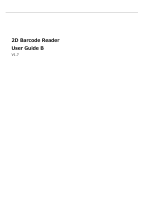Page is loading ...

1470/1471 Imager
P/N 067054-003
User’s Manual

Intermec Technologies Corporation
6001 36th Avenue West
P.O. Box 4280
Everett, WA 98203-9280
U.S. service and technical support: 1-800-755-5505
U.S. media supplies ordering information: 1-800-227-9947
Canadian service and technical support: 1-800-668-7043
Canadian media supplies ordering information: 1-800-268-6936
Outside U.S. and Canada: Contact your local Intermec service supplier.
The information contained herein is proprietary and is provided solely for the purpose of allowing customers
to operate and/or service Intermec manufactured equipment and is not to be released, reproduced, or used for
any other purpose without written permission of Intermec.
Information and specifications in this manual are subject to change without notice.
2001 by Intermec Technologies Corporation
All Rights Reserved
The word Intermec, the Intermec logo, MobileLAN, JANUS, Trakker Antares, EZBuilder, Data Collection
Browser, dcBrowser, TE 2000, Universal Access Point, UAP, IRL, and CrossBar are either trademarks or
registered trademarks of Intermec Corporation.
Throughout this manual, trademarked names may be used. Rather than put a trademark (
or
) symbol in
every occurrence of a trademarked name, we state that we are using the names only in an editorial fashion, and
to the benefit of the trademark owner, with no intention of infringement.
Patents
3,991,299; 4,570,057; 5,021,642; 5,038,024; 5,081,343; 5,095,197; 5,144,119; 5,144,121; 5,182,441;
5,187,355; 5,187,356; 5,218,191; 5,233,172; 5,258,606; 5,286,960; 5,288,985; 5,420,409; 5,463,214;
5,541,419; 5,569,902; 5,591,956; 5,723,853; 5,723,868; 5,773,806; 5,773,810; 5,780,834; 5,784,102;
5,786,586; 5,825,006; 5,837,985; 5,838,495; 5,900,613; 5,914,476; D400,199; 5,292,418; 5,932,862;
5,942,741; 5,949,052; 5,965,863; 5,992,744; 6,045,047; 6,060,722.
Other U.S. and foreign patents pending.

Manual Change Record
This page records the changes to this manual. The manual was originally released as version 001.
Version Date Description of Change
002 6/98 This manual was changed to add information for the 1470 imager.
003 6/01 This manual was changed to add information for the Rev. B release of the
1470/1471 imager.

DCS 300 User’s Manual
4
blank

Contents
v
Contents
Before You Begin xv
Warranty Information xv
Safety Summary xv
Warnings, Cautions, and Notes xvi
About This Manual xvii
Other Intermec Manuals xviii
Introduction and Installation
About the 1470/1471 Imager 1-3
Unpacking the Imager 1-3
Accessories 1-4
1470 Imager Identification 1-5
1471 Imager Identification 1-6
Connecting the Imager in Keyboard Wedge Mode 1-6
Connecting the Imager to a Serial Port 1-7
Reading Techniques 1-9
Installing Visual Menu
Visual Menu Introduction 2-3
Visual Menu Operations 2-3
Temporary Keyboard Wedge Visual Menu Configuration 2-4
Installing Visual Menu 2-4
Programming the 147X
Introduction 3-3
Reset Factory Settings 3-4
Status Check 3-5
1
2
3

1470/1471 Imager User’s Manual
CODE39
vi
All Symbologies 3-6
Revision Selections 3-6
Terminal Interface 3-7
Supported Terminals Chart 3-8
Keyboard Country 3-9
Keyboard Style 3-10
Keyboard Modifiers 3-12
Keyboard Function Relationships 3-13
Communication Settings 3-15
Parity 3-16
Baud Rate 3-17
Word Length Data Bits 3-18
Word Length Stop Bits 3-19
Hardware Flow Control 3-19
Software Flow Control 3-20
Serial Triggering 3-21
Trigger Timeout 3-22
Power Saving Mode 3-23
Power Hold Mode 3-24
LED Power Level 3-25
LED Flashing 3-26
Aimer Delay 3-27
Aimer Interval 3-28
AutoTrigger 3-29
Scan Stand 3-29
Scan Stand Bar Code 3-30
Scan Stand LED Intensity 3-30
Scan Stand Lights 3-31
Presentation Mode 3-32
Presentation Reread Delay 3-33
Presentation Lights 3-34
Presentation Default 3-35

Contents
vii
Setting the Beeper 3-35
Beeper Default 3-36
Beeper Volume 3-37
Power Up Beeper 3-38
Output Sequence Beeper 3-39
Beep On Decode 3-40
Intercharacter, Interfunction, and Intermessage Delays 3-41
Intercharacter Delay 3-41
Interfunction Delay 3-42
Intermessage Delay 3-43
Prefix/Suffix Overview 3-44
Points to Keep In Mind 3-45
Adding a Prefix or Suffix 3-45
Clearing One or All Prefixes or Suffixes 3-47
Add a Carriage Return Suffix to All Symbologies 3-49
Add a Code I.D. Prefix to All Symbologies 3-51
Add an AIM I.D. Prefix to All Symbologies 3-51
Prefix Entries Bar Codes 3-52
Suffix Entries 3-52
Exit Selections 3-53
Symbology Chart 3-53
Decimal to Hex to ASCII Conversion Chart 3-54
Data Format Editor Overview 3-55
Format Editor Commands 3-60
Send Commands 3-60
Move Commands 3-61
Search Commands 3-61
Miscellaneous Commands 3-62
Data Format Editor Bar Codes 3-63
Exit Selections Bar Codes 3-63
Data Formatter 3-63
Require Data Format 3-65
Show Data Formats 3-66
Alternate Data Formats 3-66
Output Sequence Overview 3-68
Output Sequence Example 3-70
Require Output Sequence 3-72
Output Sequence Editor 3-72
Exit Selections 3-73

1470/1471 Imager User’s Manual
CODE39
viii
Multiple Bar Codes 3-73
No Read 3-74
Print Weight 3-75
Function Code Transmit 3-76
Centering 3-76
Symbologies
Introduction 4-3
Linear Symbologies 4-3
Codabar 4-4
Codabar On/Off 4-5
Start/Stop Characters 4-6
Message Length 4-7
Check Character 4-8
Code 39 4-9
Code 39 On/Off 4-10
Start/Stop Characters 4-11
Message Length 4-12
Full ASCII 4-13
Check Character 4-15
Code 11 4-16
Code 11 On/Off 4-16
Message Length 4-17
Check Digits Required 4-17
Interleaved 2 of 5 4-18
Interleaved 2 of 5 On/Off 4-19
Message Length 4-19
Check Digit 4-20
IATA 2 of 5 4-22
IATA 2 of 5 On/Off 4-22
Message Length 4-23
MSI 4-24
MSI On/Off 4-24
Message Length 4-24
Check Digit 4-25
Code 93 4-26
Code 93 On/Off 4-26
Message Length 4-27
4

Contents
ix
Code 128 4-28
Code 128 On/Off 4-29
Message Length 4-29
ISBT 4-31
EAN/JAN 8 4-32
EAN/JAN 8 On/Off 4-33
Check Digit 4-34
EAN/JAN 8 Addenda 4-35
EAN/JAN 8 Addenda Required 4-36
EAN/JAN 8 Addenda Separator 4-37
EAN/JAN 13 4-38
EAN/JAN 13 On/Off 4-39
Check Digit 4-40
EAN/JAN 13 Addenda 4-41
EAN/JAN 13 Addenda Required 4-42
EAN/JAN 13 Addenda Separator 4-43
UPC A 4-44
UPC A On/Off 4-45
Check Digit 4-46
Number System 4-47
UPC A Addenda 4-48
UPC A Addenda Required 4-49
UPC A Addenda Separator 4-50
UPC E0/1 4-51
UPC E0 On/Off 4-52
Check Digit 4-53
Number System 4-54
Version E Expand 4-55
UPC E1 On/Off 4-56
UPC E0/E1 Addenda 4-57
UPC E0/E1 Addenda Required 4-58
UPC E0/E1 Addenda Separator 4-59
RSS-14 4-60
RSS-14 On/Off 4-61
RSS-14 Limited 4-62
RSS-14 Limited On/Off 4-63
RSS-14 Expanded 4-64
RSS-14 Expanded On/Off 4-65
Message Length 4-65
Stacked Symbologies 4-67
Coda Block 4-67
Coda Block On/Off 4-68
Message Length 4-68

1470/1471 Imager User’s Manual
CODE39
x
PDF 417 4-69
PDF 417 On/Off 4-70
Message Length 4-70
Micro PDF 417 4-72
Micro PDF 417 On/Off 4-72
Message Length 4-73
Code 49 4-74
Code 49 On/Off 4-75
Message Length 4-75
Composite Codes 4-76
Message Length 4-77
Postal Symbologies 4-79
U.S. Postal Service POSTNET Code 4-79
Planet Code 4-80
British Post Office 4 State Code 4-80
Canadian 4 State Code 4-81
Dutch Postal Code 4-82
Australian 4 State Code 4-83
Japanese Postal Service 4-84
2D Matrix Symbologies 4-85
QR Code 4-85
QR Code On/Off 4-86
Message Length 4-86
Data Matrix 4-87
Data Matrix On/Off 4-88
Message Length 4-88
MaxiCode 4-90
MaxiCode On/Off 4-90
Message Length 4-91
Structured Carrier Message Only 4-92
Aztec Code 4-93
Aztec Code On/Off 4-93
Message Length 4-94
VeriCode 4-95
VeriCode On/Off 4-95
VeriCode Size 4-96
Diagnostics 4-96
Test Menu 4-96
2D Scan Diagnostics 4-97

Contents
xi
Using QuickView
QuickView Demonstration Software Instructions 5-3
Installing QuickView 5-3
Temporary Keyboard Wedge QuickView Configuration 5-4
Using the QuickView Software 5-4
Scan Data Window 5-5
Demo Screens 5-7
Electronic Parts Manufacturing Demonstration 5-7
Shipping Demonstration 5-8
Patient Registration Demonstration 5-8
Bills of Lading Demonstration 5-10
Signature Capture Demonstration 5-11
Snapshot 5-12
Open COM Port 5-13
Reporting Firmware Revision 5-14
Load New Imager Software 5-14
Imager Power Settings 5-15
Trigger Settings 5-15
RS-232 Serial Commands 5-15
Using Serial Programming Commands 5-16
Responses 5-16
Command Center Buttons 5-16
Serial Programming Commands 5-17
Query Commands 5-30
Button Bar 5-31
OCR Programming
Introduction 6-3
OCR 6-3
Setting OCR Fonts 6-4
Creating OCR Templates 6-6
Creating an OCR Template 6-6
Stringing Together Multiple Formats (Creating “Or” Statements) 6-9
Creating a User-Defined Variable 6-10
Adding an OCR Check Character 6-12
Reading Multi-Row OCR 6-14
OCR Template Codes 6-15
5
6

1470/1471 Imager User’s Manual
CODE39
xii
Exit Selections 6-15
Default Charts
General Defaults 7-3
Communication (RS-232) Selections 7-3
Imager Selections 7-4
Prefix/Suffix Selections 7-4
Data Formatter Selections 7-5
Output Sequence Selections 7-5
Linear Symbologies 7-5
Stacked Symbologies 7-7
Postal Symbology Selections 7-8
2D Matrix Selections 7-8
Interface Keys
IBM AT/XT, PS/2, XTs, WYSE PC/AT, DDC, Memorex Telex, Harris 8-3
IBM and Memorex Telex (88 and 102) 8-4
Esprit 200, 400 ANSI, ASCII, and PC 8-5
Maintenance and Troubleshooting
Repairs 9-3
Maintenance 9-3
Cleaning the Imager’s Window 9-3
Inspecting Cords and Connectors 9-4
Examining the Imager’s Housing 9-4
Replacing the Interface Cable 9-4
Troubleshooting 9-5
7
8
9

Contents
xiii
Specifications and Pinouts
1470 Specifications A-3
1471 Specifications A-4
Depth of Field Charts A-6
Depth of Field for High Density Imager (5.1 cm [2 in.] Nominal Focus) A-6
Depth of Field for Standard Range Imager (17.8 cm [7 in.] Nominal Focus) A-6
Cable Pinouts for RS-232 Output, External Power A-7
1470 Dimensions A-8
1471 Dimensions A-9
Sample and Programming Symbols
Sample Bar Codes B-3
OCR Programming Chart B-6
General Programming Chart B-7
Index
A
B
I

blank

Before You Begin
xv
Before You Begin
This section introduces you to standard warranty provisions, safety precautions,
warnings and cautions, document formatting conventions, and sources of additional
product information.
Warranty Information
To receive a copy of the standard warranty provision for this product, contact your local
Intermec support services organization. In the U.S. call 1-800-755-5505, and in Canada
call 1-800-668-7043. If you live outside of the U.S. or Canada, you can find your local
Intermec support services organization on the Intermec Web site at www.intermec.com.
Safety Summary
Your safety is extremely important. Read and follow all warnings and cautions in this
book before handling and operating Intermec equipment. You can be seriously injured,
and equipment and data can be damaged if you do not follow the safety warnings and
cautions.
Do not repair or adjust alone Do not repair or adjust energized equipment alone
under any circumstances. Someone capable of providing first aid must always be
present for your safety.
First aid Always obtain first aid or medical attention immediately after an injury.
Never neglect an injury, no matter how slight it seems.
Resuscitation Begin resuscitation immediately if someone is injured and stops
breathing. Any delay could result in death. To work on or near high voltage, you should
be familiar with approved industrial first aid methods.
Energized equipment Never work on energized equipment unless authorized by a
responsible authority. Energized electrical equipment is dangerous. Electrical shock
from energized equipment can cause death. If you must perform authorized emergency
work on energized equipment, be sure that you comply strictly with approved safety
regulations.

1470/1471 Imager User’s Manual
xvi
Warnings, Cautions, and Notes
The warnings, cautions, and notes in this manual use the following format.
Warning
A warning alerts you of an operating procedure, practice, condition, or statement
that must be strictly observed to avoid death or serious injury to the persons working
on the equipment.
Avertissement
Un avertissement vous alerte d’une procédure de fonctionnement, d’une méthode,
d’un état ou d’un rapport qui doit être strictement respecté pour éviter l’occurrence
de mort ou de blessures graves aux personnes manupulant l’équipement.
Caution
A caution alerts you to an operating procedure, practice, condition, or statement that
must be strictly observed to prevent equipment damage or destruction, or corruption
or loss of data.
Conseil
Une précaution vous avertit d’une procédure de fonctionnement, d’une méthode,
d’un état ou d’un rapport qui doit être strictement respecté pour empêcher
l’endommagement ou la destruction de l’équipement, ou l’altération ou la perte de
données.
Note:
Notes are statements that either provide extra information about a topic or
contain special instructions for handling a particular condition or set of circumstances.

Before You Begin
xvii
About This Manual
All the information you need to install, configure, operate, maintain, and troubleshoot
the 1470 and 1471 imagers is in this manual. Information in this manual should be used
by the person who will be installing and configuring the 147X imagers. This manual
assumes that you are familiar with your network and data communications.
Terms
•
The 1470 and 1471 imagers are referred to as “the 1470,” “the 1471,” or “the
147X.”
•
The term “imager” refers to the 1470 and 1471 imagers.
Conventions
This manual uses these conventions to explain how to use your mouse and to emphasize
input from a PC keyboard and a bar code.
Mouse Actions
All the procedures in this manual assume that you are using a mouse to navigate within
menus and dialog boxes. The following commands describe specific mouse actions:
Select/Choose Move the mouse pointer to an item and press the left mouse button
once. The item or command is highlighted. For example, when you select an object in a
list box, it is highlighted.
Double-click Move your mouse pointer to the item and click the left mouse button
twice quickly. In many dialog boxes, you can double-click on an item instead of
selecting it and choosing a button.
Input From a Host or PC Keyboard
When you need to press keys on your host or PC, they are emphasized in
bold
. For
example, “press
Enter
” means you press the key labeled “Enter” on the keyboard.
When you need to press and release a series of keys in order, the keys appear in order
with no connectors. When you need to press more than one key at the same time, the
keys are connected by a dash in the text. For example, press
Ctrl-Alt-Del
to perform a
warm boot on a PC. When the keys are connected by a dash, you need to press and hold
the keys in the order they appear in the text.

1470/1471 Imager User’s Manual
xviii
Input From a Bar Code
You can use your devices to scan the bar codes that are provided in this manual to enter
data or perform a command.
Default
Other Intermec Manuals
You may need additional information when working with the 147X in a data collection
system. Please visit our Web site at www.intermec.com to download many of our
current manuals in PDF format. To order printed versions of the Intermec manuals,
contact your local Intermec representative or distributor.

Introduction and Installation
1

blank
/